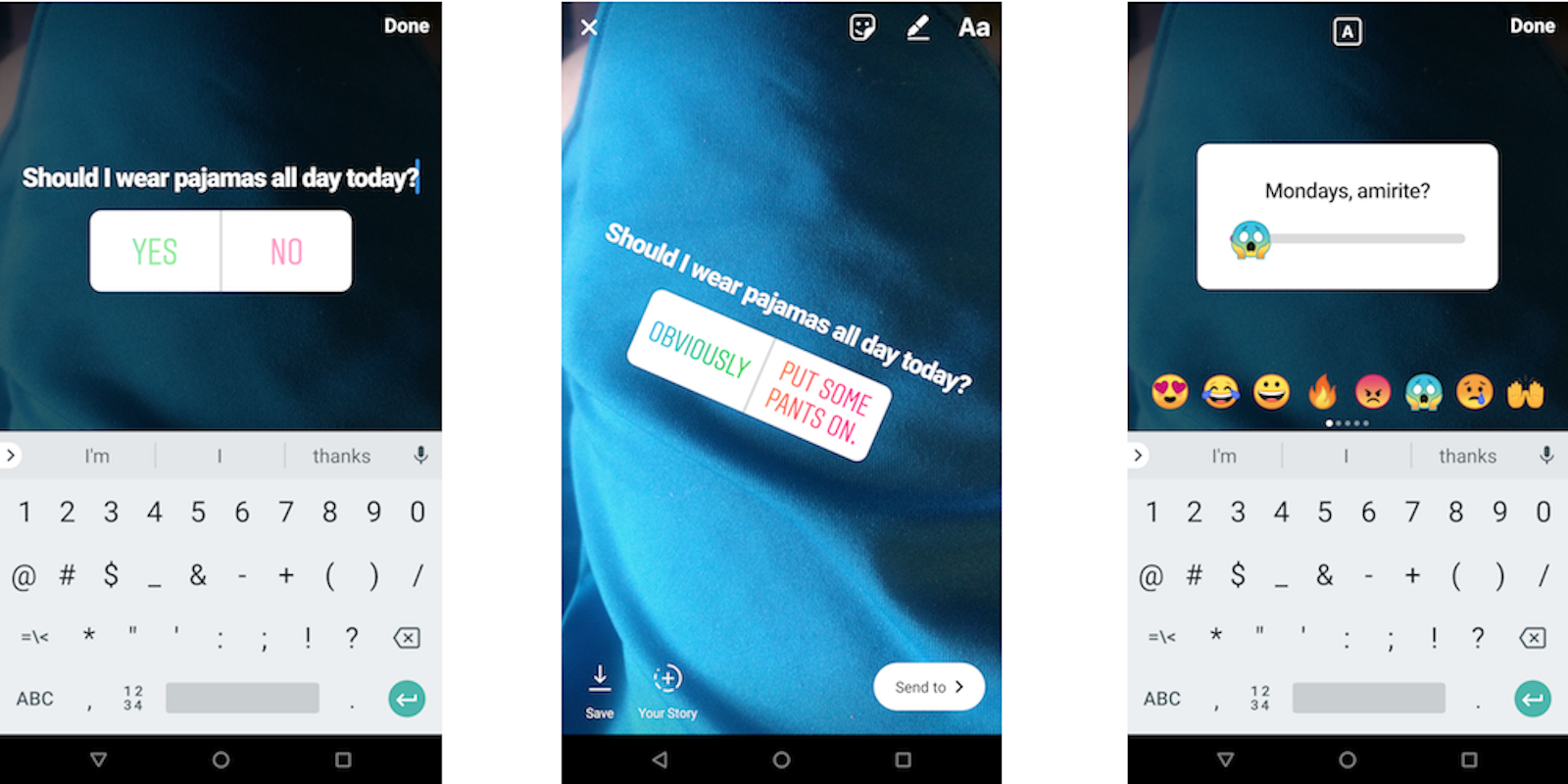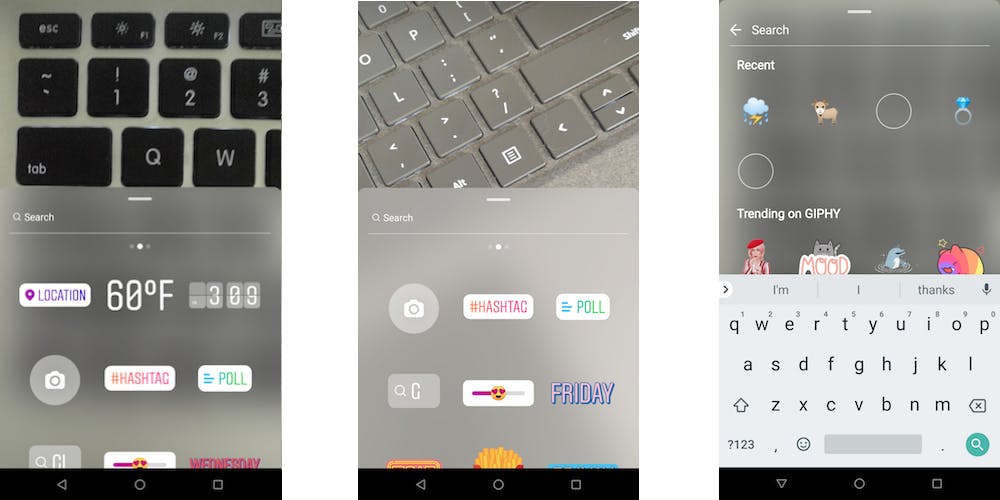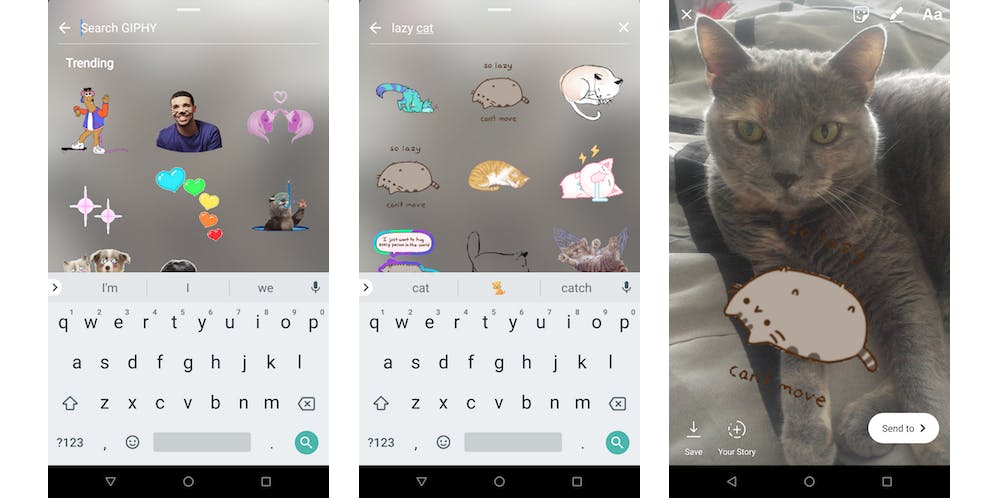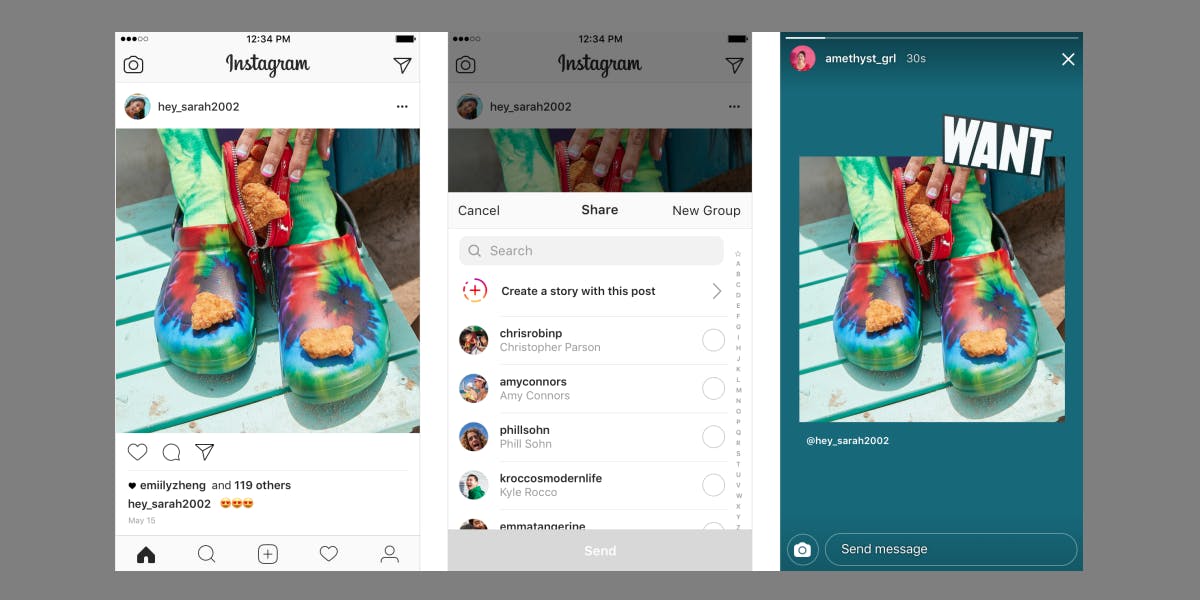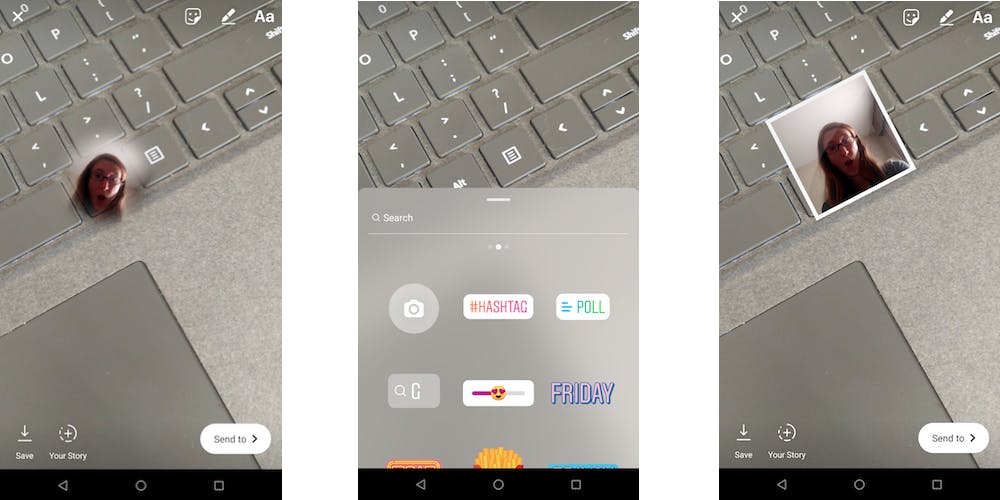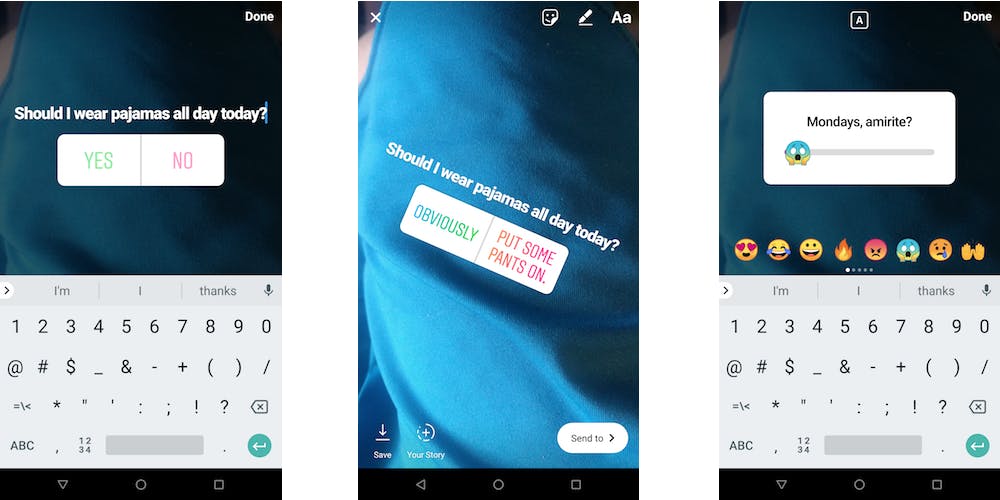Virtual stickers have become a mainstay of modern social apps, but when it comes to breadth, variety, and functionality, Instagram stickers take the cake.
Instagram has a huge variety of sticker options you can use in Stories. If you’re not big on using Stories, are just getting started with the feature, or typically keep your Stories simple, you may not be aware of all the options available to you. And truthfully, the Instagram app has undergone so many updates over the past few months, even Stories power users would be forgiven for not realizing the app had gained some new sticker-making abilities.
Here’s everything you need to know about Instagram Stickers, what kinds there are, and how they work.
Instagram Stickers
To access the sticker tray in Instagram Stories, first swipe towards the right to open Instagram Stories, then snap a photo or take a video. In the upper right, you’ll see three icons: a square smiley face with a corner peeled upwards, a marker, and a pair of letters. The sticker icon is the first of these three. Tap this and you’re provided with a menu of various sticker options: A location sticker, temperature sticker, time sticker, and some newer sticker options (which we’ll describe more below) show up first on the menu. The first few of these automatically customize themselves based on your current conditions.
Below that, you’ll find a variety of common and useful sayings and images, such as “Sound on,” “Mood,” and “Lit.” Scroll further and you’ll find sticker versions of your emoji library. You can also type out a word or phrase to search for a specific sticker or emoji icon.
Once you’ve found the perfect sticker for what you’re trying to express, you can place it on your story. You can either stick to a particular location onscreen or pin it to a location in a video.
READ MORE:
- How to repost on Instagram
- The secret trick to downloading full-resolution Instagram photos
- Who has the most followers on Instagram?
- Meet the top Instagram models ruling your feed
Instagram GIF stickers
GIF stickers can be found automatically when you’re searching for a sticker, and they work exactly the same way. Once you’ve found the sticker you like, just tap it, and you can place it anywhere on your Instagram story. You can pin it to a particular position in the photo or video, and you can also adjust its size and angle. GIFs are sourced from GIPHY.
READ MORE:
- How to post longer videos to Instagram
- The easy way to save your favorite Instagram videos
- 5 simple ways to repost Instagram videos
Instagram stickers on posts
Recently, Instagram introduced the ability to share another Instagram post as a sticker in a story. To do this, you’ll tap the paper airplane icon beneath the post, and then tap “Create a story with this post.” From there, Instagram will paste the post’s image, along with the handle of its poster, over an automatically generated background (which you can tap to change). You can resize and reposition the image as you would other Instagram stickers. Then, you can share it with your followers.
Instagram photo stickers
Instagram also has an option to let you stick a photo within a photo, which can be a silly and creative way to augment your stories. To do this, tap the camera icon sticker on the sticker tray. Then, snap a selfie. From there you can reposition and resize this photo. You can also tap the photo sticker to change its styling. There are three different styles you can toggle between: a circular photo with blurred edges, a circular photo with a white border, or a square photo with a white border.
READ MORE:
- The simple way to add music to your Instagram videos
- How to use Instagram video: tips, tricks, and hacks
- Can you tell if someone is looking at your Instagram?
Instagram sticker polls
Instagram also offers two kinds of polls you can insert to gauge viewer reactions to a question or story. The first is the Sticker Poll, which lets you ask a question and gives viewers two options to vote. The second is the Emoji Slider, which lets viewers share their reactions to a question or story on a sliding scale.
For a Sticker Poll, tap the Poll button in Instagram Stories’ sticker menu, then type out your question. The poll defaults with “Yes” or “No” as its two options for poll voters, but you can edit these to whatever two options you prefer. From there, you can position the poll on your story, and share it with your followers.
For the Emoji Slider, tap the icon of a smiley face with heart eyes sliding back and forth. Next, type out a question or comment that viewers will be able to share their reaction to on a sliding scale. Next, choose the emoji reaction you’d like people to react with—Instagram offers a large number of emoji symbols and smileys to choose from. Position and size your Emoji Slider, and you’re done.
For both of these interactive Instagram stickers, you can check users’ responses by swiping upwards on the screen while you view your own story.
Need more help? Here’s how to repost on Instagram and download full-resolution Instagram photos. If you’re looking to spice things up, here are some tips for Instagram flirting and how to find porn on Instagram (and instructions on how to clear your search history). If you’re feeling petty, here’s how to tell if someone blocked you on Instagram and see all of the people who unfollowed you. You can also disconnect Facebook from Instagram or unblock someone. For more tips, see our ultimate beginner’s guide to Instagram.