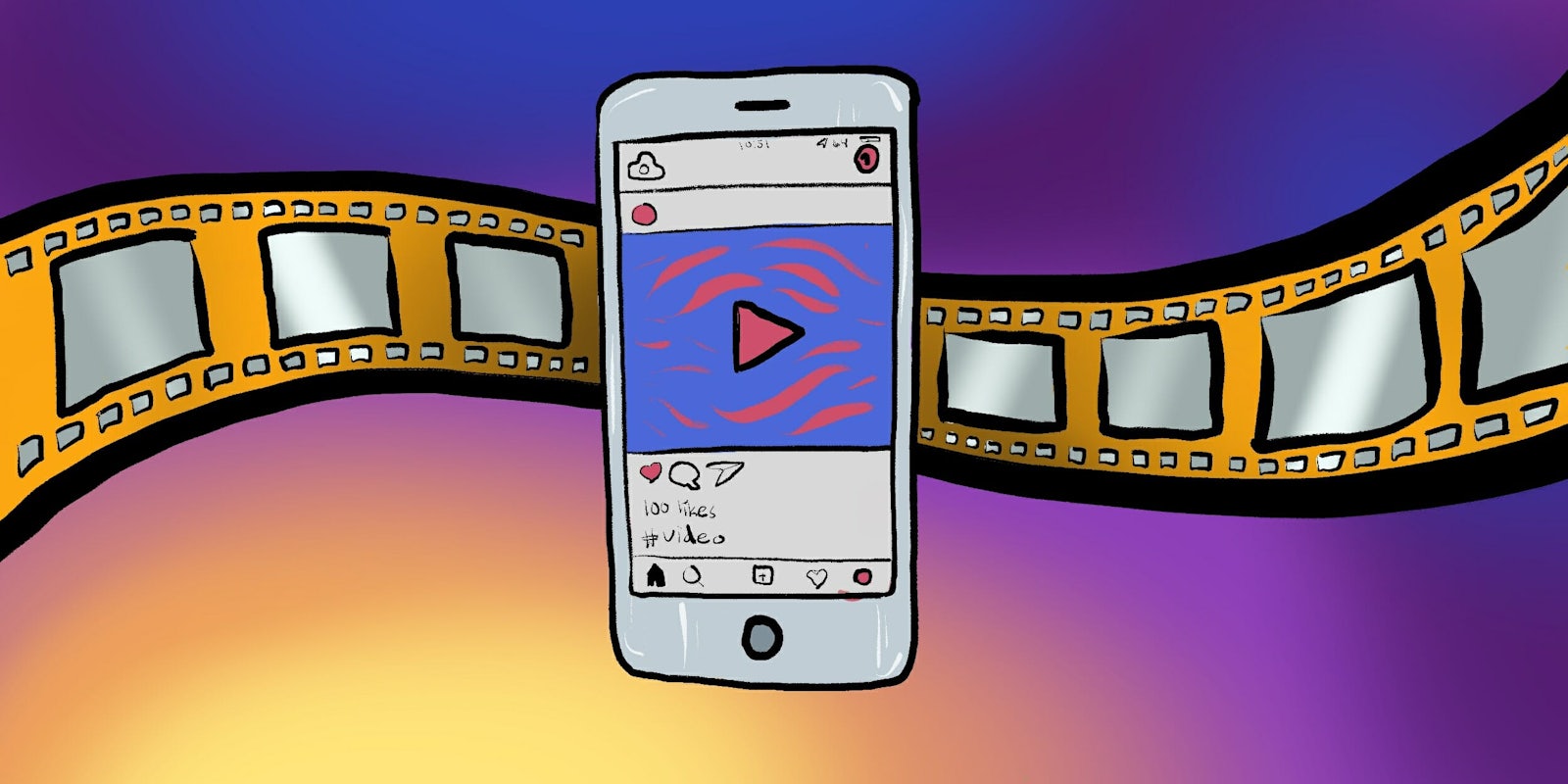Whether you’re new to Instagram or practically a pro, there may be things you don’t know about how to use Instagram video.
Sharing videos on Instagram is one of the best ways to help gain new followers on the platform, according to ShortStack, a social media marketing and audience-building company. And since up to 70 percent of posts in people’s timelines may not ever be seen, sharing videos not just as posts but as Stories can help ensure you don’t get forgotten by your followers.
Clearly, there’s a lot of benefit to learning the in’s and out’s of how Instagram video works. If you’ve ever wondered how to add music to your videos, how to repost your videos, or how to post a video from your camera roll, we’ve got you covered.
How to use Instagram video
1) How to post videos on Instagram
Posting a video on Instagram is relatively straightforward, and can be done one of two ways.
First, you can record and post a video directly through Instagram. To do this, tap the plus-sign icon at the bottom of the screen, then tap video on the right. From there, tap and hold the circular icon to record video. Similarly to Snapchat, rather than your phone’s camera shutter, it only records video when you’re pressing down on this button. The nice thing about this is that it makes it easy to quickly record different shots with little to no editing after the fact.

The second way is to upload a video from your camera roll. To do this, after hitting the plus-sign icon, tap Gallery or Library on the bottom left of the screen. Then select a video to upload from your camera roll.
A couple things to note: Videos can be a maximum of 60 seconds in length (but there are some hacks to increase your Instagram video length), and you can’t take or upload videos from a desktop computer.
2) Editing an Instagram video
Once uploaded, you’re free to edit your Instagram video much like you would a photo. You can select from a handful of different filters at the bottom of the screen such as Clarendon, Gingham, or Lark.

Next to the Filter section at the very bottom of the screen you’ve got two other options too, though: Trim and Cover.
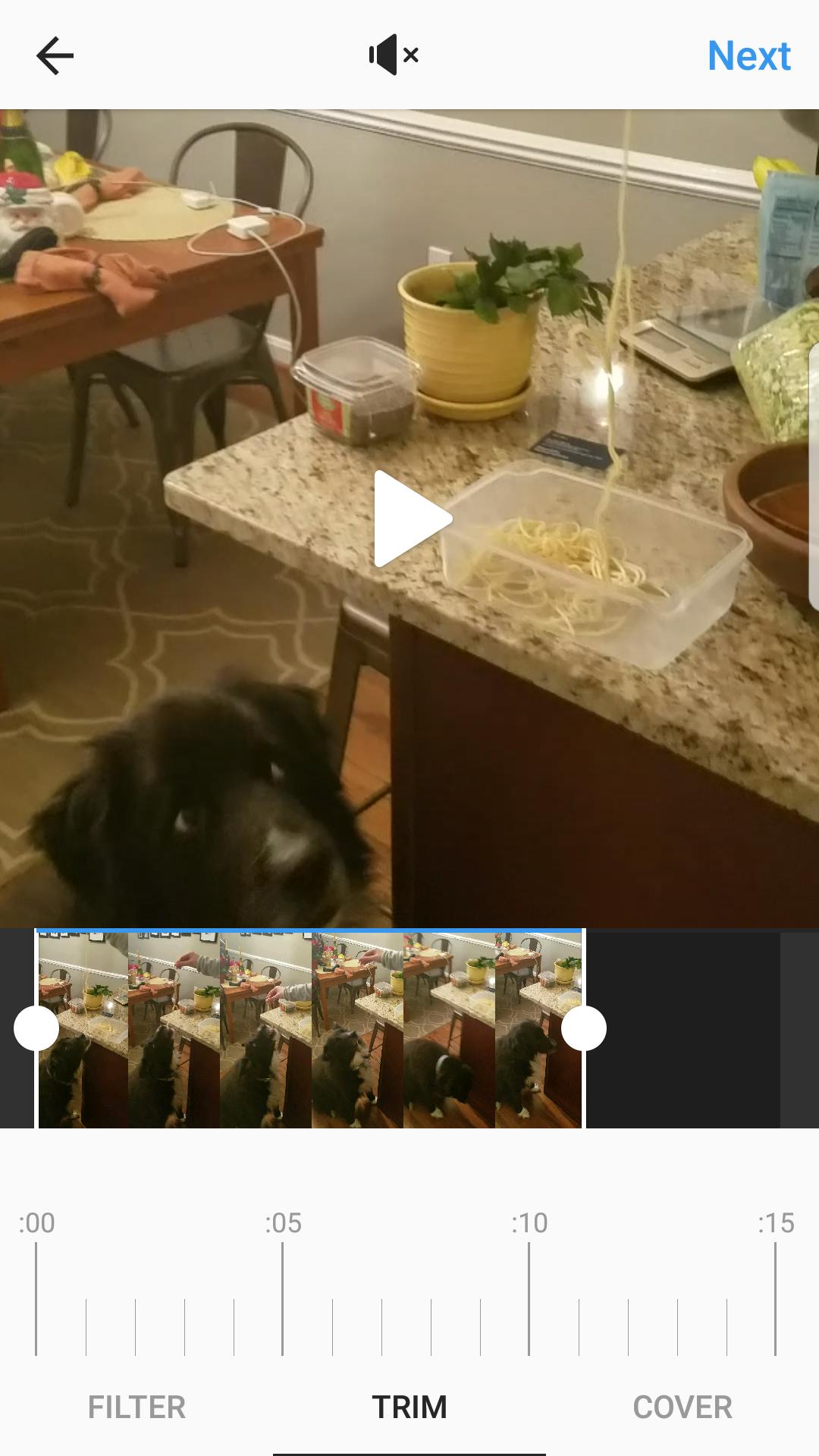
With Trim, you can adjust the length of your video, cutting the beginning or end to cut straight to the good stuff. Cover lets you choose the still that graces your video before it plays in folks’ Instagram feeds. And at the very top of this editing menu, you can choose whether to include the original sound of your video, or have it play on mute.
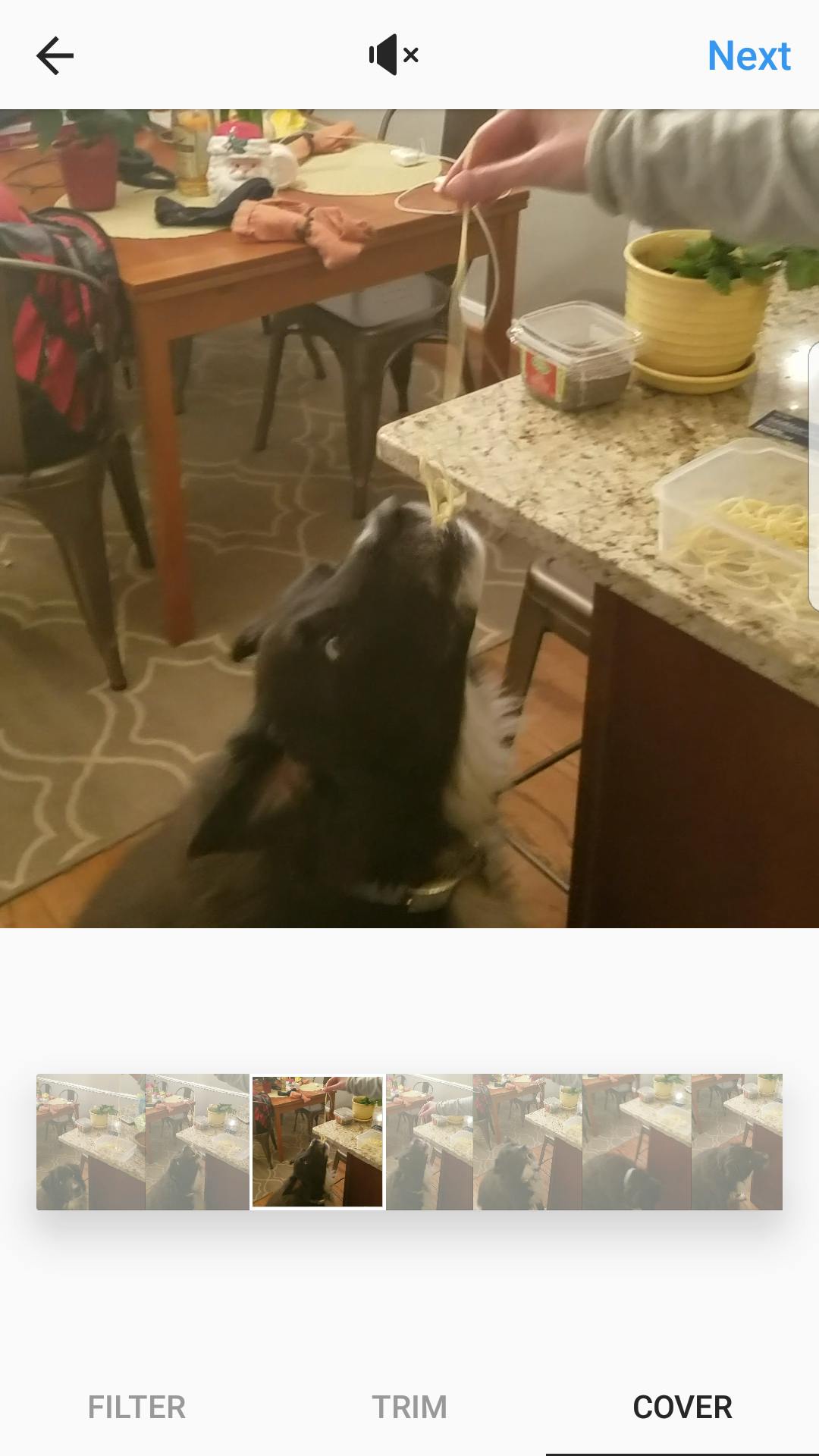
From there, you can craft a caption, add a location, opt to share it on other social networks, and then post it to Instagram, much like you would an Instagram photo. However, if you normally like to tag people in photos, you aren’t able to do this with videos. You’ll have to keep all your tagging (and hashtagging) within the caption of your post
How to repost videos on Instagram
Reposting a video on Instagram isn’t quite so easy. You’ll need the help of a third-party app to do this. Luckily there are a handful of good options such as Repost – Photo & Video (free on Android), Repost for Instagram (free on iOS and Android), and Repostly (free on iOS). These apps work quite similarly: You’ll want to tap the three-dot icon in the upper right of the video you want to repost, and then tap Copy the Share URL. Once that’s done, you’ll head back to the reposting app of your choice. There, you’ll be able to make minor customizations, such as the location of the app’s watermark, before being redirected back to Instagram so you can post the video to your own account.
How to add music to Instagram videos
If you don’t want to keep your video silent, and you don’t want to include the ambient sounds originally recorded with the video, there is another option: Adding music to your Instagram video. To do this on an iPhone, you’ll want to cue up a song in the Music app, adjusting the slider to a few seconds before the section you want to record. Then open Instagram. Using Control Center, tap Play on the track, and then start recording your video. You can accomplish this similarly on Android—you can also even use a third-party streaming music app like Spotify to do this. Alternatively, you can use a third-party app such as Flipagram to ensure your video has the proper musical accompaniment.
READ MORE:
- How to repost on Instagram
- The secret trick to downloading full-resolution Instagram photos
- Who has the most followers on Instagram?
Instagram Stories
In addition too haring videos as posts, you can also share them as Instagram Stories. The difference is that Instagram Stories are only available for 24 hours, and there are fun special effects like stickers that you can add to your videos.
How to post an Instagram Story
First, open the Instagram Stories section of the app by swiping towards the right from the app’s feed or tapping the camera icon in the upper left. As with recording video for a post, you’ll want to hold down the circular shutter icon to record video. However, once you let go of that button, that particular clip is done and you’re taking to the editing menu. If you want to get fancy, you can try options such as Boomerang, Superzoom, or Rewind instead of the app’s default video recording option.
From there, you can choose to include sound or not (you can also record with music playing, too), but you can also decorate your video with a variety of visual accessories. In the upper right, there are sticker, drawing, and text tools which let you add things like GIF stickers, the ability to draw or circle important onscreen elements in your video, or text that describes or comments on what’s going on.
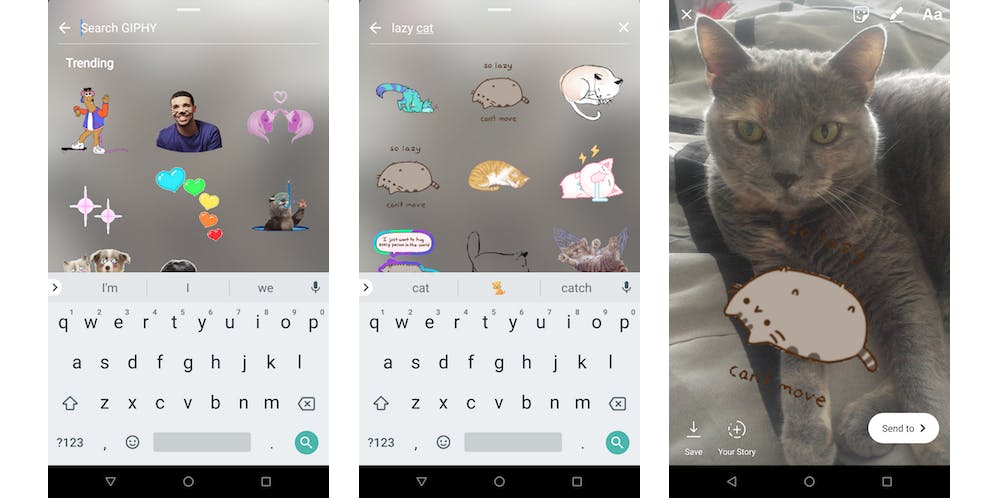
Once you’re done editing, tap the Send button in the bottom right to select what friends you want to share this video with. You can also save your Instagram video or Story to your camera roll by tapping the Save button in the bottom left, or quickly add it to your Story with the icon next to that. In your Story, you can share as many videos or photos as you want.
How to share a live video
Want to share what’s going on right this second with your followers? You can do that too. In the menu at the bottom of the Instagram Stories compose section, swipe to the right to get to the “Live” option. Then, start recording. Follower on Instagram can watch what you’re recording, as it’s happening, and once you’re done recording, you can tap the Share button so that followers who missed out can watch your stream for up to 24 hours after the fact. This sharing functionality is optional, though.

When you’re sharing a Live video, you can add options such as a face filter, if you want to spice things up. As folks are watching, they are also able to like and comment on the video, which you’ll see on your end. This is handy, say, if you’re doing an interview and viewers have suggestions for questions to ask, or if you’re showing off the views at a landmark, and someone wants you to pan back to a different angle. It’s also a nice way to feel the love from followers, if they’re digging what you’re sharing.
When you’re looking at contacts’ Instagram Stories, Live (or formerly live) video streams are designated with a pink play button symbol.
Instagram videos are a great way to engage with your audience and share the beauty—or silliness—of the world around you.
Need more help? Here’s how to repost on Instagram and download full-resolution Instagram photos. If you’re looking to spice things up, here are some tips for Instagram flirting and how to find porn on Instagram (and instructions on how to clear your search history).
If you’re feeling petty, here’s how to tell if someone blocked you on Instagram and see all of the people who unfollowed you. You can also disconnect Facebook from Instagram or unblock someone. For more tips, see our ultimate beginner’s guide to Instagram.