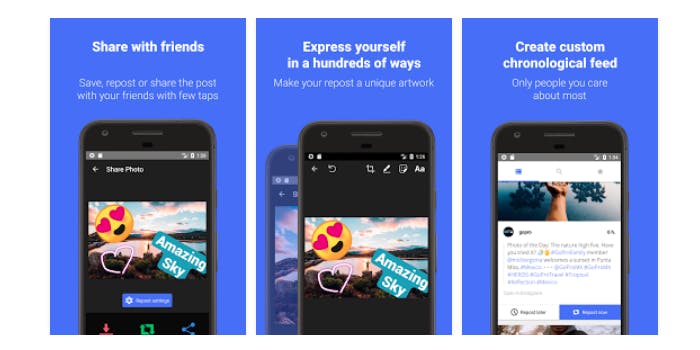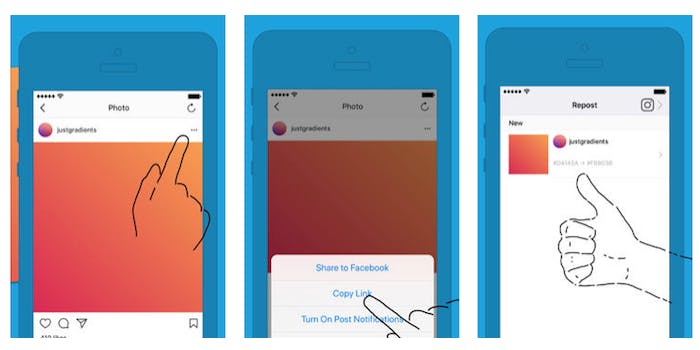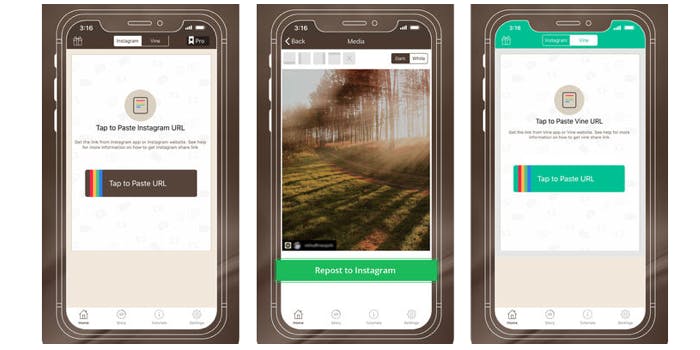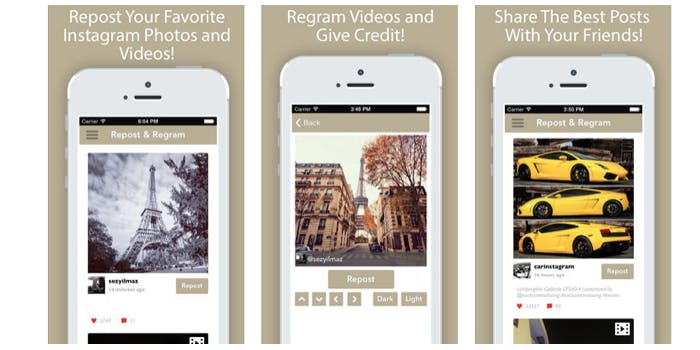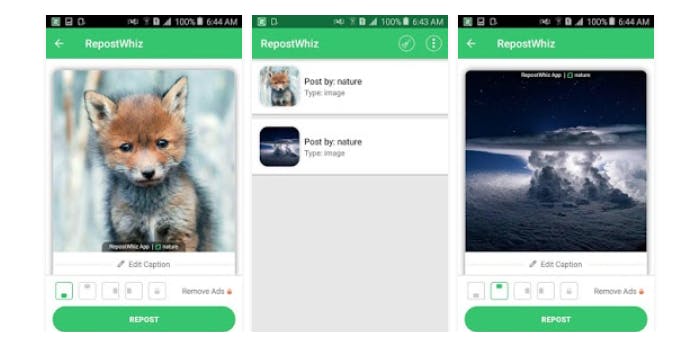Instagram may want you to post gorgeous, original photos and videos most of the time, but let’s be real: Sometimes you just want to repost something amazing from someone else’s feed. There are a handful of different third-party apps that let you repost photos easily, but not all of them let you repost Instagram videos. (Something you may find out the hard way.)
If you want to repost Instagram videos, you just need to know the right place to look. And luckily, there are a number of different apps that will get the job done. Here are seven top picks if you want to repost videos on Instagram. (If you just want to know how to repost on Instagram, we’ve covered that here.)
How to repost a video on Instagram
1) Repost – Photo & Video
Repost – Photo & Video (free on Android) works like a breeze. Once you’ve downloaded and opened the app, it waits for you to copy the share URL of an Instagram post. (You can find this by tapping the three dot icon in the upper right of a post, and then tap the Copy share URL option.) Once copied, head back to the app, and you’ll be able to repost the video to your own Instagram account.
2) Repost for Instagram
Repost for Instagram (free on iOS and Android) is another option when you want to repost a video on Instagram. It works the same way: When you’ve found a video you’d like to repost, tap the three dot menu and copy the share URL. Then, open the Repost for Instagram app. From there, you can adjust the positioning of the app’s watermark, and then share the video back to Instagram on your own account.
3) Repostly
Repostly (free on iOS) is another option at your disposal for reposting videos on Instagram. It works similarly to the above apps: First, you’ll want to copy the share URL for the video, and then you’ll paste it into the app. From there, it’s as easy as tapping the app’s Repost to Instagram button. Unlike some alternatives, this app doesn’t give you the option to customize the positioning of the app’s watermark—it sits in the bottom left corner of a post.
4) Repost It Whiz for Instagram
Another repost video app you can use is Repost It Whiz (free on iOS). This app does let you repost videos by copying their share URL, like the others on this list, and it also lets you adjust the location of the attribution watermark.
5) RepostWhiz
Then there’s RepostWhiz (free on Android), which also lets you repost photos and videos. RepostWhiz notes that video reposts may take up to seven minutes to fully process, so you’ll want to be patient—particularly if it’s a longer or higher quality video. In addition to reposting, the app also lets you search posts by user or hashtag and save posts for reposting later on. RepostWhiz uses a translucent watermark, whose position you can adjust, for crediting the original poster.
6) Regram
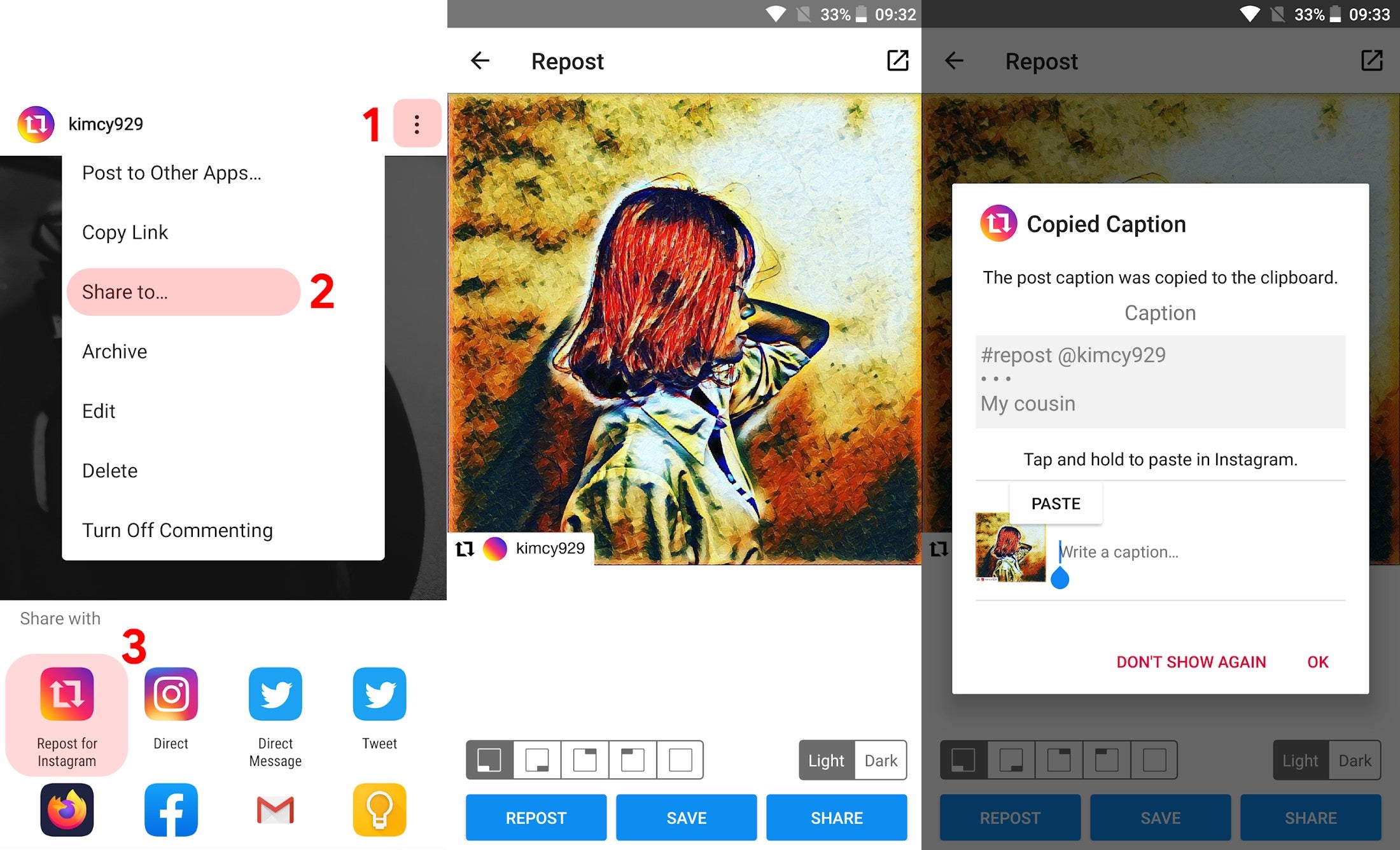
Another tool is Regram (free for Android), which likewise lets users repost Instagram videos and pictures. Regram will also automatically watermark your content with the original poster’s username so that proper credit can be given. The app will also include the original caption and allow users to add in commentary of their own as well.
7) Regrann
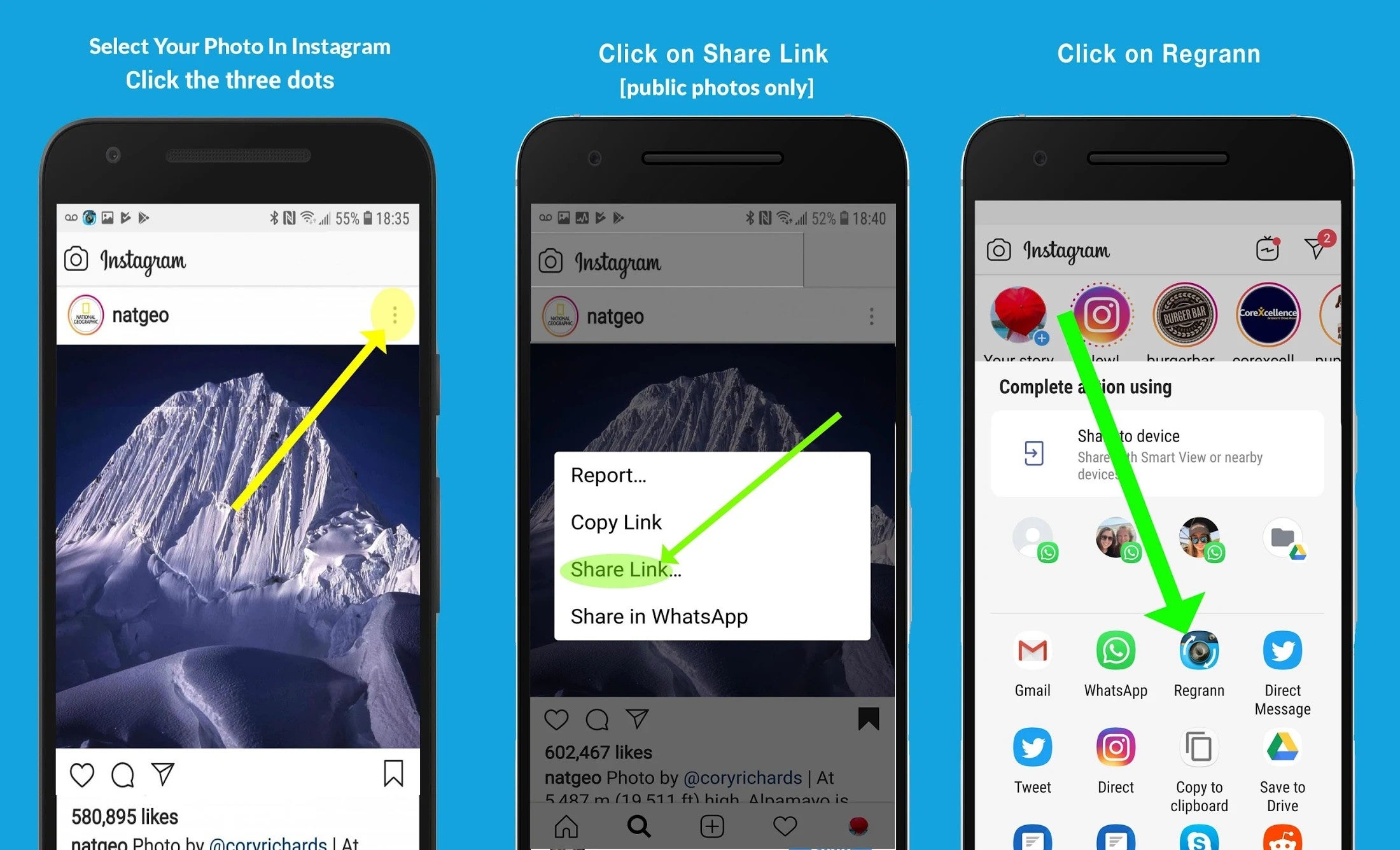
Last but not least is Regrann (free for Android), a quick-and-easy app for swiftly reposting Instagram photos and videos. With just a few clicks, Regrann will let you repost content without ever having to leave Instagram. A paid version of the app will even let you schedule your reposts as well.
READ MORE:
- How to post longer videos to Instagram
- The easy way to save your favorite Instagram videos
- The simple way to add music to your Instagram videos
- How to use Instagram video: tips, tricks, and hacks
How to repost an Instagram Story
On June 8, Instagram rolled out a new feature for Instagram Stories that allows someone mentioned in a story to instantly repost it or add the photo (or story) to your own Instagram story.
To access the feature, you’ll need to make sure your account is public and that you’re using Instagram version 48. Then, anytime you’re tagged in a story, you’ll get a notification via direct message that says:
“Mentioned users may repost this story for 24 hours.”
The notification will include a link to “Add This to Your Story.” From there, here’s how Instagram described the process:
“Tap it to see that story as a sticker – you can scale, rotate and position it and add creative tools like text or stickers on to it as well. When your followers see your story, the original poster’s username will appear and will be tappable, so people can explore your friend’s profile as well.”
Need more help? Here’s how to repost on Instagram and download full-resolution Instagram photos. If you’re looking to spice things up, here are some tips for Instagram flirting and how to find porn on Instagram (and instructions on how to clear your search history).
If you’re feeling petty, here’s how to tell if someone blocked you on Instagram and see all of the people who unfollowed you. You can also disconnect Facebook from Instagram or unblock someone. For more tips, see our ultimate beginner’s guide to Instagram.