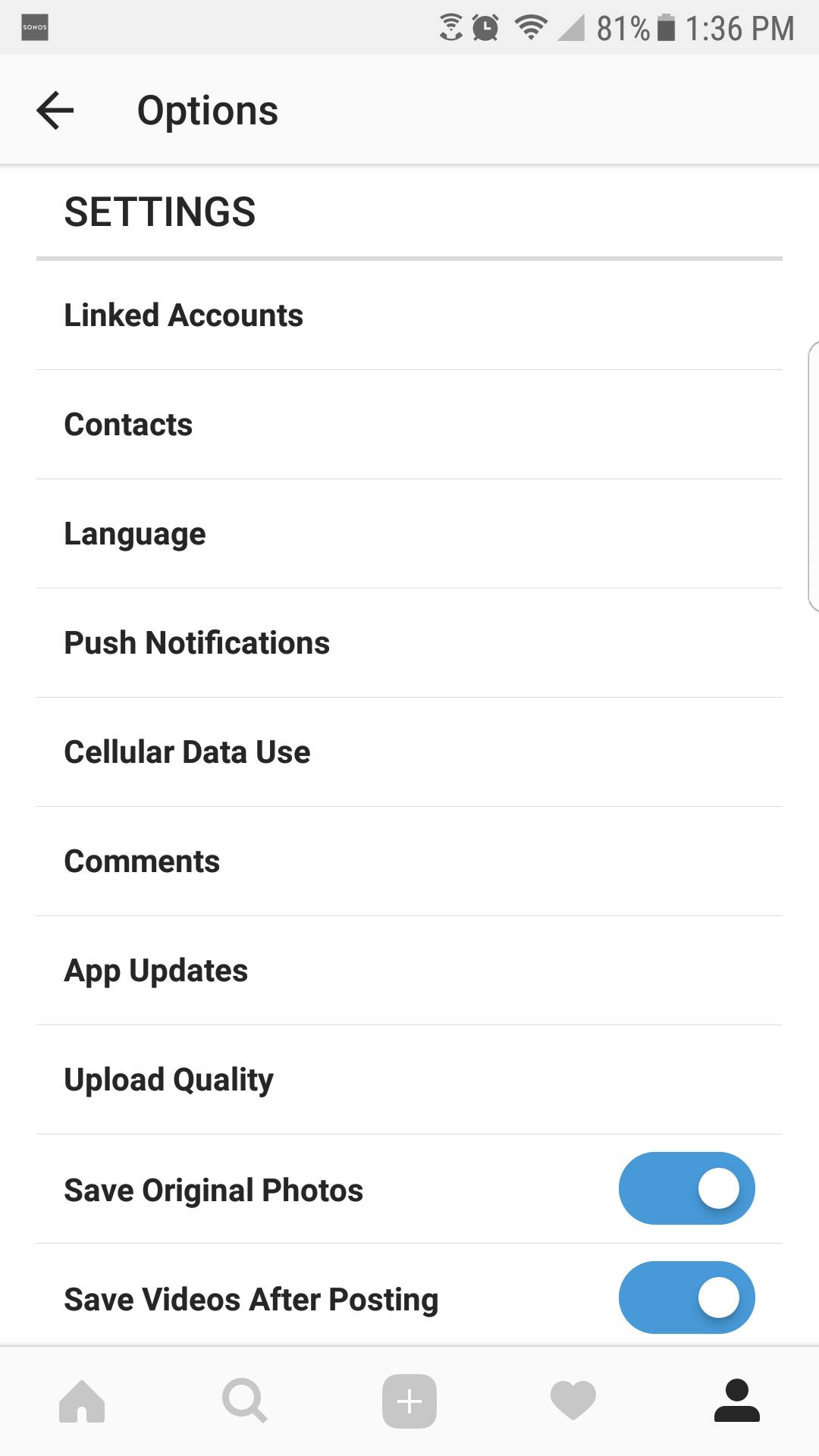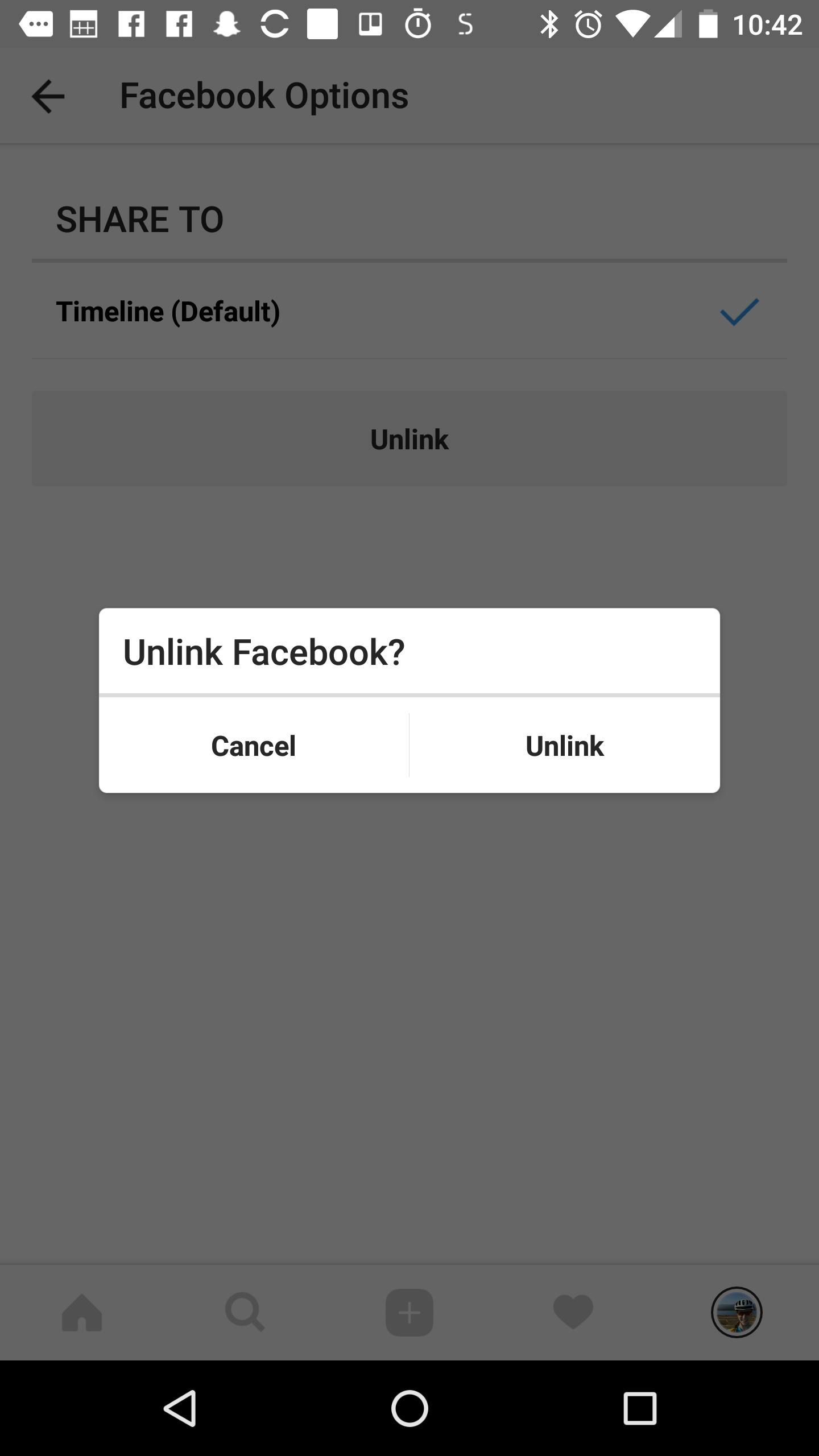At one point in time, you wanted to share every image you posted to Instagram on Facebook, too. Now, you have second thoughts about that tie—maybe Instagram posts should just live on Instagram. No sweat. You can unlink the two social accounts, and it only takes a couple of seconds. Here’s how to disconnect Instagram from Facebook.
How to how to disconnect Instagram from Facebook
The easiest way is to head to the source: your Instagram app. Open up Instagram on iOS or Android, then tap the settings icon in the upper right of your profile. From there, scroll down to Settings, and tap Linked Accounts.
There, you should see that Facebook is highlighted blue with a checkmark next to it. Tap it, then tap the “Unlink Facebook” button. To make your decision final, tap “Unlink” to confirm. This will disconnect Instagram from Facebook.
Now, you will no longer be able to automatically post to Facebook from Instagram.
Keeping the two accounts unlinked is a good idea for security reasons. If someone ever hacked your Instagram, for example, any hacked postings would only live on Instagram (instead of being shared across both social media feeds).
READ MORE:
- Who has the most followers on Instagram?
- The simple trick to using screen recording in iOS 11
- How to use Kodi on Roku without jailbreaking your device
- How to check your Facebook messages without Messenger
For those unlinking the two apps for ideological reasons, there is an important caveat you should know. Facebook acquired Instagram back in 2012. So, if you think that by disassociating the two accounts, you’re sticking it to Facebook… You’re not, really. Instagram moved its servers from AWS to Facebook’s data centers in 2014. Deep down, Facebook still has your data — and your photos. Disconnect Instagram from Facebook, sure, but know that the two are intertwined entirely.
In the future, if you decide you do want to post your Instagram photos on Facebook, you can easily link the two together again. Just head to Linked Accounts in your app’s settings again, and tap Facebook. The app will remember your Facebook credentials, and the two will be connected again instantly.
Need more help? Here’s how to repost on Instagram and download full-resolution Instagram photos. If you’re looking to spice things up, here are some tips for Instagram flirting and how to find porn on Instagram (and instructions on how to clear your search history).
If you’re feeling petty, here’s how to tell if someone blocked you on Instagram and see all of the people who unfollowed you. You can also unblock someone. For more tips, see our ultimate beginner’s guide to Instagram.
Editor’s note: This article is regularly updated for clarity.