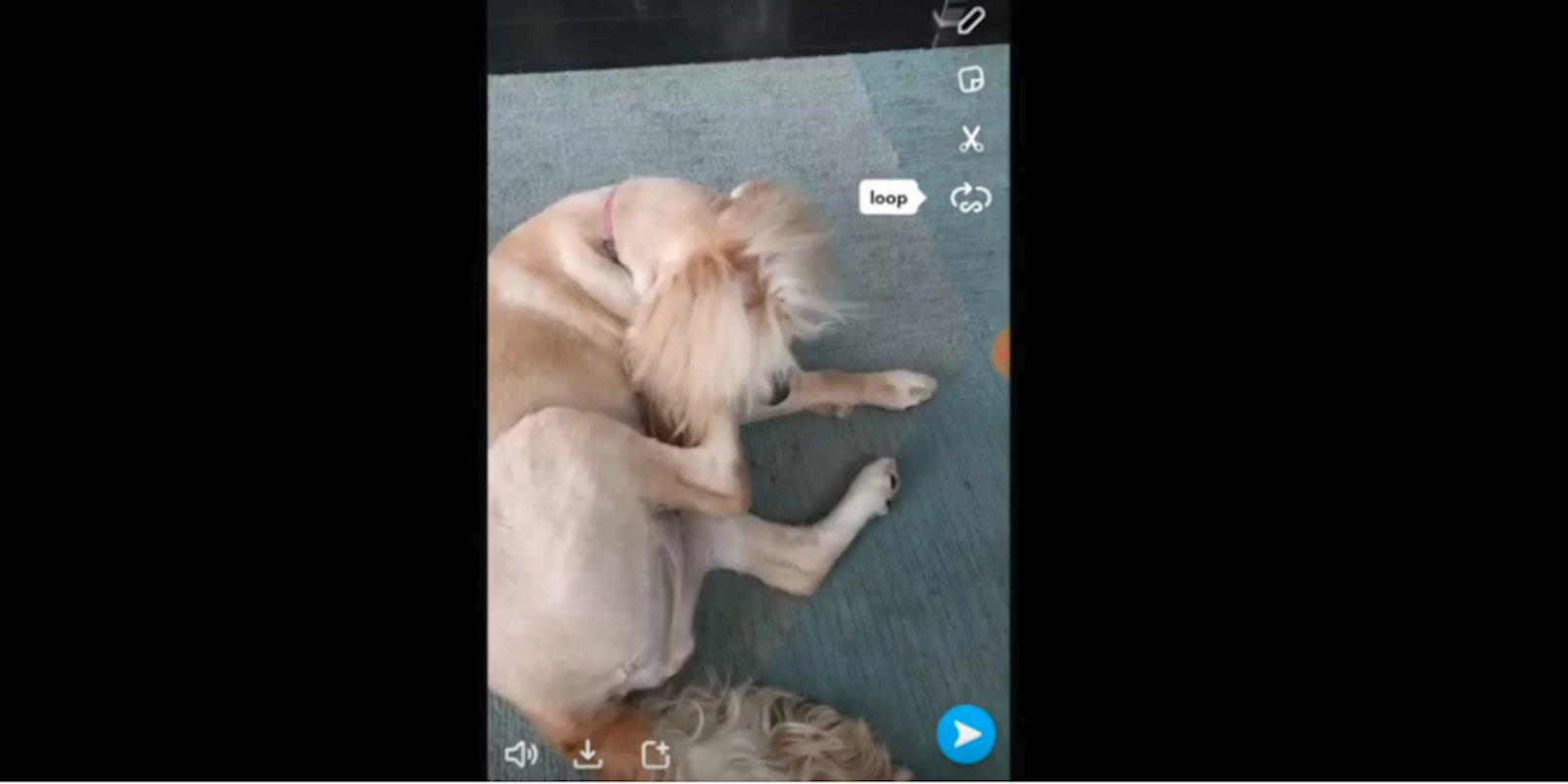Snapchat continues to look for ways to stay fresh and keep millennials away from Instagram. The company announced a number of new features Tuesday, including a Magic Eraser for deleting objects and replacing them with the background, a pen that lets you draw with emoji, and Snaps that last as long as you want them to.
But one addition is bound to fundamentally change the way the ephemeral messenger functions: the Snapchat Loop tool. Snapchat now lets video creators decide if their videos can be viewed just once, or if they loop until recipients manually move on to the next one.
How to use Snapchat’s video Loop tool
Changing how often your video plays is very simple to do. Just record your video as usual by holding down on the big circular button on the bottom of the screen. Once you let go, you’ll be taken to the video editing page.
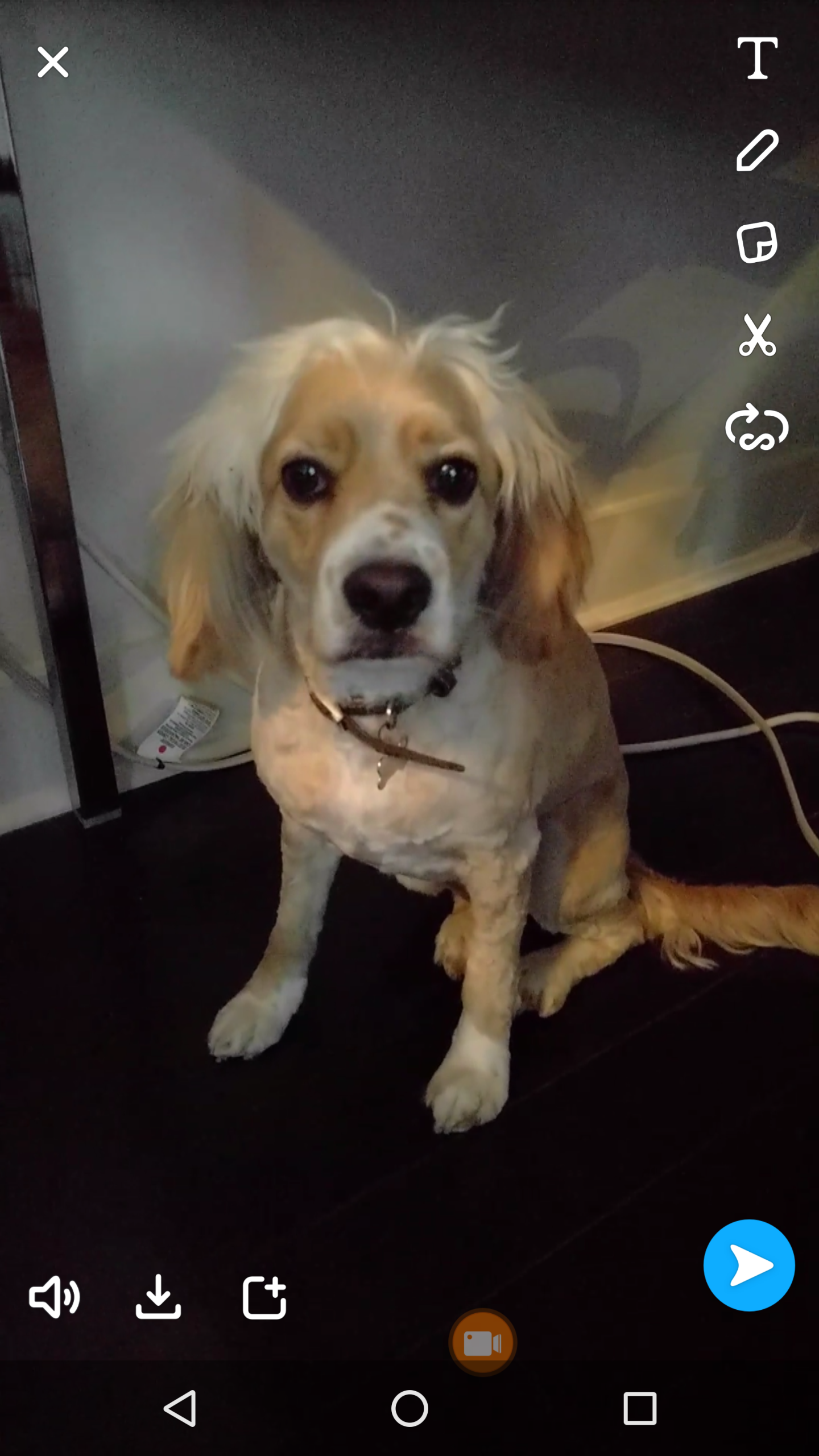
You will then see the editing icons on the the top-right corner of your screen. Tap the oval underneath the scissors icon to switch to “loop” (∞) video.
Read More:
- The best Snapchat hacks, tips, tricks, and secret functions
- The ultimate guide to Snapchat flirting
- How to unblock someone on Snapchat
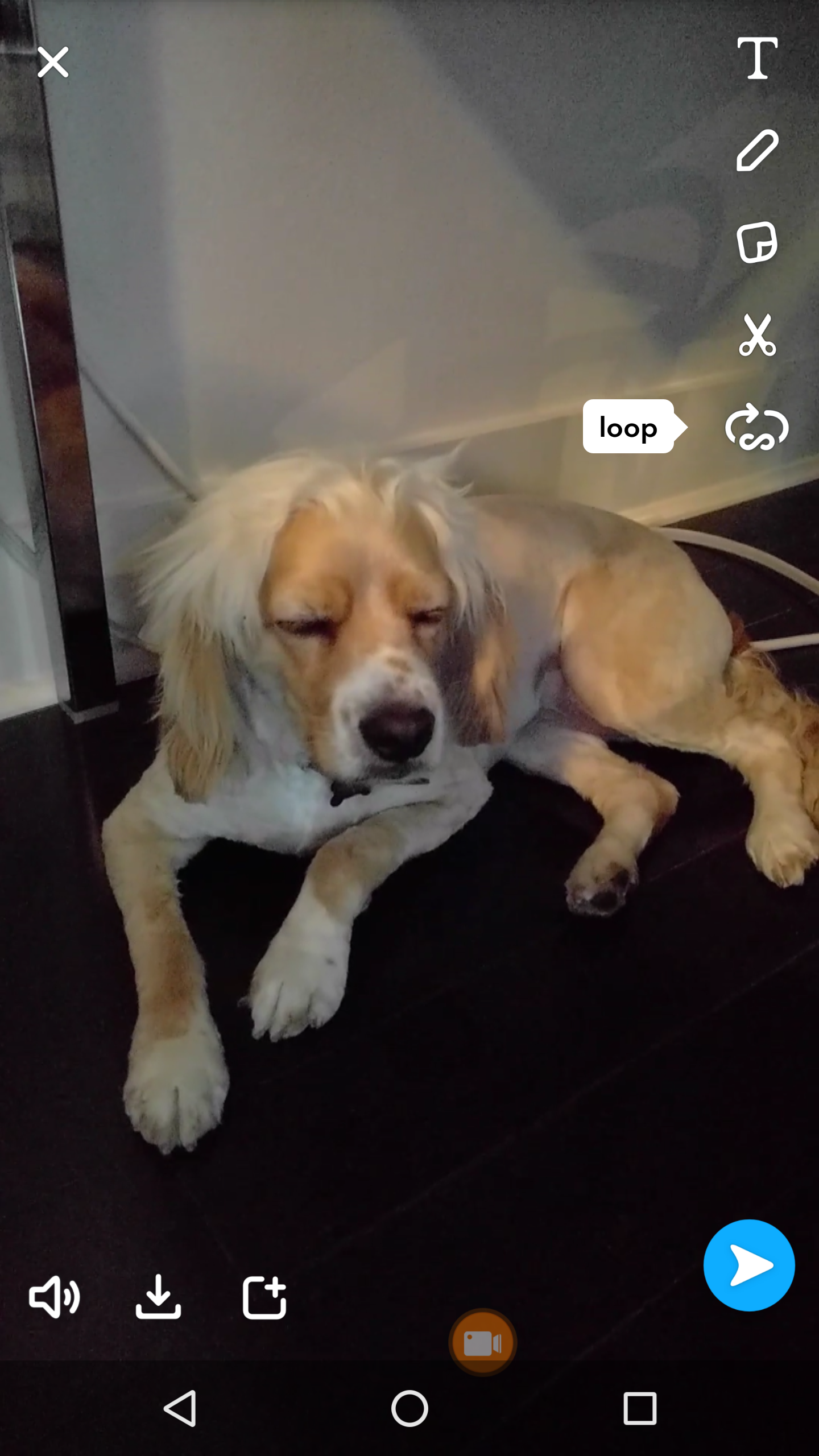
Press it again to switch back to the default “play once” (1).
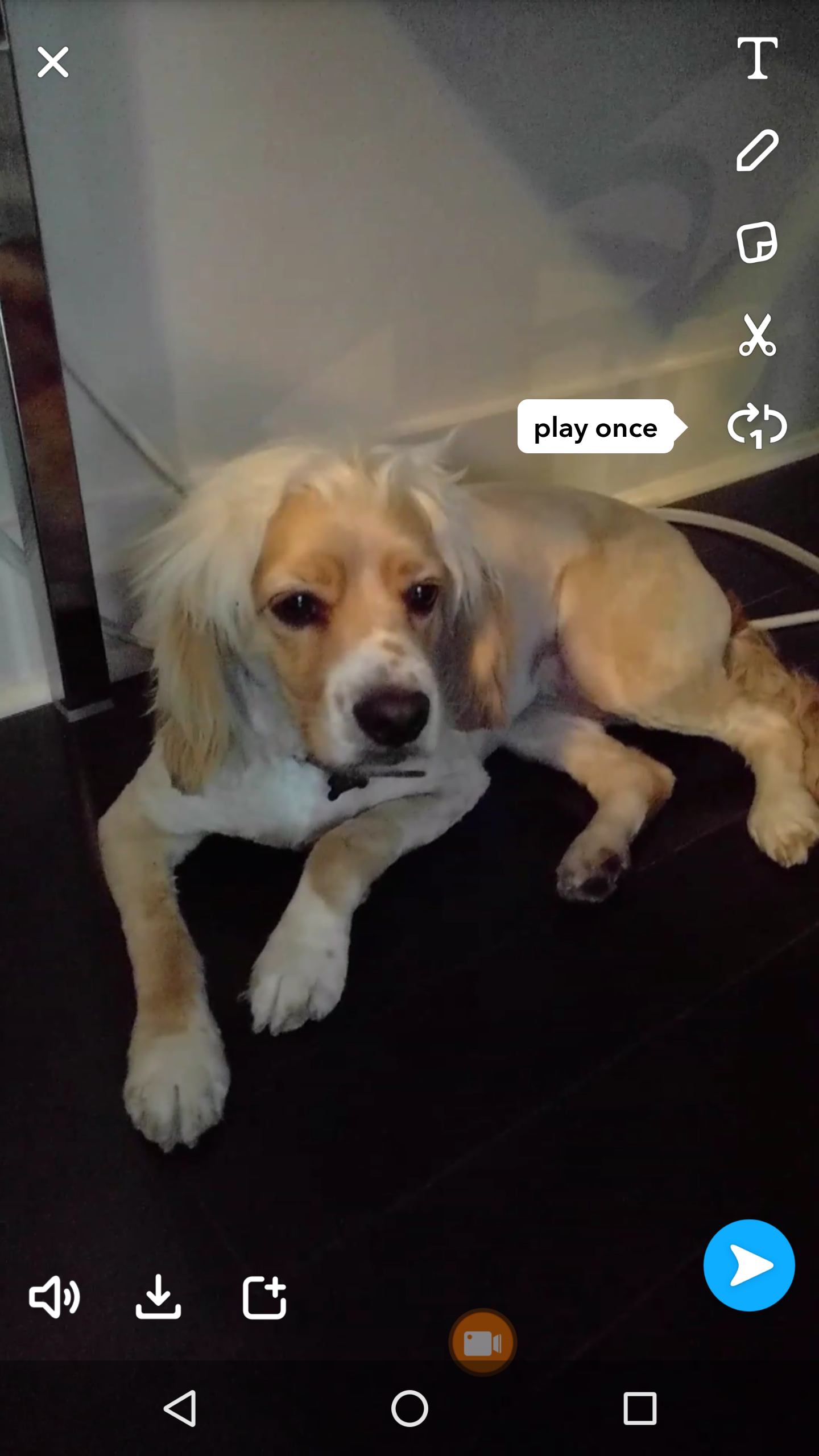
Your selection will determine if your friends can view the video just once or on a continuous loop.
Here is how the Loop feature looks in action for those sending the video:
https://youtu.be/vEBgjMY-_Og
And here is what it is like to receive a looped video.
https://youtu.be/EPIKAW_A5pg
Video Loop is similar to another feature Snapchat added today. The infinity option lets your friends view a photo Snap for as long as they want. But once they decide to tap away from it, it is deleted for good.
Both of these features mean you should never miss a precious moment on Snapchat again.
Why you don’t have Snapchat Loop
If you aren’t seeing the ovular icon for Snapchat Loop, chances are pretty good you haven’t updated your app to the latest version. Android and iOS users just need to head over to their respective marketplaces (Google Play and the App Store), search for Snapchat, and press “update.” You will need version 10.8.0.0 or newer to use the Loop feature.
Editor’s note: This article is regularly updated for relevance.