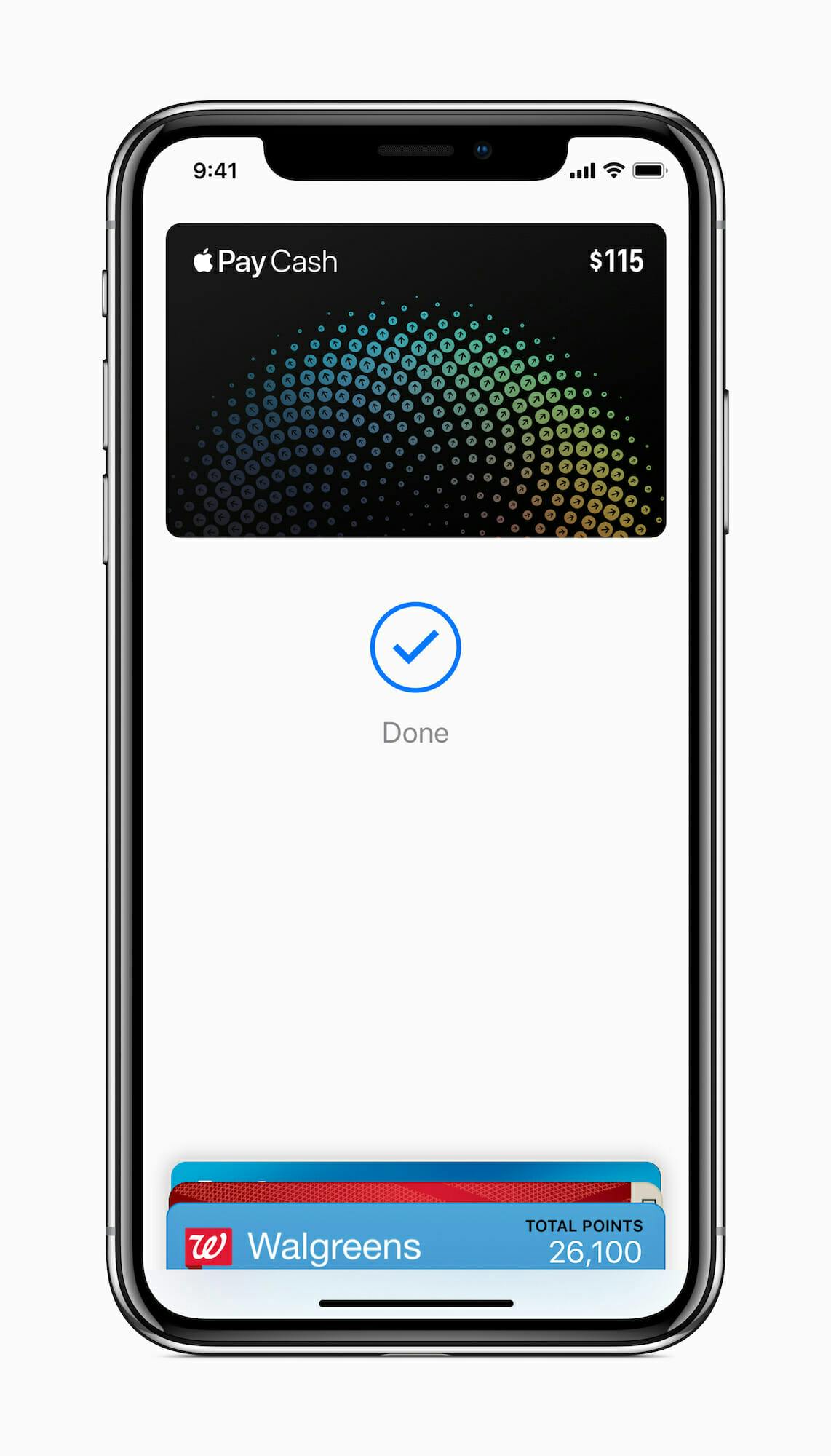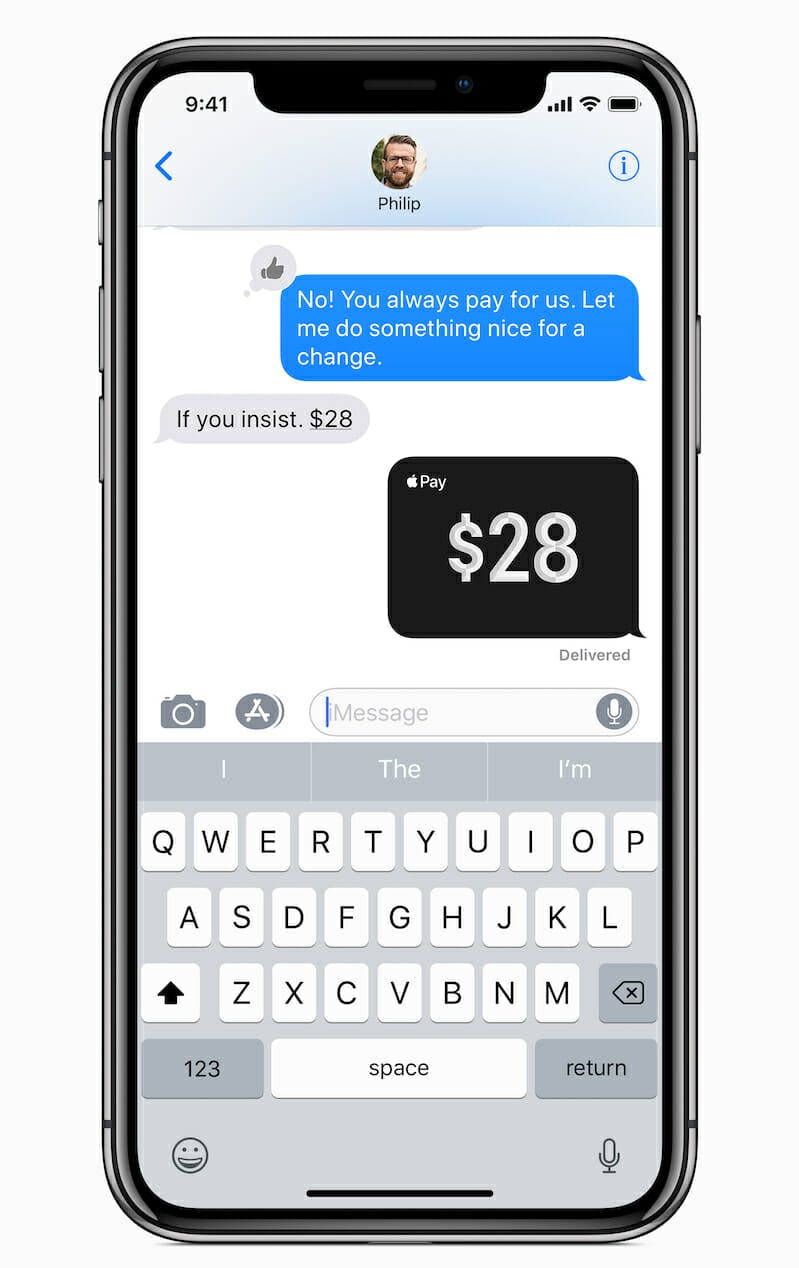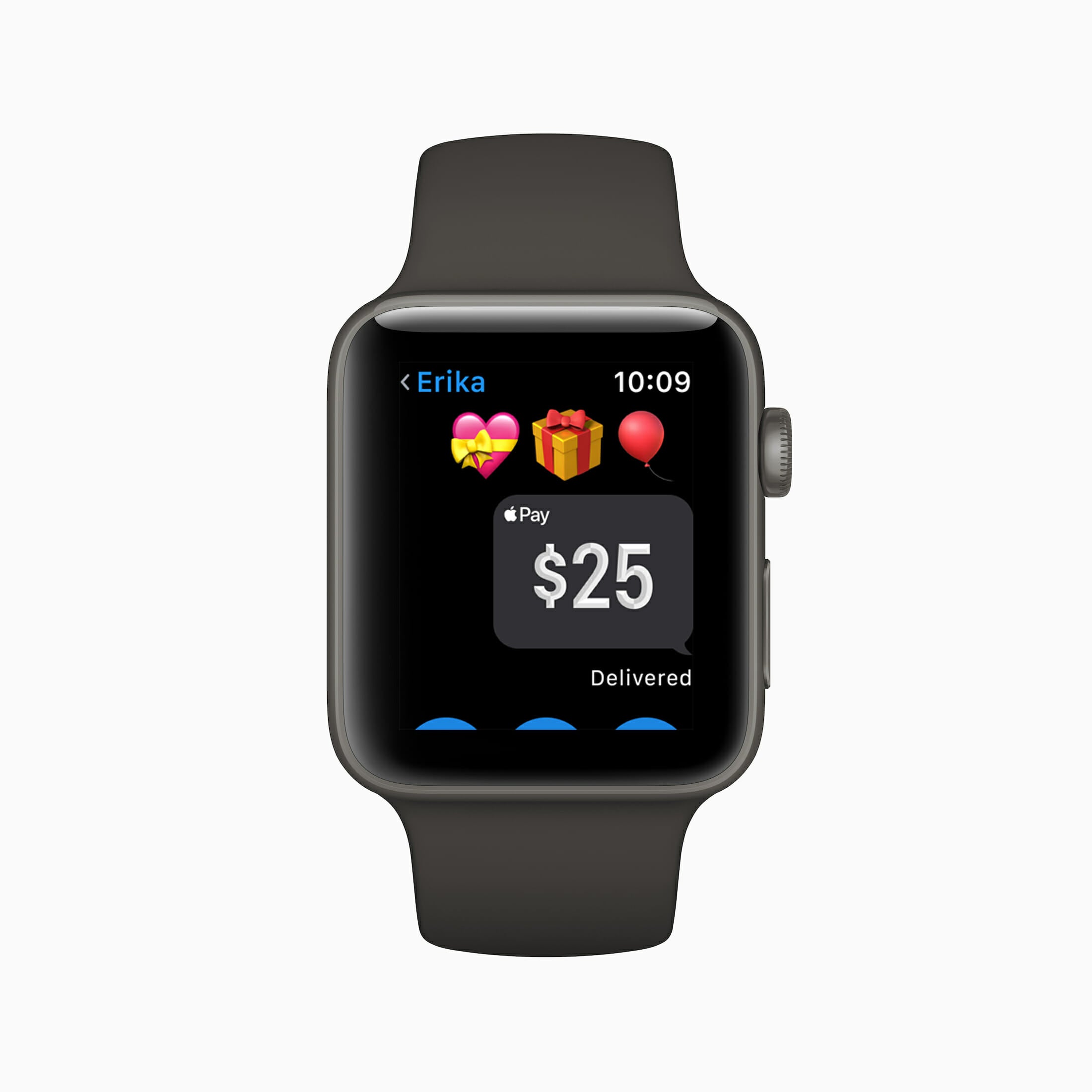Paying for anything these days should be fast, simple, and secure. Apple Pay gives you those conveniences, whether you’re filling up at the gas station, shopping for clothes online, or buying a cup of coffee in Reykjavik. You can also use it to send and receive money among individuals, much like you can with Venmo.
Here’s everything you need to know about Apple Pay, from what it is to how to use it and whether it’s safe.
What is Apple Pay?
Apple Pay is a service provided by Apple for making secure digital payments. It lets you pay for goods and services in person, in iOS apps, and on the web. Apple Pay also lets you send and receive money from individuals.
How does Apple Pay work?
Think of Apple Pay as being a secure middleman between your financial account and merchants when you pay for goods and services. In this way, it’s similar to PayPal. Merchants never see your credit card numbers or your personal information, but they do get the funds that you want to give them.
Apple Pay offers a few different services (explained later), but the big one that comes to mind when discussing how it works is contactless payments. For contactless payments, Apple Pay uses near-field communication, or NFC. Every supported Apple device has an NFC chip inside it. That chip communicates to a card reader when you want to make a payment. So, instead of swiping a credit or debit card or inserting one into a chip reader, you can place your iPhone or Apple Watch near a contactless card reader and make a payment without ever taking your card out of your wallet.
What sets Apple Pay contactless payment apart from others is the additional security features used to authorize a payment, namely Touch ID, Face ID, a PIN, or a passcode.
READ MORE:
- What is Apple TV and is it worth it?
- The 25 best Apple TV apps for your living room
- How to turn off your Apple TV
Is Apple Pay safe?
Compared with other payment systems, Apple Pay is safe to use because it requires two-factor authentication for all purchases, whether Touch ID, Face ID, a PIN, or a passcode. Other contactless payment solutions typically only require a PIN for purchases greater than a certain amount.
On the back end, Apple Pay has additional features in its design that help protect your data from ever being collected by another party, including the people and companies selling to you. When you make a purchase using Apple Pay, the seller never sees your credit card number. Instead, the system uses a number to identify your device and generates a unique transaction code every time you buy something. Additionally, Apple doesn’t store your credit or debit card numbers on the device or on its servers.
With Apple Pay Cash, however, Apple says it stores some information “for troubleshooting, fraud prevention, and regulatory purposes.”
Is Apple Pay different from Apple Wallet?
Apple Pay is different from Apple Wallet, but the two are closely connected. They’re also different from Apple Pay Cash. Here’s how.
Apple Pay is the umbrella service provided by Apple that allows for digital payments.
Apple Wallet is the app where you manage the accounts you have set up to work with Apple Pay. This app lets you add or remove cards to use for payment. To manage some aspects of this account, such as which card is set as the default, you need to go to Settings > Wallet & Apple Pay.
Apple Pay Cash is the service that lets you send and receive money among individuals. You can keep a balance in your Apple Pay Cash account or transfer it to a bank account. It works with Apple Message and Siri, so you can use your voice to send money to someone via a text message.
How to set up Apple Pay
To set up Apple Pay, you need a supported Apple device (listed below), at least one supported financial account, an Apple ID signed into iCloud, and the latest operating system for your device.
On iOS devices, start by opening the Apple Wallet app. Look for the steps to add a new card and follow the prompts. Some banks may require an authorization code to complete the setup. Once the bank verifies the card, you’re ready to use Apple Pay.
To set up on Apple Watch, the process is similar. Start by opening the Apple Watch app on your iPhone. Go to My Watch and choose the one you want. Select Wallet & Apple Pay, and follow the prompts, including bank verification, to finish.
For Macs, you need a model with Touch ID or a 2012 Mac or later connected via Bluetooth to a supported mobile device. To set up on a model with Touch ID, go to System Preferences > Wallet & Apple Pay and select Add Card. Follow the prompts, verify your card with your bank if necessary, and you should be all set. To use an iPhone or Apple Watch in conjunction with an older Mac, open the Settings on your phone, choose Wallet & Apple Pay, and enable the option Allow Payments on Mac.
Apple Pay supported devices
Apple Pay works with:
- iPhone SE and later
- iPad mini 3 and 4, iPad Air 2, iPad 5th and 6th generation, iPad Pro and iPad Pro (3rd generation)
- Apple Watch (any version)
- Mac models with Touch ID
- Mac models from 2012 or later in tandem with an Apple Pay-enabled iPhone or Apple Watch
If you want to use Apple Pay on more than one device, you must set it up on each device.
How to use Apple Pay
Once you have Apple Wallet set up for Apple Pay, you can use it for purchases in real life, online, and in iOS apps. You can also send money to people if you set up Apple Pay Cash, too. Note that instructions for using Apple Pay in Japan and China are slightly different.
1) In real life
You can pay with Apple Pay in stores and restaurants, or at vending machines and mobile retailers—anywhere that accepts contactless payments or Apple Pay.
To do so with Touch ID, hold your phone to the card reader and leave your finger on the home button. For Face ID or passcode authentication, double-click the side button first, then look at your phone or enter your passcode. To pay with Apple Watch, move your watch close to the card reader and double-click the side button.
No matter what method you use, Apple Wallet appears on your display automatically. You’ll know the transaction went through when you see a checkmark and “Done” on screen and hear a satisfying ding if the volume is on. With Apple Watch, you’ll feel a tap.
2) In iOS apps
With an iOS device or Apple Watch, you can pay for purchases in apps whenever you see Apple Pay as an option.
To make a purchase, first tap the Apple Pay button on the screen or choose Apple Pay as your payment method. If you need to switch from your default card, tap the right-pointing “next” icon beside your card. Second, enter or review any necessary information, such as billing and shipping details. Third, confirm the payment. Finally, depending on your device, you must use Face ID, a passcode, or Touch ID to authorize the payment, or for Apple Watch, you need to double-click the side button.
3) Online
Apple Pay works on some websites in Safari, too. The instructions for paying in Safari vary by device. With mobile devices, it’s nearly the same process as paying in an app.
On Macs that have Touch ID, you click the Apple Pay button, enter or confirm your details, select the card you want to use, and follow the prompts on the Touch Bar for when to use Touch ID to authenticate the transaction.
For other Mac models, you must have an iPhone or Apple Watch on hand that’s connected to your Mac via Bluetooth. Follow the same steps as before, and when it’s time to authenticate, either double-tap the side button or press Touch ID on your device to authenticate.
How to see Apple Pay transactions
The next time you unlock your phone, a card will flash on screen summarizing the last Apple Pay transaction. To see it again, open Apple Wallet and select the appropriate card. You’ll see the date, vendor’s name, and the total of your most recent transaction.
To see more of your history, tap the ellipsis in the bottom-right corner and select Transactions. From this screen, you can also toggle off your transaction history and notifications.
How to switch cards or accounts
If you have multiple credit and debit cards set up in Apple Wallet, you probably want to switch from the default card before making a purchase. How you do so depends on the device you have.
With iPhone 8 or earlier, double tap the home button to open Apple Wallet (without unlocking your phone) and then tap on the card you want to use. Or, hold your device near the reader but don’t touch the home/Touch ID button. When you see your default card on screen, tap it, then tap to choose another card. Complete the transaction as you normally would.
With iPhone X or later, double-click the side button and when you see your default card tap it, then tap to choose another card. Complete the transaction as you normally would.
With Apple Watch, double-click the side button, then swipe left or right to choose another card. Then hold your watch near the reader for the transaction.
READ MORE:
- What is a good internet speed, really?
- Waze vs Google Maps vs Apple Maps: The best navigation app
- The best texting games to play when you’re bored
Where can I use Apple Pay?
Apple Pay is not supported worldwide. It’s only available in select countries. However, what “supported” means is a little tricky because you can use Apple Pay in far more places than it’s technically supported.
For the list of countries you see below, all those places support Apple Pay in the sense that banks and credit cards from those places work inside the Apple Wallet app. If you live in that country (or have banks located there) and you want to set up Apple Wallet, you can.
However, if you travel somewhere that doesn’t technically support Apple Pay but that does accept contactless payments, then you can still use it to make purchases. For example, Iceland is not on the list of supported countries, but the country accepts contactless payment nearly everywhere. So if you travel to Iceland and have Apple Pay set up, you can use it for purchases just as you would any other contactless payment option. (Traveler’s note: Some countries have a limit on the amount you can pay using a contactless method. Be sure to check before you travel.)
Which countries support Apple Pay?
As of this writing, the following countries support Apple Pay:
- Australia
- Brazil
- Canada
- China
- Denmark
- Finland
- France
- Guernsey
- Hong Kong
- Ireland
- Isle of Man
- Italy
- Japan
- Jersey
- New Zealand
- Norway
- Poland
- Russia
- San Marino
- Singapore
- Spain
- Sweden
- Switzerland
- Taiwan
- Ukraine
- UAE
- UK
- US
- Vatican City
Check whether your specific bank is supported here.
Where can I pay with Apple Pay?
You can pay using Apple Pay anywhere that supports contactless payments. You’ll know a place accepts them when you see a Wi-Fi signal turned on its side and a hand reaching toward it with a card, or the Apple Pay symbol:
Where can I use Apple Pay Cast and P2P payments?
Apple Pay Cash and person-to-person payments are only available in the U.S., however, and are limited to these devices: iPhone SE, iPhone 6 or later, iPad Pro, iPad (5th generation or later), iPad Air 2, iPad mini 3 or later, and Apple Watch.