Most people aren’t walking around with new phone money in their pockets at all times. With mobile providers getting stingier than ever with discounts on new phones, it’s often smart to just work with what you have. Don’t worry, when your iPhone starts to slow to a crawl and you find yourself wondering “Why is my iPhone so slow?” you can get it back to normal with these simple tricks and apps. Here’s everything you need to know about how to speed up your iPhone.
Why is your iPhone so slow? Here’s how to speed up your iPhone
Update your phone if it’s a 6 or newer
There’s definitely some truth to the idea that updating older iPhones to the latest OS could slow down your phone. However, that isn’t always the case. As a former iPhone SE user, starting with iOS 12, the latest Apple updates stopped slowing down your phone. In fact, iOS 13 won’t even install on iPhones older than 2015’s iPhone 6. If your device is feeling sluggish, try downloading the latest update.
Battery Saver App
Just like on a normal computer, over time your system can use more memory than it needs to. The Battery Saver app is a free and handy way to optimize your iOS device. When you first turn it on you’ll see what percentage of your phone’s memory is currently in use. Just hit the big green button and Battery Saver will optimize your phone. The results can be staggering. I went from 3 percent free memory to 42 percent free memory the first time I ran the program. The difference was immediate.

Kill apps when you aren’t using them
Apple doesn’t automatically turn off an app just because you switch to another one. Over time this leads to a build of large amounts of apps running in the background on your phone taking up resources. Fix this problem yourself by manually killing apps you aren’t currently using. Just double-tap the home key to see your currently running apps. Swipe up from the bottom on each app you want to turn off.
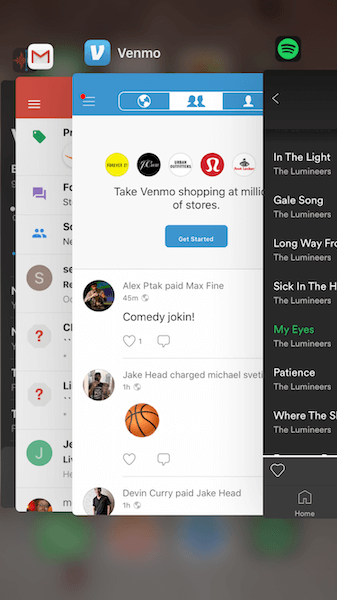
Turn off Background Refresh and Automatic Downloads
Automatic updates and background refresh can save you time in a pinch, but given the speed of modern 4G networks, you don’t really need these features turned on. Turning them off can dramatically improve your battery life and general iPhone speed. To turn off Background App Refresh, head to the Settings menu and select General. Scroll down until you see Background App Refresh, and tap the “off” button. If you want to turn off Automatic Downloads, head back to the Settings menu and select iTunes & App Stores. Scroll down the menu until you find the Automatic Downloads options. Select the apps you’re comfortable turning off Automatic Downloads on. Chances are you can live without most of them.
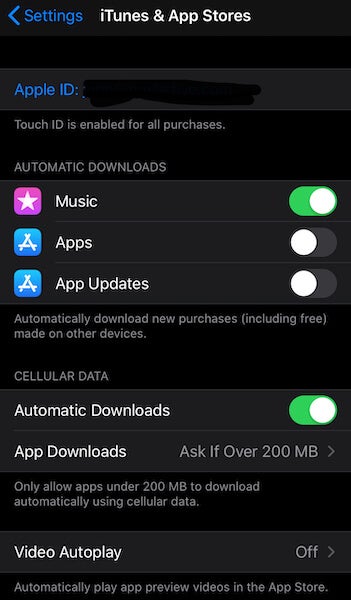
Clear out data and cookies from Safari
Clearing out your cookies can be a minor pain. Safari won’t auto-fill in your favorite sites anymore unless you have them bookmarked, for example. However, if you’ve never cleared out your cookies, there’s a good chance you’re wasting memory. To clear your cookies head to Settings and scroll down until you see the icon for the Safari app. In the Safari menu scroll down until you see “Clear History and Website Data.” Just make sure to bookmark your favorite sites before you do it.
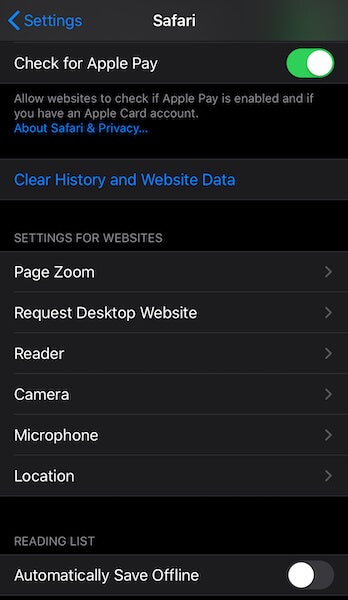
Reboot your phone
Once upon a time, this was done by holding down the power button and the home button at the same time. On modern iPhones that lack a tactile home button, you can reboot your iPhone by holding down the power button and the volume down button at the same time.
No more wondering why your iPhone is so slow now that you know how to speed up your iPhone.
READ MORE:


