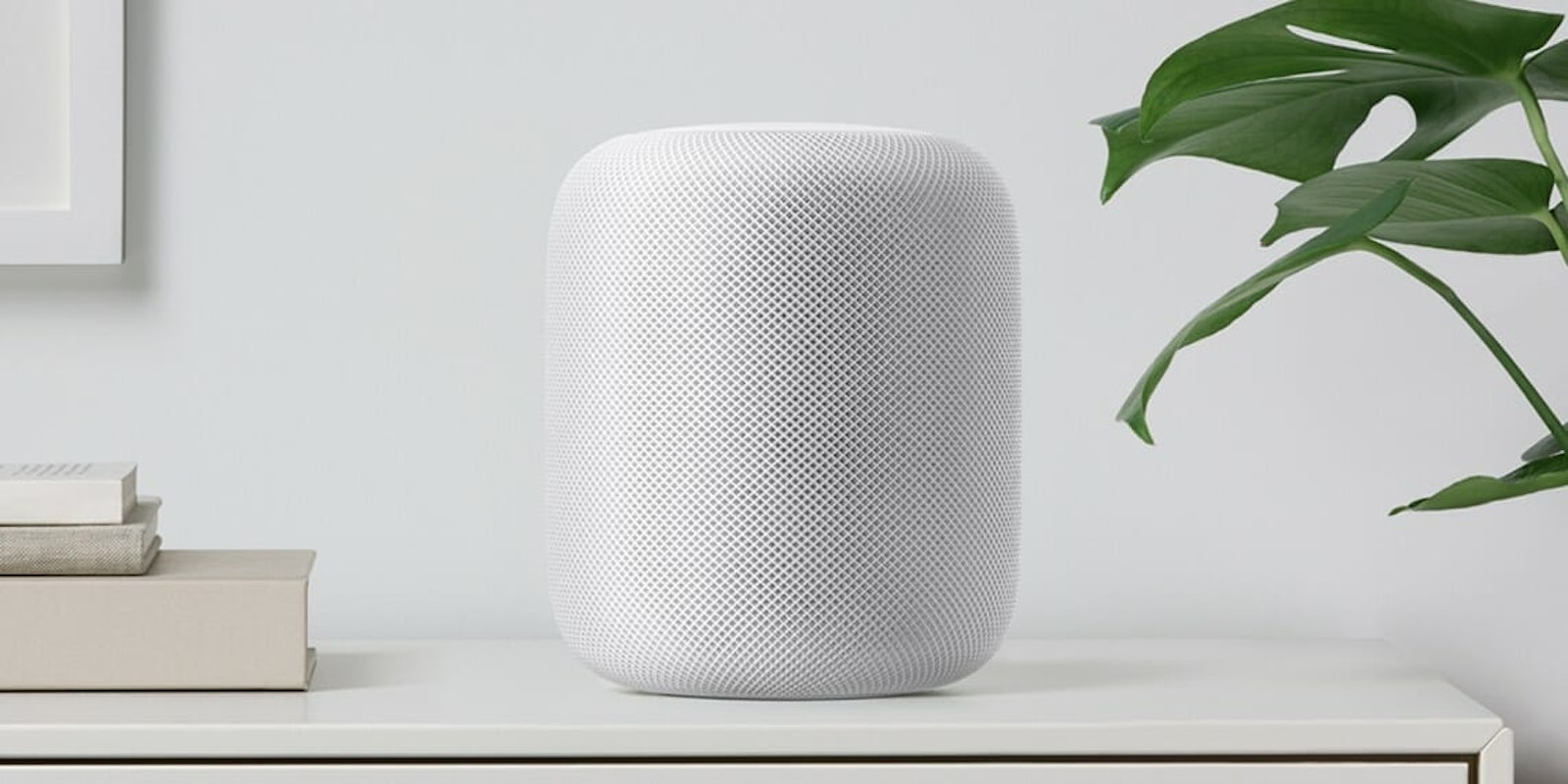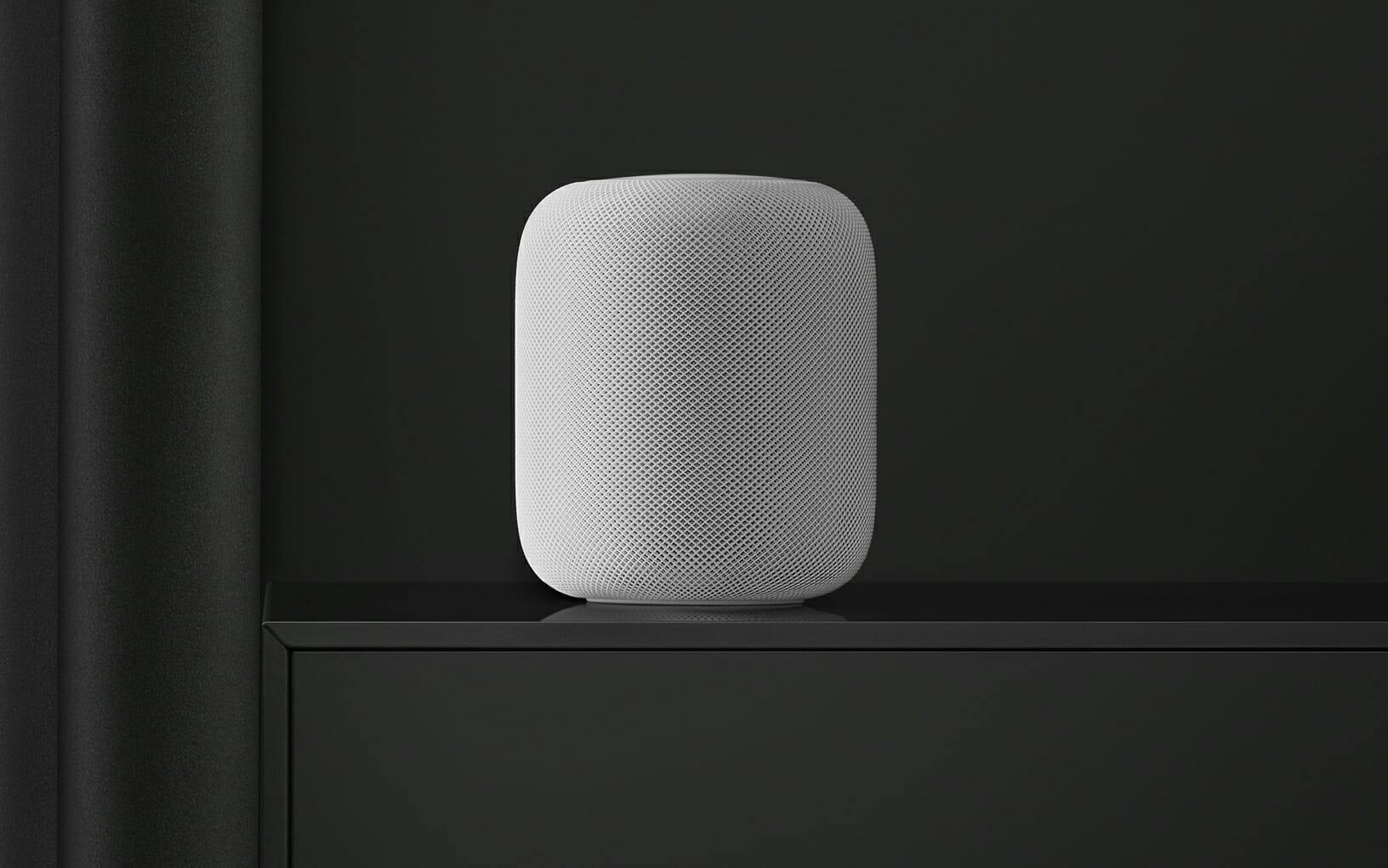If you own an Apple HomePod and Apple TV, you likely want to connect them for two reasons. First, you’ll want to control your Apple TV using only your voice via the HomePod. Second, you want to use your HomePod as a speaker for your television.
While both of these use cases are possible, the first one is quite limited. When you connect your HomePod to an Apple TV, you can control it only minimally, such as to pause, resume, and adjust the volume. (You can’t even turn off your Apple TV.) For more complex voice commands, you must use the Siri Remote. Using the HomePod as a speaker is a much more fruitful experience, however.
Here’s how to connect Homepod to Apple TV.
READ MORE:
- Apple HomePod vs. Google Home: What’s the difference?
- The 25 best Apple TV apps for your living room
- How to turn off your Apple TV
How to connect HomePod to Apple TV
There are two ways to pair your Apple TV and HomePod. First I’ll give the complete instructions, followed by a shortcut version.
Complete instructions
- Make sure your Apple TV is 4th gen or later.
- Check that your Apple TV and HomePod are connected to the same Wi-Fi network.
- Ensure that your Apple TV has AirPlay enabled by going to Settings > Airplay.
- Open Apple TV’s Settings. Go to Settings > Video > Audio.
- Under Audio Output, select HomePod
- In the same menu, disable Apple TV as an audio output method. If you don’t do this step, the audio will play out of your television’s default speakers and the HomePod, which won’t sound right.
How to connect Apple TV and HomePod: Shortcut option
If you’re sure that your Apple TV is 4th gen or later, and both devices are connected to the same network, then you can use this shortcut. When no content is playing, go to the Apple TV home screen and then press and hold the play/pause button on your Siri Remote. This action brings up the audio menu where you can pair or unpair a speaker.
Now, you can use your HomePod as a speaker for your television. Note that it only works when you’re watching content via Apple TV. If you switch to another method, such as over-the-air television, the speaker won’t work.