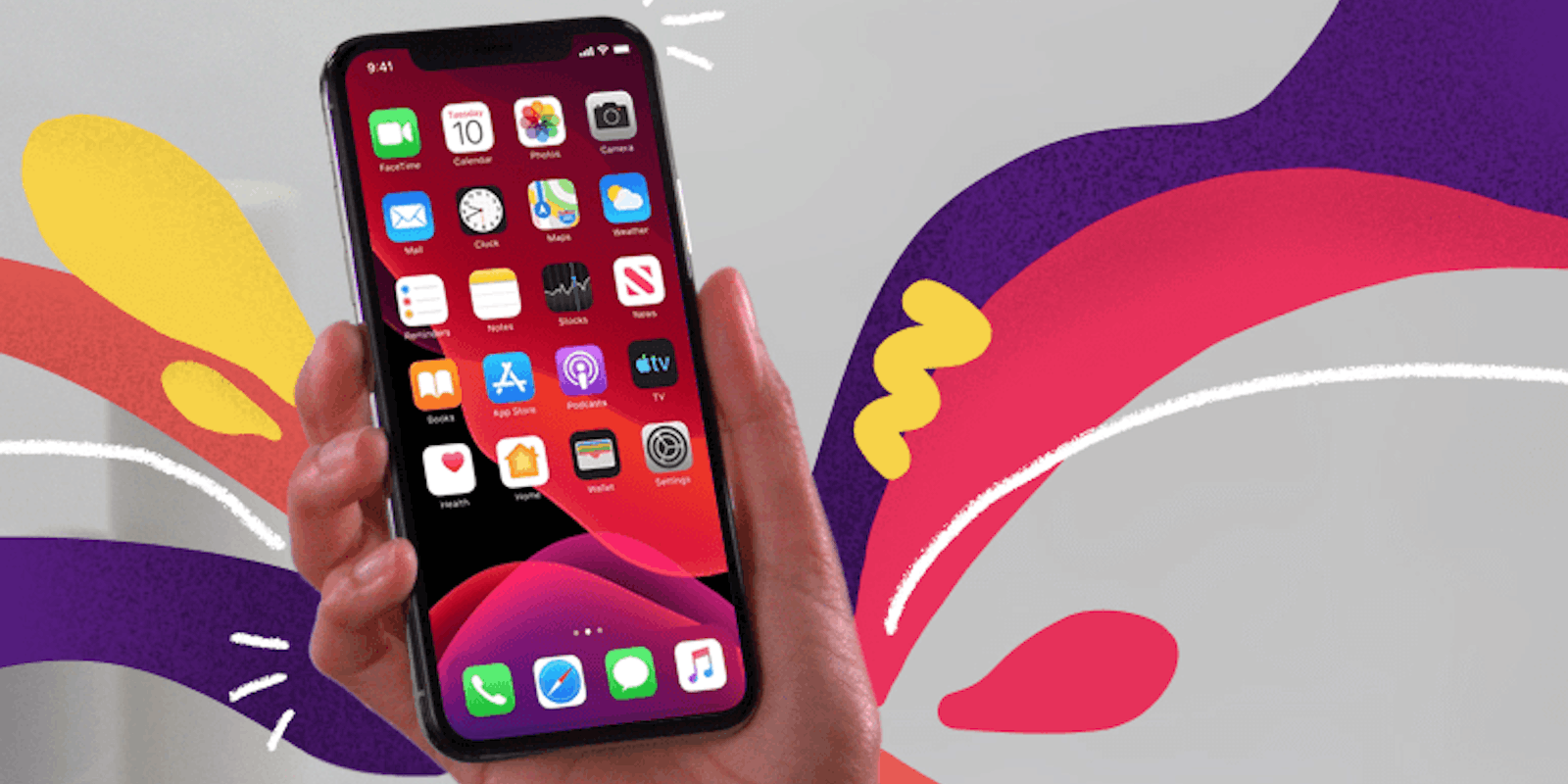iOS 13 has finally arrived. Apple fans are looking forward to exciting new features like Dark Mode and improved video editing options. Users will also see more general updates, including improvements to speed and performance. To learn more about new features of iOS 13, take a look at our coverage of the update. Here’s how to download iOS 13.
How to download iOS 13
Make sure your device is eligible
Before you can download iOS 13 on your iPhone or iPod, you need to make sure your device is eligible for the update. You can download iOS 13 to the following devices:
- iPhone SE
- iPhone 6s/6s Plus
- iPhone 7/7 Plus
- iPhone 8/8 Plus
- iPhone X
- iPhone XR
- iPhone Xs/Xs Max
- iPhone 11/
- iPhone 11 Pro/11 Pro Max
- iPod touch (7th generation)
Back up your device
Before you update a phone, computer, or any other device, it’s always a good idea to back it up. You can back up to iTunes or iCloud and ensure that you don’t lose any data in the update when you download iOS 13.
To complete an iTunes backup, plug your phone into your computer, select that phone in iTunes, and under the summary tab, select “Back Up Now.”
To back up to iCloud, connect to WiFi, then head to the settings app. Tap your name, then tap iCloud. There you can select apps that you want to sync up. Double-check to make sure you have considered vital, information heavy apps like Contacts, Mail, Photos, and Calendar.
Download and install iOS 13
When you download iOS 13, you also have the option to use your computer or simply complete the update on your phone.
On iTunes, make sure your device is connected to your computer. Then open iTunes, select your phone, click “Summary,” and click “Check for Update.” Click the “Download and Update” option.
To update on your device itself, first, plug it in to ensure you’ll have enough power to complete the update. Then, go to Settings. Find General, then choose Software Update. If your device is eligible, iOS 13 will show up as an option. Select “Download and Install.”
Restart and log in
Your device will restart after you successfully download iOS 13. You will be asked to log in with your Apple ID, and possibly with two-factor authentication. You may also be asked if you want to enable newer features like Face ID and Apple Pay. Once you work through these options, your phone will be running iOS 13.
Look for future updates
Not every update goes smoothly. You may experience crashing apps or a buggy user experience when you update to a new iOS. Look out for subsequent updates that aim to fix unforeseen issues. Industry observers have called iOS 13 “super messy” so be on the lookout for fixes. In particular, users are seeing issues with Mail and Reminders.
If your work involves sensitive information, be advised that the Department of Defense recommends that government employees and contractors wait for iOS 13.1 to be released before updating.