To date, Facebook has 2.45 billion monthly active users, and it can be safe to assume that not all of these users are native English speakers. To address this, Facebook actually the ability to set the website and app interface to a language you are most comfortable with using in your everyday life. Additionally, you can also translate other people’s posts to a language you can easily understand, making sure you don’t skip a beat in your feed scrolling. But how exactly do you change the language in Facebook?
How to change the language in Facebook
You can actually switch languages right from your Facebook News Feed. All you have to do is scroll down until you hit the bottom of your right sidebar. There, you will find a few common languages you can switch to right off the bat. If you like one of the choices, click on it then click Change language.
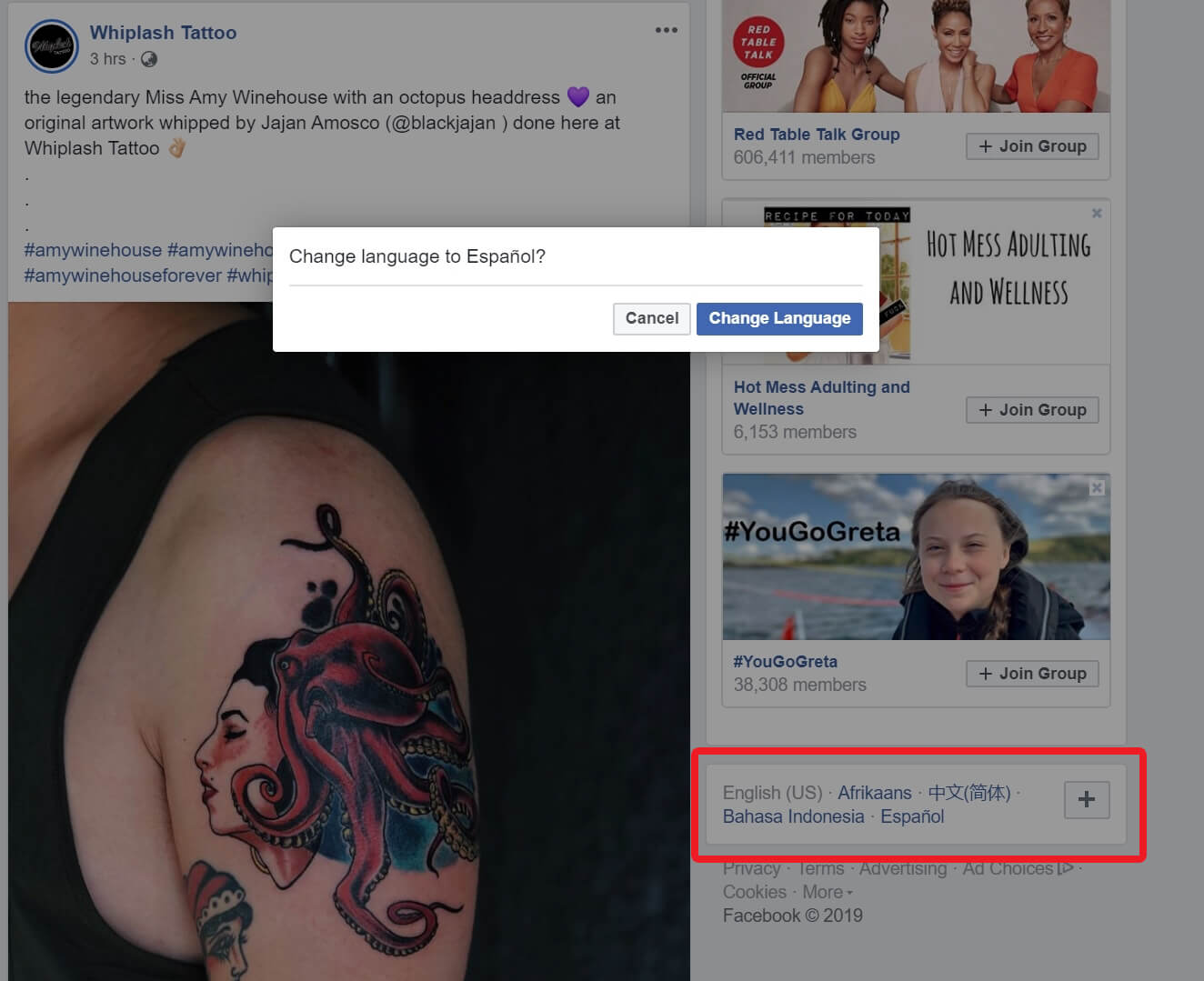
If none of the visible options work for you, click on the plus (+) button to pull up the complete list of languages available for translation. Once you find your desired dialect, click on it and it should automatically update your News Feed.
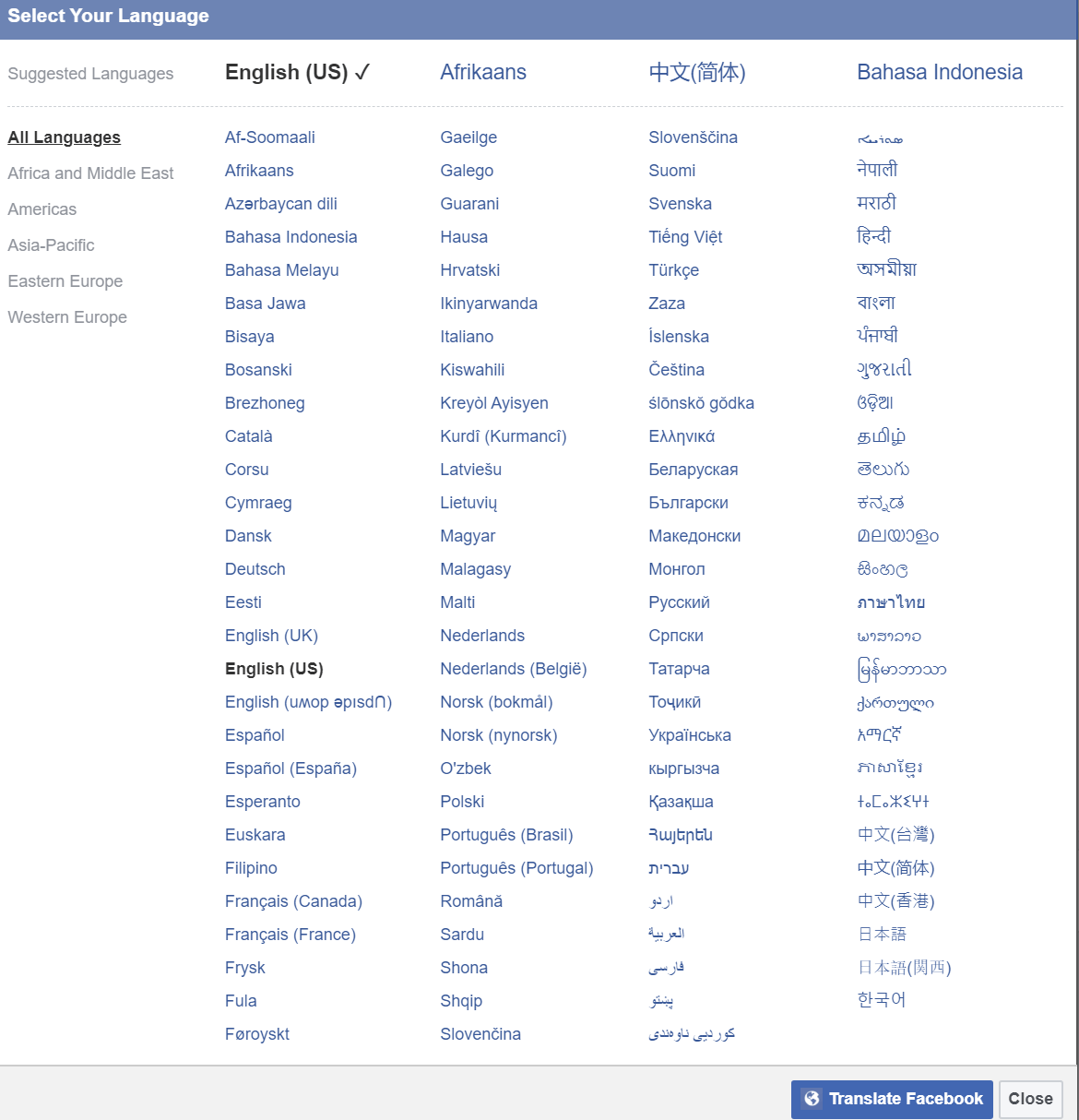
Other language settings
The steps above will change your main Facebook language, but there are other areas of Facebook that may not be affected by the switch. To access all available language settings in one page, click on the drop-down arrow on the top-right corner of the page. Choose Settings near the bottom of the drop-down menu.
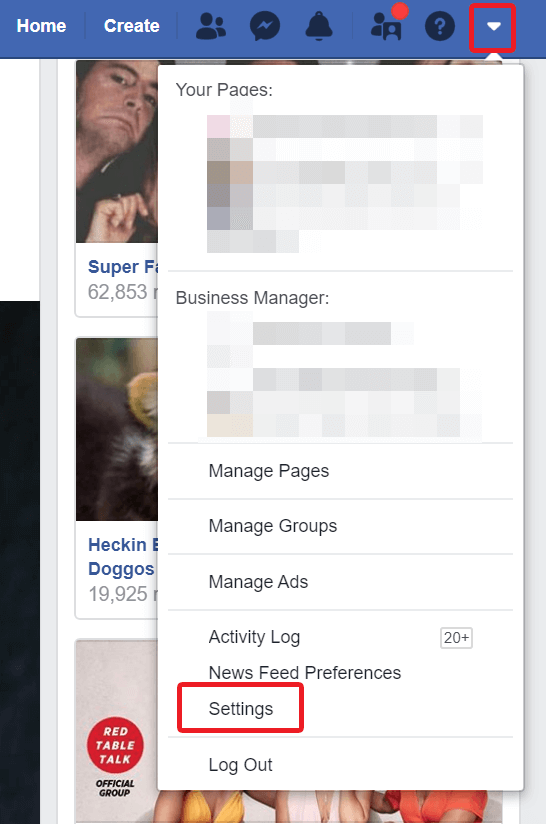
From this page, you can also quickly update your primary Facebook language. Instead of the bottom of the right sidebar, you can find some choices at the bottom of the page as footer links. And just like the steps above state, if you don’t see the language that you want, click on the plus (+) button at the bottom of the given choices. It should show you a complete list of available languages you can translate within Facebook.
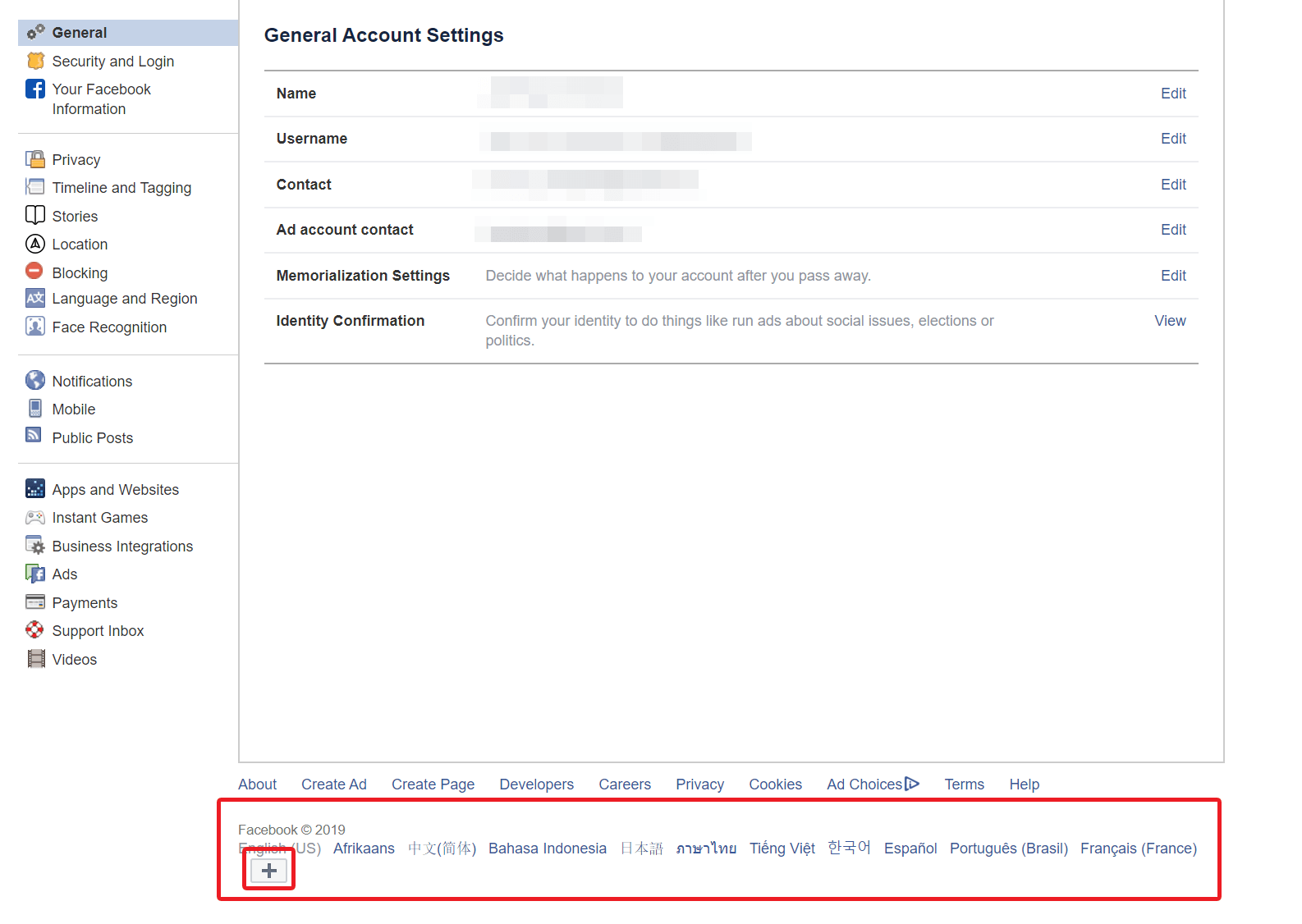
Apart from changing the language that Facebook appears in when you open the site, there are a few things you can also tinker with that will affect how language shows up in specific areas on your Facebook feed. To get to it, find Language and Region on the left sidebar menu of the Settings page.
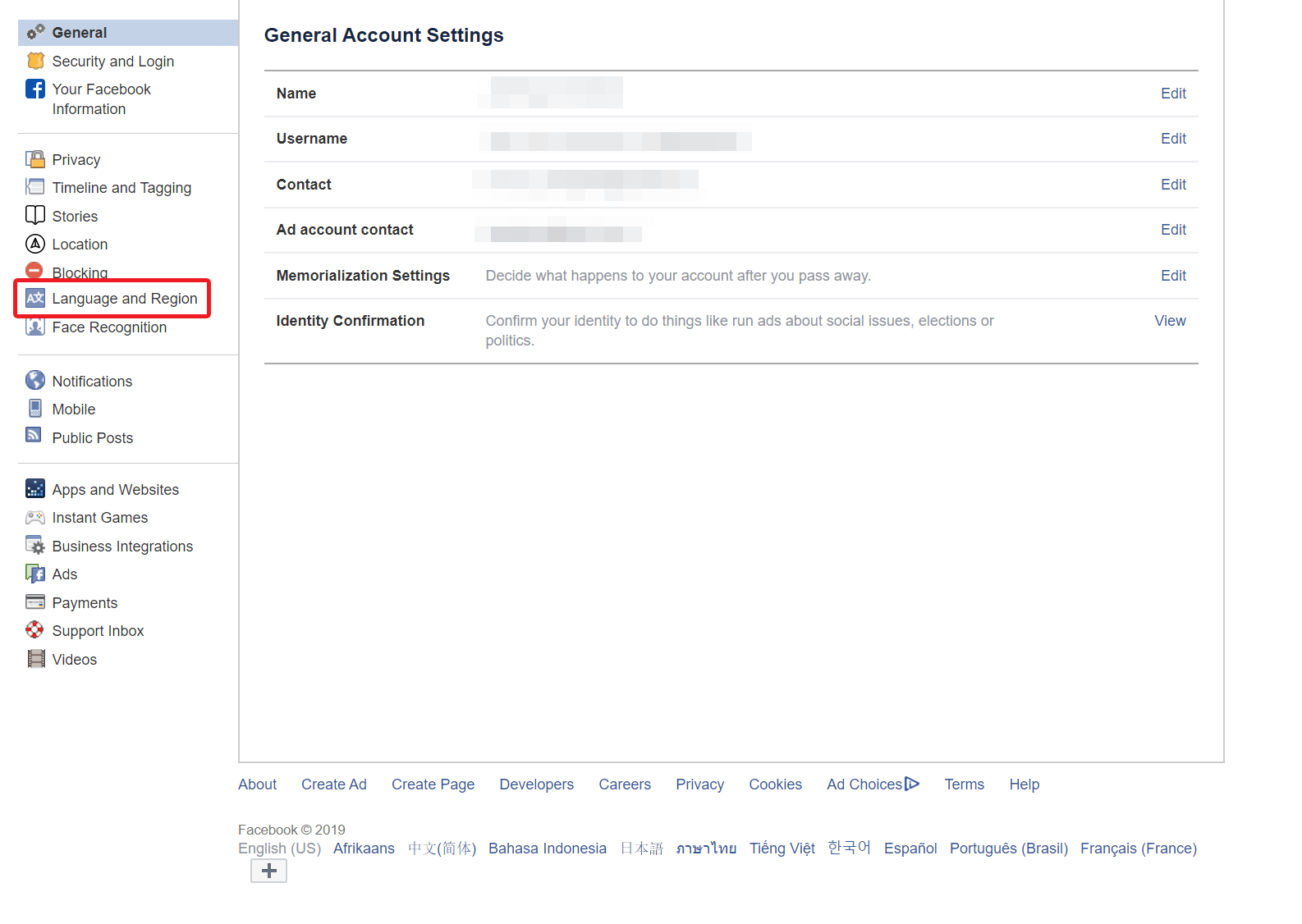
Let’s break down what you can change.
Facebook language: This modifies the text that appears in buttons, titles, and other Facebook-defined text. To change this setting, click on Edit, choose your desired language, then Save Changes.
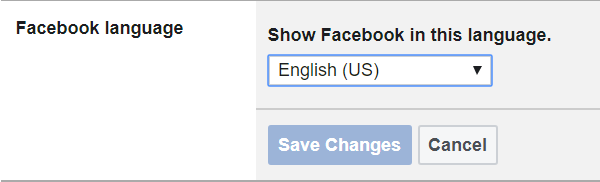
Region format: This lets you choose a format for dates, times, and numbers as well as the temperature you are most comfortable using. Click on Edit for both settings to pick a Region and to choose between Celsius and Fahrenheit, then Save Changes.
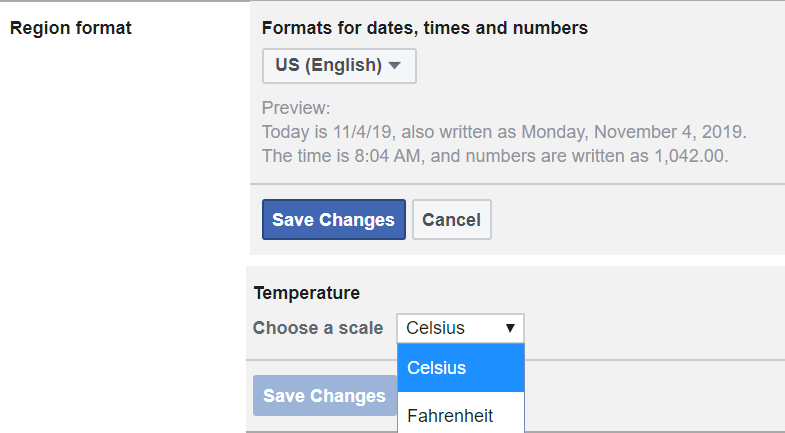
Posts from friends and Pages: This feature is especially useful for users who have friends of different nationalities who may have different native languages they use for posting content. You can pick a language to automatically translate their posts to. You can also specify languages you don’t want automatically translated (in case you know more than one language yourself). You can do all three settings by hitting Edit on each, selecting or adding the languages you like, then hitting Save Changes.
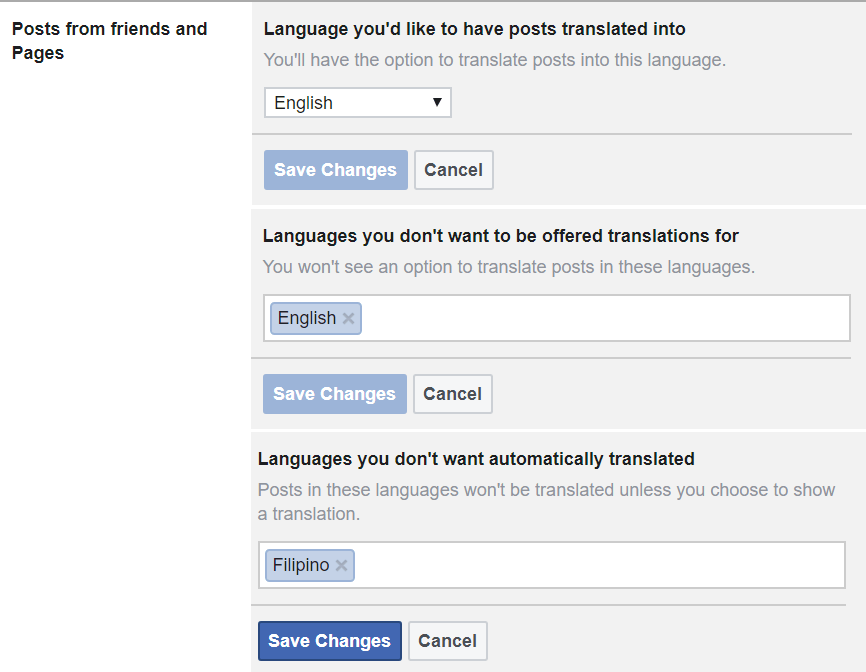
Multilingual posts: Finally, this is a feature that lets you post multiple language translations of a status, which saves your Facebook friends the trouble of having to translate your native language-posts themselves. Hit Edit to turn this feature on and then Save Changes.
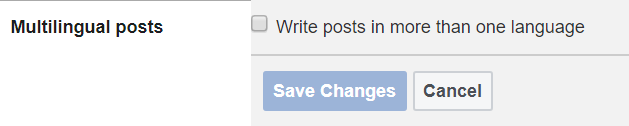
Switching Facebook languages on your phone
There are two ways you can do this from your mobile device: Via the Facebook app or through your mobile Web browser.
Via the Facebook app on Android
Assuming you have the Facebook app already installed and you are already signed in, you can get to Facebook’s language settings by tapping on the menu button (icon with three horizontal lines on the top-right corner of the screen). Scroll down and tap Settings & Privacy (gear icon). Tap Language (globe icon).
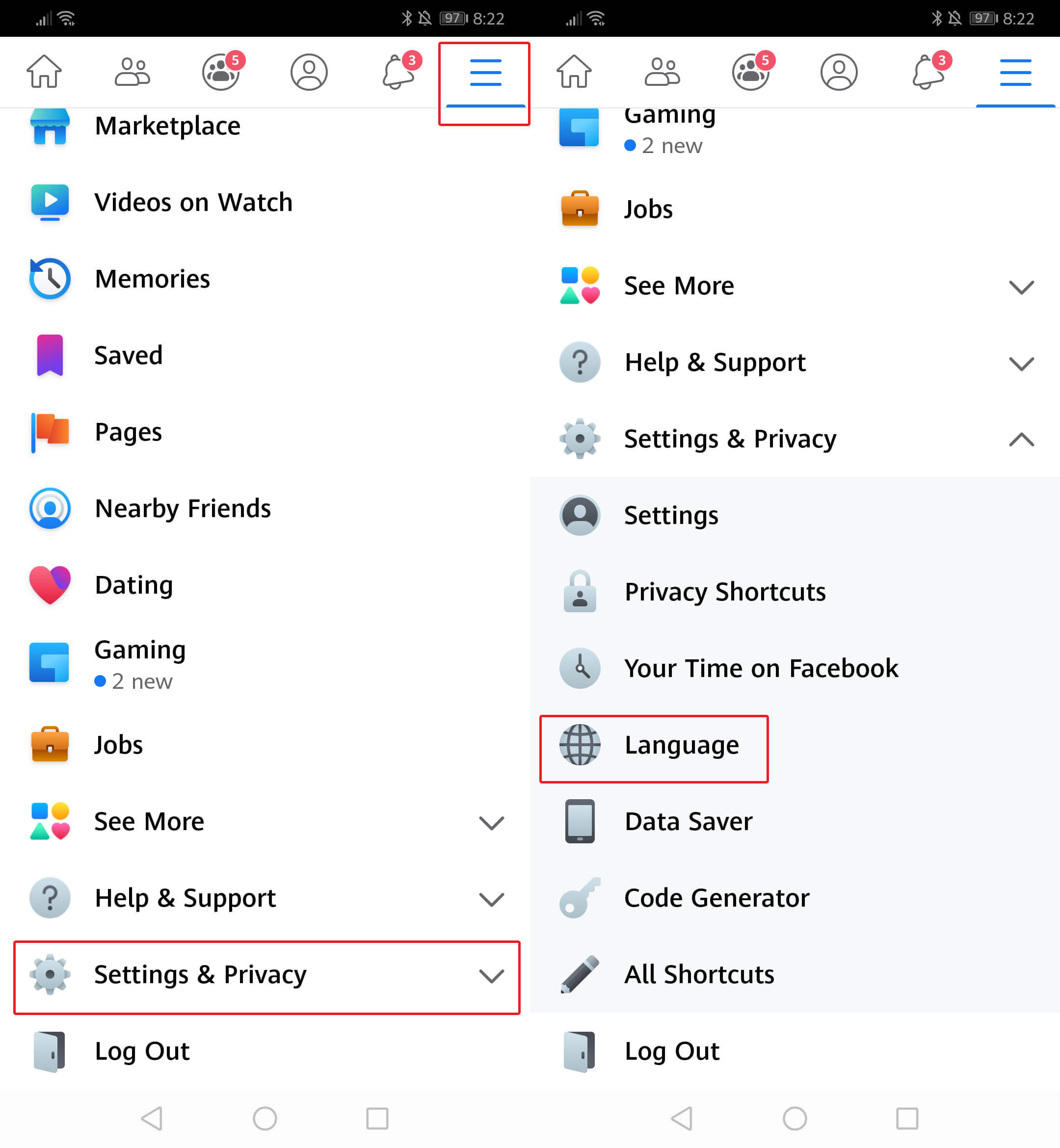
By default, the Facebook app follows “Device Language,” or whatever language is defined in your phone’s Settings. If you prefer to switch to a different one, scroll through the choices and tap on the one you like.
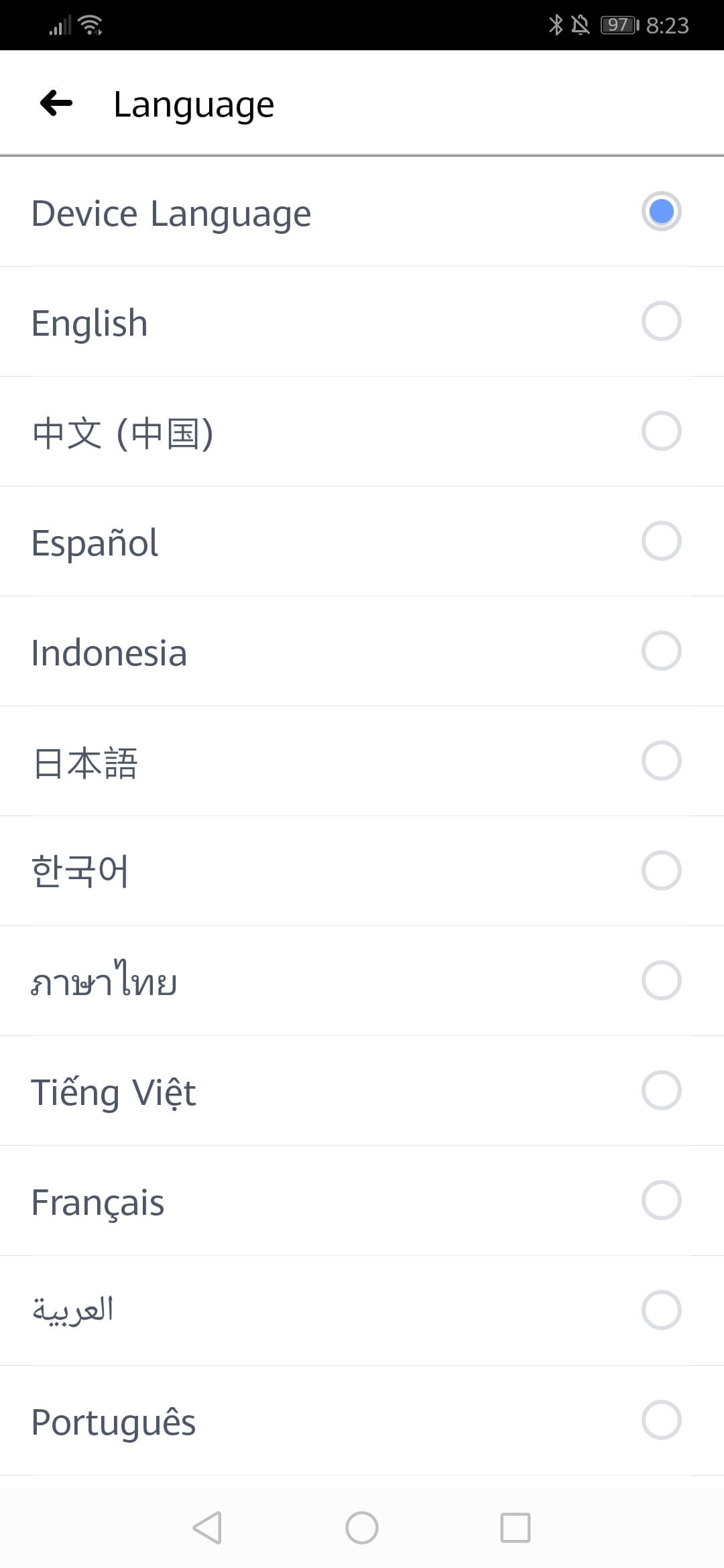
Via the Facebook app on iOS
Things may look a bit different on your iPhone’s Facebook app. The menu button (icon with three horizontal lines) can be found on the bottom-right corner of the screen rather than the top. Tap it, scroll down until you find Settings & Privacy (gear icon) and tap it. Then tap App Language.
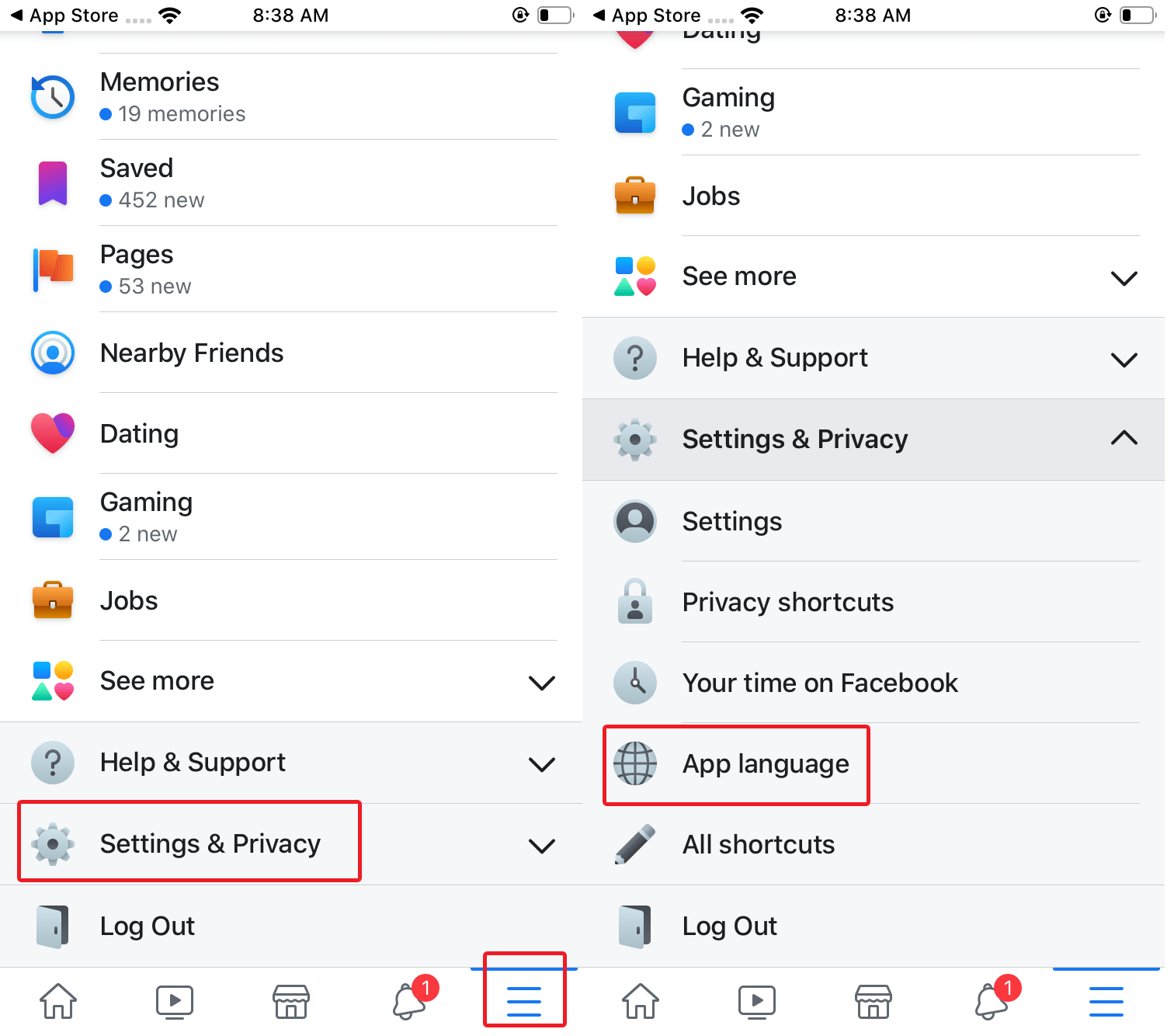
Typically, Facebook will follow whatever language your iPhone is set to by default. If you haven’t done this before, you can tap Open Settings through your Facebook app to go to your iPhone settings (this will only appear if you haven’t defined a default phone language before), or go directly to it through the Settings icon on your home screen. Tap General > Language & region. Tap iPhone Language to pick a default language for your device. If you speak more than one, tap Add language. Select whatever language you want to add to the list.
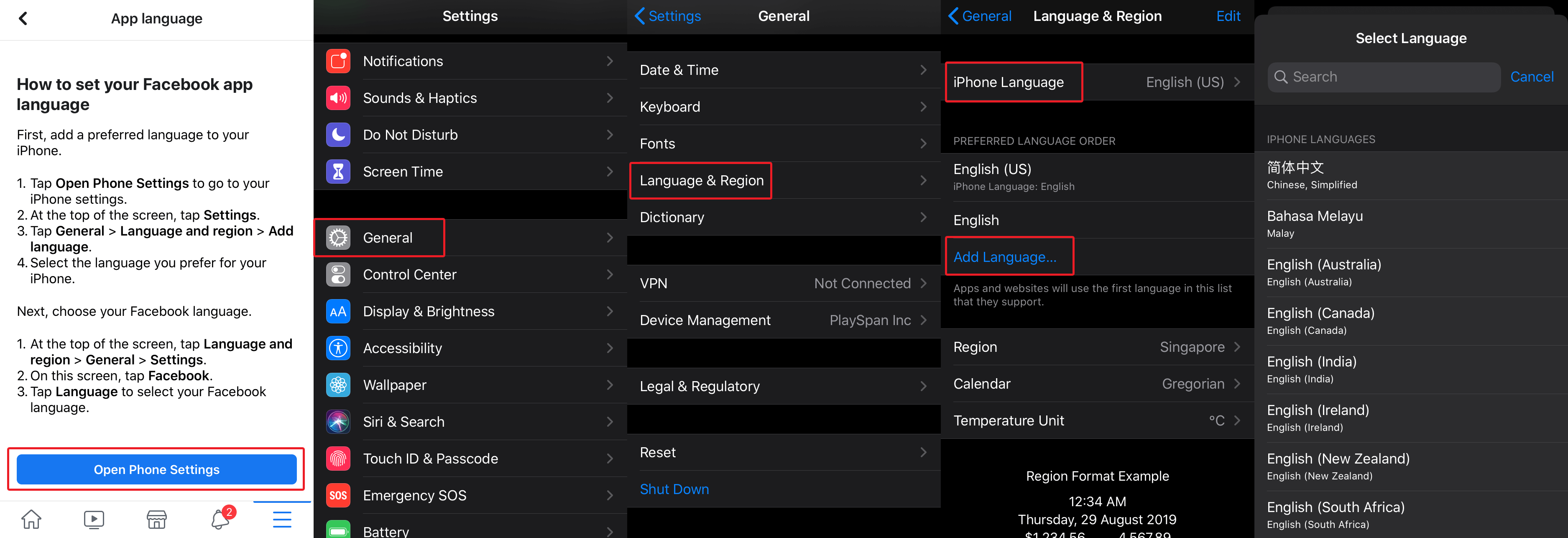
Once you’ve done this, you can now choose your Facebook language. Go back into the Facebook app and tap menu button > Settings & Privacy > App Language again. It should pull up a page that now includes Preferred Language under Facebook’s Settings. Tap Language to bring up all the languages the app supports and choose one that you prefer.
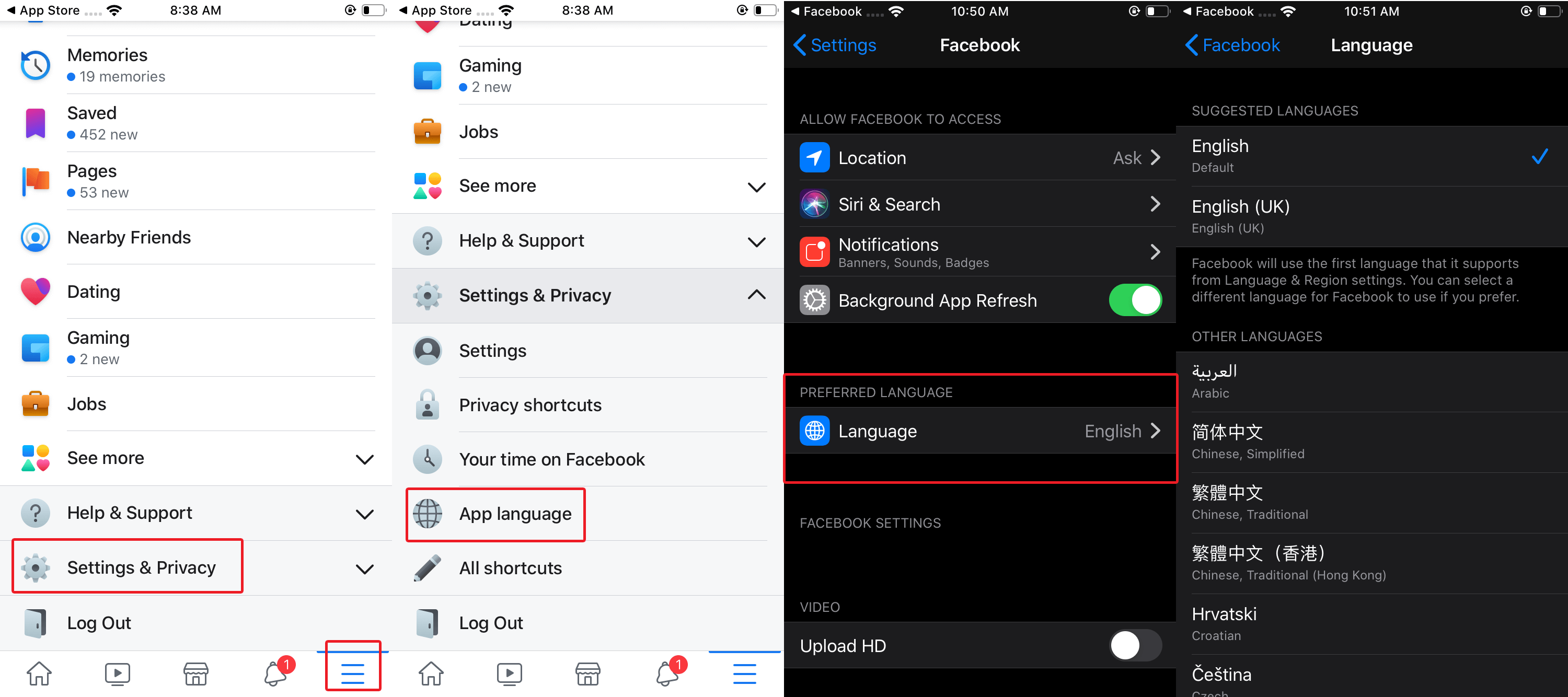
Via your mobile’s Web browser
If for some reason you don’t have the Facebook app installed, you can fire up your phone’s browser and access the Facebook website. Once you’re on it, tap the menu button (icon with three horizontal lines on the top-right corner of the screen). Scroll down to the Help & Settings section and tap Language.
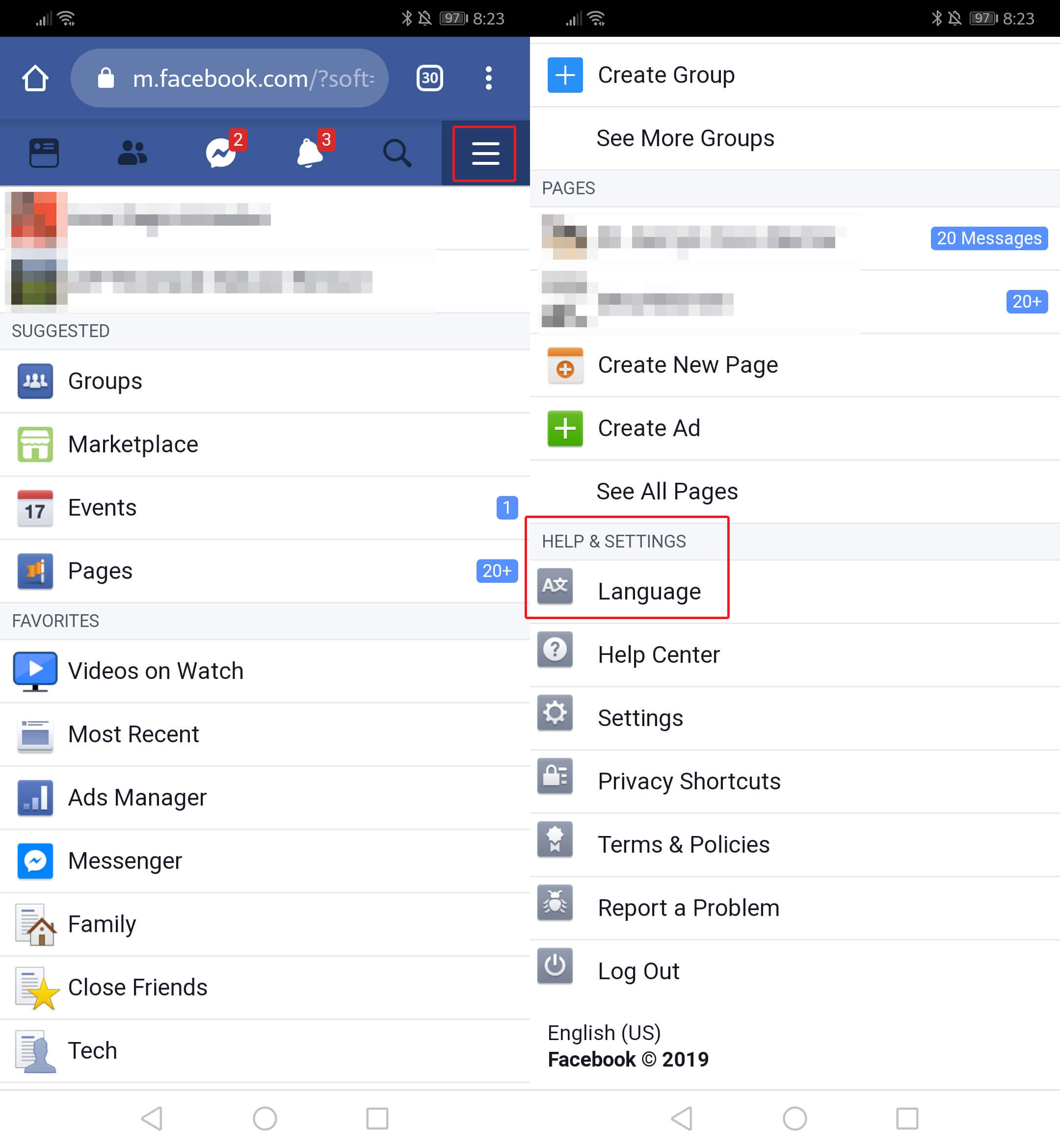
This will bring you to a complete list of the languages available for translation. You can scroll through the list to find one you like or you can search for the language you want through the search bar. Tap on the language you prefer to confirm the change.
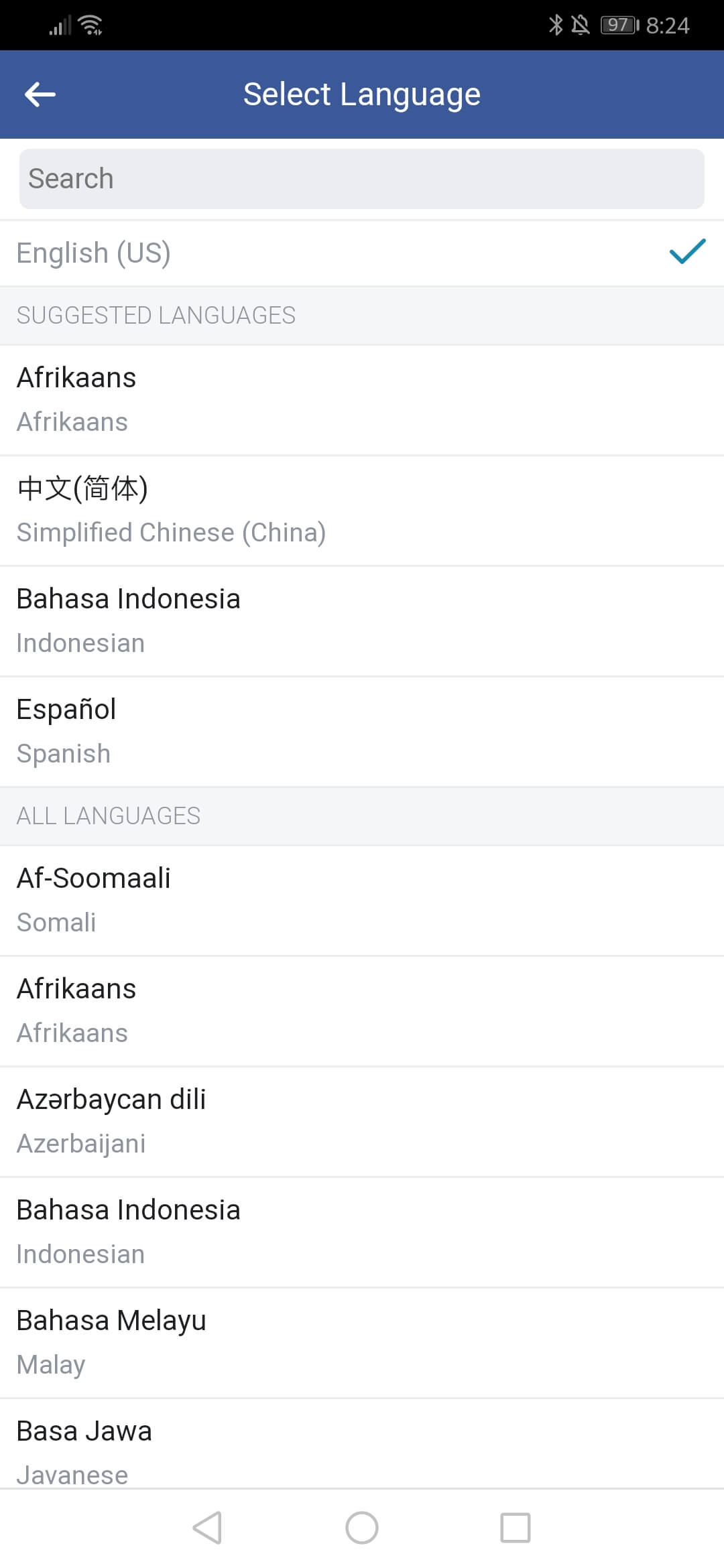
Now you know how to change languages in Facebook!


