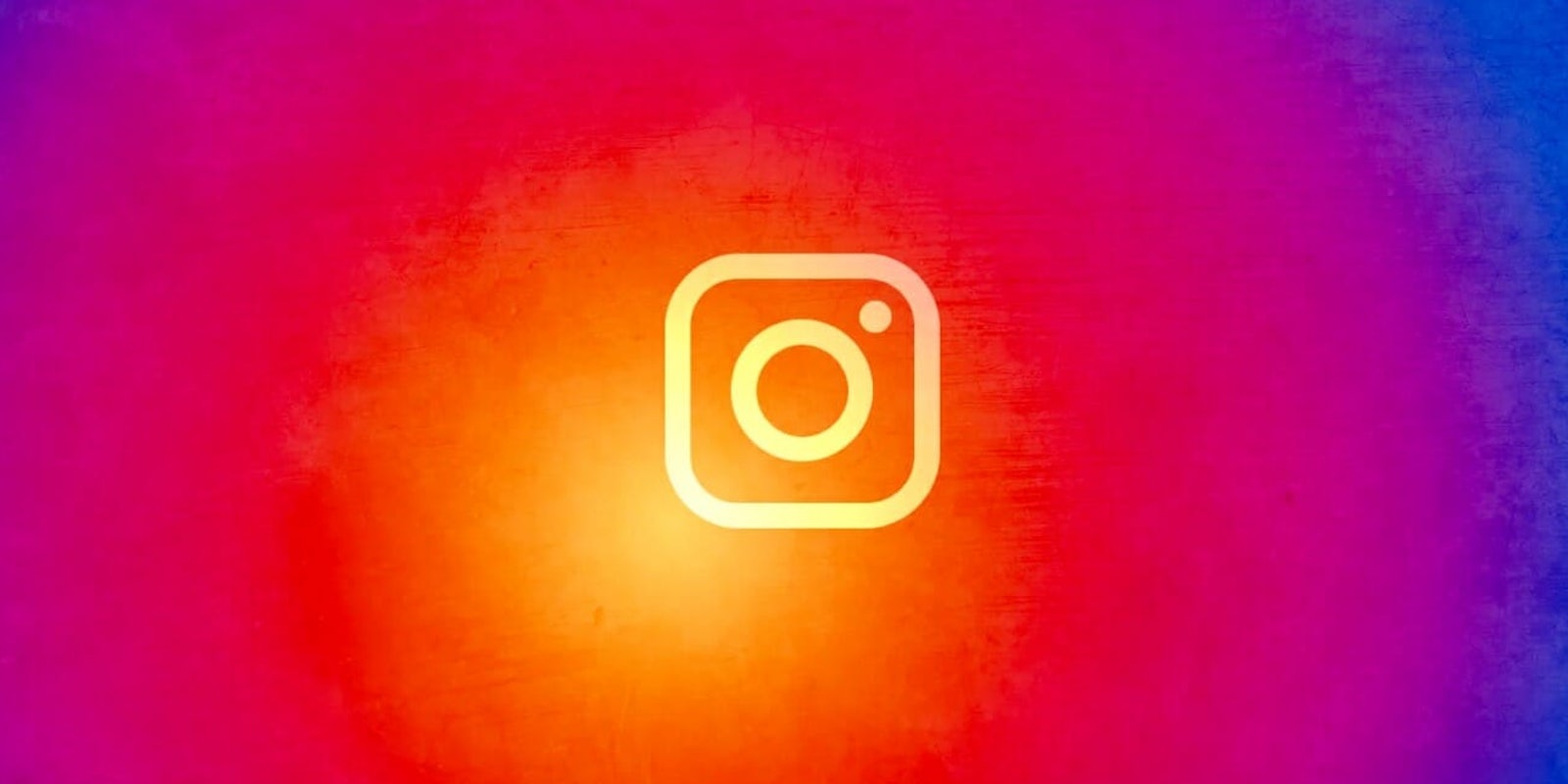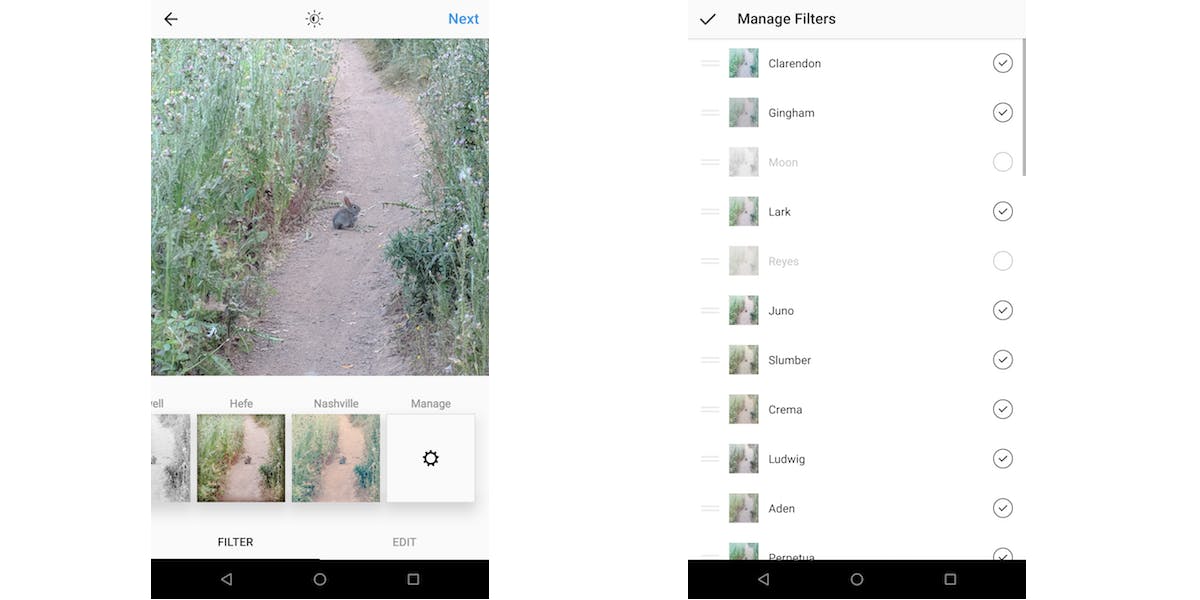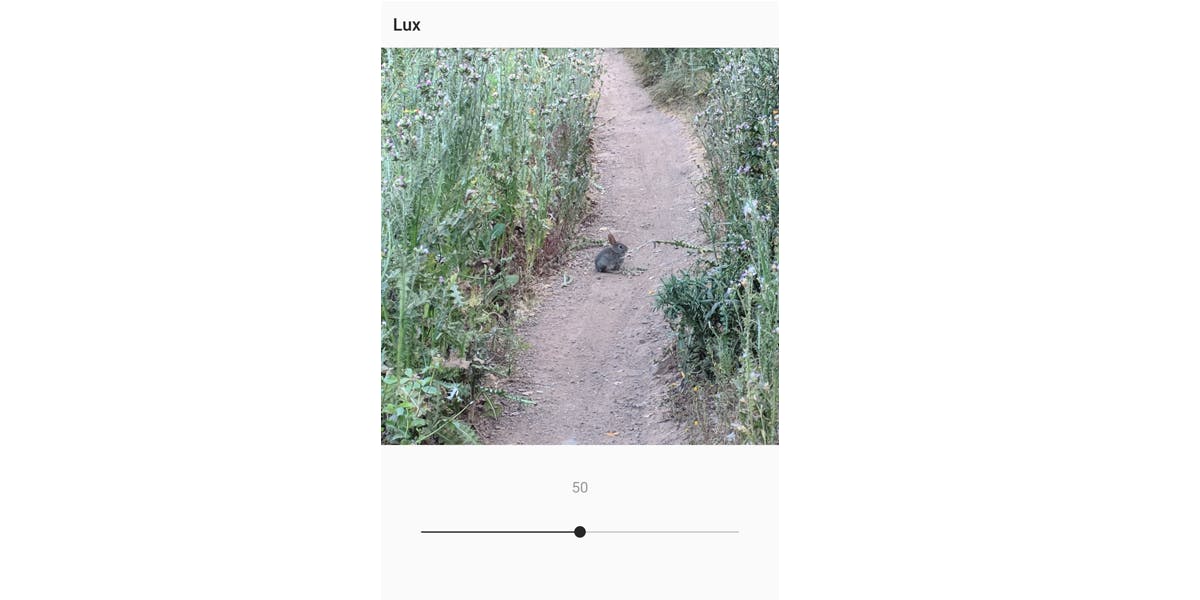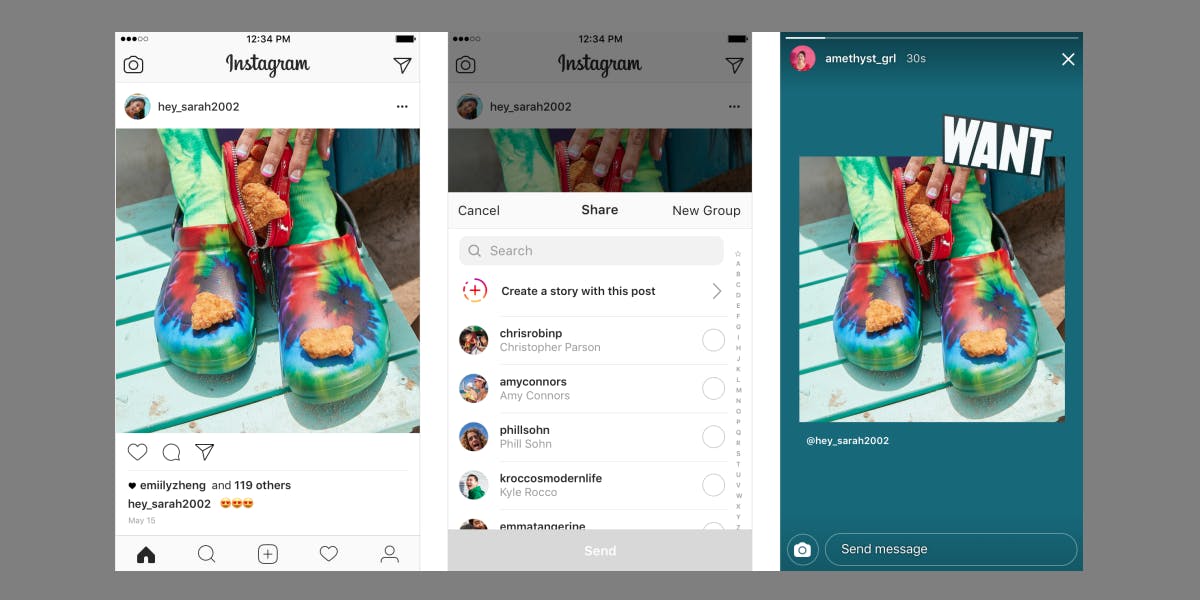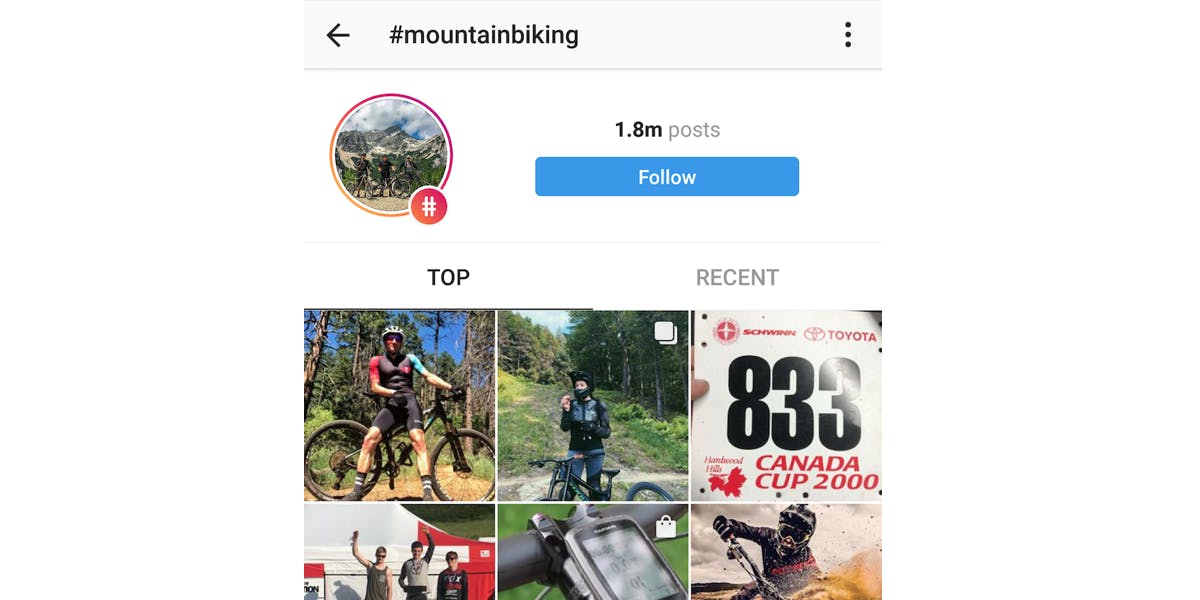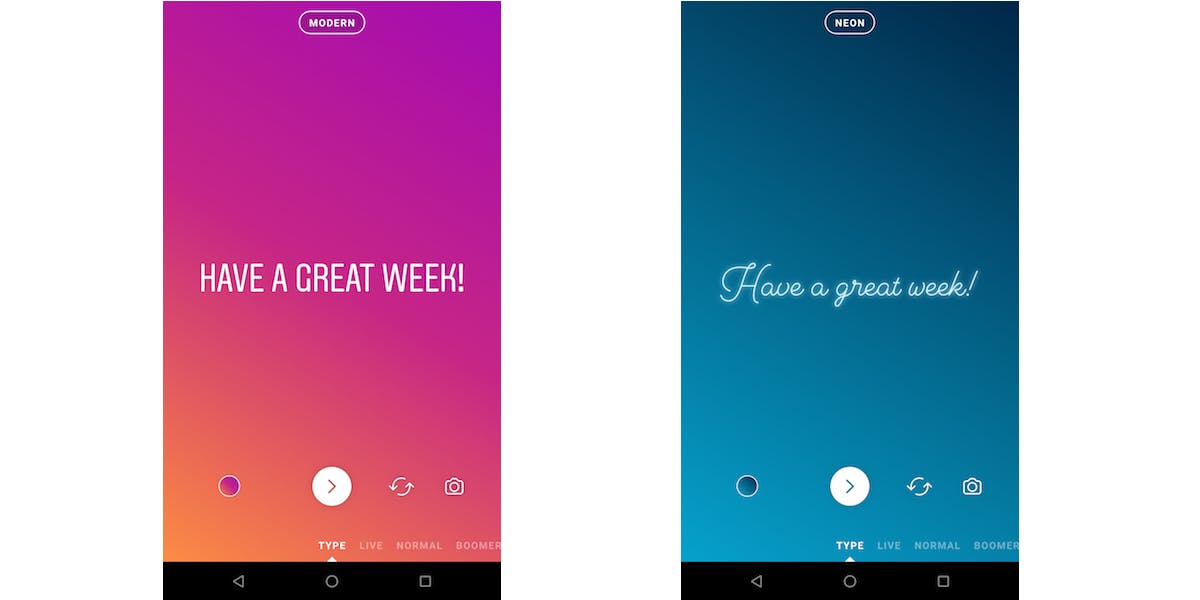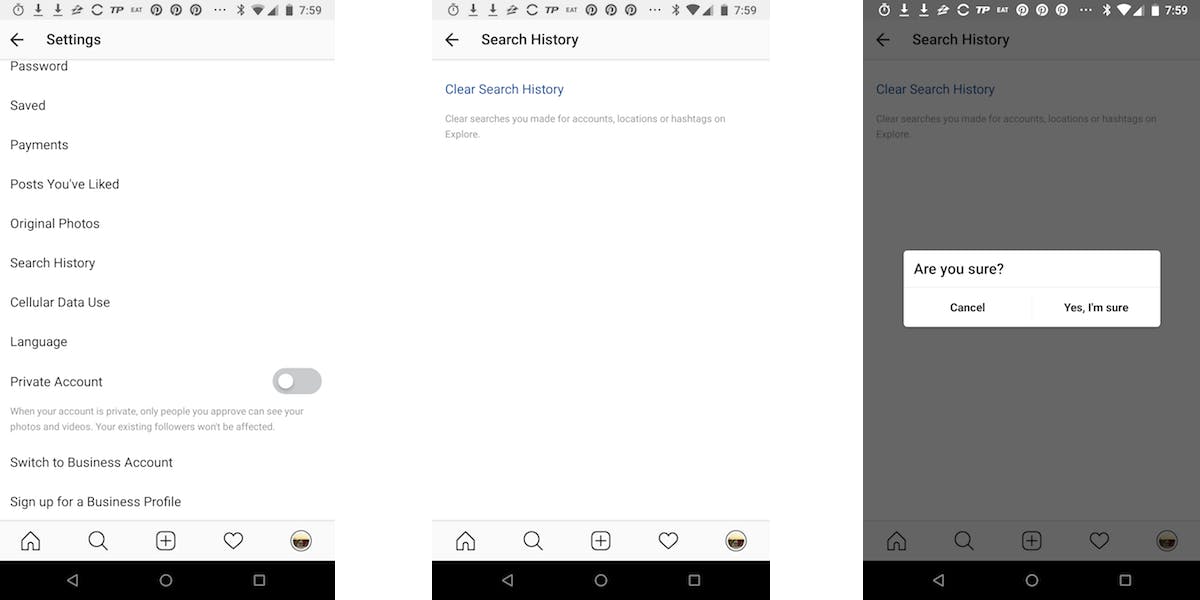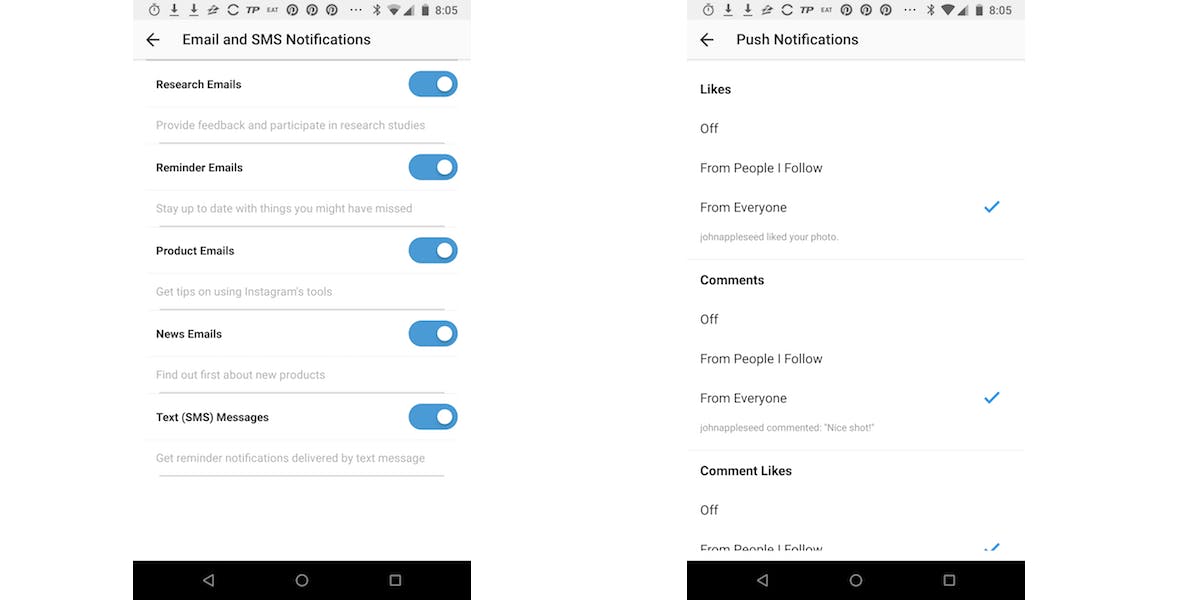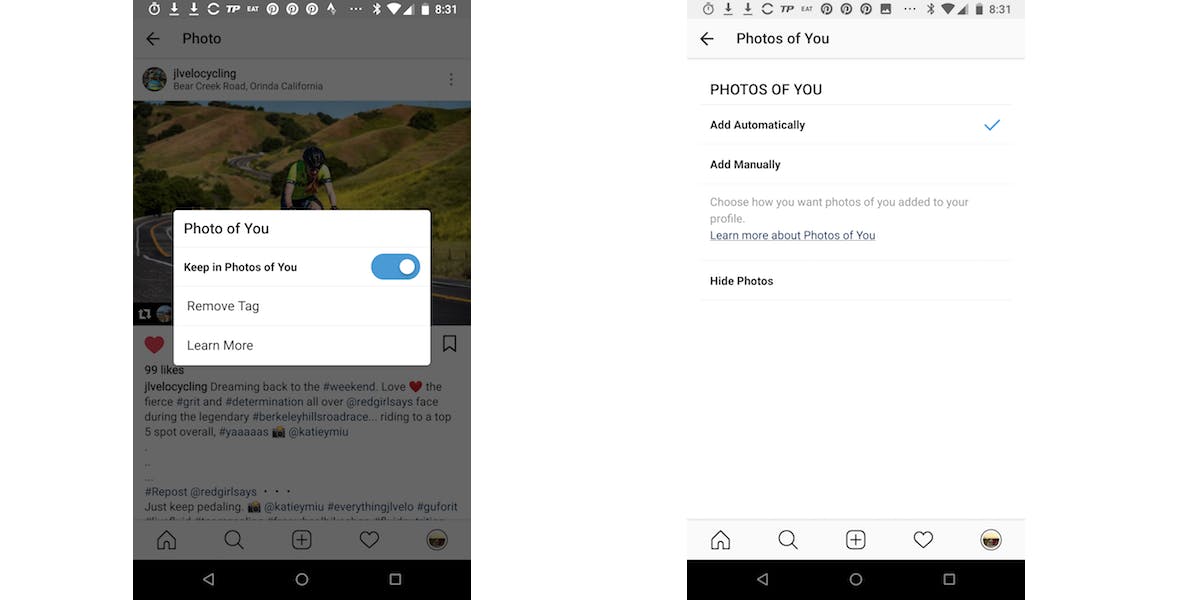Instagram is constantly updating its app with new settings and features. And while the app strives to be relatively straightforward in how it works (unlike some apps), some of the app’s options may not be obvious. These hidden Instagram features can play an important role in your overall experience though.
Some give you access to additional editing and customization in your posts, while others ensure your privacy experience is exactly what you want. Need some proof? Just take a look at the hidden Instagram features below.
Hidden Instagram features: tips, tricks, and secret functions
Instagram filters and editing
Instagram’s photo-editing options and filters can help make a good photo better or help mask imperfections in a not-so-great image. The options at your disposal offer more than meets the eye.
1) Customize your filters
Never use Clarendon or Gingham? You don’t need to keep them in your filter tray. Instagram has more than 40 filters you can choose from—and you can customize which filters appear and in what order they show up.
To do this, select or take a photo to post to Instagram and go to the editing screen. Scroll all the way to the right in your list of filters and tap Manage. There, you’ll see a list of all of Instagram’s filters. You can tap and drag a filter to rearrange its position in this list. Alternatively, you can uncheck the circle on the right to remove it from the default list of filters that appear in the app’s editing menu.
By editing and rearranging the filters in the app, you can make it so you never have to hunt for your favorite filter again.
2) Lux
Instagram first introduced Lux back in 2012, and it’s a quick, handy way to enhance certain kinds of images. Lux brightens images and adds more contrast. It’s especially useful for landscape shots, underexposed images, or images with excessive shade.
In the image-editing screen, you can switch on Lux by tapping the sun icon at the top center above your photo. Lux defaults to 50 percent, but you can use the slider to make its filtering stronger or more subtle.
READ MORE:
- How to repost on Instagram
- The secret trick to downloading full-resolution Instagram photos
- Who has the most followers on Instagram?
Hidden Instagram features: Posts
Unfortunately, Instagram still doesn’t support a native way to repost on Instagram—but there are two in-app alternatives, depending on your needs.
3) Sharing a post in Instagram Direct
Want to comment on Taylor Swift’s latest selfie with your bestie? Tap the paper airplane icon below the image and then select or type in your friend’s name. This will share the post as a direct message with that contact.
4) Post sharing in Stories
In May, Instagram added the ability to share posts as a sticker in Instagram Stories. To do this, again tap the paper airplane icon below the post you want to share. Next, tap the “Create a story with this post” button. From there, Instagram will automatically generate a background for this Story image, and you can reposition and resize the way the post shows up in your Story—just as you normally would for a sticker. When viewers of your Story see the post, they can also tap that image to be taken directly to the original post.
5) Pinch to zoom
Want to zoom in on a particular detail in someone’s Instagram post? In the app, just place to fingers on the image in a pinching gesture and then spread your fingers outwards to zoom in. Once you let go, the image will snap back to its normal dimensions.
6) Follow hashtags
If you’re interested in a particular topic dominated by a hashtag, you don’t have to head to the discover section of the app and type it in each time. Instead, you can follow the hashtag—much as you would a normal user account. Simply search the hashtag in the Discover section of the app, then tap the Follow button toward the top of the resulting search page. Once you’ve done this, you’ll see top posts for this topic inserted into your Instagram feed. You’ll also see popular stories inserted into the Stories bar in the app. It’s a great way to keep tabs on what’s trending in a certain area, whether it’s a personal interest, something you need to monitor for work, or something you want to follow for some mental motivation or creativity.
READ MORE:
- How to post longer videos to Instagram
- The easy way to save your favorite Instagram videos
- Meet the top Instagram models ruling your feed
Hidden Instagram features: Stories
Stories is one of Instagram’s most popular features, and naturally, there are some tools and options that may not be immediately apparent.
7) Text-only stories
Traditionally, Stories has been all about photos and videos: Telling a story, sharing what you’re doing at the moment, or even sharing live video of what’s going on around you. However, not every story necessitates a photo, and for that, Instagram offers Type as an option.
To use Type, swipe towards the right or tap the camera icon in the upper left of the main screen to open Stories. Then, in the row of post types at the bottom edge of the screen, swipe to Type at the far left. Instagram gives you an option of different color gradients as the background, which you can cycle through by tapping the colored circle icon in the lower left. You can also customize the text style of the post by tapping the encircled text at the top of the screen. Style options include Modern, Neon, Typewriter, and Strong.
READ MORE:
- How to use Instagram video: tips, tricks, and hacks
- 5 simple ways to repost Instagram videos
- The simple way to add music to your Instagram videos
- Here are the best times to post on Instagram
Hidden Instagram features: Settings
Instagram also has a handful of useful settings tweaks you can make to better your experience.
8) Clearing your search history
If you’ve ever used Instagram to search for racy photos (or anything else you wouldn’t want your boss or friends to stumble upon), you may want to clear your search history on Instagram from time to time. To do this, head into the app’s settings menu by tapping the three-dot icon in the upper-right corner of your profile. Then, scroll down to the Search History section, and tap Clear Search History. Once you tap “Yes, I’m sure,” Instagram will delete the searches you’ve made on your account, letting you start again from scratch.
9) Notifications
Tired of being interrupted by Instagram notifications? You can head into the app’s settings to customize exactly what kind of push, email, and SMS notifications the app send you. There are two sections you should look for here: Email and SMS Notifications, and Push Notifications.
For push notifications, you can choose to get notified only when people you follow like or comment on a post, or get notifications from everyone—or get no notifications for that action whatsoever. Instagram defaults to delivering notifications “From Everyone,” so if you’d like a calmer phone notification experience, switch a couple of these menu options to “Off.”
On the email side of things, you can save a little inbox mess by switching off certain types of emails Instagram may choose to send you. However, be warned: By toggling off news or product-related emails, you may miss the heads up when the app introduces new features.
10) Manually approve “Photos of You”
When someone tags you in a photo on Instagram, normally it automatically shows up in the “Photos of You” section of your profile. If you don’t want that photo there, you have to tap the settings menu icon in the upper right, select “Post Options,” and then toggle “Keep in Photos of You” to off, or remove the tag altogether.
If you want more control over when photos of yourself are added on Instagram, you can head into the settings and scroll down tot he Privacy and Security section. Tap “Photos of You,” and then switch it from “Add Automatically” to “Add Manually.” There’s also a third option: If you want to see the photos of you others have tagged you in, but don’t want them shared publicly, you can opt to hide those photos.
Need more help? Here’s how to repost on Instagram and download full-resolution Instagram photos. If you’re looking to spice things up, here are some tips for Instagram flirting
If you’re feeling petty, here’s how to tell if someone blocked you on Instagram and see all of the people who unfollowed you. You can also disconnect Facebook from Instagram or unblock someone. For more tips, see our ultimate beginner’s guide to Instagram.