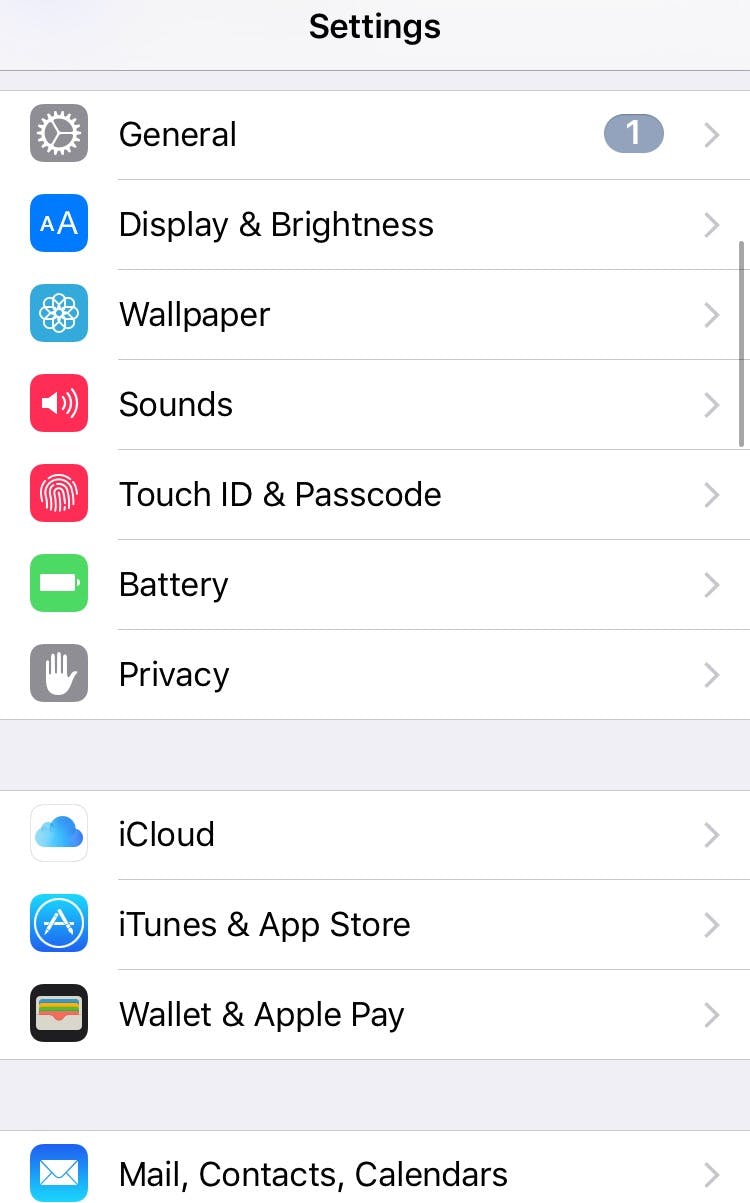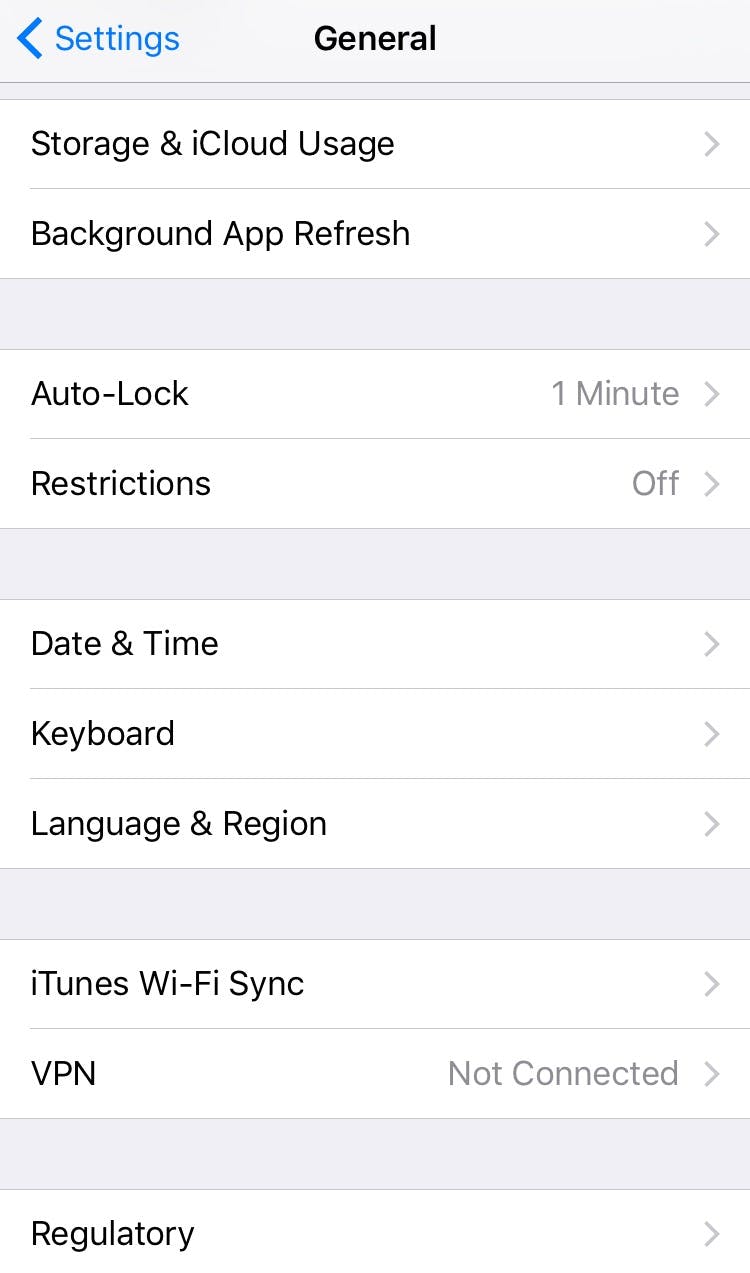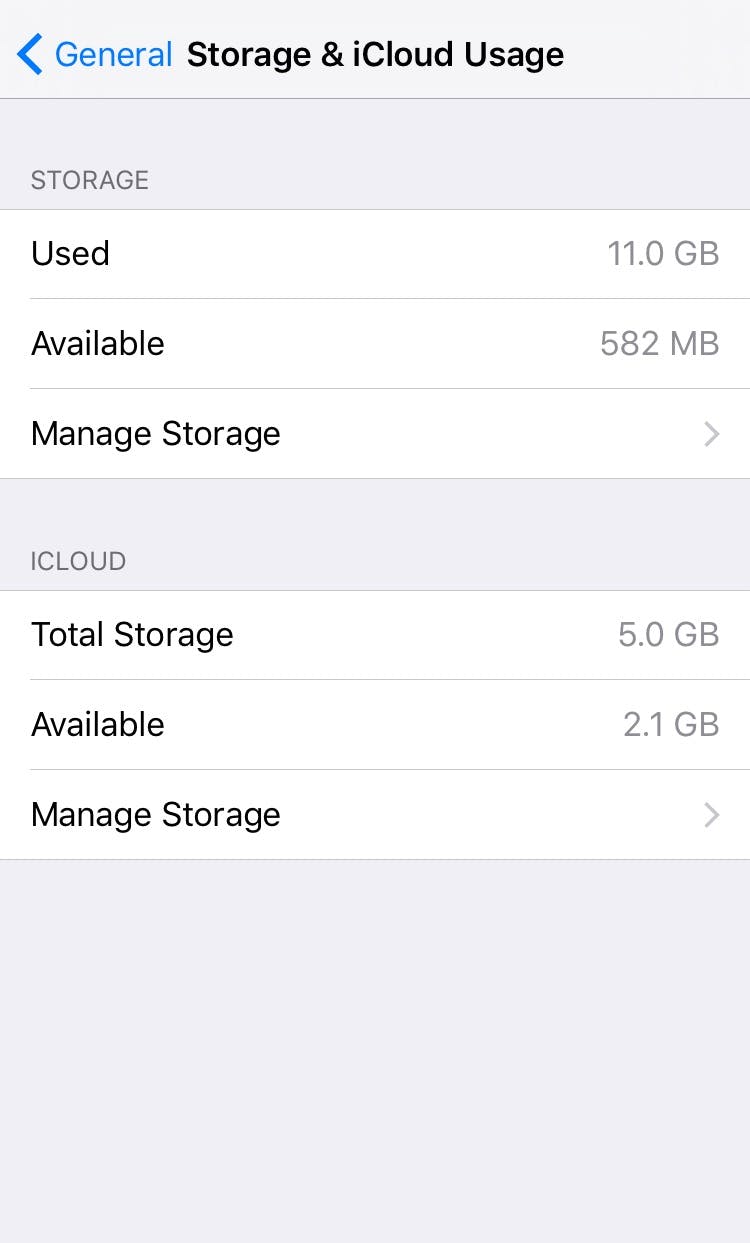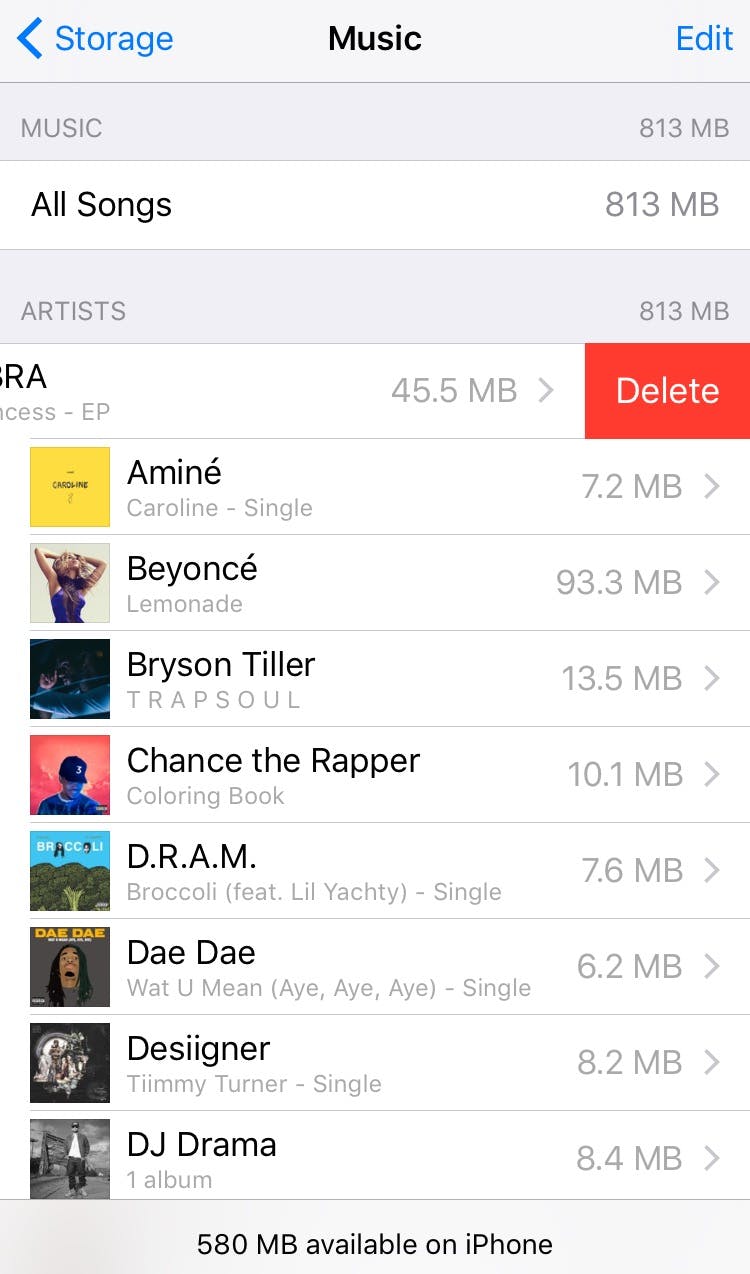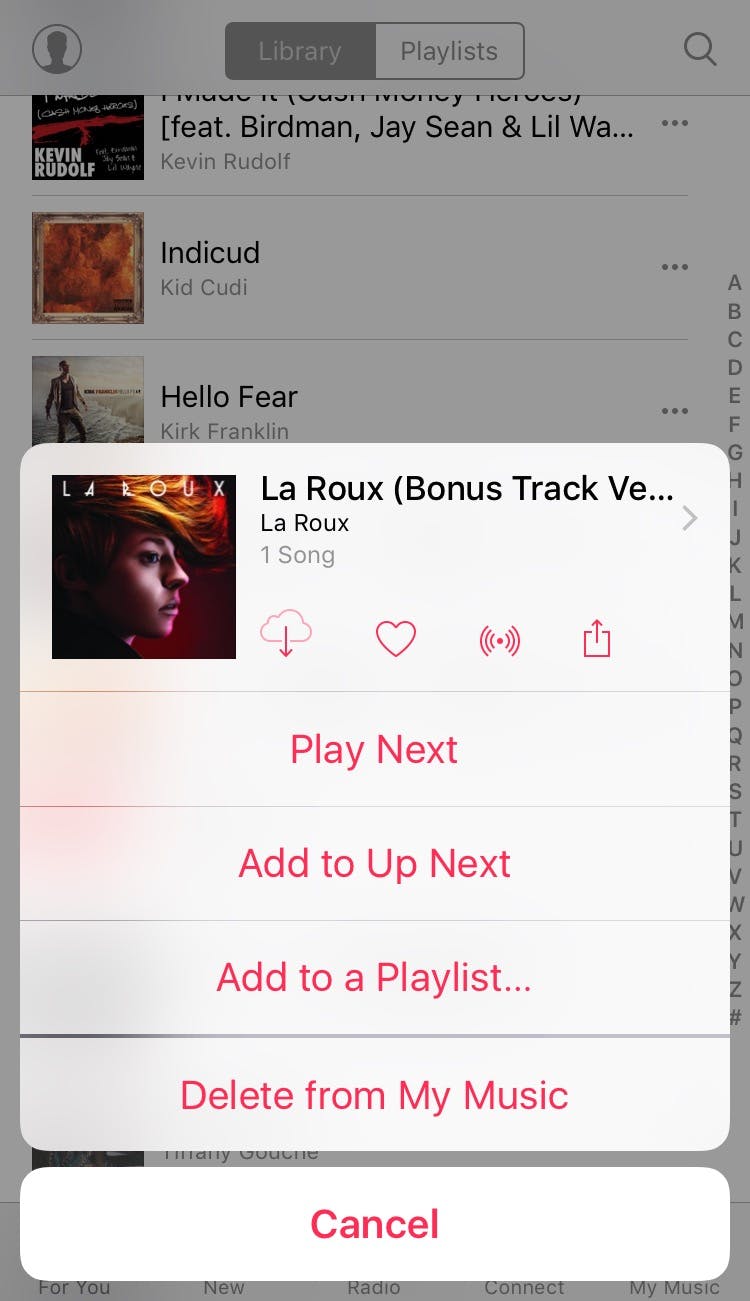Trying to clear up space on your iPhone for the new Frank Ocean album? Or is it for those glorious selfies? Follow these simple steps to delete songs from your iPhone.
Featured Video
Option 1:
-
1) Go to settings
-
2) General
-
3) Storage/iCloud usage
-
4) Click manage storage under storage
-
5) Choose music
-
6) Click edit in the top-right corner
-
7) Delete the songs you don’t want anymore
Option 2:
-
1) Go to your music library
-
2) Click on the song you wish to delete
-
3) Press the details button to the left of the song title (three small dots)
-
4) Press delete
Advertisement
Voila! Now you have enough space for Pokémon Go!