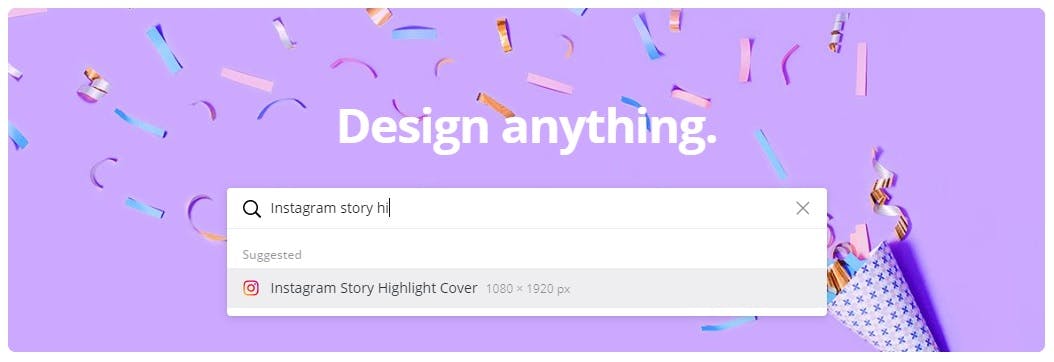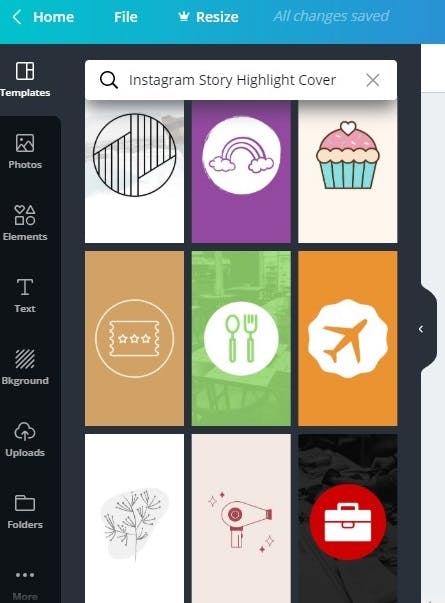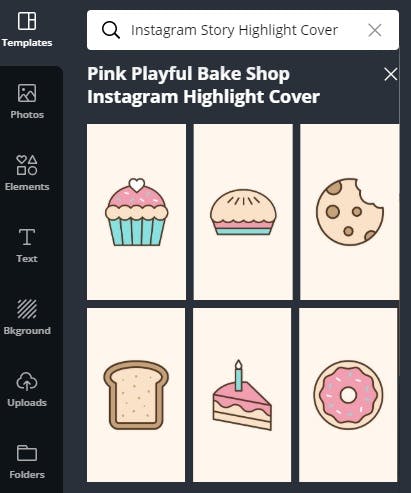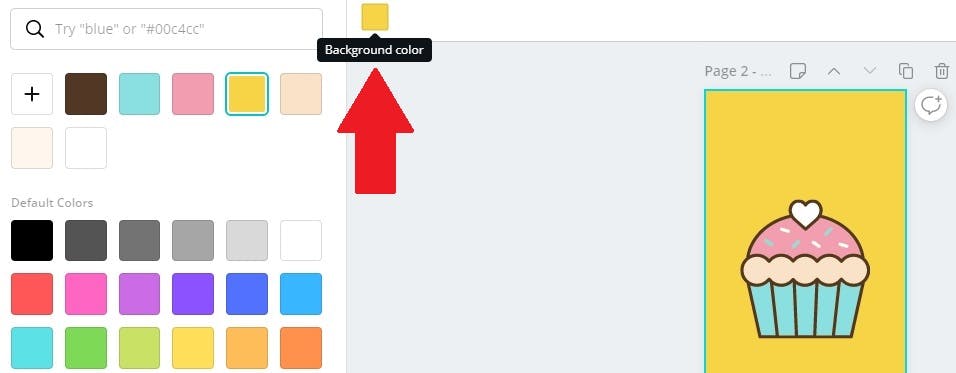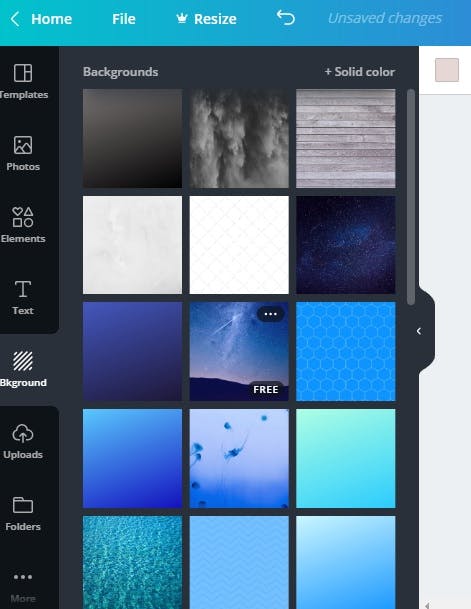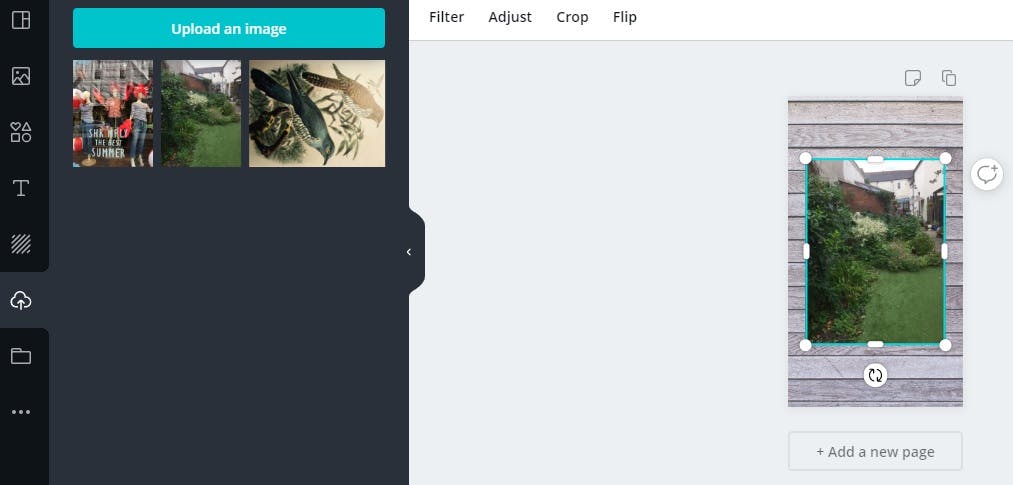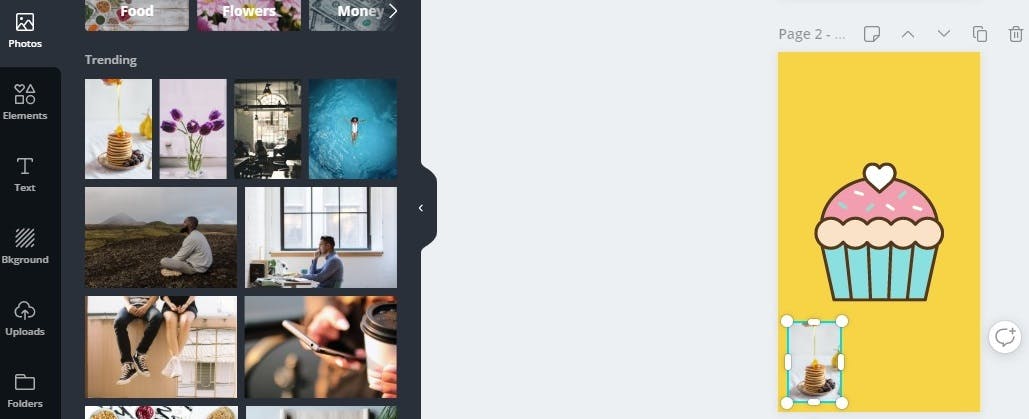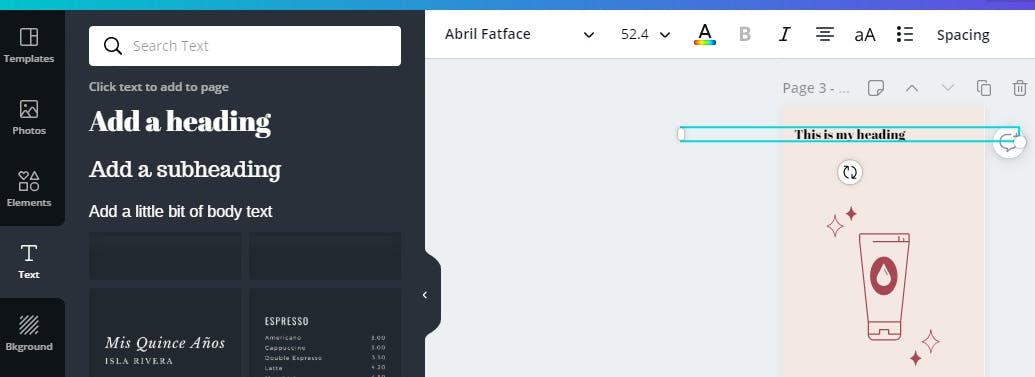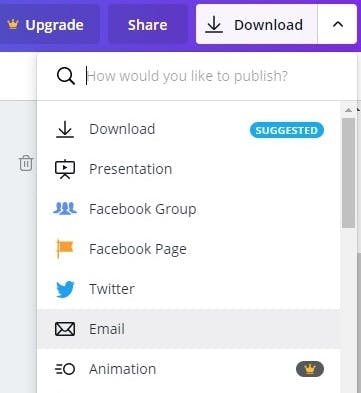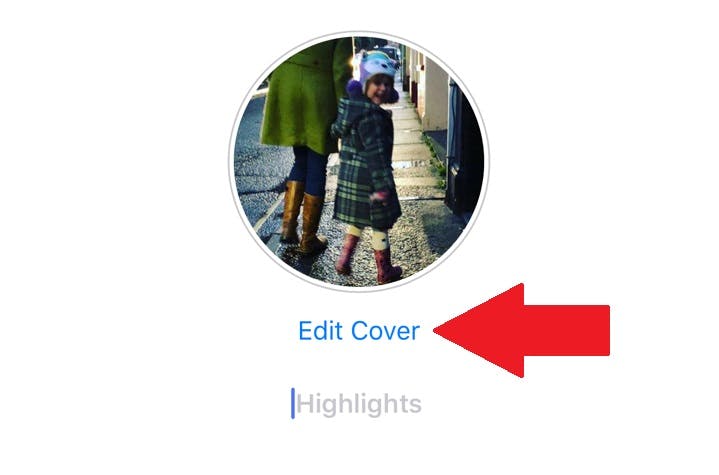Instagram’s Story Highlight functionality is a creative way to express yourself, giving anyone who visits your Instagram profile an at-a-glance slideshow of images you want to flag that sum you up. Highlights are essentially Stories that you save instead of letting them expire after 24 hours. In lieu of disappearing, these videos and images will be saved to your Highlights, which sit before your profile picture on your page. If you’re truly dedicated to using this feature, you can organize your moments into categories like “travel,” “food,” or whatever else you want. And if you really want to take things to the next level, you can include Instagram Highlight Covers to really beautify your brand.
Here’s how to make Instagram Highlight Covers:
First, if you don’t have any Highlights yet, head to your profile page and hit the “New” icon that sits underneath the “Edit Profile” button. Once you hit “New,” Instagram will open up a page of your Stories for you to select from. You can organize them into categories or just randomly select the moments you want.
After choosing a few Highlights, head back to your profile page–you will see the chosen Highlights sitting next to the “New” icon now. Then, click on one of the Highlights; in the bottom right-hand corner of the screen, you will see the “…More” option. Click this, then select “Edit Highlight.” Here, you will see the option to “Edit Cover.” From here, you can select any photo included in the Highlights section, or from your phone’s photo gallery.
To further entice people to view your Highlights reel, an eye-catching cover image is essential. One option is to use an app like Darkroom or VSCO to create a custom filter to overlay on top of all your Highlight cover photos.
If that’s not quite enough for you, here’s one of our favorite, easy-to-use options for making Instagram Highlight Covers.
How to make Instagram Highlight Covers
While you can just use one of the images from your Highlights selection as your cover image, creating a dedicated cover is a great idea and, thanks to an amazing service from Canva.com, really easy to do. Canva is a free online tool (although a fully featured paid-for version is also available) you can access simply by signing up for an account.
Canva offers tons of free templates for social sites and services. If you start typing “Instagram Story Highlight Cover” into the search box on Canva’s homepage, the option will come up to select the correctly-sized template.
Here’s where it gets fun. Canva offers a great selection of free templates that are organized by category. Just click on “Templates” to the left of your screen to view the designs.
Once you click on a category (in our example, “cakes and baking”), you’ll see further template options along the same theme. You can select one to be the basis of your Highlight Cover.
If you’re going to use one of the templates, be aware you can keep the design, but change the background color to better suit your Instagram look or branding. Simply click on the square color icon towards the top middle of your screen to see other hues available.
Alternatively, Canva also offers free backgrounds that you can use to build on to create your final image. Just tap on the “Background” icon on the left of your screen to see your choices.
You can also upload your own imagery to Canva via the upload icon and chose to use one of your own photos as the Highlight Story Cover. There is also the ability to add your own image to a Canva background or template.
Once you select a photo you can edit it by changing the transparency, adding a filter, or playing around with brightness, contrast, saturation, among other options.
Your last option is to use one of Canva’s free stock photos. Click on the “Photos” icon on the left to see the selection, which is organized into easy-to-navigate categories. These images can also be overlaid on Canva templates and backgrounds.
Finally, you can add text to your Highlight Cover. Just click the “Text” icon to view the various options, including template designs, or enjoy the ability to freestyle with your own wording and layout.
Once you’re happy with your Highlight Cover Story creation, Canva gives you various ways to share or save it. Just hit the download button to see your options.
Next you need to add your image to Instagram. Now, when you create a Highlight Cover Story, you just need to hit up “Edit Cover” as you go through the creation process and select the image you’ve designed.
This will then become the cover image people see when they view your profile.