Facebook sucks. It lets your friends spam you with annoying app invites, tells all your contacts when you’re online so they can harrass you, and bugs you about your old coworkers’ birthdays even though you haven’t seen them in three years. Facebook is a class oversharer.
The good news is there’s a way to get Facebook to shut its noisy trap. The bad news is, well, there isn’t any bad news. In fact, all of these things might get you to love Facebook again; it’s really an invaluable utility for most of us, and one that can be enlightening, funny, and interesting. But before it can be those things, you have to turn off all the things that make you hate it. Luckily, that’s just a click of a few buttons away, so let’s get started.
(Cr)app invites
Invitations to install apps or join games are the number one most frustrating feature of Facebook. Depending on how addicted your friends have become to the time-sucking titles on the site, you could be bombarded with invites on a daily basis, and most apps make it way too easy to spam an entire friends list with annoying alerts. It’s time to put an end to this nightmare.
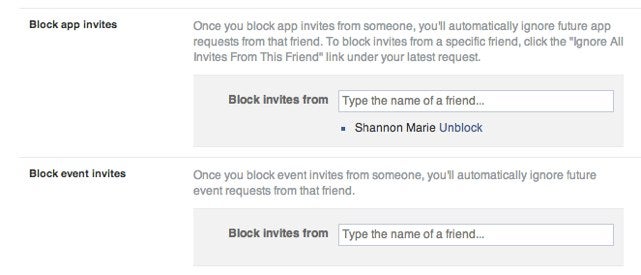
Open your Settings screen on the Facebook Web client and click on the “Blocking” tab on the left sidebar. Under the heading “Block App Invites,” type in the name or names of anyone on your friends list who needs their app invite privileges revoked. You may also laugh maniacally while doing this, though that is entirely optional.
You can use this same page to block specific apps from contacting you entirely (goodbye forever, Mafia Wars!), and even prevent your friends from sending you event invitations, though those are typically far less frequent than the app invites we all know and loathe.
Happy birthday to no one!
It’s your birthday? That’s great! Nobody cares. OK, OK that’s not true. There are probably a few people on everyone’s friends list who actually care about that person growing one year older, but those folks likely already knew about the special day without being reminded of it. Unfortunately, the majority of Facebook users seeing each birthday alert probably couldn’t care less, and for those people, it’s easy to silence the unnecessary birthday cheer.
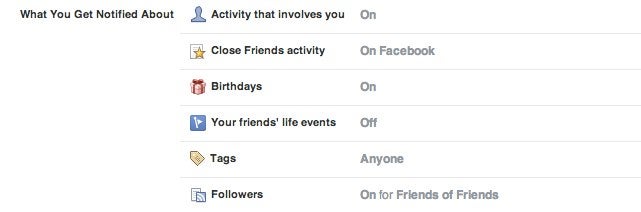
Once in the Settings menu, click on the “Notifications” tab. Next to “Birthdays,” click the Edit button and then click “Off.” Now go blow out your candles.
While on the Notifications page, you can also silence any annoying group notifications you might be getting, change how often Facebook sends you emails, and silence the cringeworthy alert sound that has undoubtedly blasted your ears a time or two… or two thousand.
Kill the chit-chat
The chat feature on Facebook is fantastically convenient, but it’s also an open invitation for your most annoying acquaintances to pop in for a quick word. There’s nothing worse than seeing that message pop up and knowing that the other person knows you’re ignoring them. Avoid these awkward moments with a simple tweak.
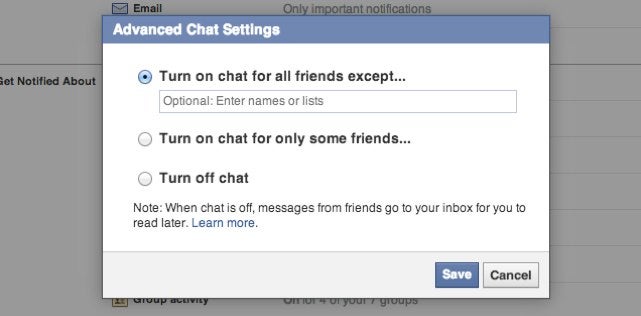
In the main chat list on the right side of the page, click the gear icon in the upper right hand corner and select “Advanced Settings.” Now you have the option of either turning chat off completely, turning it on for just a few friends, or only blocking specific users from seeing that you’re online. Whichever option you choose, you can now feel safe logging onto Facebook without fear of facing an uncomfortable chat request.
Or… just kill the read receipt
If you don’t want to go through the hassle of entering names or groups of people who you don’t want to chat with, you could at least turn off the read receipt so they don’t know you saw their message. Well Facebook provides no in-app way to do this (surprise!) but there are a number of extensions you can easily install that get rid of that horrid “Seen” prompt altogether.
Unfollow is your friend
You hopeflly know this by now, but: You can always unfollow someone. If the political updates, look-at-me calls for attention, or Vaguebooking ever gets too much for you, all you have to do is find the little drop-down icon in the right-hand corner of someone’s status update…
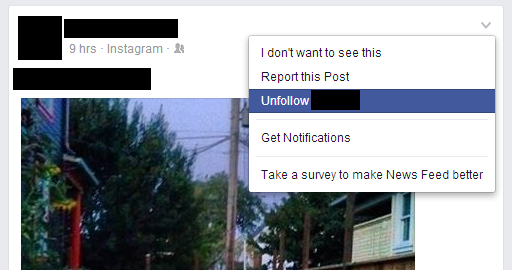
And then it’s done. Facebook will ask you some questions about why you did this. Feel free to engage with the social network or not. (FYI, it will also ask, in this series of questions, if you want to tell the person you unfollow why you did so. I suggest you not do that!)
The impossible dream: A true News Feed
We all know that the News Feed is Facebook’s playground, that what we see is very determined by the social network. If you didn’t know that, then I’m sorry to spoil the illustion for you. But it’s all very forumlaic, so to switch things up, you have a few options. Option one is killing the thing entirely; here’s an extension that shows you your Facebook, without the News Feed. For anyone who feels like the News Feed is annoying or distracting them from actually using Facebook, it’s a great solution.
There’s also option two, which lets you view Facebook not by what it determines to be the most interesting things for you on the News Feed, but by the most recent. You’re not seeing a true chronological representation of the News Feed, but it’s as close as you’ll ever get.

Detagging
Sick of being tagged in random updates or horrible photos? This one is (relatively) easy. Head to your privacy settings, then “Timeline and Tagging.” When it asks if you want to review posts you’re tagged in before they show up, make sure that is “on.”
The last straw
If all of this isn’t enough for you, if Facebook is still driving you crazy, then try an extension like SocialFixer. This tool lets you customize Facebook (in your browser, that is) to the Nth degree; you can even change the color scheme if you want. But it has options that also let you get rid of Timeline and bring back your old profile.
Photo via symo0/flickr (CC BY-ND 2.0)


