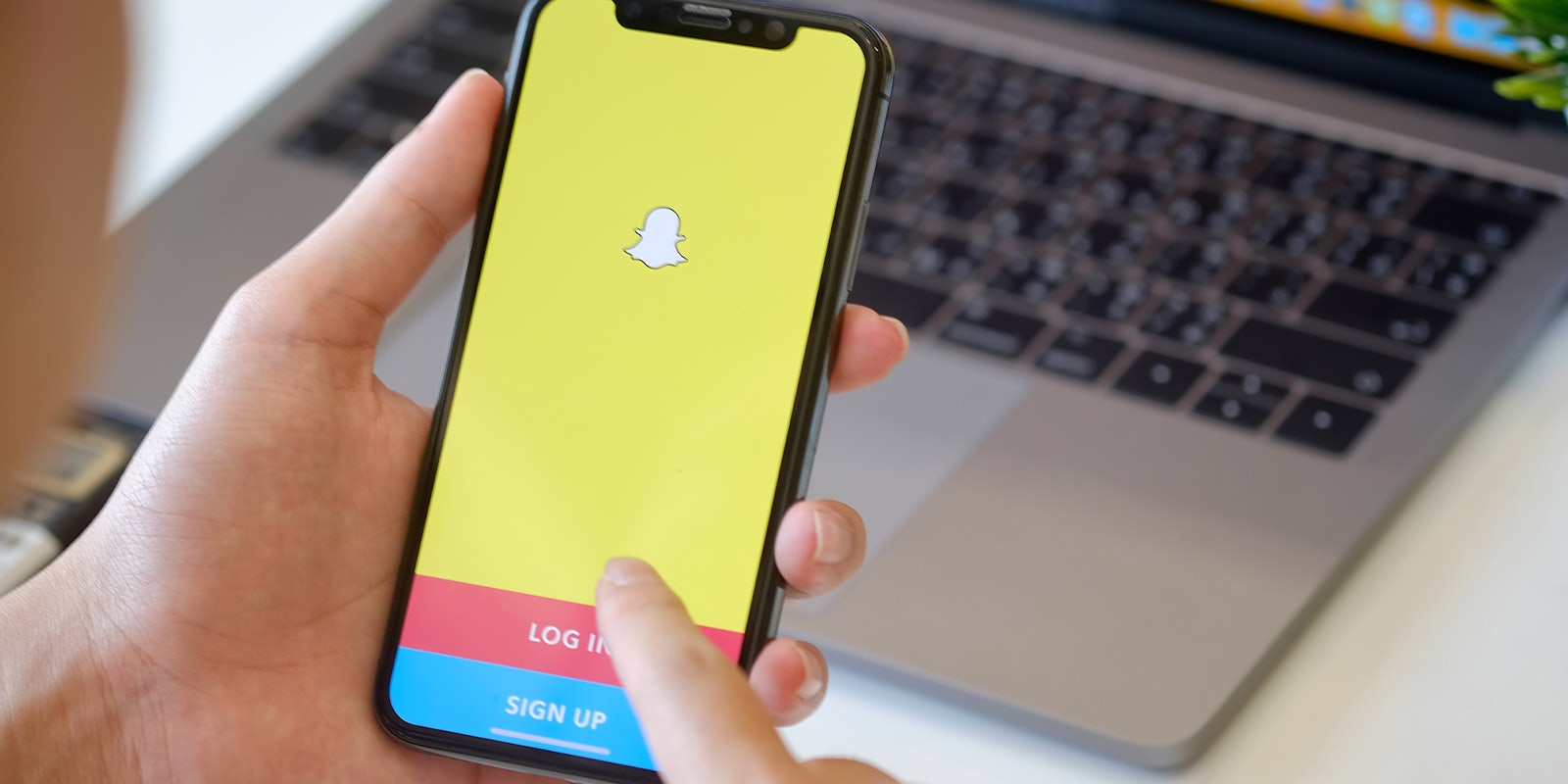We’ve all been there: blocking someone on Snapchat in a burst of anger or annoyance. But what if you later decide it was a mistake and want to unblock them? This guide is here to help! We’ve done the research legwork to provide a comprehensive, step-by-step guide on how to unblock someone on Snapchat.
(We also let you know how to block someone on Snapchat, in case you change your mind.)
How to unblock a Snapchat user on Android and iOS
Access Profile Settings:
- Begin by launching the Snapchat app.
- Tap on your Bitmoji avatar, found in the upper-left corner of the screen.
- Once your profile page displays, tap the Settings icon in the upper-right corner.
Navigate to Blocked Users: Scroll to the “Account Actions” section. Here, tap on “Blocked”. This will present a list of all users you’ve blocked over time.
Unblock: To unblock a user, tap the ‘x’ icon next to their Snapchat display name. A confirmation prompt will appear; select ‘Yes’ to finalize the unblocking.
How to add an unblocked user back to your friends list
Upon unblocking someone, they’re automatically removed from your friends list. To reconnect, type their username into the search bar and tap ‘Add’ next to their profile.
Note: They must add you back if their profile is private.
How to block someone on Snapchat
If you find yourself wanting to block someone:
- Locate the User: From your chat screen, long-press the user you intend to block and tap “More.”
- Block: In the expanded menu, select “Block.” Confirm the action when prompted.
FAQs
What happens if you block then unblock someone on Snapchat?
They’re removed from your contacts. To re-communicate, you’ll have to re-add them.
Does Snapchat notify users when unblocked?
No. Snapchat doesn’t send a notification upon blocking or unblocking.
After unblocking, are Snapchat messages viewable?
Yes, the chat history remains accessible. However, messages sent while blocked won’t be delivered post-unblocking.
Alternatives to blocking
Instead of outright blocking, consider silencing notifications. You’ll still get snaps and chats but without the accompanying notifications.
Silencing Snapchat Notifications
- Open Snapchat and navigate to your Friends list.
- Click on the user you wish to silence, opening their profile.
- Click on the three-dotted menu icon.
- Select “Message Notifications” and set to “Silent.”
Other things to know when you’re unblocking someone on Snapchat
If you try re-adding a recently blocked friend too quickly, Snapchat may place a time restriction.
Users might deduce they were blocked if they suddenly see a friend request from you or if they can’t find your account anymore.
For a more interactive Snapchat experience, consider exploring Snapchat Plus.
A final word
Unblocking someone on Snapchat is straightforward. If a momentary lapse in judgment led you to block a contact, it’s easy to reverse. However, remember to weigh the reasons for your initial decision to block. The choice is subjective, and it’s crucial to prioritize your comfort and safety.