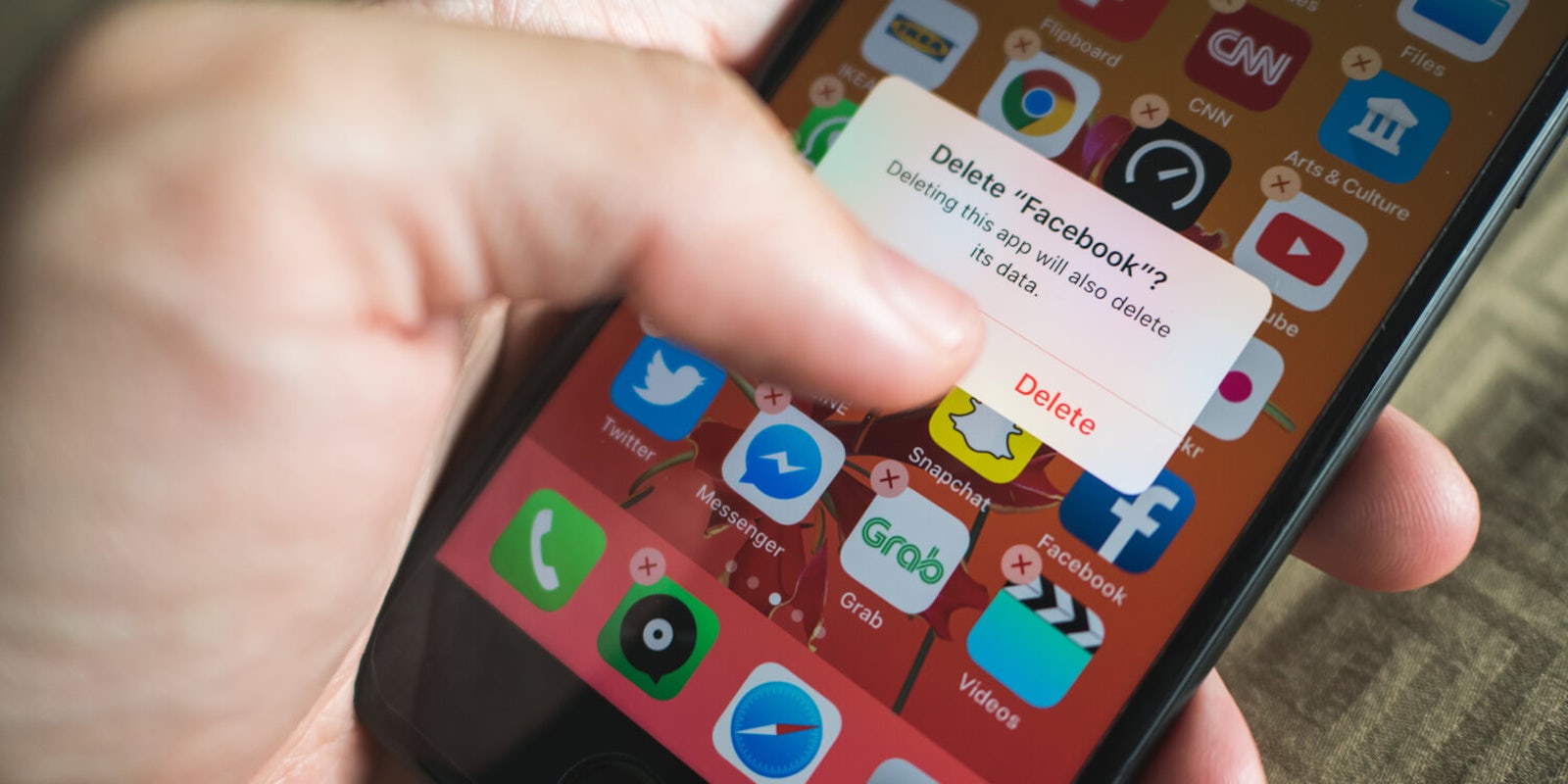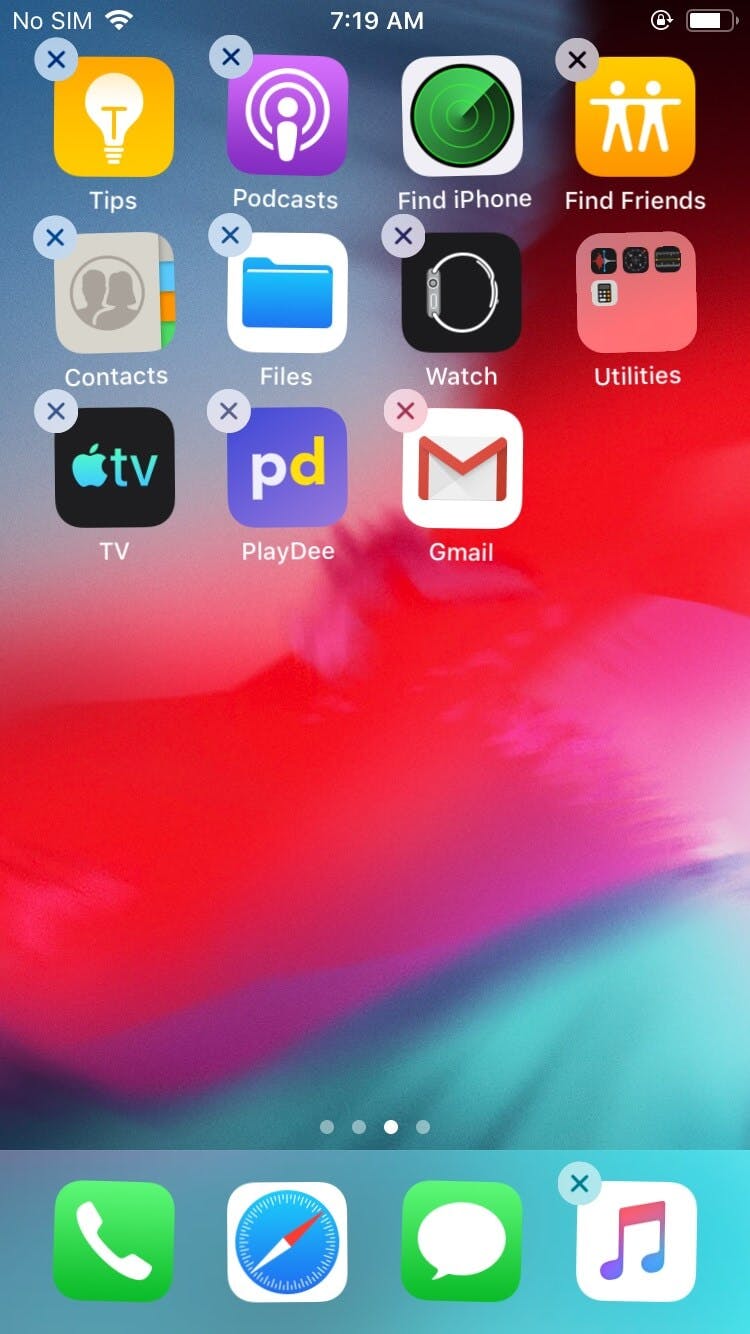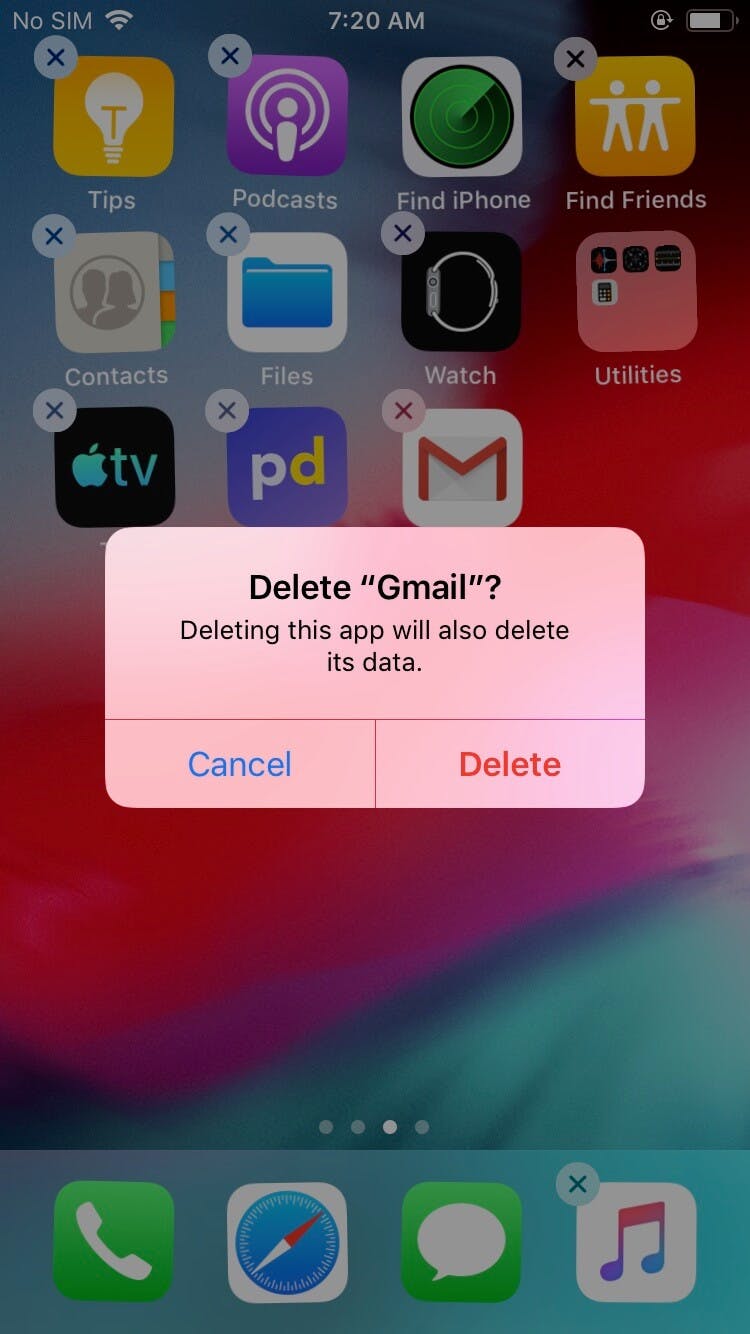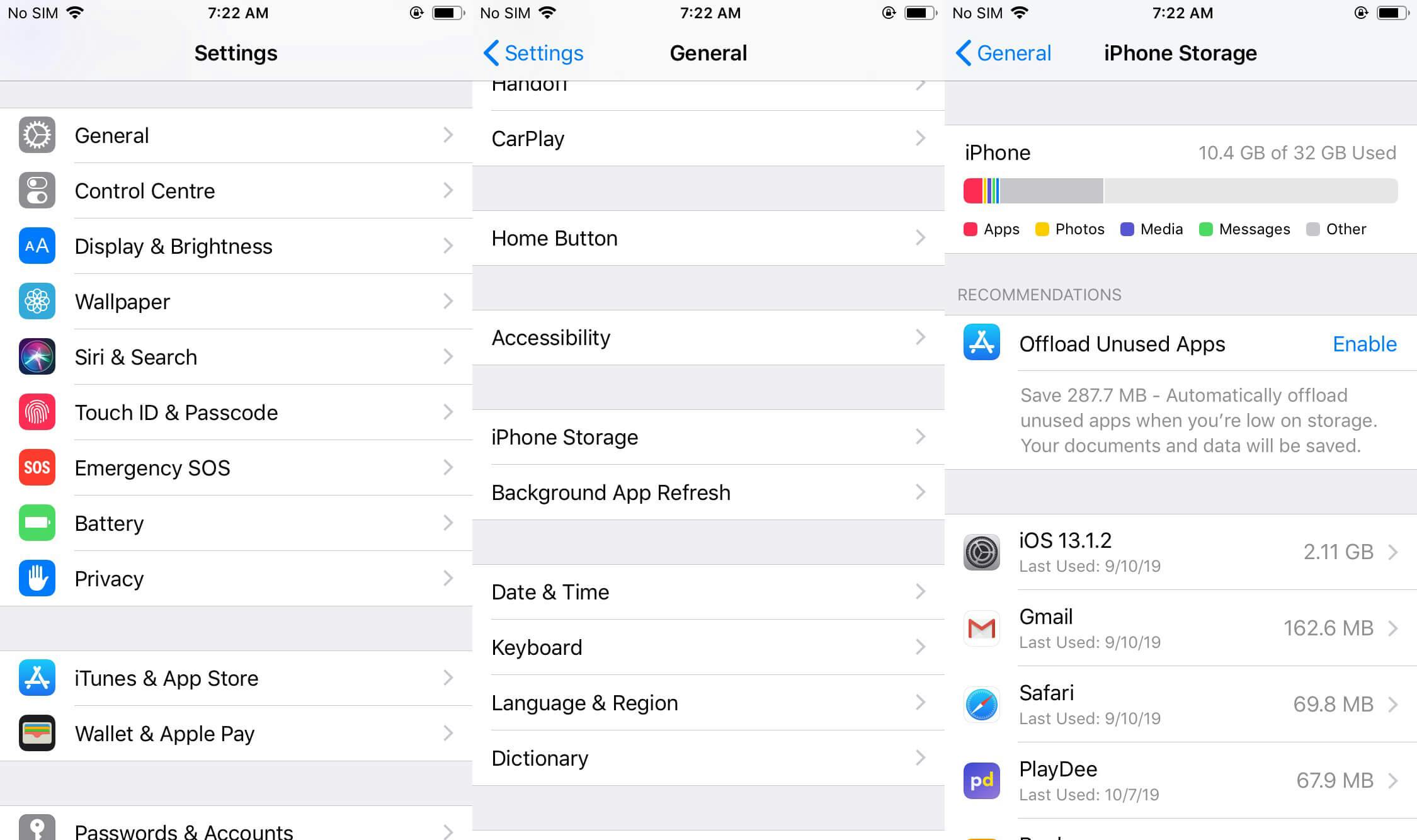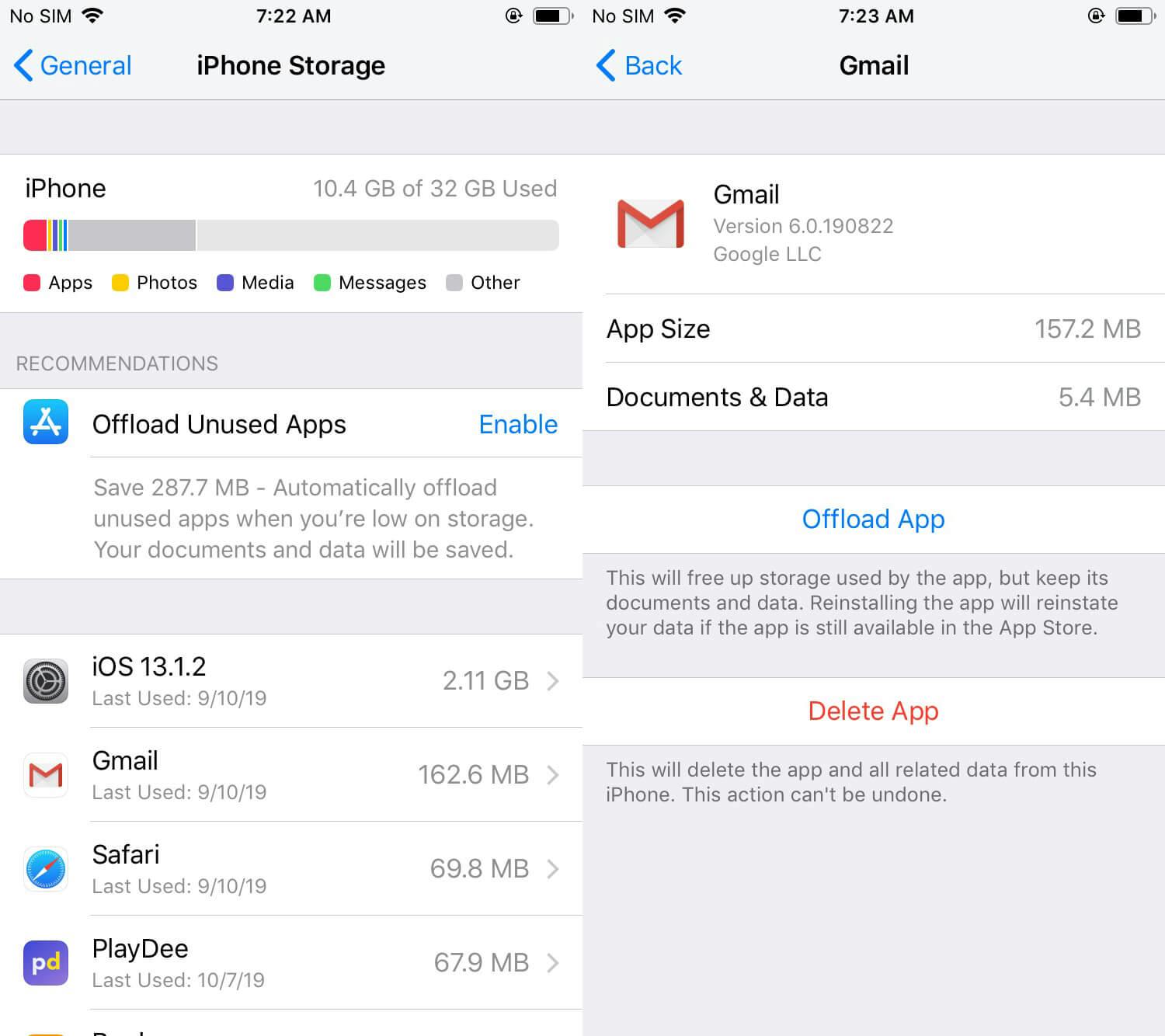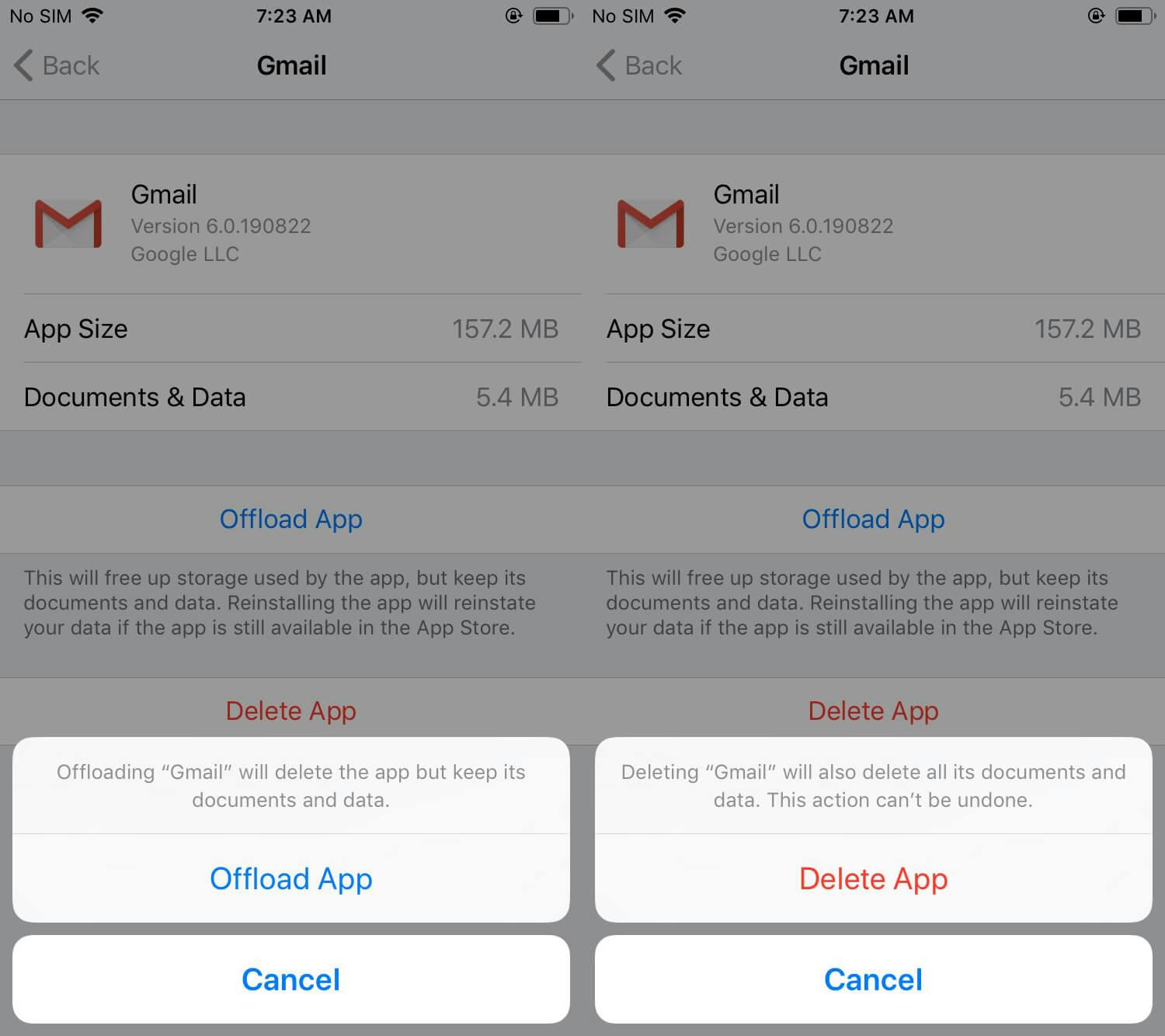Think of your phone as a digital representation of your everyday life. Every app that you have downloaded says something about you; what you like to do to keep your plate full, what appointments you have, what’s on your to-do list, what you’re listening to. There’s an app for literally anything you want to do, and with a promise like that, it’s pretty easy to hit the limit of your phone’s storage space. When that happens, you need to take stock of what’s on your iPhone and take some things off its plate. What we’re saying is, you need to learn how to uninstall apps on iPhone.
Uninstalling an app is an easy solution for many things phone-related. You can finally rest easy knowing you won’t run out of space on your phone when you run into your celebrity crush and you need to take a selfie or video. You can take a much-needed break from the many trolls on Facebook or douchebags on Tinder. You won’t lose your patience over mobile games that crash all the time. All it takes is a few taps on buttons and voilà — a new lease on your digital existence.
In this guide, we will provide steps on how to uninstall apps on iPhone…and on your iPad or iPod Touch. Basically, any iOS machine.
How to uninstall apps on iPhone
The process is the same for deleting apps off an iPhone, iPad, or iPod Touch, but you have a few ways to do it that you can choose from.
The quick and permanent way: remove the app’s icon
When an app is installed on your iOS device, you can see its icon on your home screen. To uninstall an app, all you have to do is to literally get rid of its icon. Find the app you’d like to get rid of and lightly long-press on its icon. After a few seconds, every icon in view will start to wiggle and an X button will appear on the upper left corner on each one that you have permission to uninstall. Tap the X button on the app you want to uninstall.
A pop up will ask you if you really want to delete said app from your device. Tap Delete if you are absolutely sure you want the app gone forever.
One thing to note: While uninstalling an app this way will also delete all data associated with it from your device, it won’t automatically cancel any in-app subscriptions that you might have subscribed to. To also cancel subscriptions linked to apps you uninstall this way, go to Settings > [your name] > Subscriptions. Tap Cancel Subscription on the ones you want to get rid of.
The thorough (and potentially temporary) way: Go through your device’s settings
If you’re thinking about uninstalling apps for the sole purpose of freeing up some phone space that you need immediately, this option is the best to choose because it lets you release storage space occupied by the app, without deleting the data. It means you can reinstall the app at a later time and it will plug in all the info previously associated with it.
To temporarily uninstall an app, go to Settings > General > iPhone Storage (or iPad/iPod Touch storage). If you’re using the latest version of iOS, you may see a recommendation on top of the Storage screen suggesting that you Offload Unused Apps. Enable this function to automatically offload unused apps when you’re low on storage space. You can also enable and disable this preference in Settings > iTunes & App Store.
If you prefer to manually pick which apps to “offload” or temporarily uninstall, you can check out the list of apps you have on your device and choose ones that take up the most space or the ones you use the least. Tap on the app you want to uninstall and choose Offload App.
Of course, you also have the option to Delete App and all the data connected to it that’s on your device. Just know that this action is permanent and irreversible.
For both options, you will be asked once again to confirm the action you wish to take. Tap the appropriate button again to complete the uninstall process.
When you’re looking into how to uninstall apps from iPhone, it’s worth noting is that Apple’s prepackaged apps (things like Safari and Notepad) won’t surface that X when you long-press to delete. But there’s a way to get rid of those apps, too; here are Apple’s instructions. Now you know how to uninstall apps on your iPhone!
READ MORE: