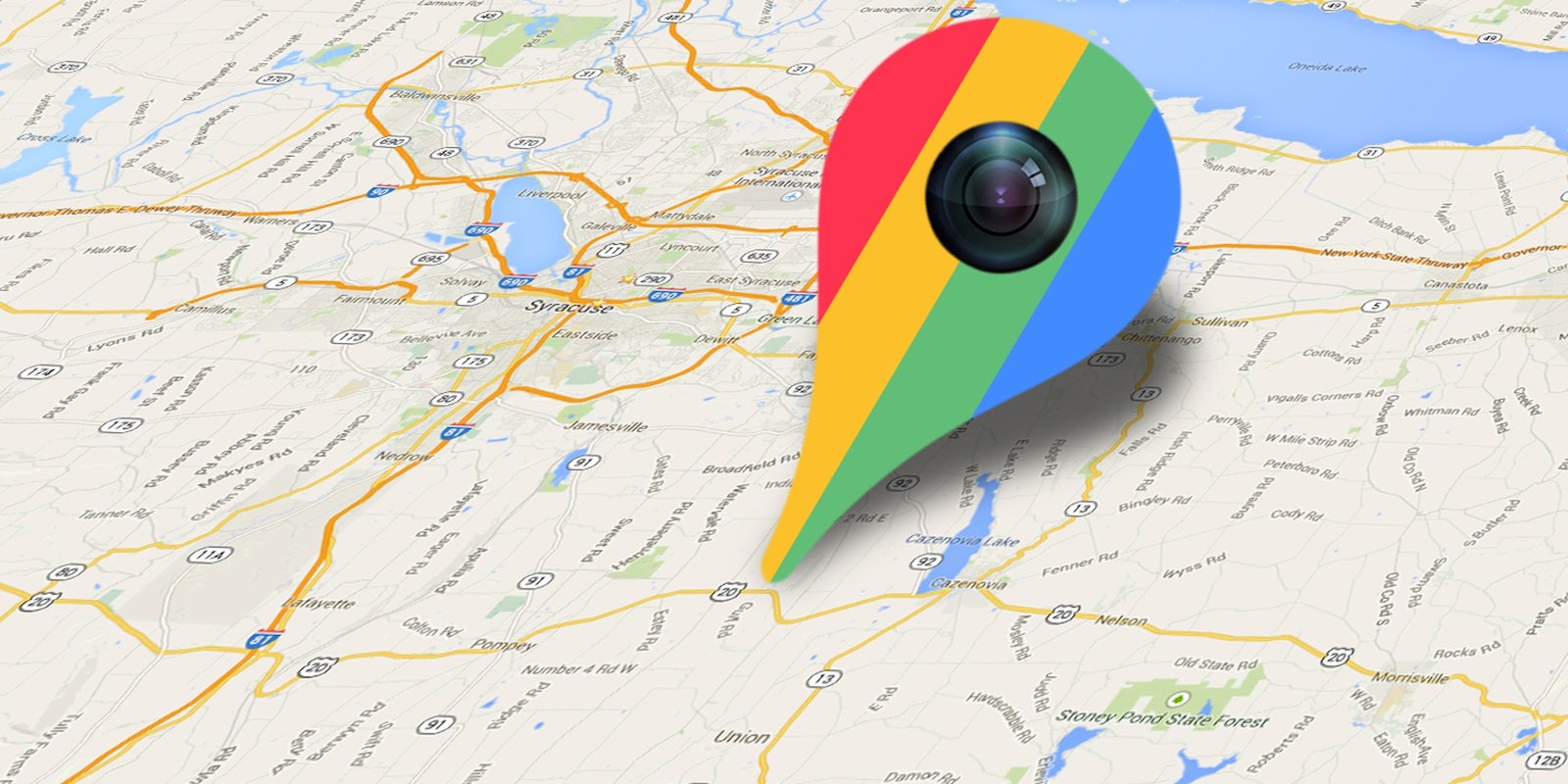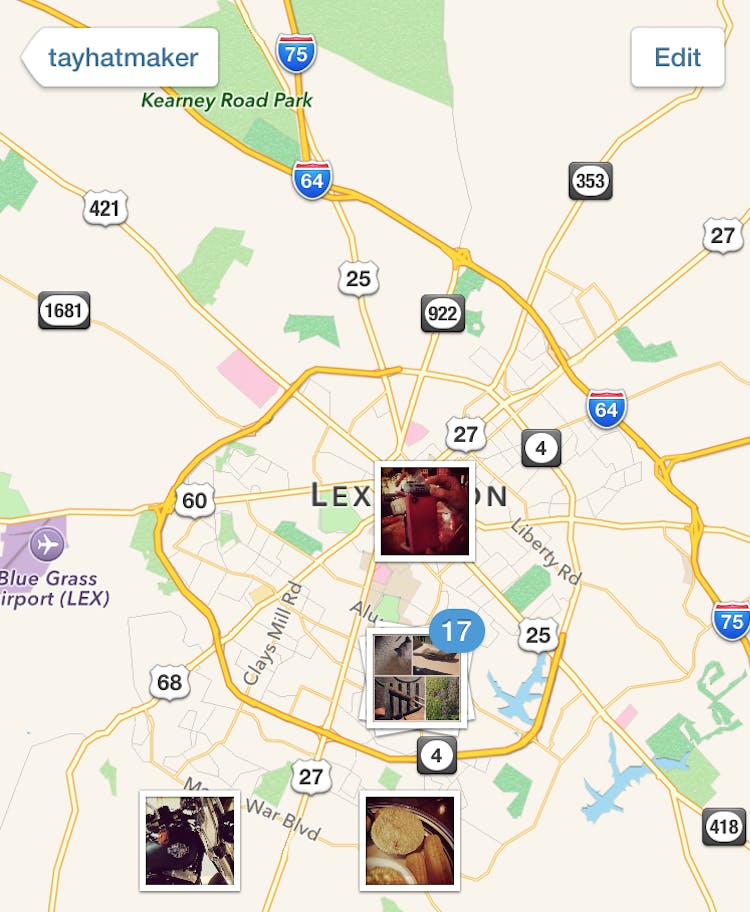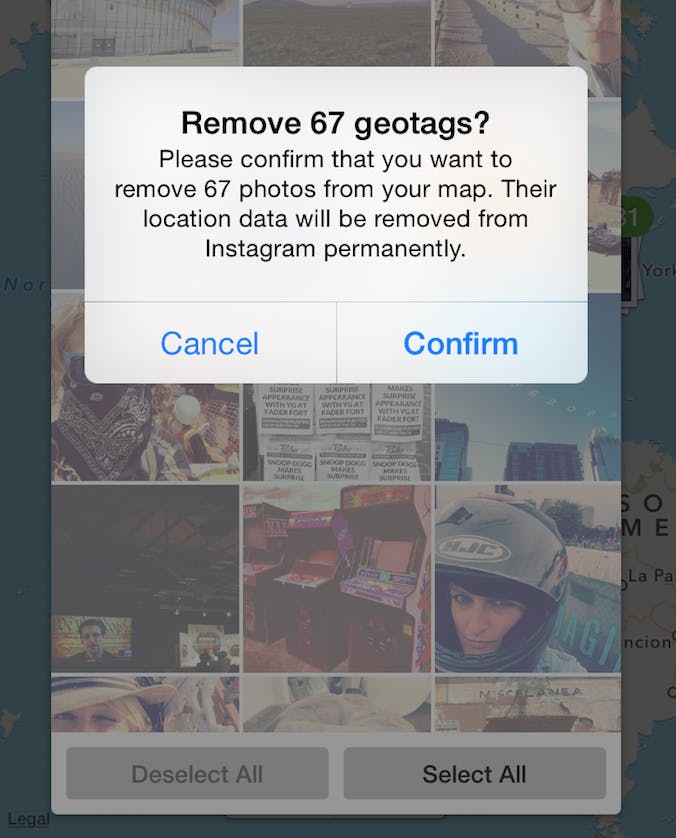If sharing little square-shaped glimpses of your personal universe with the Instagram community brings you joy, you’re in good company. Upwards of 300 million people use the Facebook-owned social photo platform, and most of those users keep their profiles public. I did too, until a privacy scare in my personal life forced me to audit the sprawling mess of a Web presence I’ve built up over the last five years. So now I’m chipping away at it, like social media plaque.
I began my personal audit by attempting to rid the Web of any trace of my home address. Scraping this from the Internet went pretty well, until I got to one social network—and it wasn’t the one I expected to be a problem.
On Instagram, I’d kept my profile public, but I did use the location toggle to tag photos I snapped periodically. Little did I realize that enabling any geotagging features made my IRL hangouts totally public. From my home to my laundromat to the restaurants where I take lunch, you could pretty much figure out where I’d be on a given day by zooming into my photo map and looking for patterns. Pinpointing the exact location of my home was a piece of cake: It was the cluster with the most photos.
If you realized that Instagram is quietly, unnecessarily performing this kind of geotagging in the background, well good for you—really. But I consider myself on the high end of the tech-savvy scale, and I polled a few friends who work in tech too, and we had no idea that Instagram was essentially drawing up a stalker’s treasure map comprised of every selfie, #TBT, and #WCW.
In my case, I have iOS location settings enabled for Instagram, which “lets you optionally share where you took your photos and videos,” according to the app. The confusing part is that my iPhone 6‘s camera app has location settings totally disabled, which might explain why when I don’t explicitly add a location to an Instagram post the manual way by toggling on “Add to photo map,” it doesn’t work.
Whether that toggle has to be on is unclear: It looks like Instagram just tags wherever I happen to be when I upload a photo, even when I didn’t find a location through the location search tool. For many users, that’s obviously going to happen at home.
If, like me, you’re not down with this trail of bread crumbs to your private residence, here’s how to fix it. You could always lock your account down all the way, but since discovery (of new users—not your living room) is half the fun of the Instagram community, we’d recommend the middle path. Here are some options.
1) Check your profile
To see what you’re sharing, go to your profile page and click the little gray place marker tab, second from the right. If it’s grayed out and you can’t click it, you’re good to go. If it’s clickable, you’ll be met with a zoomed-out map of every photo with a geotag. In my case it was hundreds of images all over the country.
2) Delete all the geotags
The first time I tried to do this, I thought the tool was broken. It was that confusing. First, head into the tab with the map of your photos. Next, you’ll want to select “Edit” in the upper right corner, and you’ll see your photo counts change from blue to green on the map. Zoom out to select a cluster of photos if you need to, and click on the photo icon.
Here’s the confusing part: You’ll be met with a grid of your photos from that location and only two buttons, “Select All” and “Deselect All.” There’s no wording about removing geotags or deleting location data at all. It’s not obvious, but if you choose Deselect All > Done, you’ll be met with a pop-up message confirming that you want to remove X number of geotags. Click confirm and your historical whereabouts will be wiped from the map. Phew.
3) Start with a clean slate
To check your work, open the place marker tab on your Instagram profile again. If you’ve been thorough, you’ll now see a window telling you that “There are no geotagged posts.” Good work. In iOS, to disable Instagram’s location access moving forward, navigate to Settings > Privacy > Location Services > Instagram and select “Never” under “Allow Location Access.”
It’s not a perfect solution. Ideally, it’s still fun to tag public places so that you can click through and see what photos other users have taken at a scenic spot without having to worry about revealing the exact coordinates of your home at the same time. In the meantime, we’re in the better safe than sorry camp.
I love Instagram, but like most social apps, its location and privacy policies could stand to be spelled out as explicitly as possible for those of us who’d prefer controls to negotiate the middle ground between all (read: hey this is where I sleep at night!) or nothing.
Illustration via the Daily Dot
Follow us on Instagram for news, art, cute animals, and general geekery from the Daily Dot and around the web.