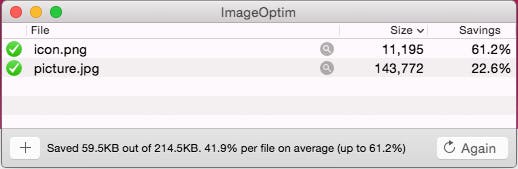One benefit of physical photos and analog photography is how little personal information it contains. Maybe the date it was developed gets printed on the back, but that’s it. Today’s digital and smart devices take incredible photos, but those photos come packed with personal information. Image metadata, known as EXIF, contains a wealth of hidden details. From digital cameras to smartphones, EXIF data is everywhere.
Should you be worried about EXIF metadata, or is it just another reality of life in the modern tech landscape? Before you go out and capture anything and everything, here’s what you need to know about image metadata and how to turn it off.
What is image metadata, or EXIF metadata?
Image metadata is called EXIF, short for Exchangeable Image File Format, is a way for users to keep track of image information. EXIF data tells you the settings used in your shot, the date and time the photo was taken, and even the longitude and latitude of where you shot it. Professional photographers use EXIF data to remember settings on old pictures, families use it date old digital photos, and police even sometimes use it to discover where a picture was taken.
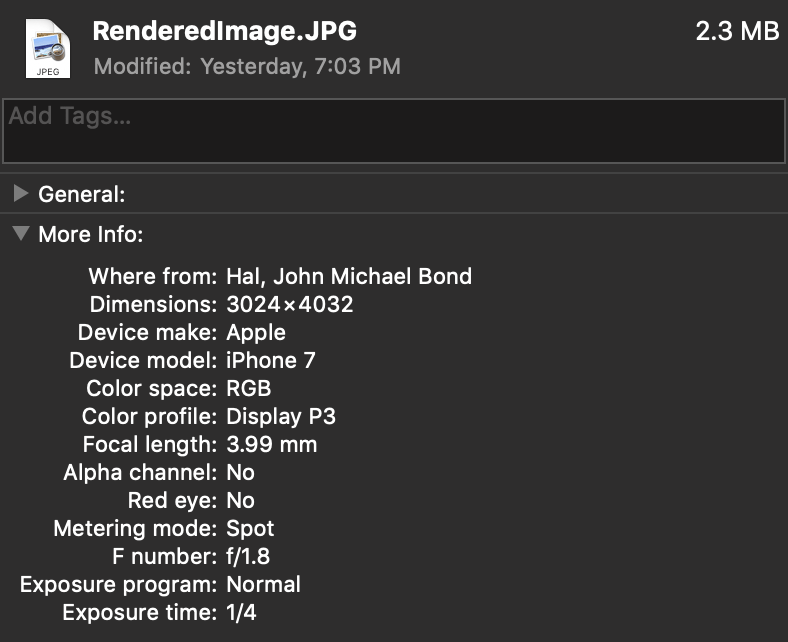
The downside of EXIF is the lack of privacy that comes along with its use. For a personal digital camera, this sort of metadata can be very useful. However, on your smartphone, the volunteered information is often excessive. It can let strangers know where you live, when you’re away from home, or even photography-related secrets you might not want people to know. Understandably, there are going to be times when you don’t want to share this information.
Another issue is bloat. Most people don’t need this information stored in their photos, reducing the size of your photos. Anyone with a large photo library knows every KB of space counts when you have thousands of pictures. Simply put, for most users, EXIF metadata is pointless.
The method of clearing away EXIF metadata is different on Mac and Windows computers. Let’s look at how to remove the information on both systems. Both of these methods are for removing EXIF metadata from pre-existing photographs from any source.
Windows computers
- Open the folder with the pictures you’d like to remove the image metadata from.
- Go through the file and select all of the images you’d like to edit the metadata of.
- Once you’re done, right-click and select the Properties option from the pop-up menu.
- Look for the Details tab in the Properties menu and select it.
- After opening the Details tab, look for the option to Remove Properties and Personal Information and click the link. Before deleting the information Windows will ask if you want to keep a copy of the photo with the original data. This is up to you. Select your option and hit OK.
Mac computers
- While Apple doesn’t have a native easy way to mass delete image metadata, there is a free program that will do it. Head over to ImageOptim and download this free, open-source, EXIF solution.
- After installation, open ImageOptim, and drag any pictures you’d like to remove the image metadata from into the provided box.
- ImageOptim automatically runs, erasing the EXIF data from the pictures you fed it. They’ll be stored in the same place on your hard drive they were originally.
You can also stop your devices from collecting image metadata from the get-go.
It’s important to note that these methods will not keep your devices from excluding all image metadata from your photos. Instead, these methods simply remove the location data from your photos. If you’d like to completely wipe the EXIF metadata from your photos you’ll need to use one of the methods documented above.
Android
This method for removing image metadata works for photos taken within Google Camera, which comes on most, but not all, Android devices.
- Open the Google Camera app.
- In the upper left-hand side of the screen, you’ll see a menu option, signified by three horizontal lines stacked on each other. Select it.
- Now select Settings.
- Under Settings, you’ll see a Save Location option. Turn this option to the off position to disable EXIF location metadata on your pictures.
For Samsung users, the process will be slightly different.
- Open the Camera app.
- In the upper right-hand corner of the screen you’ll see a menu option, signified by a gear symbol. Select it.
- Scroll down the Camera Settings menu until you see Location Tags. Turn this feature off to disable EXIF location metadata on your photos.
iOS
This method for removing image metadata works on all iOS devices, from iPhone to iPad.
- Open the Settings app and scroll down to the Privacy option.
- Under the Privacy menu, find and select the option for Location Services.
- In the Location Services menu scroll down until you see the Camera app. Select the Camera app from the list.
- Change the Camera app’s permissions from “While Using the App” to “Never.” This will prevent your iOS device from including your location in your photos.
Now you’re all set, ready to live a life free of worries that your oversharing on social media will turn into oversharing details about your real life. Enjoy this newfound sense of peace until technology evolves enough to worry you again.