So your Android phone is in safe mode.
That’s your Android’s way of telling you something is wrong. When in safe mode, your Android temporarily disables any third-party applications from running. It’s likely your Android encountered an app error, malware, or some other operating system blip.
Safe mode can also be a way to diagnose any problems with your Android. If you manually turned on your Android’s safe mode, it’s likely you wanted to see if a new app was what caused your phone to crash, freeze, or run through its battery faster than usual. Essentially, the feature lets you see your Android in a state similar to when you first got it from the store.
Why use Android’s safe mode?
Safe mode on Android is like a fail-safe to check that everything is OK with your device.
It reverts the phone back to the form it came in at the store while saving user’s apps and widgets once exiting safe mode. The setting checks if an additional app downloaded other than the device’s original features is causing problems with the phone.
If a user’s phone is exhibiting slow loading speeds, restarting, crashing or freezing, safe mode can tell if the problem is from a new app or with the device itself.
So, once in Android’s safe mode, users restart their device and see if the problem still exists. If it does, the user knows the device is at fault because safe mode prevents all third party apps from running. This means only original features like messaging, internet, photos etc. are functioning.
Now that you know what it is, how do you turn off safe mode?
Here’s how to turn off or disable safe mode on your Android.
How to turn off Android safe mode on Samsung Galaxy
Step 1: Swipe down the Status bar or drag down the Notification bar.
Depending on what model of Samsung Galaxy you own, you can turn off safe mode by swiping or dragging down the status or notification bar at the top-center of your screen.
Step 2: Tap “Safe mode enabled”
Tap the banner that says “safe mode enabled,” which will then disable the feature.
Your Samsung Galaxy should now reboot into normal mode.
READ MORE:
- Google’s Project Fi is the best cellphone plan you’re not using
- The best Project Fi phones, ranked
- The best keyboard emoji for Android
- How to set up a Gmail account like a pro
- How to use Google Photos to upload, edit, and backup all your photos
How to remove Android safe mode on HTC One
Step 1: Press and hold the power key for three seconds
Press and hold the power key on your HTC One.
Step 2: Press Restart

Your HTC One should now reboot into normal mode.
READ MORE:
- The fastest internet speed in the world will blow your mind
- How to make your wifi faster
- What is a good internet speed, really?
- What is Airplane mode, and when should you use it?
How to turn off Android safe mode on LG G3
Step 1: Tap and drag down the Notification bar.
Drag down the notification bar at the top-center of your screen.
Step 2: Tap “Safe mode is on”
Step 3: Tap “Turn off Safe mode”
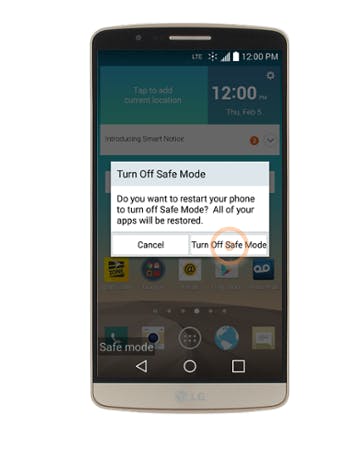
Your LG G3 should now reboot into normal mode.
How to turn off Android safe mode on a Google Pixel
Step 1: Press and hold the power button
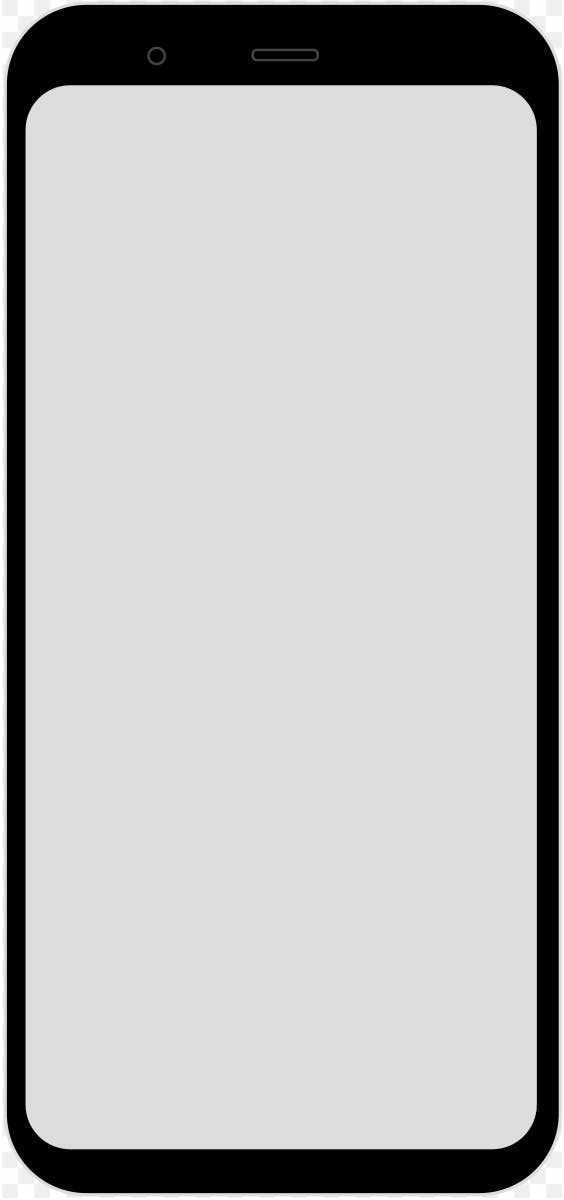
Step 2: Click restart
And the device will start up again in standard mode.
Editor’s note: This article is regularly updated for relevance.




