Apple’s new predictive text feature for iOS 8 is bad. Like, really, really bad. Apple’s predictive keyboard’s suggestions make us feel about eight kinds of weird, and we’d really just rather not.
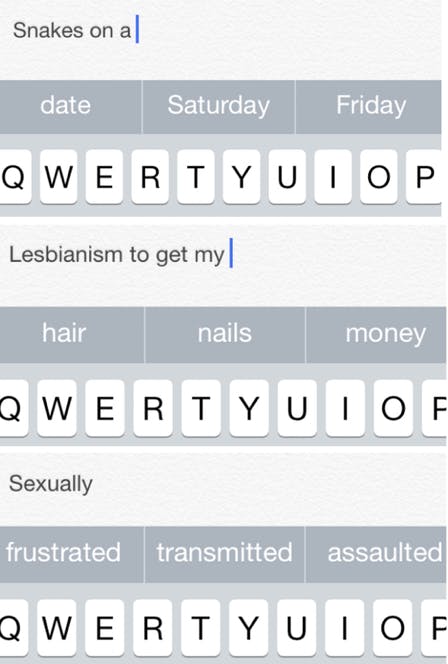
Happily, iOS 8 finally gives iPhone users a way to not just turn off the predictive keyboard—which tries to guess what you want to type next and takes up a lot of screen real estate in the process—but also a way to change out the built-in keyboard for one that works differently. Here’s how to do it.
First, find Settings either by searching in Spotlight or locating it on your homescreen. In Settings, you’ll want to tap the General menu option, like so.
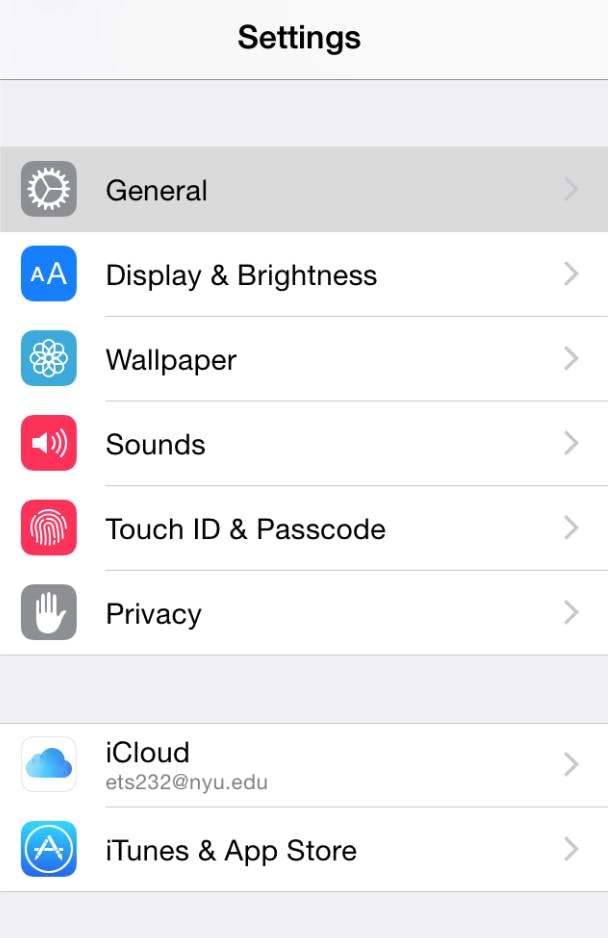
A little ways down in the General settings menu, you’ll find a tab called Keyboard.
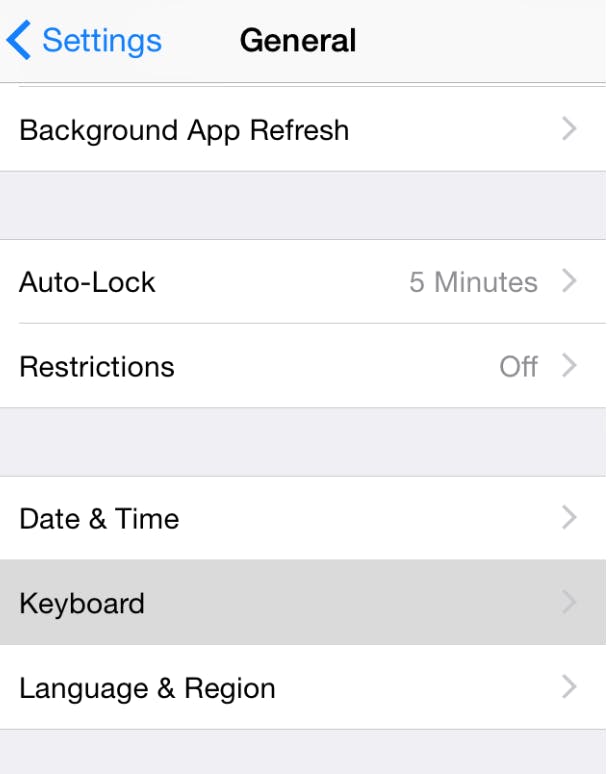
If you look toward the middle of the Keyboards option menu, you’ll see a bunch of toggles. Toggle on and off what you will, but make sure to deselect the Predictive option to rid your keyboard of Apple’s unhelpful suggestions.
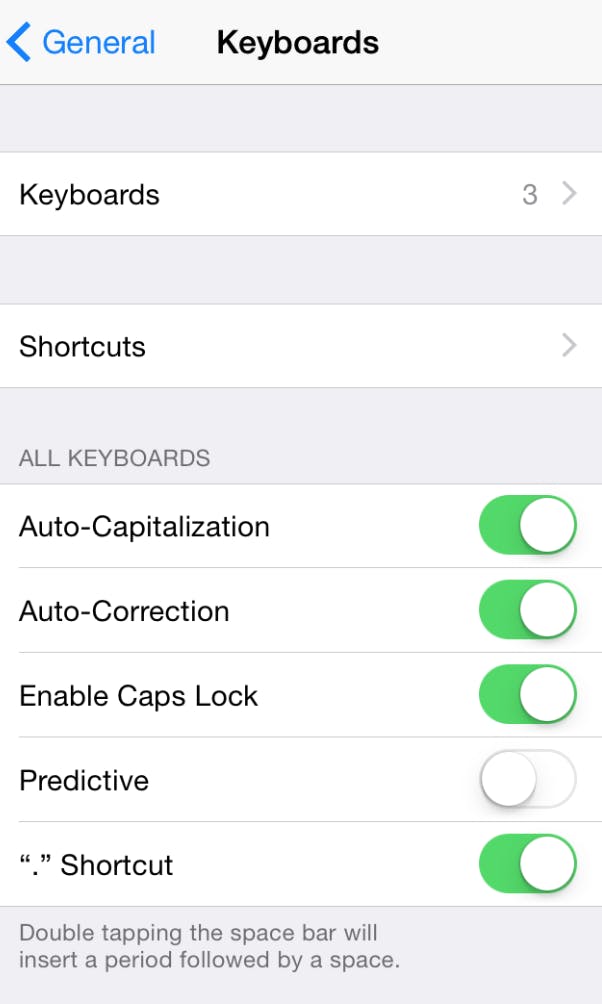
If you’d like to swap in a different kind of keyboard to try out, you’ll find those settings on this same menu.
In order to install alternate keyboards (ones that have good predictive text or let you drag your finger around to make words), you’ll first need to download your keyboard app of choice. My favorite has always been SwiftKey, so we’ll use that for our example.
You’ll tap the Keyboards option toward the top (mine has the number 3 listed next to it) to mess around with alternate keyboards. The instructions below detail the menu steps (again).
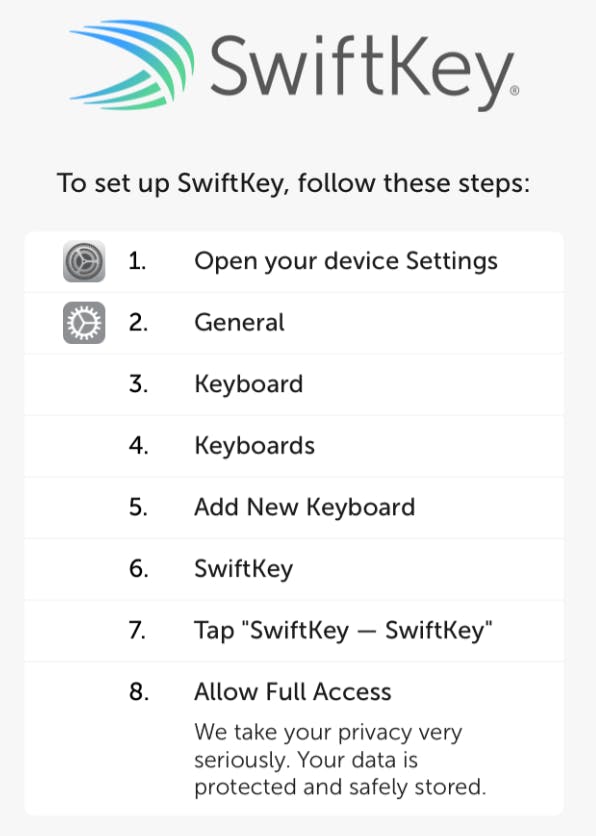
Allow full access on the screen below.

The final step is to actually enable your new keyboard. To do this, tap and hold the little globe icon on your keyboard—you know, the one you use for emoji. (Apparently this is a quicker way to toggle predictive text too… who knew?) Select your new keyboard to enable it.
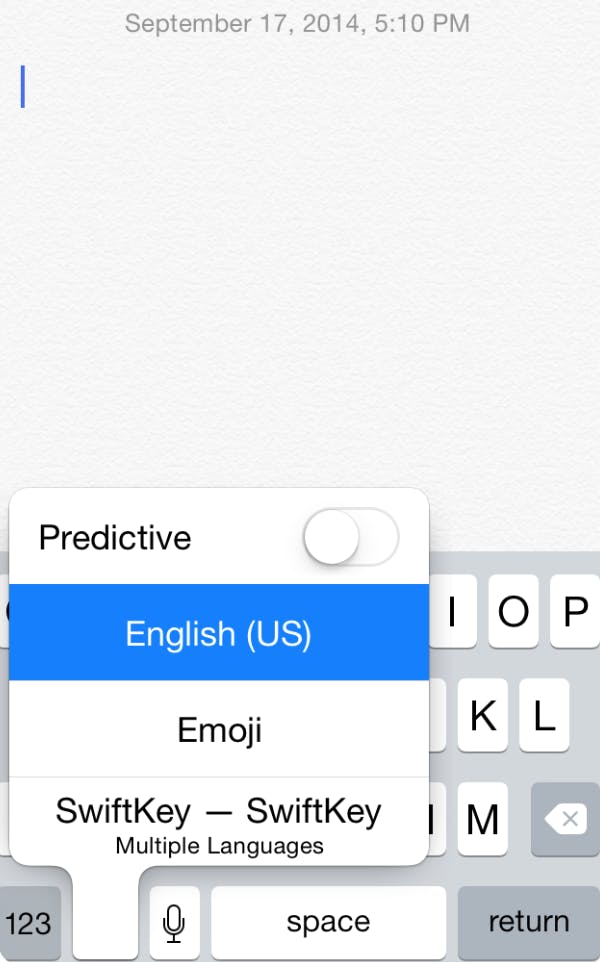
Now it’s time to see how the other half types. Android has supported alternate keyboards like SwiftKey for years, so we’re really happy that Apple finally decided to loosen up and let us type all crazy-like. SwiftKey supports both a predictive text mode and a fast swiping mode called SwiftKey flow, which is excellent.
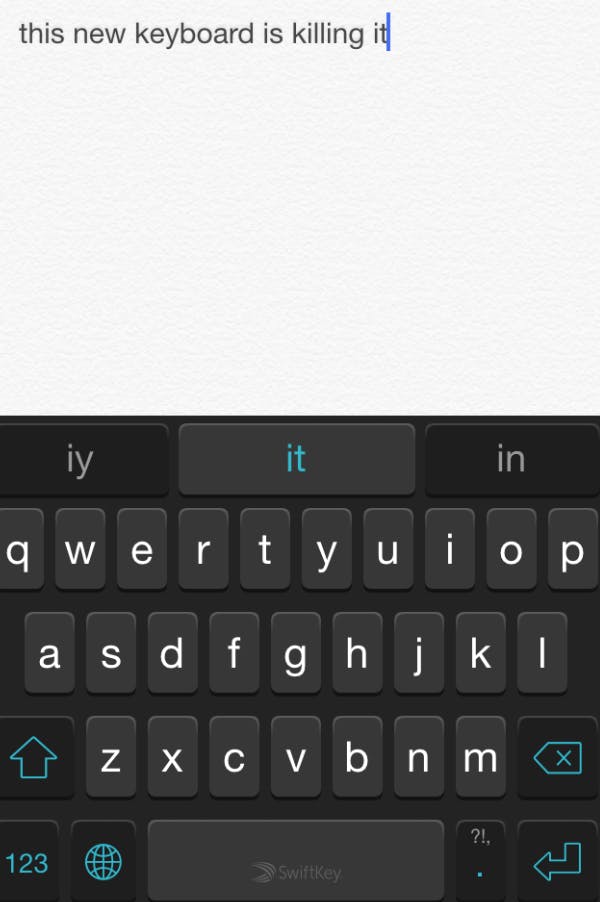
And that’s it. You’ll never have snakes on a date again.
Photo via Janitors/Flickr (CC BY 2.0)


