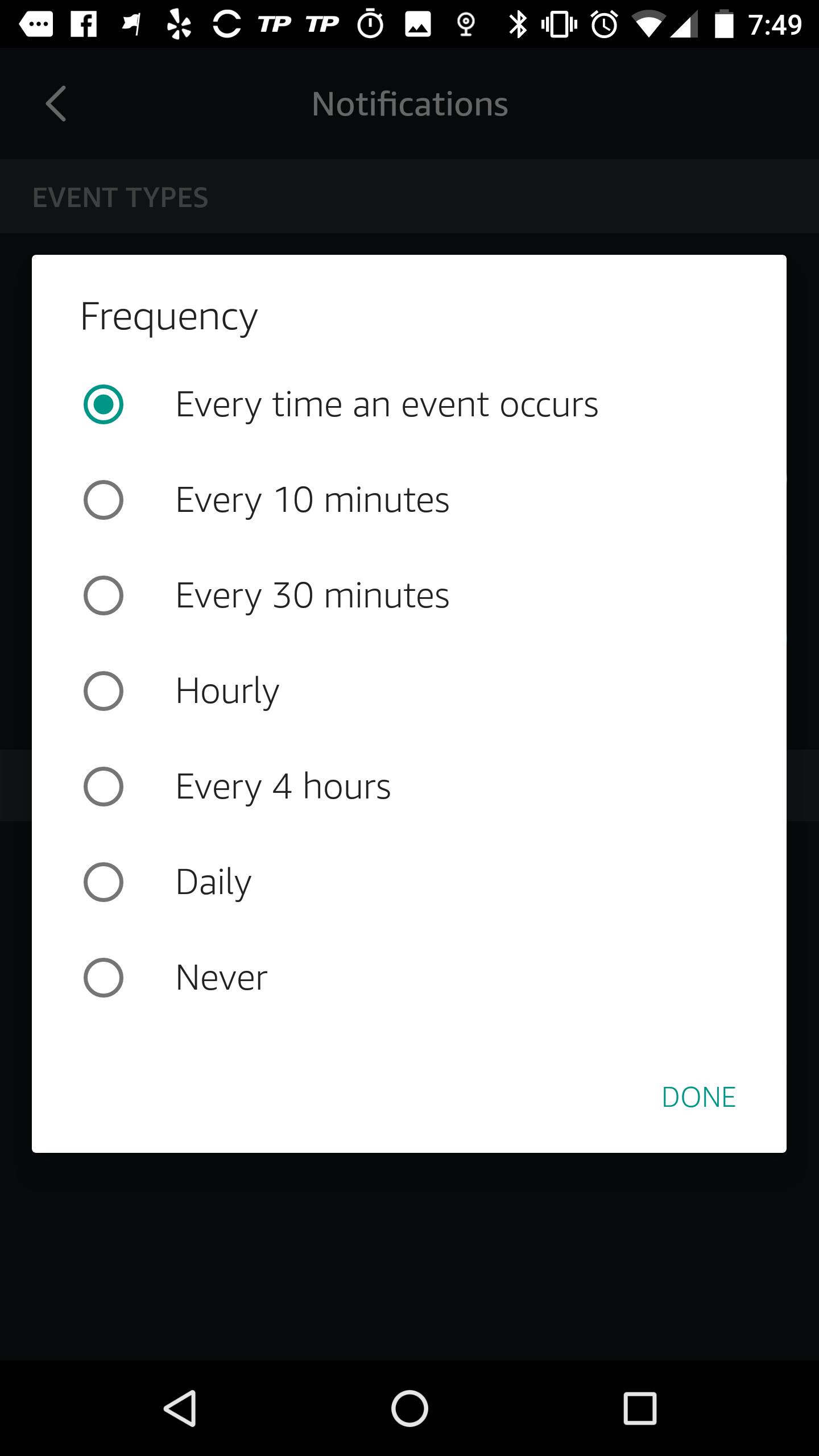Over the past few years, Amazon has built out its smart home ecosystem with a growing number of products, but most of them screen-less speakers. In 2017, the company expanded its offerings with a complimentary home product, the Amazon Cloud Cam.
The Amazon Cloud Cam is a $120 indoor home security camera. You can view 24 hours of video clips for free, or up to 30 days of clips (and access to a handful of other useful features) with a monthly subscription of $6.99, $9.99, or $19.99. I’ve been using the Cloud Cam for about three weeks, and the experience has been even better than I’d hoped. Here’s what it’s like.
Amazon Cloud Cam review
Getting the Amazon Cloud Cam out of the box and set up in your home takes only a few minutes. Deciding where you want to position the device probably takes the most time.
The device itself is small, just a smidge over four inches in height. It’s petite enough that, if placed on a desk or bookshelf, you’ll likely forget it’s even there. It’s circular, camera-laden head swivels on a ball-and-socket joint so you can adjust it to just the right angle. A built-in mic and speaker are positioned on the back of the device, which has a pocked speaker grille pattern.
The device is wired, so it needs to be placed somewhere near a power outlet. However, the included cable is quite long. The Cloud Cam can also be mounted either on a flat surface or screwed onto a wall with the included wall mount, which gives you a lot of options.
I decided to set my unit up with a view of my front door area, which would let me see if an intruder entered the front door or the patio door. It’s also the space where my cat plays most frequently, so win-win there.
Amazon Cloud Cam settings
Once plugged in, I downloaded the Cloud Cam app and logged in with my Amazon account information. From there, you can name the camera(s) in your home (I named mine “Front Door”), and then you’re all set—unless you want to tweak a few settings.
In the app, you can tap the gear icon in the upper right to access its settings and customize your experience. Here, you can switch the camera on and off, and adjust how often you get notifications (along with what triggers them). You can also mark off zones in the camera’s field of view that you want it to ignore.
My favorite setting, though, is the Home/Away option. This turns the camera off when your phone is at the same location as the camera and automatically switches the camera on if not. This means I never have to worry about the Cloud Cam sending a barrage of useless notifications when I’m walking around the house—or capturing footage of me half-clothed. (If the latter does happen, however, you can tap on the video clip in the app and delete it.)
READ MORE:
- You can now use Amazon Alexa devices as an intercom system
- The best Amazon Alexa eggs
- Chromecast vs Roku vs Amazon Fire: What’s best for you?
The Amazon Cloud Cam experience
With Home/Away switched on, I basically set up the camera and then forgot about it. When I left home for meetings, day trips, or to get groceries, I’d typically get a handful of notifications throughout the day—just of my cat making the ’rounds.
The camera has a wide field of view—120 degrees—and can capture high-quality video both in full daylight and at night. The camera is smart enough to know that changes in light don’t count as motion, and as opposed to some other home security apps, the clips it records vary in length depending on how long the motion activity was. These video clips typically ranged from 8 seconds to 20 seconds, although a handful were as long as two minutes (when my fiancé came home while I was still away).
The camera also seems to automatically turn itself off if it detects motion a large number of times (around five or more), and your phone is at the same location.
If you’ve got an Echo Show, Echo Spot, or Fire TV—an Alexa-enabled device with a screen—you can also use Alexa to pull up the live video feed of your Cloud Cams. With an original Amazon Echo, I wasn’t able to try this out, but with a small apartment and my phone nearby, it would have been redundant anyway.
Is the Amazon Cloud Cam worth it?
At $120, the Amazon Cloud Cam is a competitively priced indoor home security camera. (And depending on when you buy, it could be even cheaper: At the time of writing, Amazon discounted the Cloud Cam to $99.)
The Amazon Cloud Cam is small, easy to setup and install, and captures a wide field of view with 1080p HD recording quality. The app is straightforward and simple to use, and based on experience with its notification alerts while I was actually at home, it’s human and motion-activity detecting algorithms are excellent. In the nearly three weeks I’ve been using the device, it’s only mistaken my cat for a person once or twice.
While being wired does mean it never runs out of batteries, wires are still annoying to deal with in the initial setup process. The device also does not do a great job if aimed outdoors, unless it’s specifically focused right in front of your front door (and positioned very near that spot, too).
And though I appreciate the simplicity of the experience, I also wish the Cloud Cam app had a few other customization options. For example, being able to automatically set it to turn on for certain times each day would be helpful in monitoring the front door while I’m sleeping.
Overall, the Amazon Cloud Cam feels worth the price for its ease of use, camera size, video quality, and the peace of mind it provides.
Looking for more help? Here’s what you need to know about Amazon Alexa, Amazon Prime Pantry, how to sell on Amazon, Amazon Prime membership and if it’s really worth it.