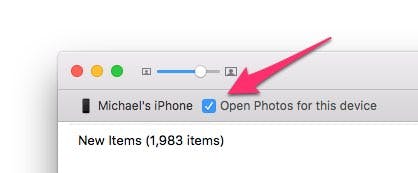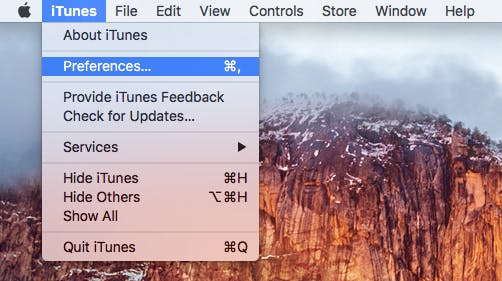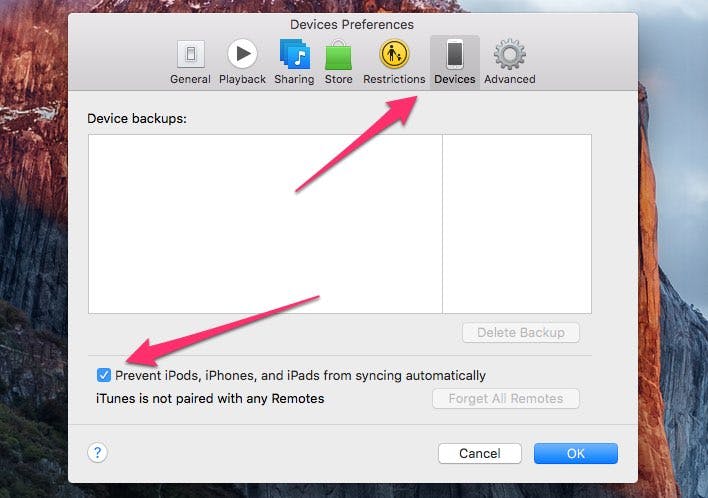Apple‘s gadgets are always built to work hand in hand, but if you’re an iPhone owner who also uses a Mac, you might find that the two devices talk to each other too much. Plugging your iPhone into your computer starts a whole avalanche of cross-device functionality, and it can be seriously annoying when all you want to do is charge your phone. Here’s two simple tweaks that will make your experience a lot less noisy.
Photos
To prevent Photos from automatically launching, you’ll need to get past the app’s welcome screen. Click “Get Started” and move past the configuration screen so that you arrive at the main Photos gallery display.
At the top of the window you’ll see your device’s name and an icon, letting you know that the phone is plugged in. Right next to it, hiding in plain sight, is a check box that says “Open Photos for this device.” Uncheck this box and then quit out of Photos. That’s it, you’re done!
iTunes
The toggle for the iTunes auto-launch is a little harder to find but still very easy to tweak. First, open iTunes and click the “iTunes” drop-down from the main menu bar. Now click “Preferences.”
Once the Preferences window pops up, click the “Devices” tab.
With the Devices tab open, you’ll see a blank check box that says “Prevent iPods, iPhones, and iPads from syncing automatically.” Check this box, and then click “OK” to save and apply the change. Now close iTunes, and you’ll never have to worry about it spontaneously syncing whenever you’re trying to give your iPhone a little bit of juice.