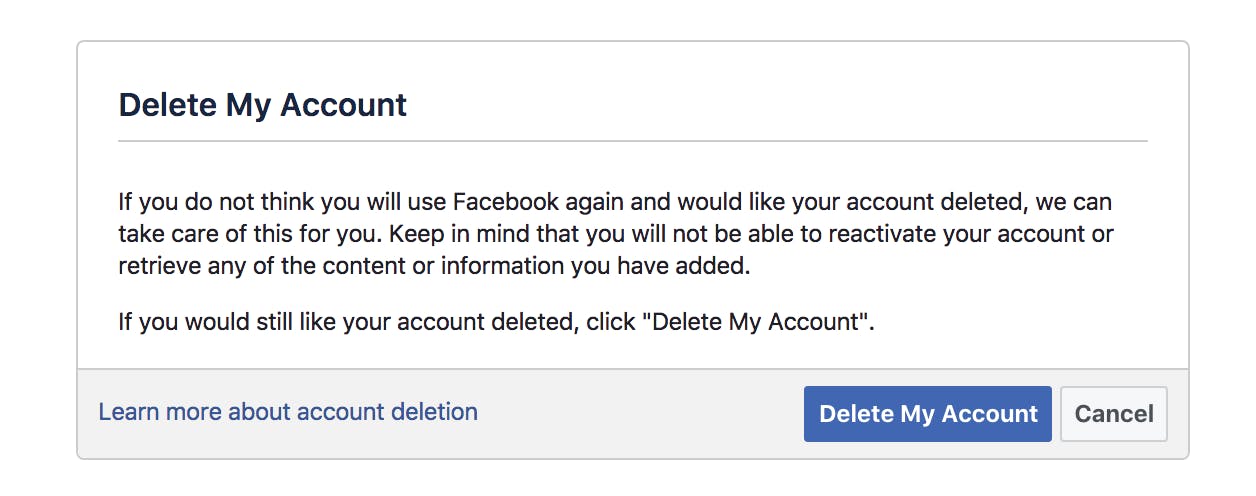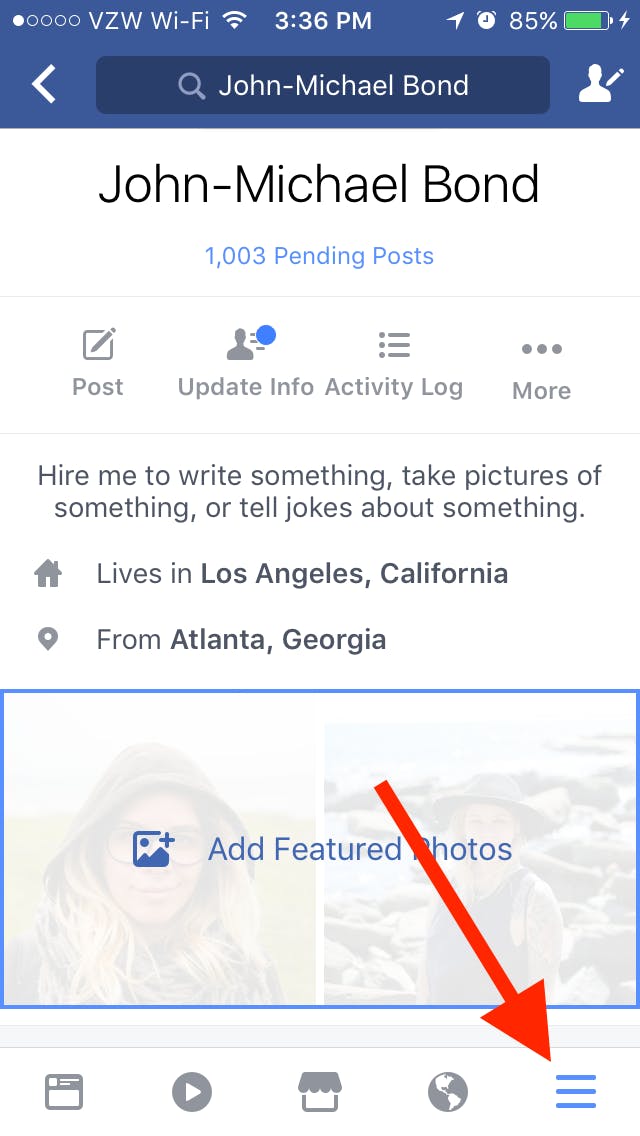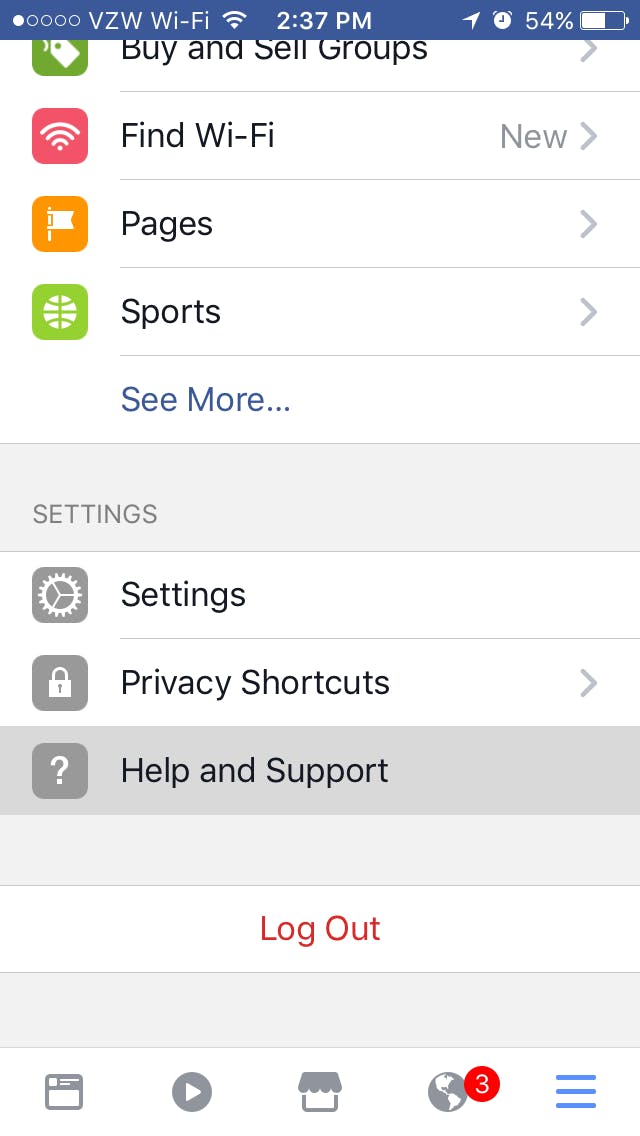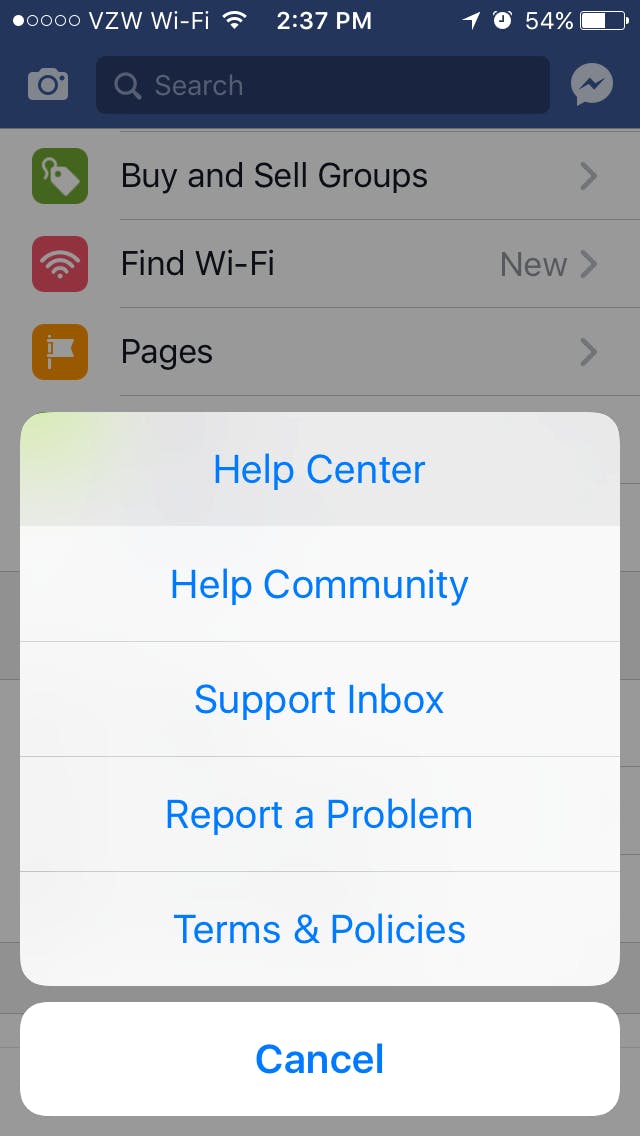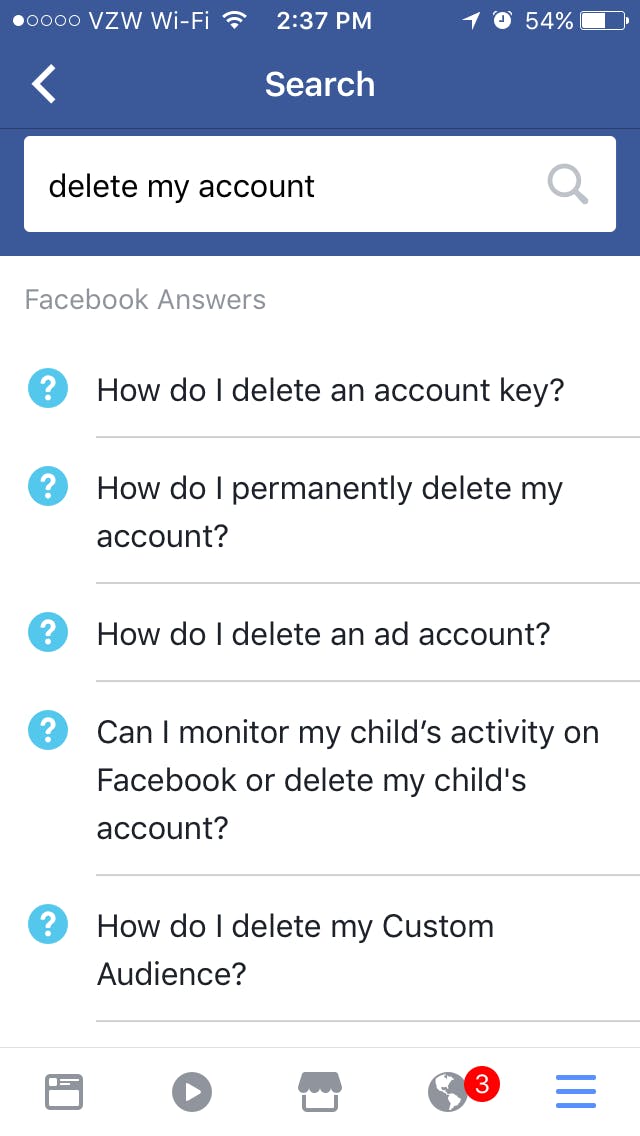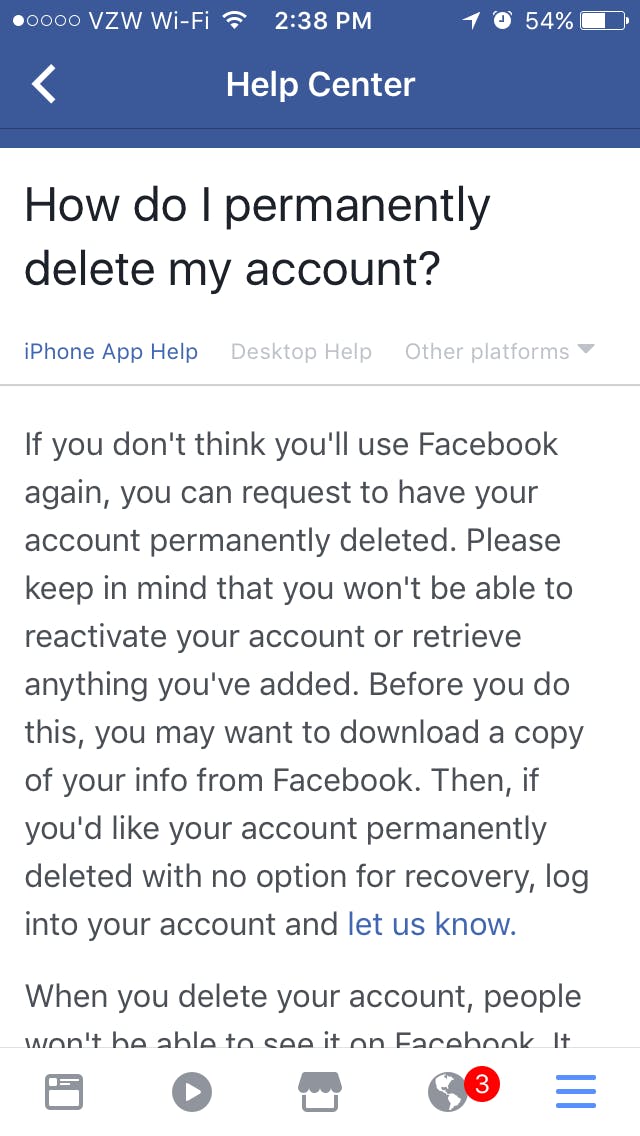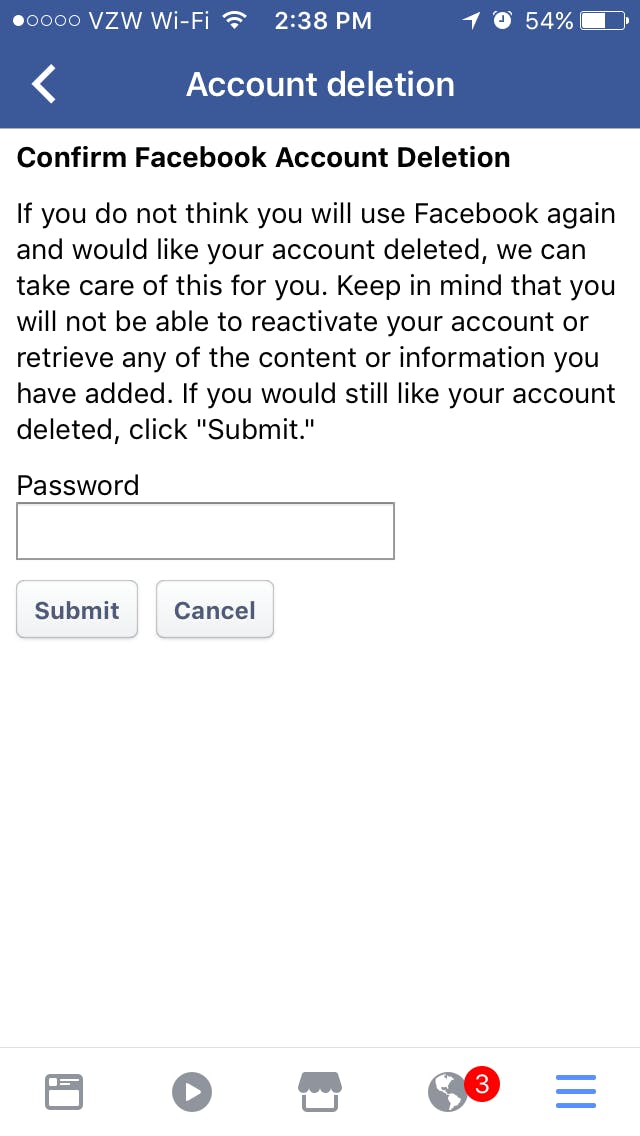Facebook launched in 2004. If you’re over the age of 20, there’s a good chance it’s been a part of your life for at least a few years—if not a full decade. When you first joined the social network, it was a place to reconnect with old friends and make new ones. Now your feed is probably flooded with people you barely know, making posts about things you don’t care about and or political memes that make you want to throw your computer out the window. If you’ve finally had enough, deleting a Facebook account is a great way to never look back.
There are several other steps you can take before unplugging completely. You can delete a Facebook page you manage to reduce some of the stress. You can change your name on Facebook to make yourself harder to find or block someone if it’s just an ex or two you’re trying to avoid on Facebook. If it’s something incriminating you’re trying to cover up, it’s easy to delete photos from Facebook or delete all of your Facebook messages.
Or you can temporarily deactivate Facebook. This action basically puts your account on hold. Your info won’t be publicly visible, but it’ll still be there when you’re ready to log back on. It’s the right step if you’re just looking for a temporary breather from the storm of social media.
Be warned: Deleting your Facebook account is forever. There are no take backs. Your memories, all your silly jokes, every moment someone said “Happy birthday!” will be lost forever. That’s why it’s a good idea to back up your information before you say goodbye. Here’s a step-by-step guide that will walk you through that process.
Ready to move forward? Let’s do this.
How to permanently delete Facebook on your computer
Deleting your Facebook account from your computer is incredibly simple. Just go to this link and say yes.
Don’t worry: Visiting this link won’t automatically delete your account. It’s Facebook—not the video from The Ring. Once you click Delete My Account, your account will be removed from the site immediately. However, it can take up to 90 days to have your content fully deleted from Facebook’s servers.
READ MORE:
- How to lock down your Facebook privacy settings
- Here’s who unfriended you on Facebook
- How to unblock someone on Facebook
- The 10 best Facebook Messenger hidden features
- How to check your Facebook messages without Messenger
How to permanently delete Facebook on your mobile device
Deleting your Facebook account from the mobile app is a little more complicated, but not impossible. I’d recommend booting up your laptop and clicking the link above, but if that’s not an option, here’s what you need to do.
1. Select the menu at the lower right of your screen.
2. Scroll down to the bottom of the menu until you see the Help and Support option. Select it.
3. In the Help and Support menu, select Help Center.
4. In the search bar at the top of the Help Center, type in “delete my account.” Select the option for How do I permanently delete my account?
5. Read the paragraph explaining what it means to delete your account. In the last sentence, there is a link marked let us know. Click it.
6. You’re almost done. Enter your password and click Submit. You have now officially deleted your Facebook account.
Congratulations! Facebook isn’t your problem anymore. You’ve taken the step to break up with Facebook. Go out there and meet someone new. We hear Instagram is hopping this time of year.