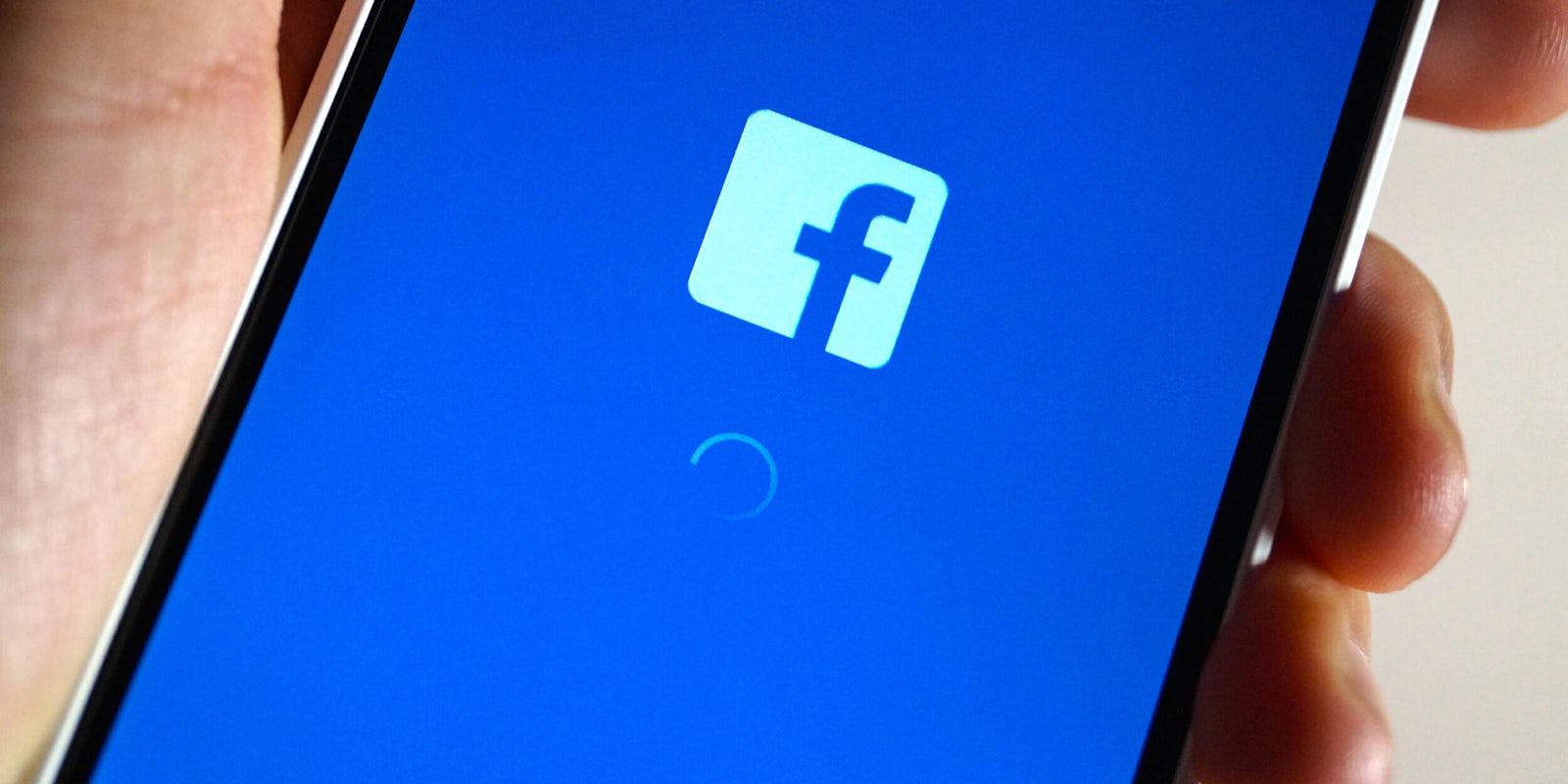Putting up content on Facebook is so easy that it can fast become second nature. Before you know it, you’ll start posting things about yourself without giving them a second thought.
Unfortunately, keeping things you upload on the internet private is not as easy as you might hope—and your Facebook profile can sometimes reveal things about you that you wouldn’t want to share with the world.
Fortunately, Facebook has a rich array of settings that can help you control the privacy of the information and content you share on your timeline.
Facebook privacy: How to lock down your account
The Privacy tab in the Settings page is where you can control the visibility of your account and content you share. There’s quite a lot you can accomplish here, so we’ll take it step by step.
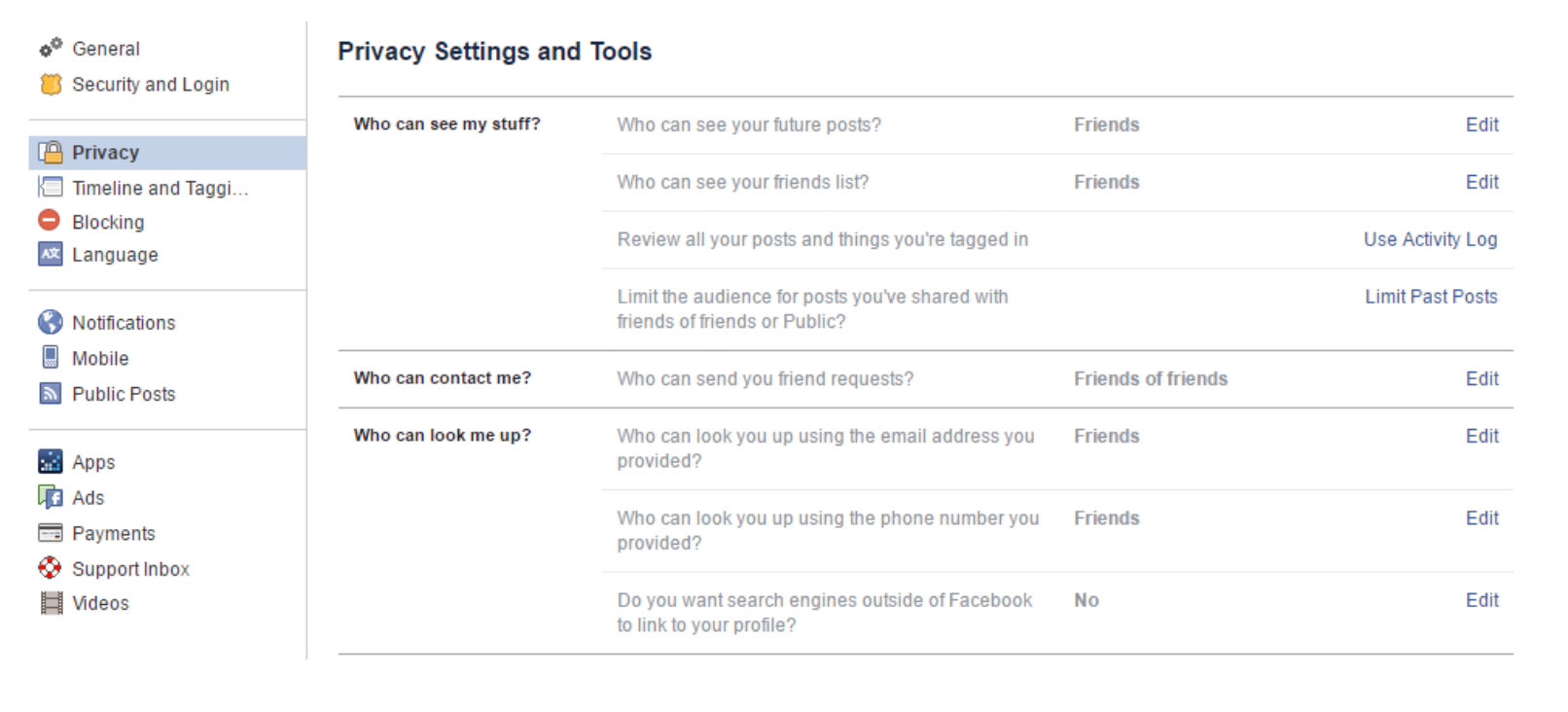
Facebook security hoax
Before we get started, let’s get one thing straight: This viral Facebook post from 2016 is a hoax:
Deadline tomorrow !!! Everything you’ve ever posted becomes public from tomorrow. Even messages that have been deleted or the photos not allowed. It costs nothing for a simple copy and paste, better safe than sorry. Channel 13 News talked about the change in Facebook’s privacy policy. I do not give Facebook or any entities associated with Facebook permission to use my pictures, information, messages or posts, both past and future. With this statement, I give notice to Facebook it is strictly forbidden to disclose, copy, distribute, or take any other action against me based on this profile and/or its contents. The content of this profile is private and confidential information. The violation of privacy can be punished by law (UCC 1-308- 1 1 308-103 and the Rome Statute). NOTE: Facebook is now a public entity. All members must post a note like this. If you prefer, you can copy and paste this version. If you do not publish a statement at least once it will be tactically allowing the use of your photos, as well as the information contained in the profile status updates. DO NOT SHARE. Copy and paste.
You may have seen this dire warning or others like it fly across your Facebook Newsfeed. In fact, the problem of this hoax became so prevalent that Facebook felt the need to address it in a blog post.
“This is false. Anyone who uses Facebook owns and controls the content and information they post, as stated in our terms,” Facebook wrote. “They control how that content and information is shared. That is our policy, and it always has been.”
In other words: If you see this nonsense, relax, ignore it, and move along to the things you can really do to protect your privacy.
Limit the visibility of your posts
You wouldn’t want everything you post to be visible to anyone who stumbles on your profile, especially if you’re sharing all your personal moments with friends. The Who can see my stuff? section is where you can set the default settings for your posts.
Setting Who can see your future posts? to Friends will make sure that your posts don’t become public on your profile unless you explicitly decide to make it so for individual posts. This is the default setting for users who have signed up with the service after May 2014.
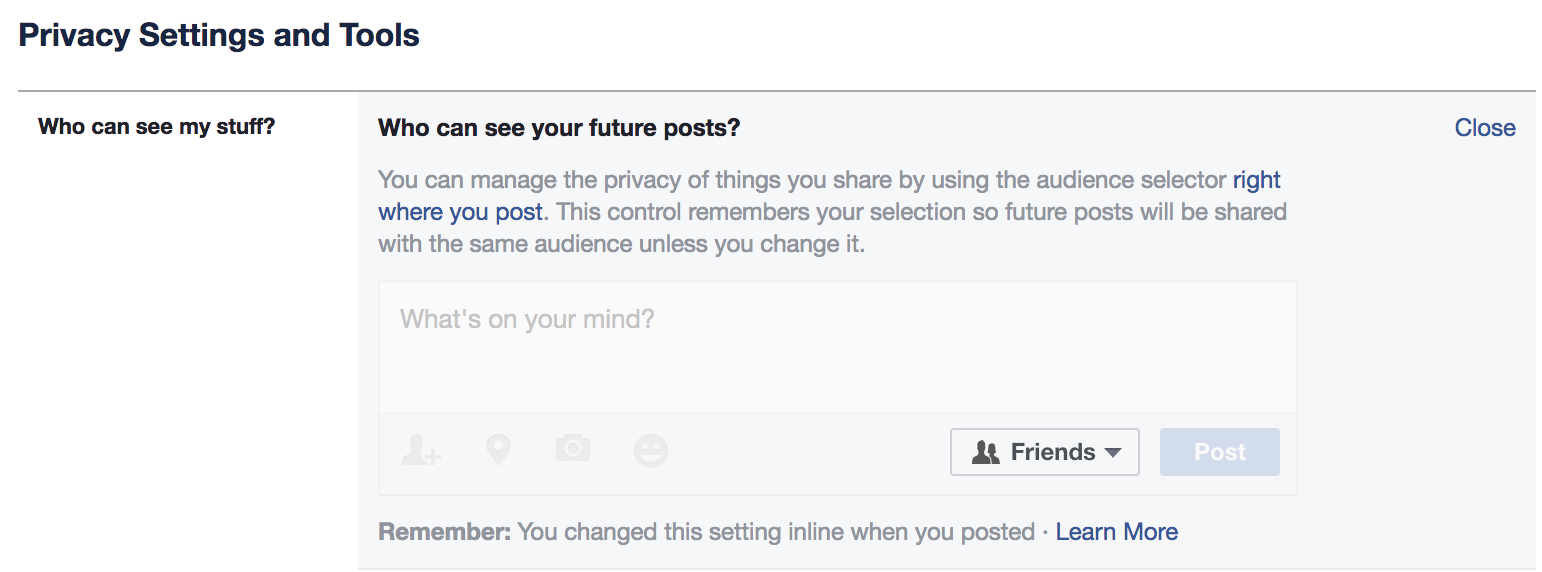
Also, if you’ve befriended people you don’t want to make privy to the things you share, you have a Specific friends and Friends except option that can further limit the audience of your posts.
Note however that changing this setting only applies to future posts and won’t alter the visibility of your previous posts. Here’s a detailed guide on how to change the visibility of your old Facebook posts.
Don’t show your friends to everyone
Do you want anyone who views your profile to see who you’re friends with? I don’t. Setting the Who can see your friends list? to Friends will make your friends list remains invisible to strangers. However, this won’t prevent visitors from seeing you on the friends list of your friends if they’re on the Public setting.
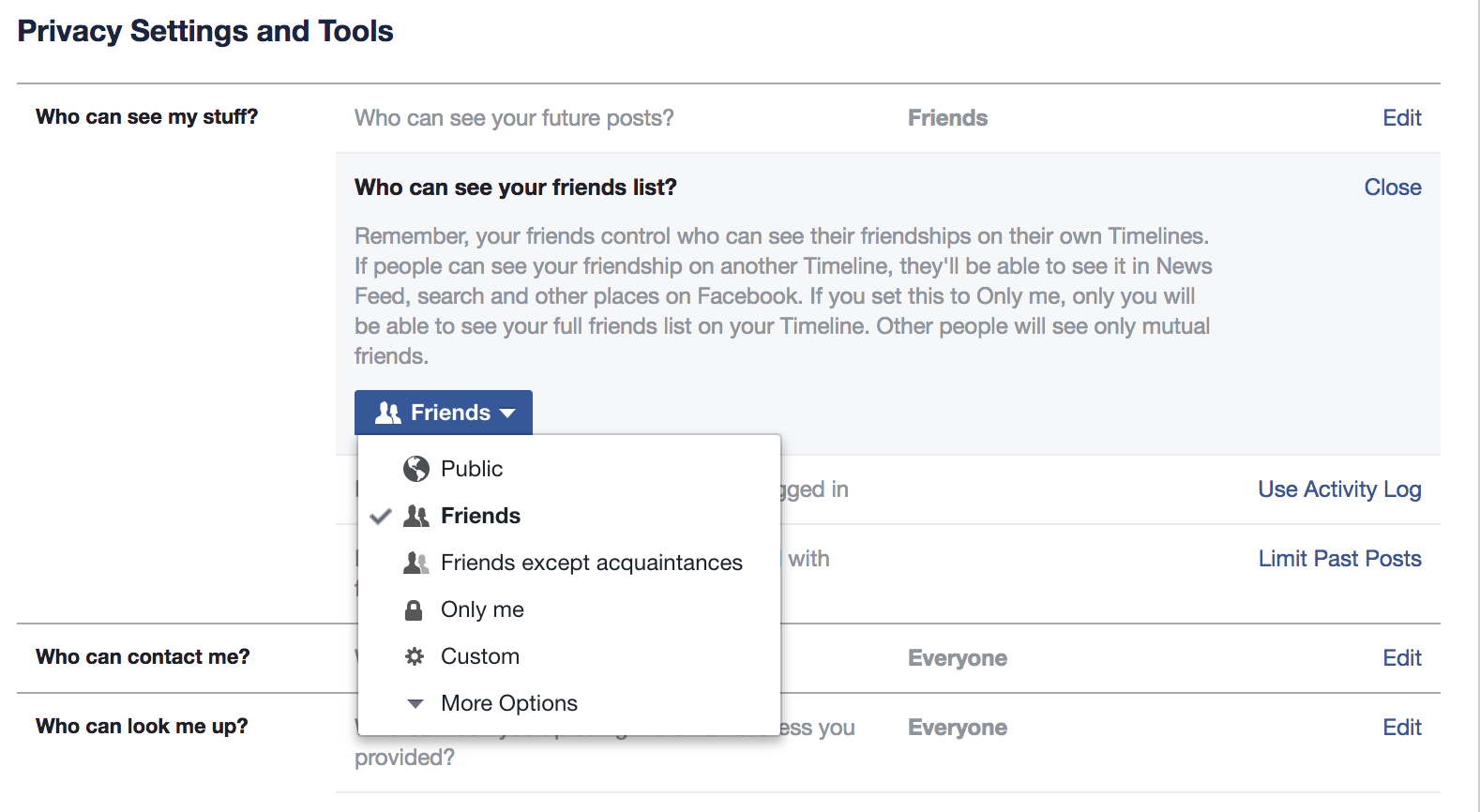
Limit the visibility of your profile
The Who can look me up? section controls how people can find you on Facebook. Here, you can set limits to who can use your email or phone number to find you on Facebook. To prevent someone who accidentally finds your email or phone number to gather information about you, set both to Friends. This won’t prevent people from finding you by searching your name.
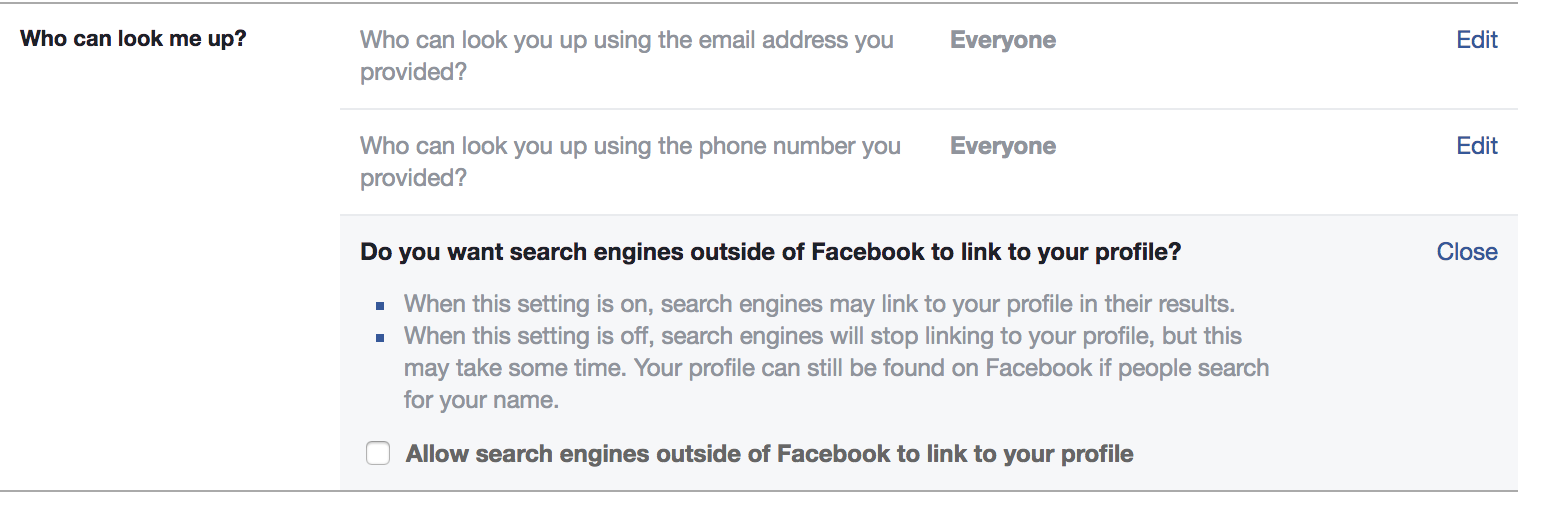
You can also prevent search engines from indexing your profile if you intend to keep a low profile.
Control what other people share on your timeline
To be honest, you don’t have full control over what other people share about you. So the best way to avoid embarrassing pictures of you being posted on Facebook is to avoid the situation altogether. That said, you still have some control over how other people link back to you when posting on their own timelines. You can find these settings in the Timeline and Tagging tab, which is right below the privacy settings.
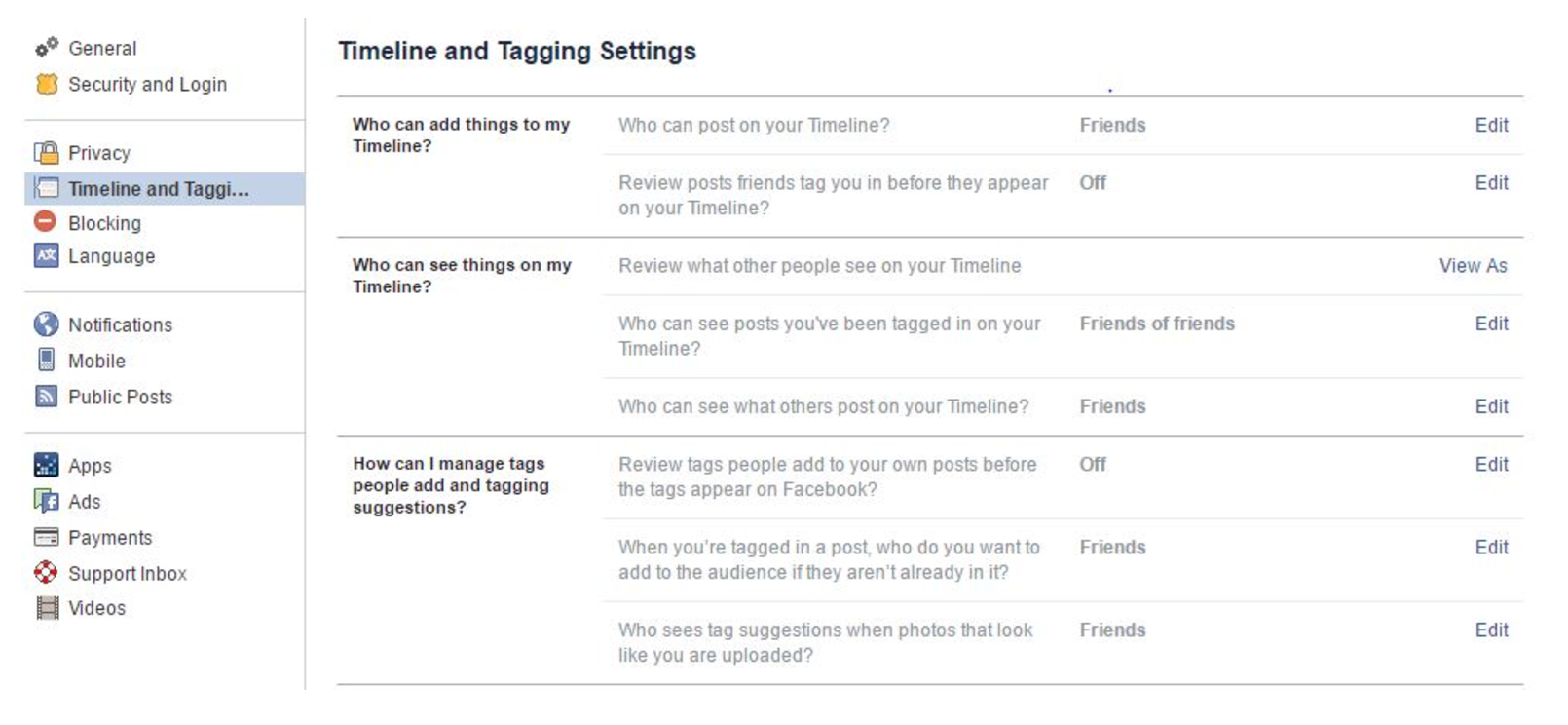
In case you didn’t know it, your friends can post on your timeline. If you don’t like it, set the Who can post on your Timeline setting to Only me.
Also, if a friend tags you in a post, it’ll automatically appear on your timeline. Enabling Review posts friends tag you before they appear on your timeline will give you the chance to manually select which tagged posts will appear on your timeline.
Pending tags will appear in your Activity Log, which you can access by clicking on the settings icon in the top-right corner of the page.
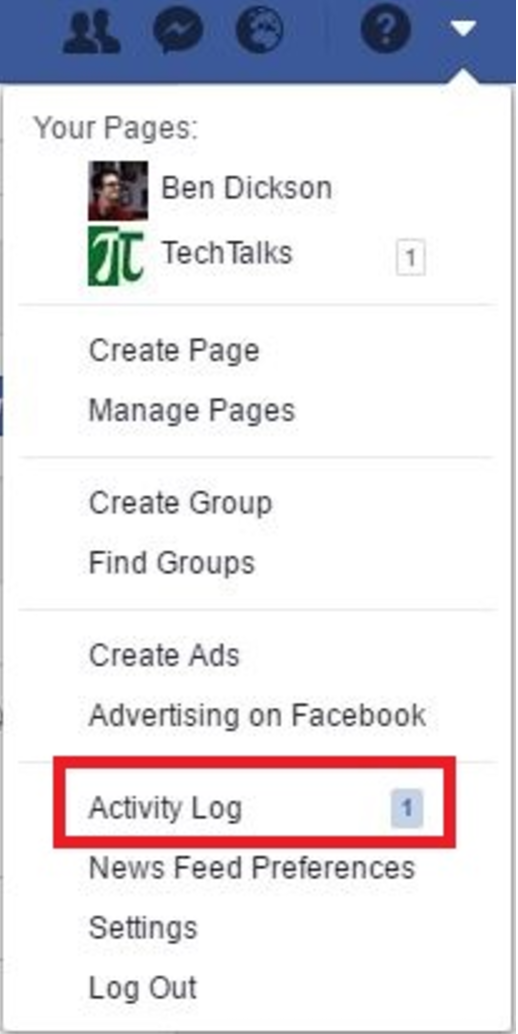
(Note: Posts in which you’re tagged will still appear in searches and on the timeline of the people who posted them.)
In the same section, you can control the visibility of tagged posts and posts that your friends put up on your timeline. The settings are similar to the what you’ll find in the Privacy tab.
Take a look at your handiwork
Facebook has a cool View as feature in the Timeline and Tagging page that will let you see your timeline through the eyes of friends and other people. Make sure to check it out after tweaking your privacy settings.
As a final advice, think twice before posting anything on the internet.
Ben Dickson is a software engineer and the founder of TechTalks. Follow his tweets at @bendee983 and his updates on Facebook.