YouTube has an incredible amount of music on its platform. Unfortunately, you can’t listen to it without keeping the app open. This can be super inconvenient for anyone who wants to enjoy YouTube’s music library while doing, well, literally anything else. So, we’ve compiled some alternative methods of listening to YouTube music while navigating, texting, or otherwise exiting the app.
Here are the top five ways to listen to YouTube music in the background of your phone.
How to listen to YouTube music in the background on your phone
1) YouTube Premium
Cost: $11.99/month
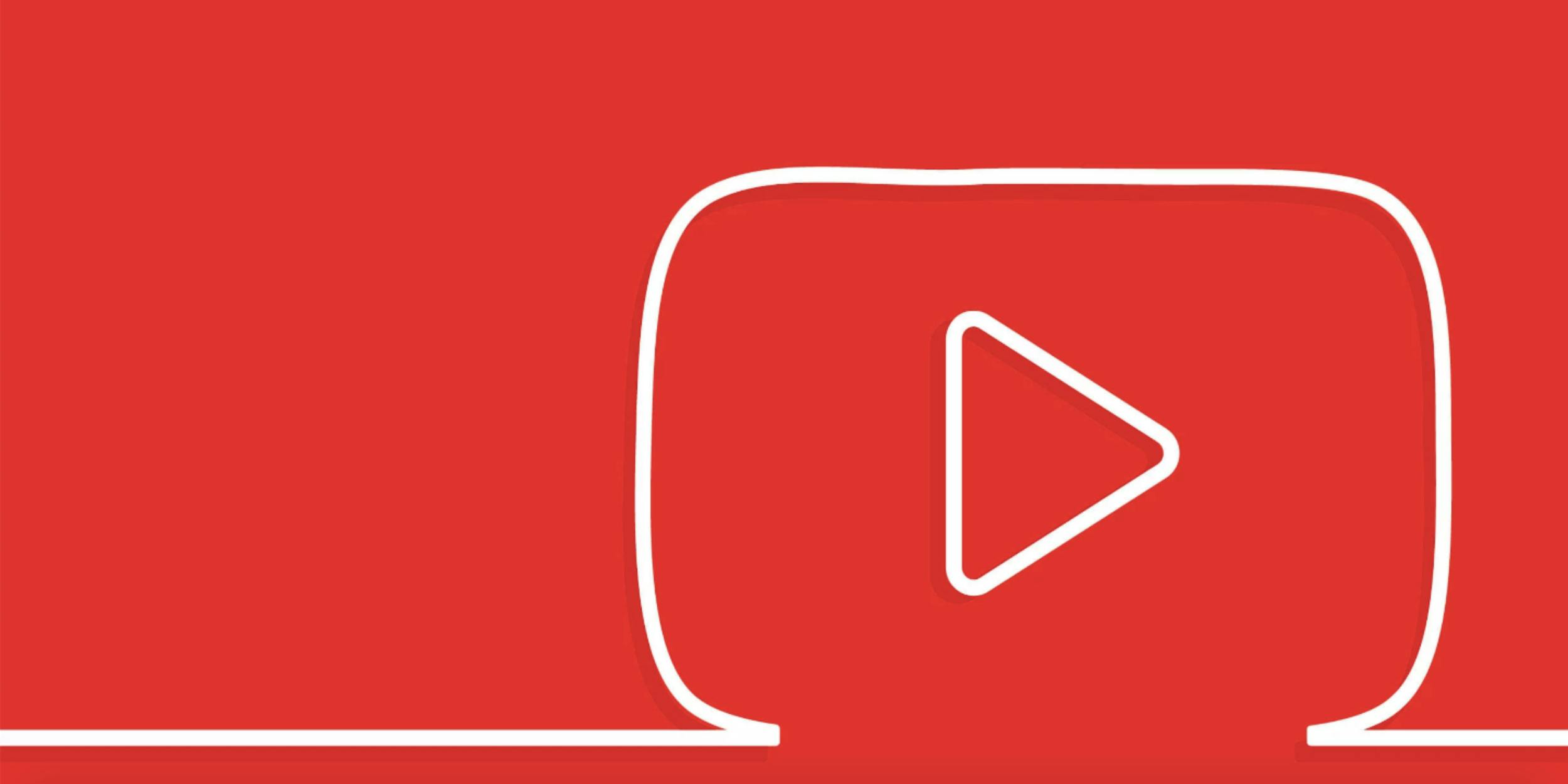
Above all, the most straightforward method of playing YouTube in the background of your phone is paying for it. YouTube Premium (previously YouTube Red) is ad-free and grants subscribers access to original YouTube movies and shows. Most importantly, it allows users to play YouTube videos in the background of your phone.
2) YouTube Music Premium
Cost: $9.99/month
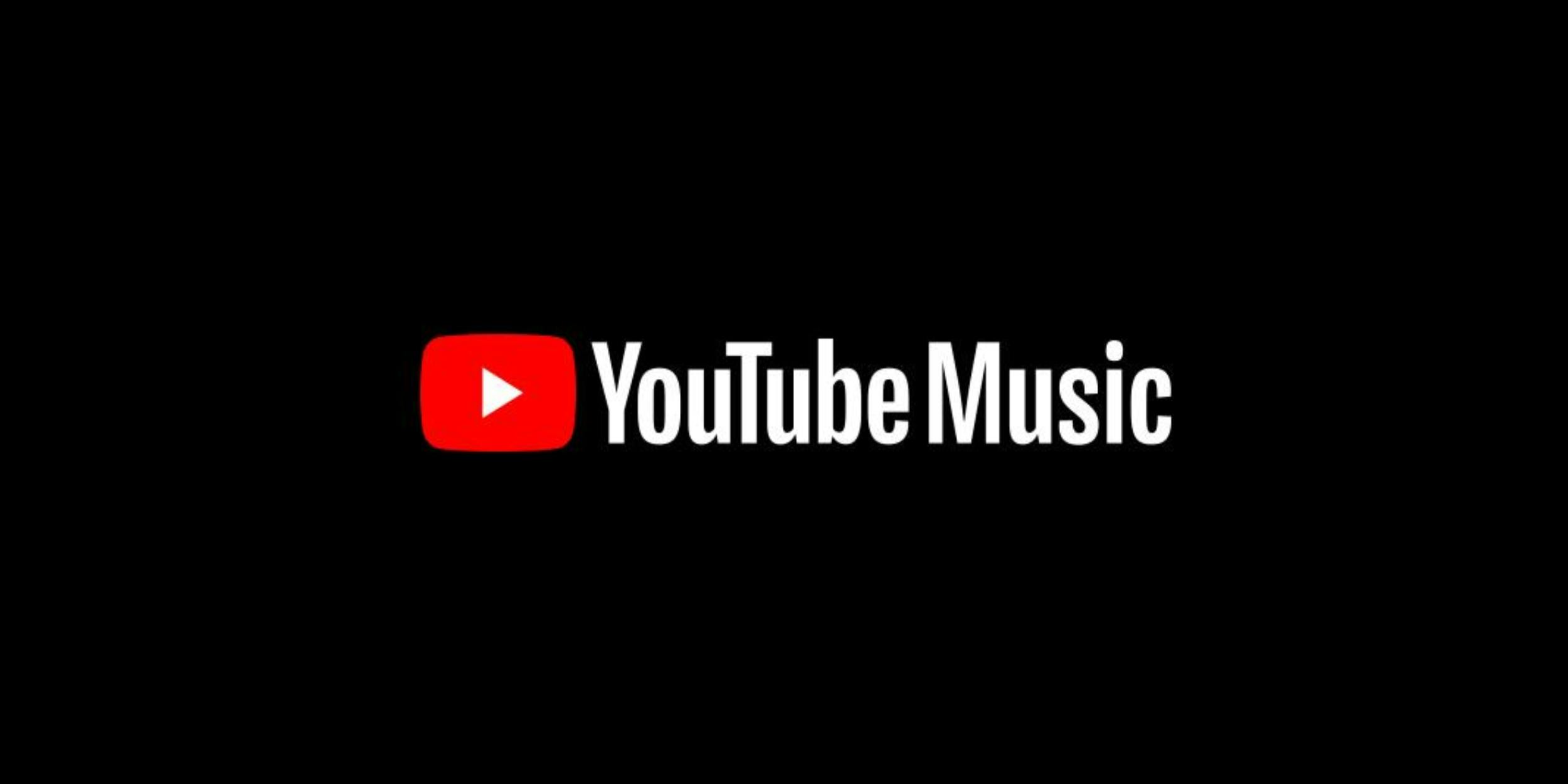
If you want listen to all the music your heart desires but aren’t especially interested in YouTube originals, YouTube Music Premium is the app for you. For a cheaper monthly fee, you’ll be able to access the most varied library available of ad-free music videos, live performances, rare tracks, and covers—without having to stay on the app. YouTube Music Premium also offers a Shazam-like feature that helps you find songs when you can’t remember the name.
3) YouTube to MP3
Cost: Free
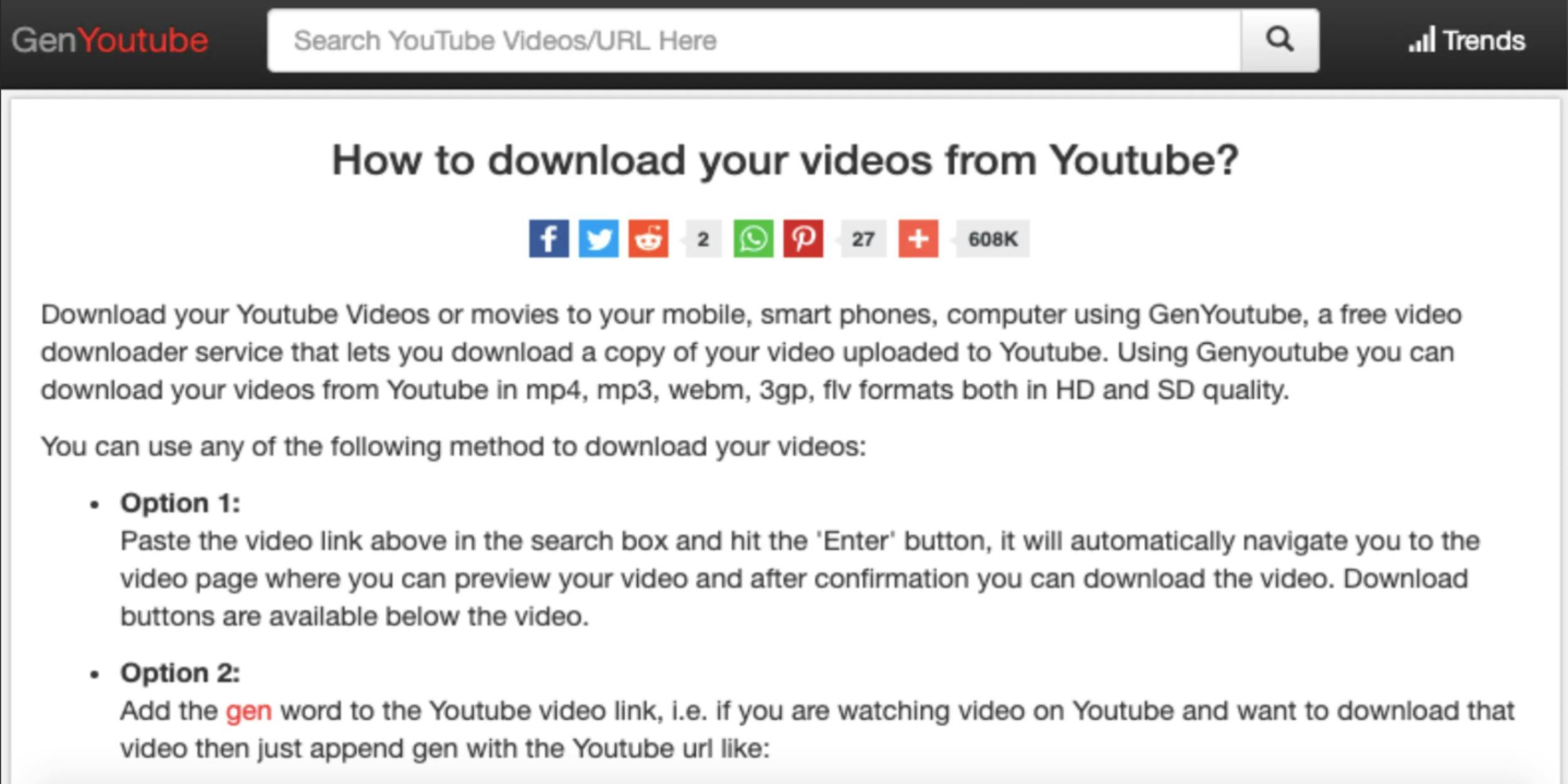
If you don’t want to pay for a YouTube subscription but still want to listen to YouTube music outside the app, you can always convert your favorite YouTube videos to MP3 files. There are several free, online MP3 converters—such as GenYoutube, for example—that’ll do the trick. Though, you’ll have to convert countless videos one by one, but at least it’s free.
4) Download YouTube videos
Cost: Free
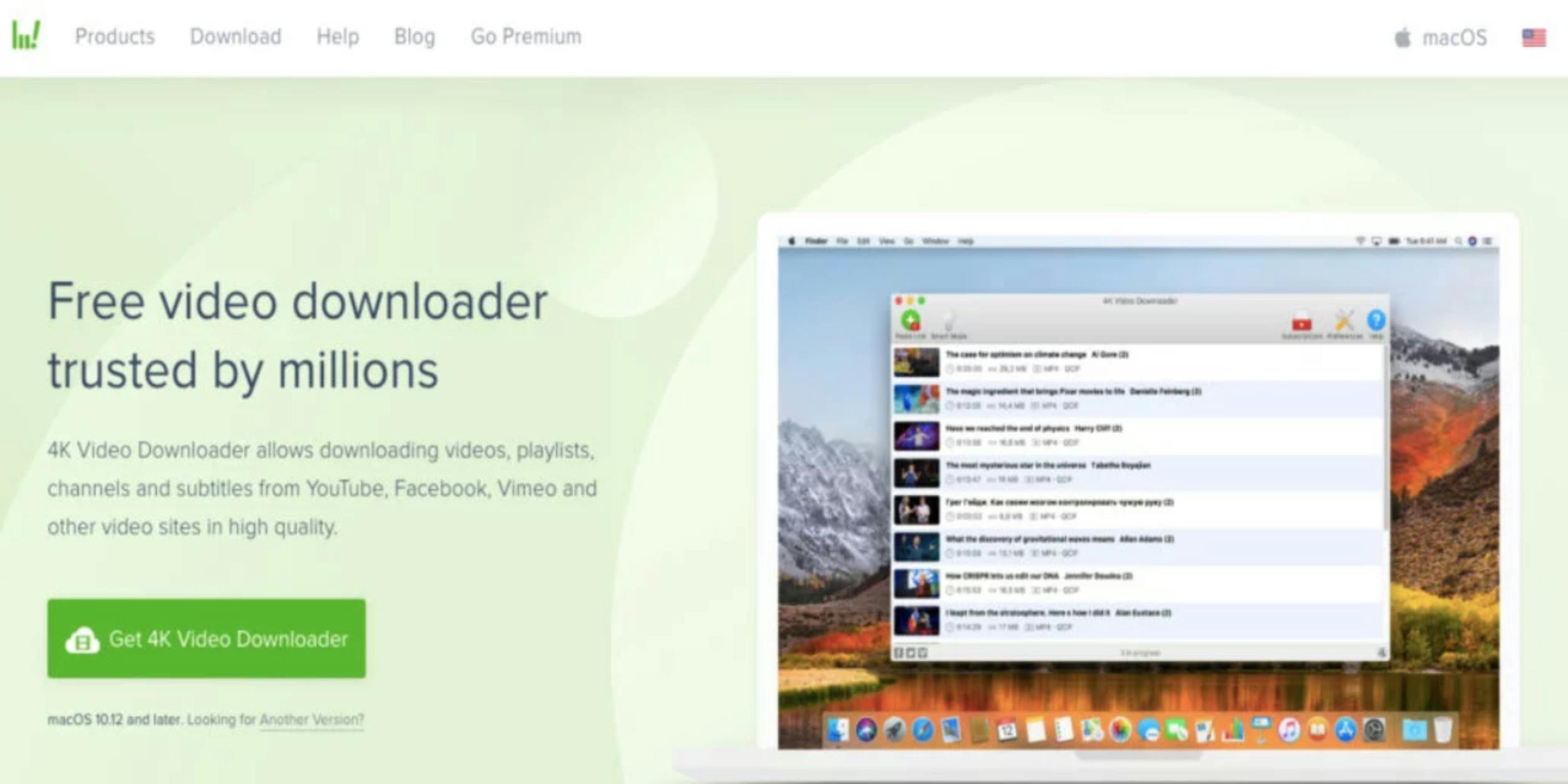
Certainly, being able to listen to YouTube videos in the background on your phone is the primary goal here. However, having the option to still watch them is also nice. Enter a variety of YouTube downloaders—for instance, 4K Video Downloader—for basically any platform you need. These downloaders are free, easy to use, and perfect for listening to music videos without sacrificing visual appeal.
5) Alternative methods
Cost: Free
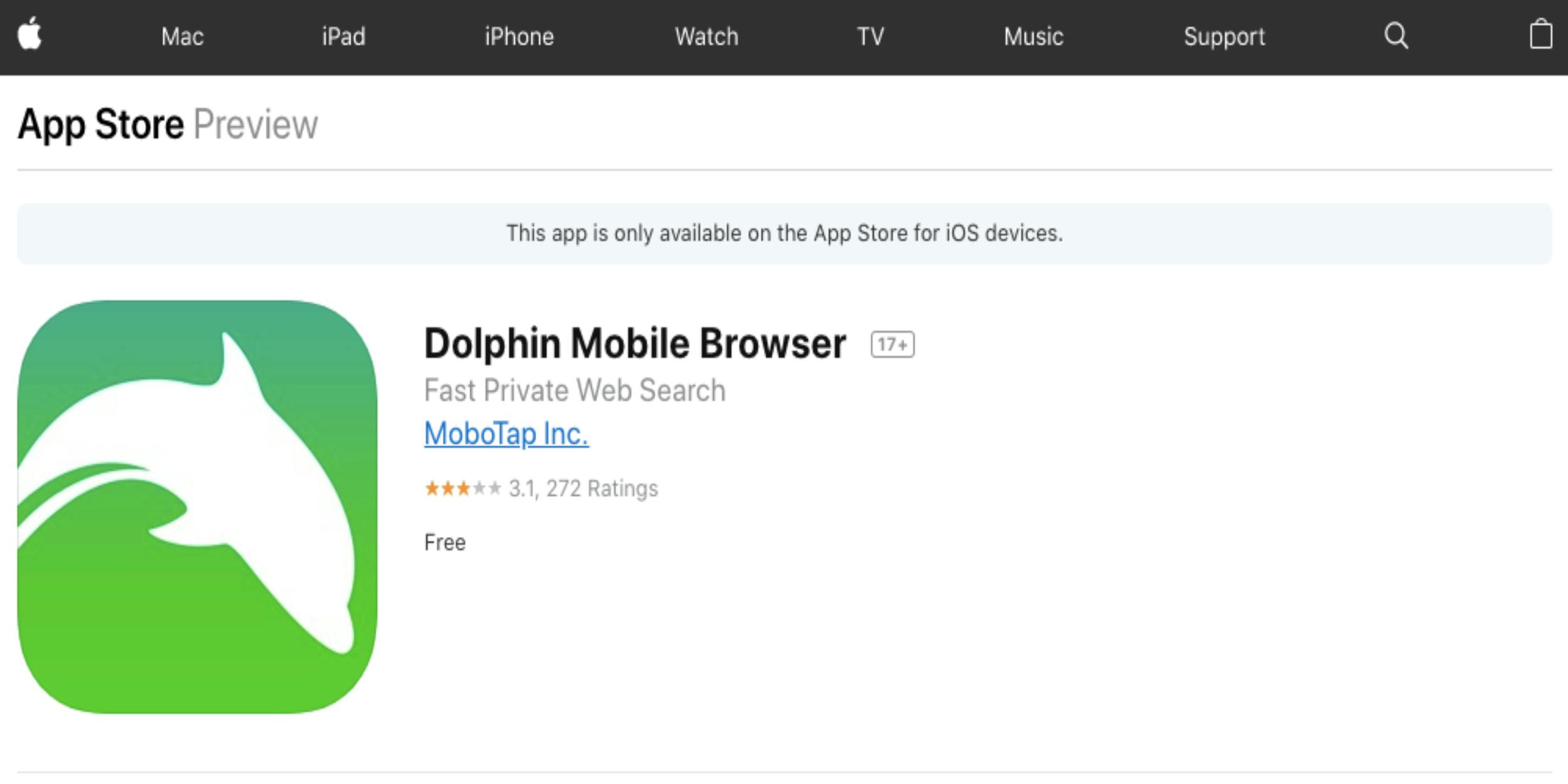
As of right now, there are a couple of free workarounds available for those who don’t want to deal with converters, downloading software, or paid subscriptions. However, keep in mind that YouTube is constantly battling these kinds of loopholes—so they could close at any time.
Here are the best ways to listen to YouTube music for free—without having to keep the YouTube app open.
Alternative ways to listen to YouTube music in the background
Apple users
If you want to play YouTube in the background of your iPhone, you’ll have to use an alternative browser. First, download Dolphin from the App Store. Once it’s installed, type https://m.youtube.com in the search bar. After Dolphin takes you to YouTube, find and play the videos you want.
But here’s the tricky part: Once the video starts playing, it’ll stop if you lock your phone, exit to your home screen or switch to another app. However, all you have to do is swipe to your control center and press play again from there.
Android users
Android owners don’t have to worry about downloading any browsers. Instead, you can simply use the Chrome browser that comes with every phone.
If you want to play YouTube music in the background of your Android, type https://m.youtube.com in Chrome’s search bar. Once Chrome brings you to YouTube, search for the video you want to play. Then, tap the three vertical dots in the upper-right corner of your screen. Select “desktop site.” After Chrome refreshes, play your video and exit the app.
Similar to iPhones, the video will stop playing at first. Fear not: You just need to swipe to access your control center. Then, press play from the settings there, and you’re all set.
READ MORE:
