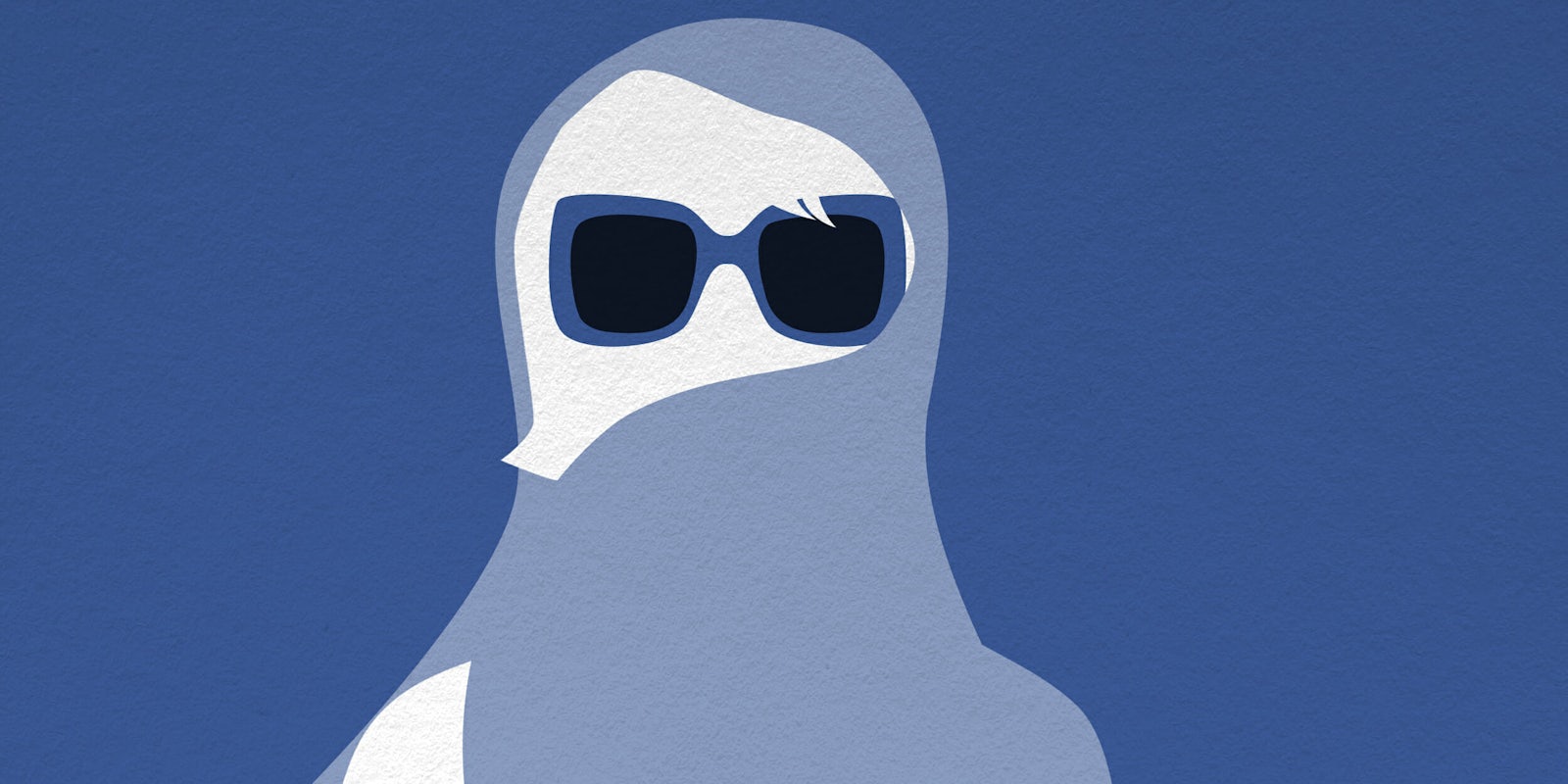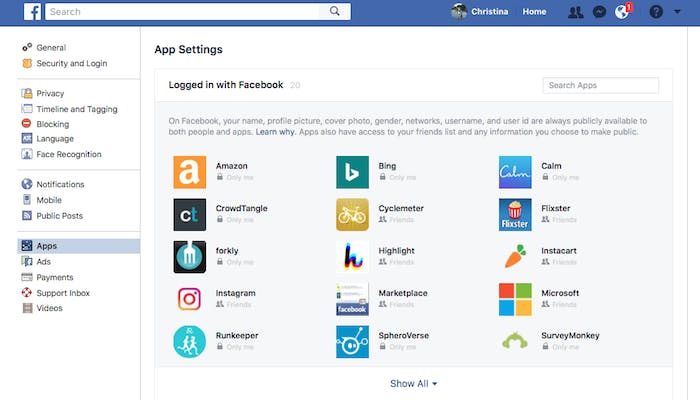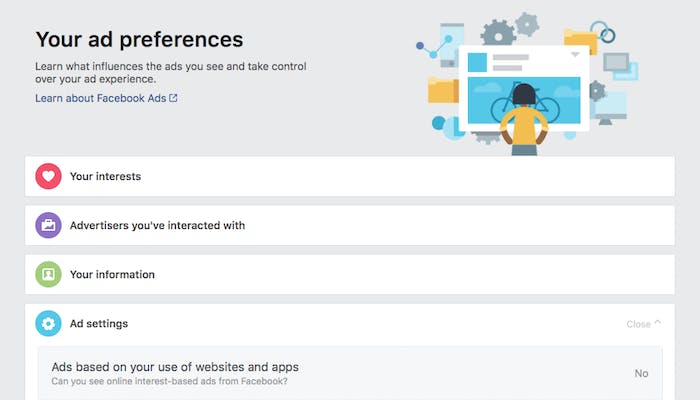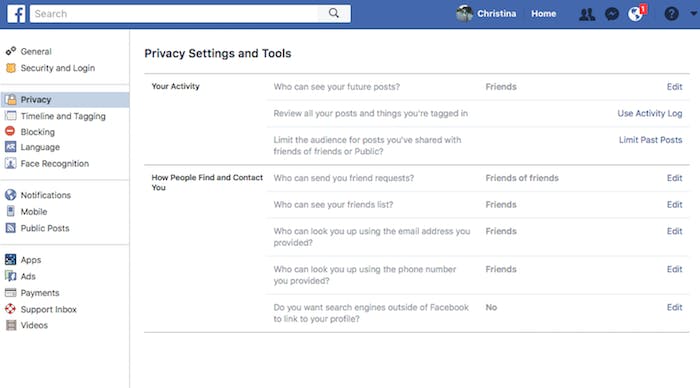If nothing else, the Cambridge Analytica scandal has proven a good reminder: Facebook has a lot of information about you, and you can never be sure what it’s doing with that data.
Over the weekend, we learned that political consulting firm Cambridge Analytica illegally gained access to the data of tens of millions of Facebook users via a personality app users connected to their profile. Facebook suspended the company, which worked on the Trump campaign, from the social media platform on Friday after learning it had not deleted users’ data as previously requested.
The news sent Facebook’s stock tanking and has both American and E.U. lawmakers calling for investigations into both Cambridge Analytica and Facebook itself.
Many users are also calling to #DeleteFacebook, a hashtag that’s now trending across other social networks like Twitter. In truth, deleting Facebook won’t do much of anything on the data front as it has ways of tracking you even if you delete your profile. Still, you can take measures to ensure the data Facebook gathers about you—and potentially shares to third parties—is kept to a minimum.
Here’s what to do.
Keep your profile information to a minimum
Your profile, which includes information about your relationship status, employer, and where you live, is a goldmine for Facebook. It’s also a goldmine for advertisers and any other entity you give access to your profile. It’s a good idea to delete the information you’ve added here and not to update it in the future.
To do this, head to your profile on the web, then tap the “About” section. There, you can go through your Work and Education, Places You’ve Lived, Contact and Basic Info, and more. To the right of each item you’ve entered is an “Options” button with a dropdown menu. Tap that, and you can select “Delete.”
Facebook, and any apps that have previously gained access to your profile, will still have this information on file. However, if you remove this data, future apps that connect to your profile will not.
Turn off location services
Facebook can learn a lot about you by your travels. To minimize this, eliminate its access to your location. On an iPhone, head to Settings, Privacy, and then Location Services. Scroll down to Facebook and then toggle its access to either “While Using the App” or “Never.” On Android, you can do the same by heading to Account Settings, and then Location.
In the past, it’s been reported that Facebook was using location as part of its friend recommending algorithm (something it does not currently do). These days, Facebook does use your location so local businesses can target potential customers.
Disconnect third-party apps
Speaking of apps that have access to your profile, now is the time to trim that list. In the upper right of Facebook, tap the downward pointing arrow, and then select “Settings.” In the lefthand menu, tap “Apps.” Here you can see all the apps that currently (or have ever) had access to aspects of your account. Grab your virtual machete and hack away at this list by tapping the X (“Remove”) button next to each icon in this list. Chances are, there will be apps and names in here that are long gone (the once popular and long defunct social app Highlight was among mine).
Keeping this list of third-party connections to a minimum is a good way to ensure that your data isn’t abused in a future Cambridge Analytica-type scenario.
Edit your ad preferences
Want to see what Facebook really thinks about you? Head to your ad preferences here for a surprising look at the topics, brands, and hobbies Facebook’s algorithms believe most interest you. You can tap on any item to learn more about why Facebook thinks you’re interested in a topic, and then delete it.
In the Your Information section, you can also toggle what profile sections Facebook can share with advertisers. Switch all of these to the “Off” setting. Below that, you can adjust your Ad Settings. This includes whether you’re served ads based on the websites you visit and apps you use, and whether Facebook’s Audience Network can use your ad preferences to serve you ads outside of Facebook properties. You can switch both of these toggles to “Off.”
On top of that, you can head to the Digital Advertising Alliance to limit what information Facebook can track when you’re browsing non-Facebook sites.
Edit your general privacy settings
The less information about yourself is public on Facebook, the better. With that in mind, it’s a good idea to edit your post settings and profile settings so things are visible to friends only. To do this, head to Facebook’s settings, then “Privacy.” For items listed in this menu such as “Who can see your future posts?” and “Who can see your friends list?”, tap “Edit” to switch visibility from “Public” to either “Only me,” “Friends,” or “Friends of friends.”
Use Facebook less
If you don’t want to change anything about how you use Facebook other than how much data the company collects about you, following the above steps is a great place to start. However, if you really want to make a dent, you’re going to have to change the way you use the app. All those likes, comments, clicks, and searches give Facebook a clear picture of who you are, what you’re interested in, and who you’re interested in. For it to learn less about you, you’ve got to use it less—plain and simple.