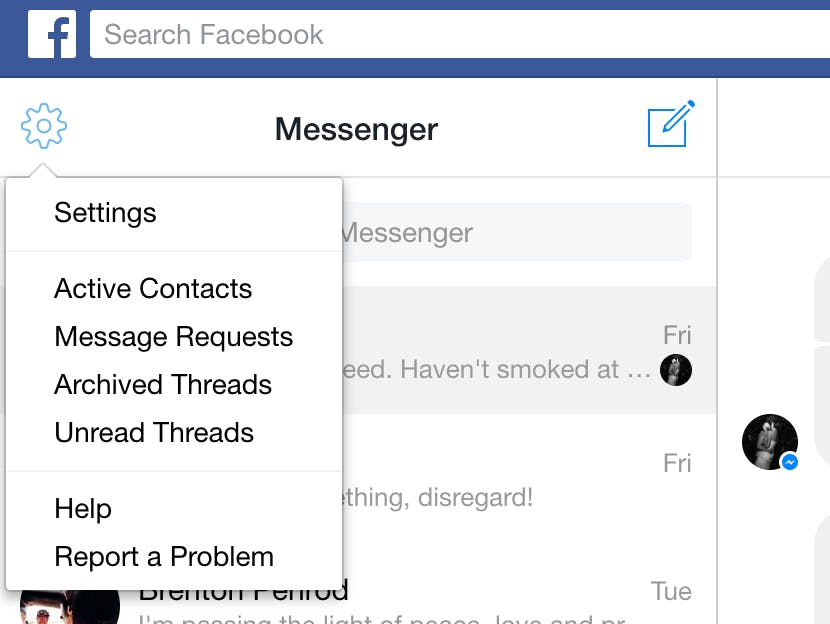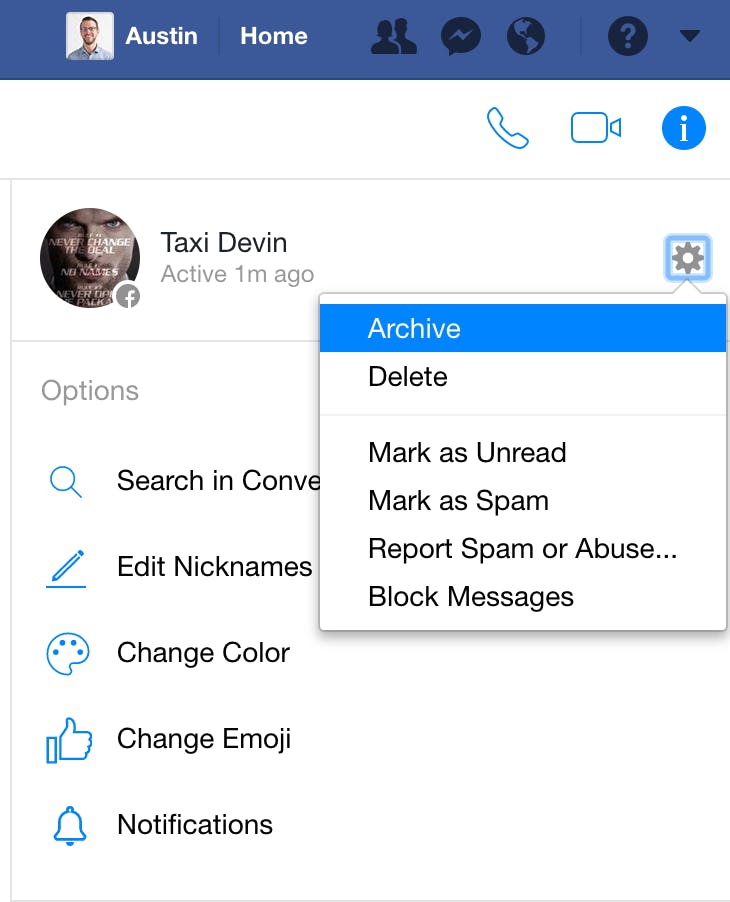Crap. You deleted a message on Facebook Messenger, and now you realize that was a mistake. A terrible mistake. If you truly deleted the conversation, there’s basically no way to retrieve it (on your end, at least). However, if you’re lucky, you may not have actually deleted it after all. Here’s how to find out what you did, and how to recover deleted messages.
How to recover deleted messages on Facebook Messenger
If by deleting a message from your inbox, you only tapped the “X” next to the message on the desktop, you didn’t delete it. You archived it. From the More dropdown menu in your Messenger inbox, tap Archived. Here, you’ll see all the messages you’ve archived. Hopefully, you’ll find your “deleted” message here. (Alternatively, you can search the contact’s name in the search bar, and your full conversation history should pop up.)
If the message isn’t here, you did delete it. And unfortunately, it is gone—only from your inbox, however. If the other party hasn’t deleted it, they still have it on their phone. That means, if you’re still on good terms with that person, you could ask them to re-send the information or take a screengrab of the conversation for you. Chances are, if you deleted the conversation, you may not be on speaking terms with that contact, though.
If that’s the case, your options are limited. While there are apps that claim to recover your recently deleted messages, a quick browse through the reviews reveals that most downloaders didn’t have any luck. Those who do report being able to recover old messages have a few things in common. They own a rooted Android phone, and the deleted message in question was very, very recently deleted, so it was still in the phone’s memory cache.
READ MORE:
- The 10 best Facebook Messenger hidden features
- How to check your Facebook messages without Messenger
- Here’s how to clear your search history on Instagram
- How to leave a group text message once and for all
Hindsight is 20/20. The best way to prevent this from happening in the future is not to delete messages but archive them instead. When you do this, the conversation’s history is preserved (so you can still find it later), but it’s removed from your inbox. So, if that friend sends you a new message, for example, the archived conversation will pop back into your inbox when their latest message arrives. To archive a conversation, open it up, then tap the gear icon in the upper right. Then, tap Archive.
There are clearly pros and cons to deciding whether to delete something or archive it. Before you even get to that point, though: If it’s not a message you wouldn’t be comfortable having to read out loud in court, you’re better off not sending it in the first place.