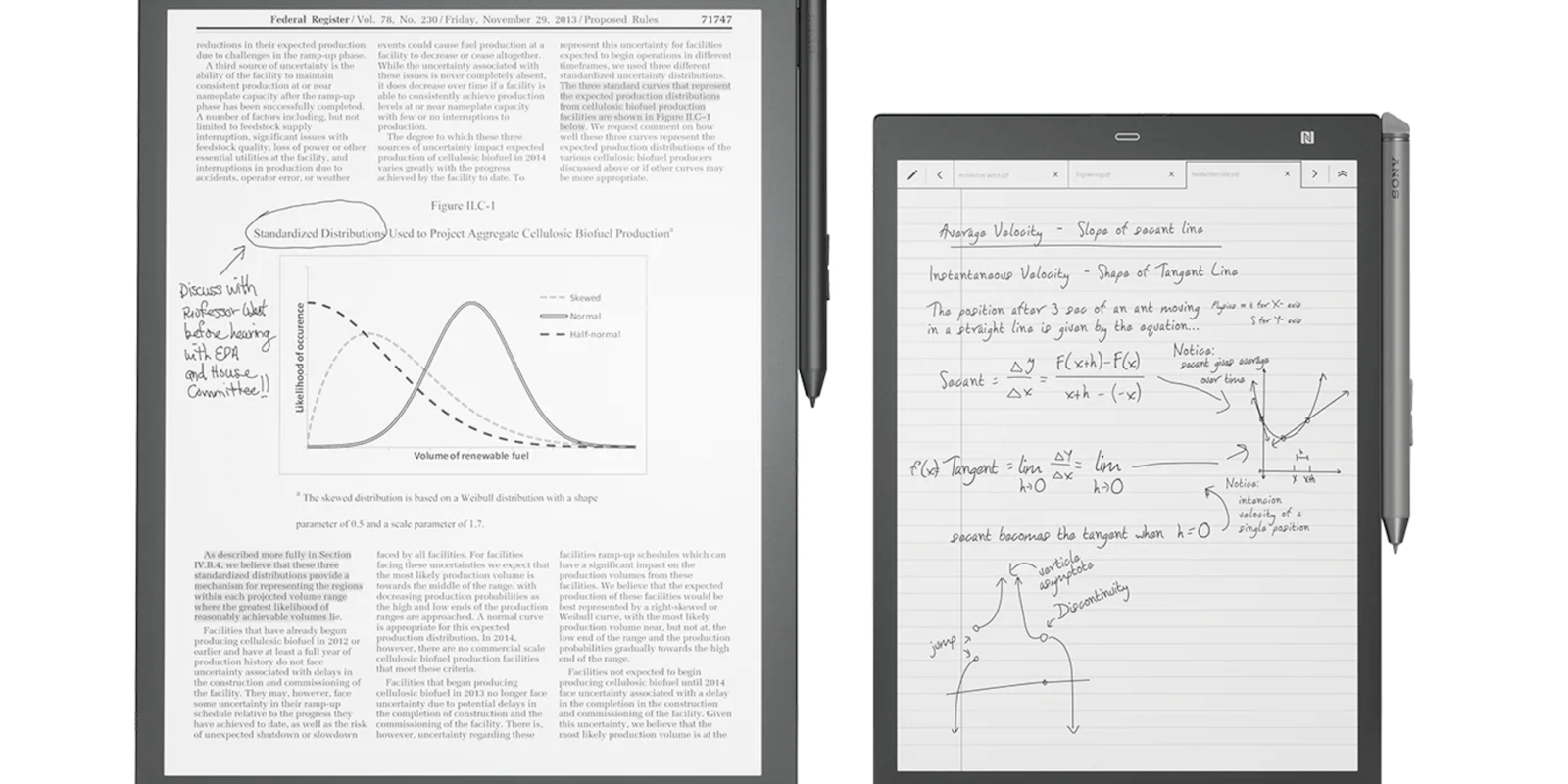Sony Digital Paper
PROS:
- No glare and easy on the eyes
- Nice stylus for writing and annotating
- Great battery life
CONS:
- Cannot load epub formats
- Scrolling around a page isn’t smooth
- Pricey
Full specs:
- 16GB internal memory; file storage capacity approx. 11GB
- 10.3-inch display (DPT-CP1 model)
- Resolution: 1,404×1,872
- Weighs 8.5oz (240g)
- Rechargeable lithium-ion battery
- Wi-Fi and Bluetooth enabled
- Compatible with macOS, Windows, Android, and iOS
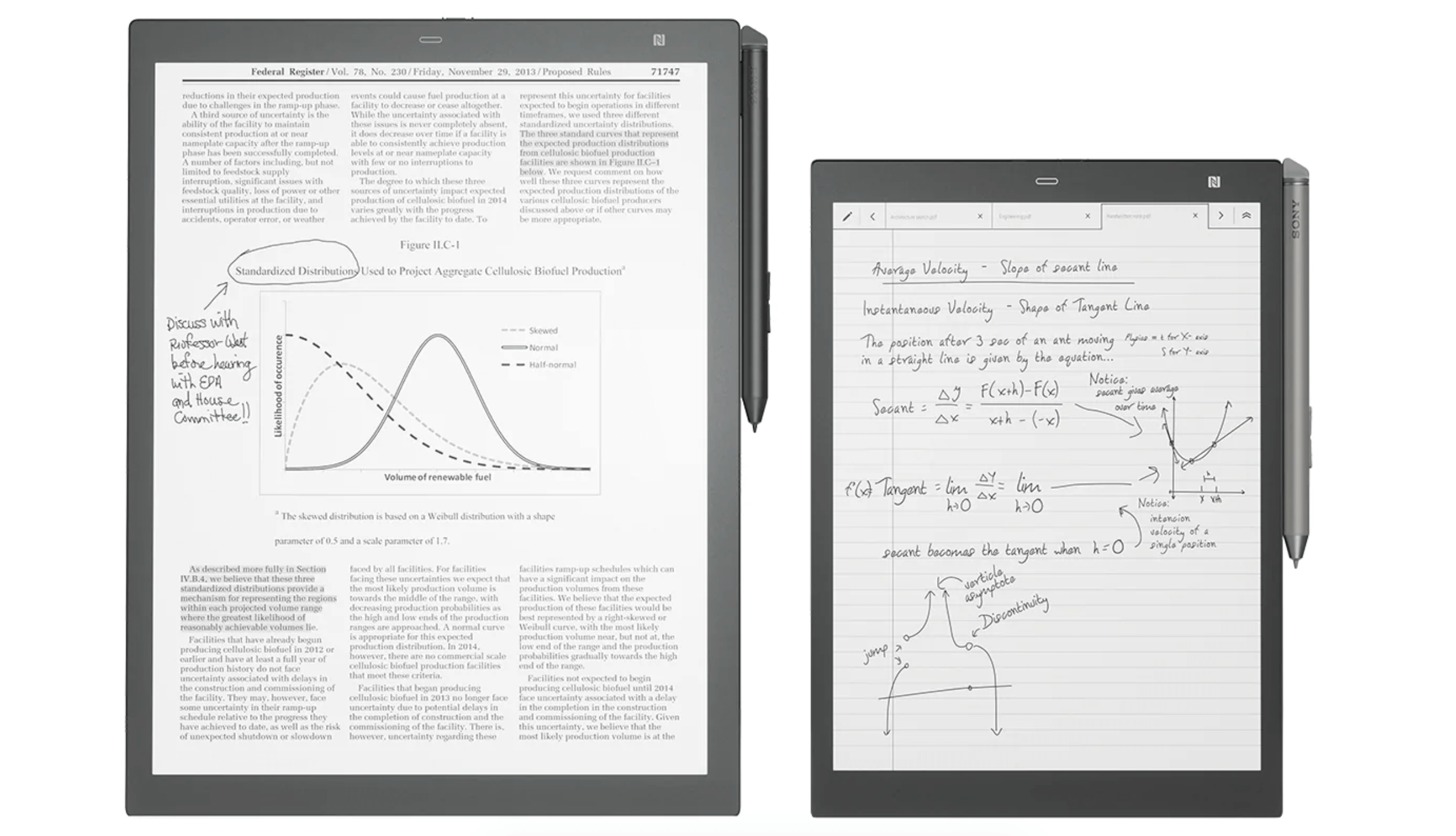
Sony Digital Paper is a niche product. It’s not an e-reader. It’s not a tablet. But it’s something in between. You use this grayscale e-notebook to write longhand, as well as read and markup PDFs. The experience is reasonably close to using paper. With a long battery life, reliable stylus, and lightweight body, Sony’s Digital Paper is among the best digital notebooks. It’s certainly one of the more advanced products in this category. Other products worth considering include the Onyx Boox Max 3 ($859) and reMarkable ($499). Sony’s Digital Paper is a worthy option so long as you fully understand what it can and cannot do.
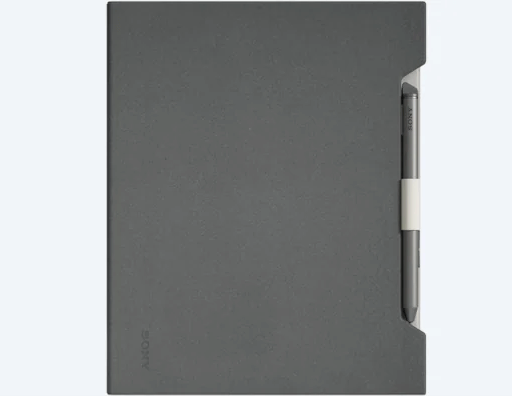
Look and feel: 4.5/5
Sony sent me a 10.3-inch Digital Paper e-notebook to try out; this size is also referred to as the compact model, or CP1. A larger version runs 13.3-inches and is referred to as RP1. The smaller notebook weighs a little more than a half-pound, so it’s light enough to tuck into any bag. Sony included a felted protective cover for the device ($49.99, sold separately), which adds a professional feel.
A small reset button, microUSB charging port, and power button sit along the thinnest edge at the top of the device. The included stylus has its own charging port, deftly hidden by a little cap. A two-way rocking button along the side of the stylus turns it into an eraser and highlighter.
The notebook is understated and simple. A dark bezel takes up a noticeable portion of the display. A single button at the top center lets you pull up a menu, which has options for viewing a list of all your notes or folders, creating a new note, or popping into the settings.
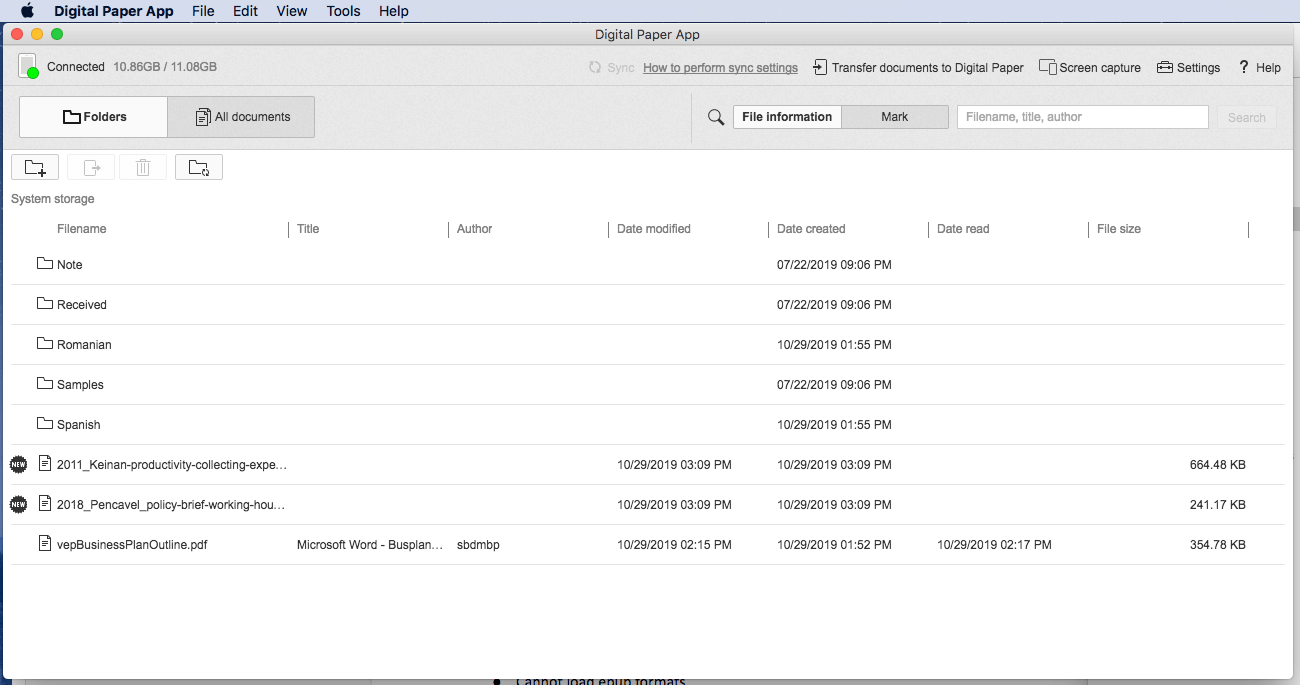
Usability: 3.5/5
Setting up the device takes only a minute or two. One of the steps involves calibrating the Sony Digital Paper to your handwriting. You tell it whether you use your right or left hand and how you tend to position the stylus tip on the display. Do you hit it straight on or tilt? Does your hand curve when you hold a pen? The Digital Paper adjusts to you.
When you’re ready to create your first note, you choose a template. The options are legal pad, blank paper in landscape and portrait, a daily schedule, graph paper in landscape and portrait, meeting notes, and notepad. That’s plenty for bullet journaling, schoolwork, sketches, and more. It would be nice, however, to customize the line spacing on some of the templates. Currently, there are no such options.
While comfortable to use, the stylus is fatter than a typical pen. I needed a lighter grip than I would normally use to prevent finger strain.
I connected Sony Digital Paper to a desktop computer and installed the recommended software. The software lets you manage your files, back up your documents, and load PDFs onto the notebook. There’s also an option to sync your files wirelessly via a mobile app.
While PDFs work like a charm, you can’t add other kinds of reading material, such as epub files, one of the most common formats for ebooks. Unfortunately, this limitation holds the Sony Digital Paper back from being a more versatile reading device. Perhaps it goes without saying, but there isn’t an app store, book store, or anything like that for the device either. Given the price, you really need to have a lot of PDFs to read and files you want to write by hand for the Digital Paper to be a worthy product. Again, it’s for a fairly niche crowd.
Performance and power: 3.5/5
I added a few PDFs to read, opened them on the notebook, and began reading and taking notes. With the highlighter, you can go over words more than once, with the highlighter color getting more intense with each pass. It’s a neat feature, except that the highlighting makes the background darker, not lighter. So the more you want to emphasize something, the harder it is to read.
The text on some of my PDF looked small. I pinch-zoomed to make them larger, then dragged the page around the display to a comfortable point. The page refresh time was laggy. When you zoom in and out and move the page around, the Digital Paper seems like it’s from another era. Does it eventually get to where it needs to be? Yes. But the experience makes it feel like an old, run-down machine.
The battery life on Sony’s Digital Paper is great. It goes from a dead battery to full charge in about three hours. And you can use it for about three weeks before having to recharge, so long as you leave the Wi-Fi off.
Overall rating: 4/5
My life has become almost entirely paperless, with one exception: language-learning. I still keep paper notebooks for taking notes in class and jotting down new words and expressions that I hear. (I live in Romanian and am still working on my language skills.) The Sony Digital Paper was useful for taking notes, but it never felt like a true paper substitute to me. I enjoyed it a lot more for reading and marking up PDFs. I liked being able to write notes, circle and underline at will, and highlight (or really “darken”) parts that are of interest to me.
There aren’t a ton of smart notebooks on the market, and Sony’s Digital Paper clearly is one of the better options. As long as you know its strengths and its limitations, it’s a fantastically portable paperless device.