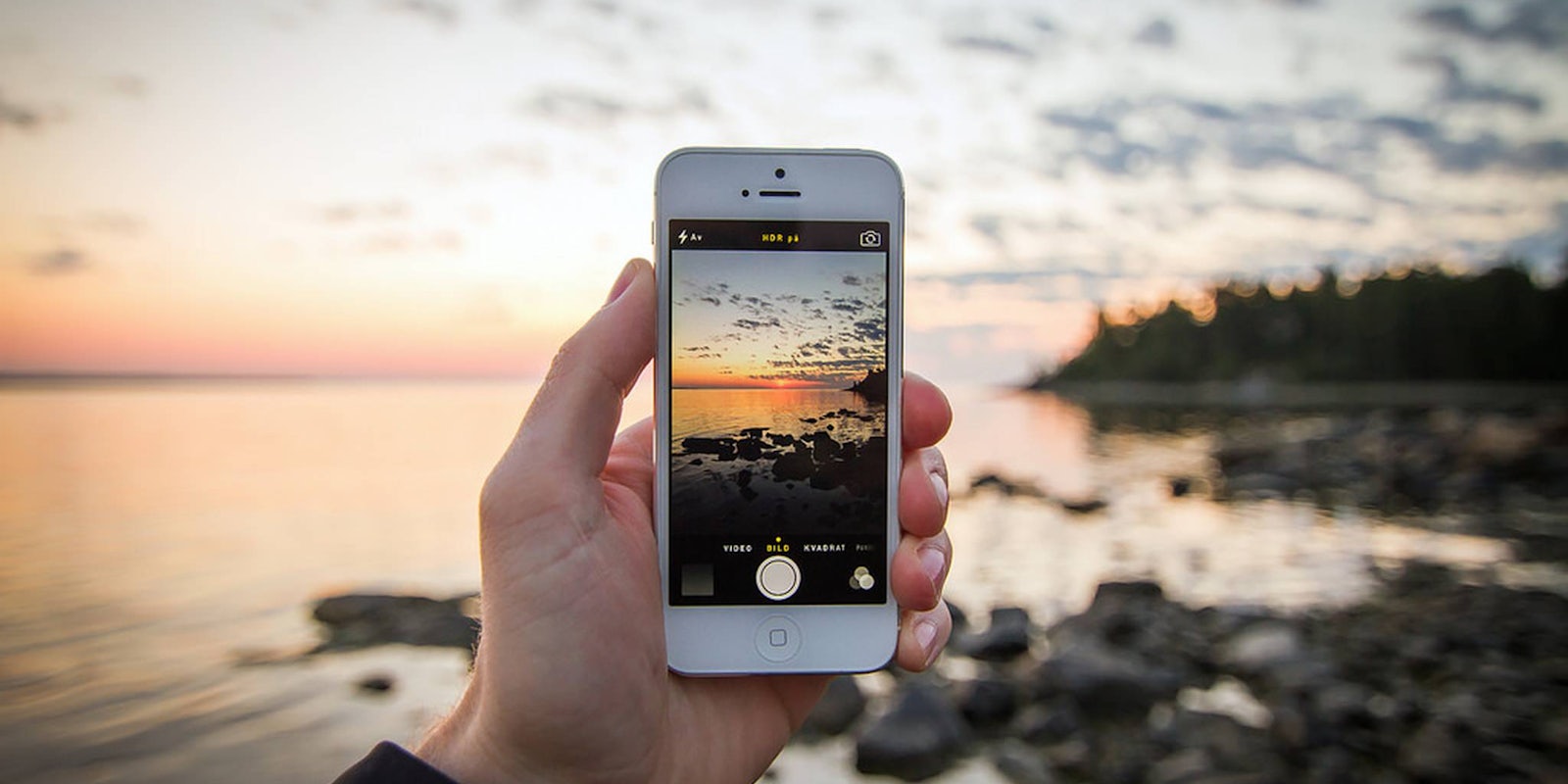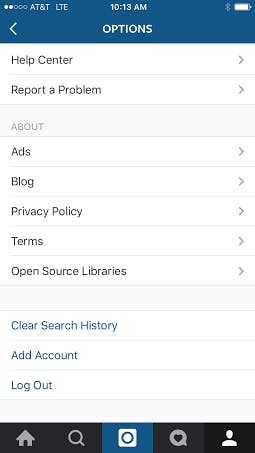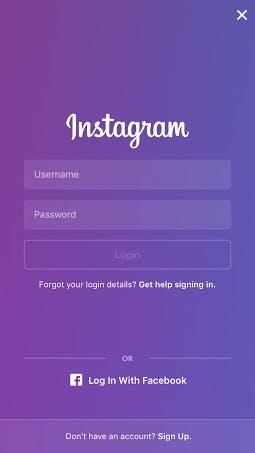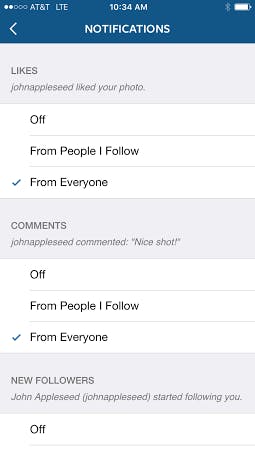So, you’ve decided you’re in need of more than one Instagram account. Don’t worry, this doesn’t mean you have multiple personality disorder. It’s become increasingly more common for people to manage multiple Instagram personas. Professional photographers, artists, and social media managers may want to separate work from play. Parents may want to keep their baby photos in a special password-protected account. You might even want a special Instagram account exclusively devoted to your beloved pet tortoise. It really doesn’t matter!
Earlier this year Instagram rolled out multiple account functionality for both the iOS and Android apps. Instagram users can now add up to five additional accounts and switch between them effortlessly. You won’t have to go through the trouble of logging out. You’ll also receive push notifications for all your accounts on Instagram no matter which account you’re currently active.
Before you get started adding other accounts through the Instagram app, you’ll need the username and password of each account you’d like to add. If you haven’t created the second account yet, it’s simple enough to do so on the app itself.
How to add another Instagram account
1) Pull up your profile on Instagram and tap the options key on the very top right.
It looks like this:
2) Scroll down to the very bottom and tap “Add Account.”
3) If you already have another existing account, you can simply add in the log-in details. If not, just go to the very bottom and tap “Sign Up.”
4) To switch between your multiple accounts, tap on the caret symbol (looks like an upward arrow) that is now by your username at the top of the screen. You’ll now see the usernames of the other account(s) you’ve added. Simply tap on the one you’d like to work on and multitask away!
Tips for managing multiple Instagram accounts
Now it’s time for the hard part. How do you manage multiple Instagram accounts without going nuts?
Here are a few tips:
1. Make sure you have push notifications for all your accounts enabled.
You don’t want to miss an important notification from your work Instagram account while you’re browsing through selfies from your vacation. To do this, simply go back to options and scroll down and tap “Push Notification Settings.”
You’ll now see a menu that lets you tailor your push notifications.
If you’re setting this up for your work account, consider carefully the type of push notifications you want to receive. If your job is to manage Beyoncé’s Instagram account, do you really want a push notification every time someone likes one of her photos? If you have a gig managing a brand or a company with a more modest following, you’ll probably want to keep track of every new follower or comment.
2. Make use of a third-party app to help you manage your Instagram accounts.
You may want to schedule posts in order to save time and avoid flooding your follower’s feeds.
https://twitter.com/itzwicho/status/725868461876994048
Third-party apps like Hootsuite or Later can come in extra handy when dealing with more than one Instagram account. Both apps can help you schedule your Instagram posts. This will allow you to edit and prep your photos in advance.
You may already be familiar with Hootsuite as a way to manage your social media accounts. Especially if you’re dealing with multiple accounts, cross-posting to Facebook, Twitter, and other social media can be an added headache. With Hootsuite, you can organize your cross-posting activities all from the same screen. If you’re managing a corporate Instagram account with multiple people, Hootsuite allows you to assign others on your team tasks and sign off on posts for final approval.
What if you want to track analytics for your multiple Instagram accounts? A desktop-based client like Iconosquare can track engagement stats like the number of likes or comments per photo.
3. Don’t accidentally post a photo on one account that’s meant for the other.
While this is no big deal if you accidentally post a photo of your cat on your band’s Instagram account by accident, this could have big repercussions if you’re managing a corporate account and trying to maintain a consistent image. Get into the habit of checking the top of the profile to make sure you’re logged into the right account. Verify you’re under the right account every time you add a new post or comment.
With all that in mind, you can ‘gram away to your heart’s delight.