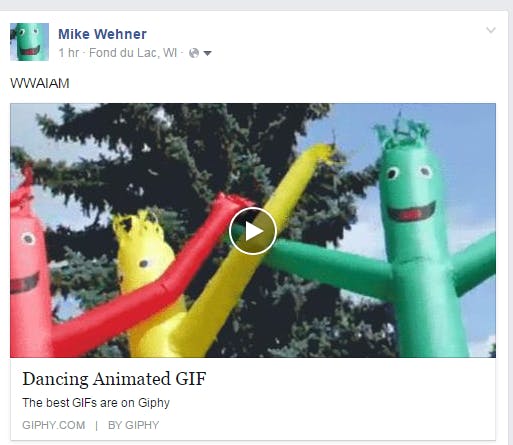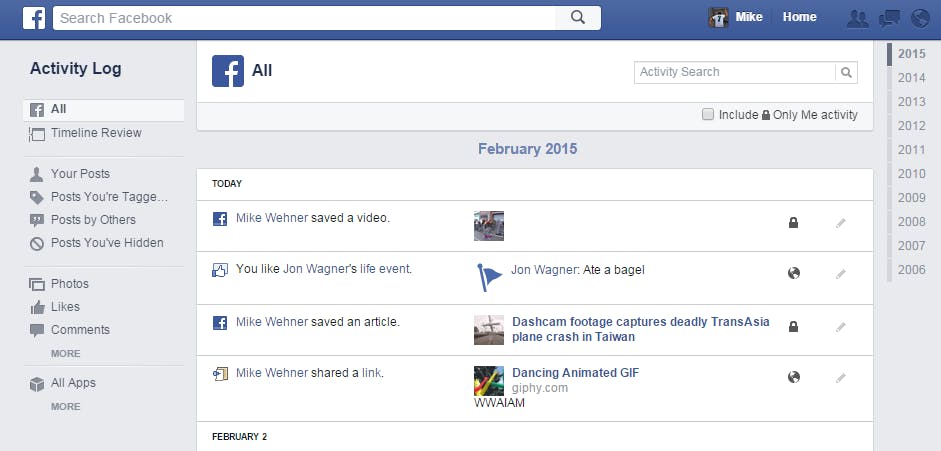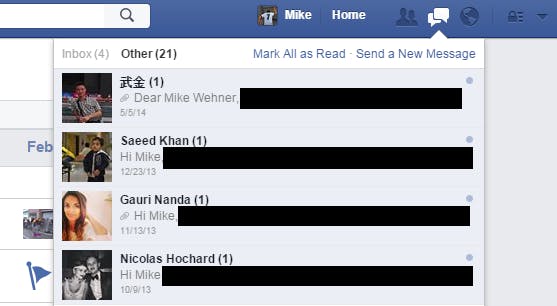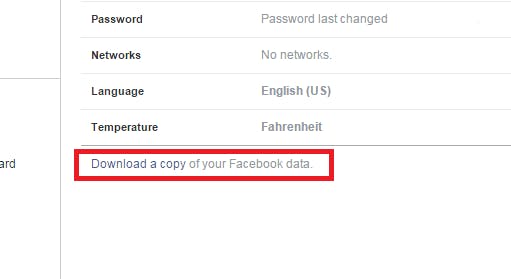Facebook turns 11 years old today, and you’re probably still not getting the most out of it. That’s not your fault—the biggest social network ever known really doesn’t make it easy to find the cool little buttons and switches you can play with to improve your experience.
Luckily, we’ve read Facebook’s diary and we know all its secrets. In honor of its 11th year of existence, here are 11 things you didn’t know your favorite social network was capable of, using both built-in tools and a few third-party tweaks.
1) GIF it up
It’s 2015 and Facebook still doesn’t officially support animated image files. If you upload an animated GIF to the most popular social network on the planet it freezes the first frame of the image and totally ruins your otherwise hilarious intentions. Just let that sink in for a moment. Are you done? Great.
Giphy, a popular GIF search tool, has somehow skirted this limitation and found a way to get its images to animate on Facebook’s News Feed, provided you click the “Play” button on the image. It’s a magical little addition to your normally dull, static News Feed, and since Giphy is still a lesser-known site, you’ll probably be one of the few on your friends list who has harnessed the power of animated images on Facebook. Use your power wisely.
2) Kick the ticker
Nobody uses the ticker—you know, the nagging little quasi-realtime feed on the right-hand side of your Facebook page. It’s a useless feature that takes up space and reminds you that “old Facebook” was so much better than what we have now. Facebook added a way to hide the ticker but you’re forgiven if you didn’t know that, because it’s not exactly obvious.
On the upper right-hand corner of the ticker window there’s a tiny gray “minimize” icon that will hide the Ticker. If you can’t find it there, look for a tiny gray gear icon in the bottom left corner—it should open up as a menu option. Kill off the ticker to restore at least a taste of what Facebook was like before it went and got all grown up.
3) See your Facebook activity
If you’ve spent a good chunk of the last 11 years as a Facebook user you probably have all kinds of awesome memories, photos, and stories sitting on your profile somewhere. You can get every last little scrap of your Facebook history filtered into one feed for you via the handy Activity Log feature.
Simply click the menu drop-down bar in the upper right-hand corner of your Facebook page and select Activity Log. Here you’ll find all the posts, photos, and other activities you were directly involved in, and in a super clean no-nonsense format, sortable by year and a variety of other filters. No posts from random friends, videos, or ads will clog your browsing, it’s all you.
4) Share a photo album with your friends
Ever wake up the night after a party with friends and realize that you’re going to have to go through each and every friend who was there in order to track down all the hilarious photos of the fun that took place? Facebook has a tool to make this so much easier, and it’s a breeze to use: Just head into your Photos tab and create a new album.
Once it’s been posted, go to the album and find the “Change to Shared Album” button in the upper left-hand corner. Now you can add friends directly to the album and give them permission to add photos. It’s the best photo sharing solution, and you probably didn’t even know it was there.
5) Kill read receipts
I hate read receipts, you hate read receipts, and pretty much the only person who doesn’t hate read receipts is that weird friend of yours who hangs on every letter you type into Facebook Messenger and starts to get a little pushy if you don’t answer within about 30 seconds of reading their last message. Beat that friend at their own game by turning off read receipts entirely.
Facebook Unseen is a super slick little extension for the Chrome browser that blocks anyone and everyone from being able to see the little “Seen” tag on your messages, and therefore freeing you of timely replies to people you simply don’t feel like talking to.
6) Revert to Classic Facebook
Speaking of “classic” Facebook, you can give the site a complete makeover with a handy Chrome extension called—wait for it—Classic for Facebook. It resorts the chronological order of the News Feed to make things like they used to be and completely hides the Ticker panel so you can forget about it entirely. These are minor tweaks, but they give the site a much less cluttered feel and makes it easier to find the posts that matter to you.
7) Your “other” inbox
You probably don’t realize it, but you have Facebook messages waiting for you right now. You see, Facebook breaks your private messages into two different boxes. The Inbox is the one you’re used to seeing, and it contains messages from people who you are friends with. The second is called simply “Other” and it holds all the things you’ve been sent from people who are not on your friends list.
This little-known mailbox is usually filled with spam messages and trash, but every once in a while a friend who you’re not connected with is looking to chat, and this is where they end up. You can check these unseen messages by clicking on the Messages icon on the top of your Facebook page and then clicking the “Other” tab in light gray.
8) Download Facebook videos
Facebook makes it difficult to download videos posted on the site. Luckily there are tools to accomplish this task, and they’re super simple to use. All you have to do is find the URL of the video, which means you’ll want to click on the actual video post from your News Feed so that the URL actually says “facebook.com/video.php…” and then copy and paste it into DownFacebook. The site will snatch the video and provide a download link in just a few seconds.
9) Save it!
Not having time to read all the stories and links that friends post can be a pain, but you can give any item that catches your eye a bit of a rain check with the Save feature. Whenever you see a post that you want to give more attention to simply click the arrow in the upper right-hand corner of the box and click the option to save it for later. All your saved posts will show up in a special “Saved” list accessible by clicking the little bookmark icon on the left-hand menu bar.
1o) Capture your Facebook history
Not content to simply browse years upon years of Facebook memories? Well you can download the entire thing, too, if that’s what your heart desires. Facebook can provide you with a file that includes pretty much everything you’ve ever done on the site, including posts you’ve made and even pages you’ve Liked.
All you have to do is click on the Settings tab in the upper right-hand corner of the page, then click the small, “Download a copy of your Facebook data” link that resides below all the other options. Facebook will hammer away at your profile, grab all the important stuff, then send you an email with the download link.
11) The nuclear option
If these tricks are too mild for you, you can break the safety glass and push the button for ultimate Facebook customization. It’s called Social Fixer, and it’s the most powerful Facebook makeover plugin available.
Hide entire sections of the main Facebook page, filter news posts before you even seen them, and change the entire look and feel of the website from top to bottom. The list of features available here is seriously too much to list, but suffice it to say that if you really want to, you can make Facebook act like a completely new social network—one you actually like again.
Photo via Goiabarea/Flickr (CC 2.0)