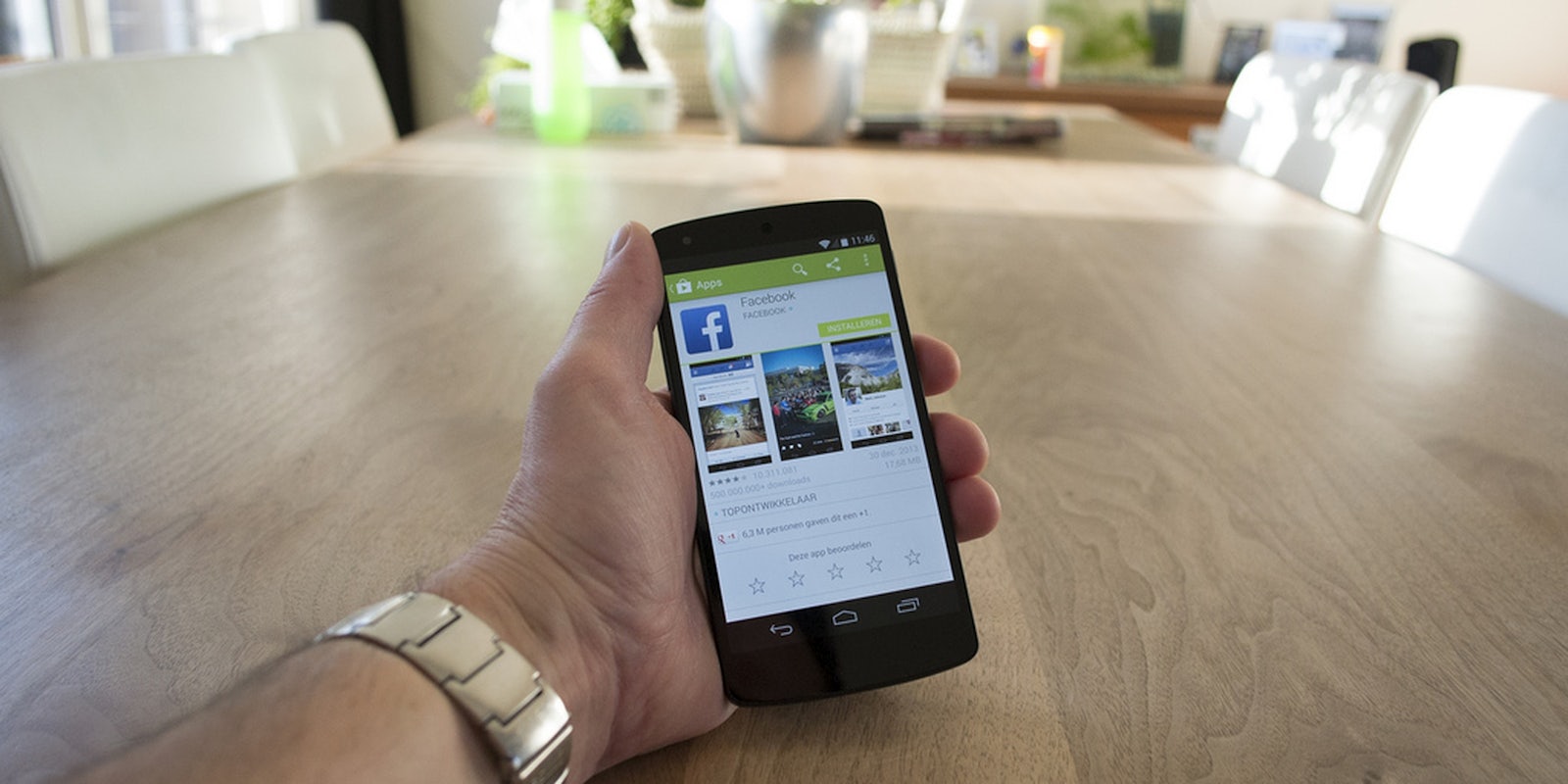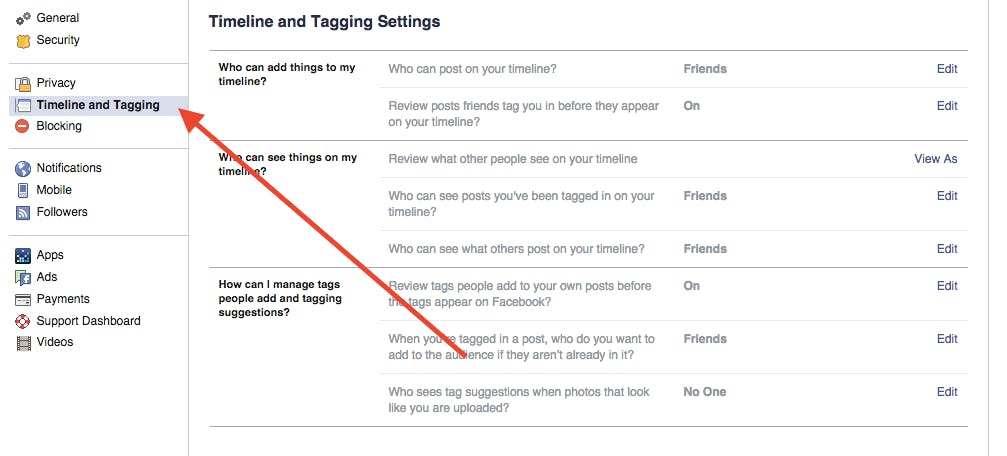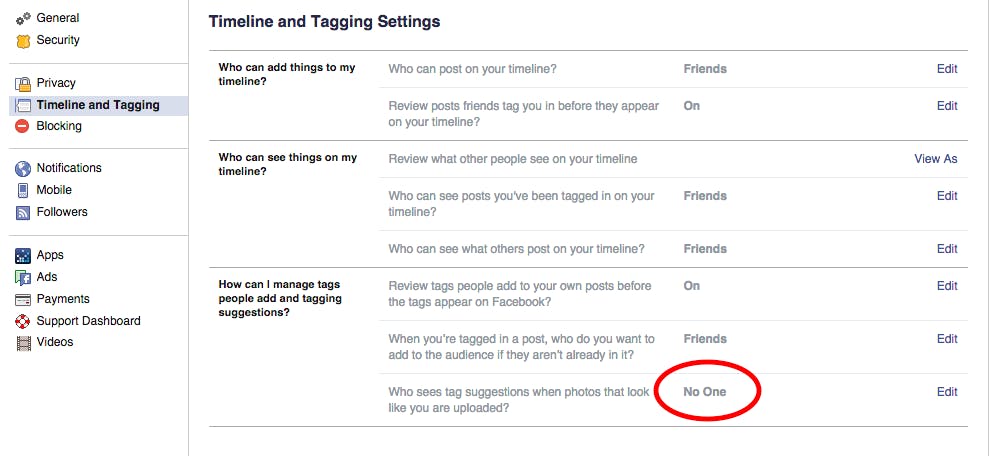Since Facebook is cozying up with artificial intelligence and facial recognition and using face-tracking tech to find friends directly in your camera roll with its new app Moments, you might be a bit creeped out. That is, if you weren’t already perturbed by automatic facial recognition when anyone uploads a photo of you to Facebook.
Luckily, you can remove your face from falling victim to Facebook’s recognition software simply by adjusting your privacy settings.
In the upper-right corner of any Facebook page, hit the tiny down arrow that brings up a menu that includes a section for Settings. Click Settings.
In Settings, you can change different privacy features, like controlling who can view your profile and photos you’ve uploaded to Facebook. To opt-out of facial recognition photo tagging, click “Timeline and Tagging.”
Under Timeline and Tagging is a rather confusing section called “How can I manage tags people add and tagging suggestions?” The last option in that section, “Who sees tag suggestions when photos that look like you are uploaded?”, determines whether or not your name pops up when a picture of you is shared to Facebook.
If you don’t want friends to receive suggestions to tag you, change that option to “No One.”
Note that the wording of that privacy setting doesn’t say Facebook itself can’t recognize your face. Your features will still be analyzed using Facebook’s AI software, but your friends won’t see tag suggestions.
Turning this feature off also makes it impossible for Moments, Facebook’s new app, to include you in its face-detecting sweep of camera rolls. Because Moments relies on your Facebook profile to detect whether you’re included in group pictures, disabling the feature makes it impossible for you to appear automatically recognizable in Moments.
While you’re in Settings, you might as well take note of Facebook’s other privacy features. It’s good practice to periodically check all these settings to make sure your account is as locked-down as you want it to be.
Photo via Frank de Kleine/Flickr (CC BY-SA 2.0)