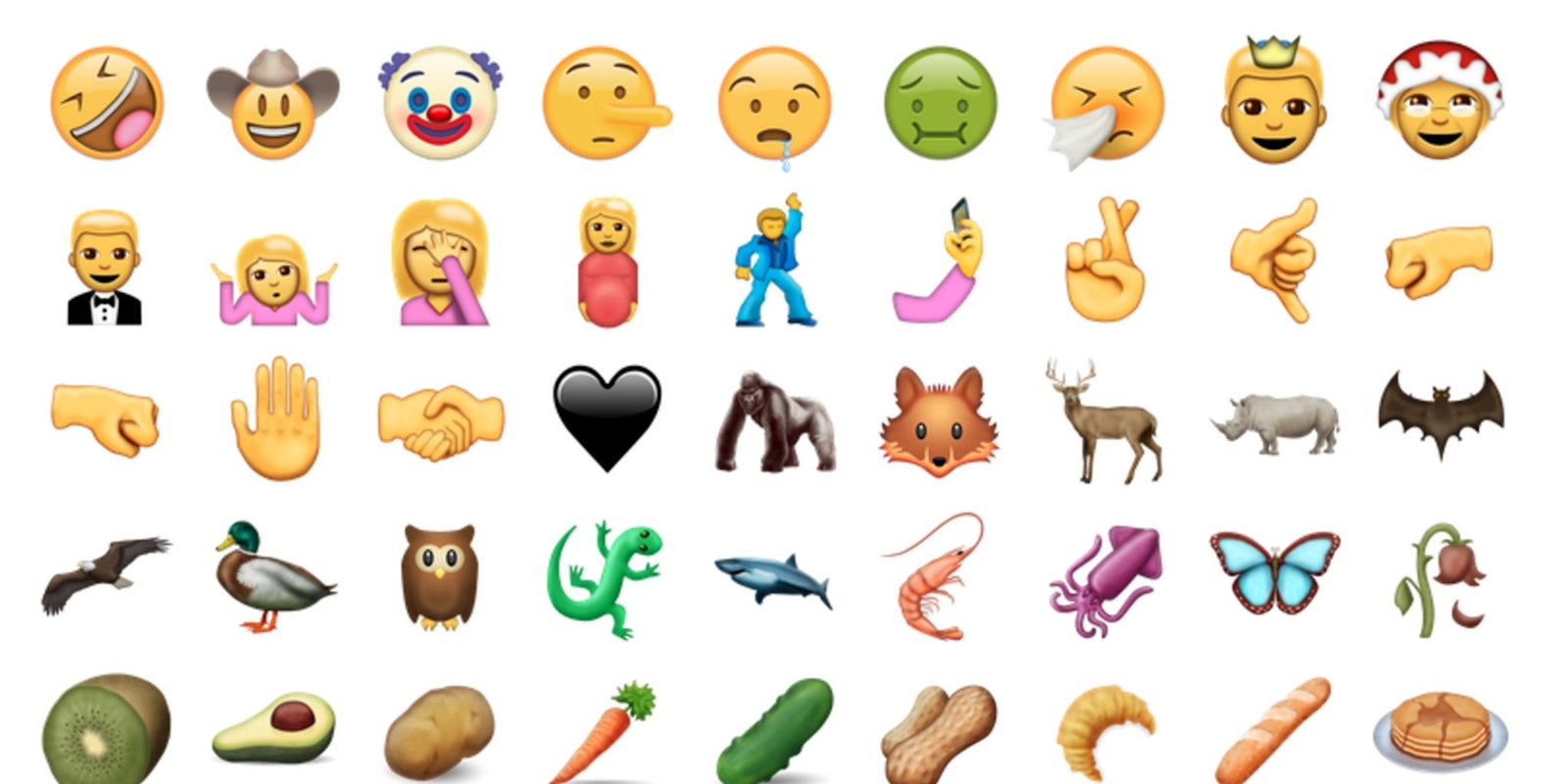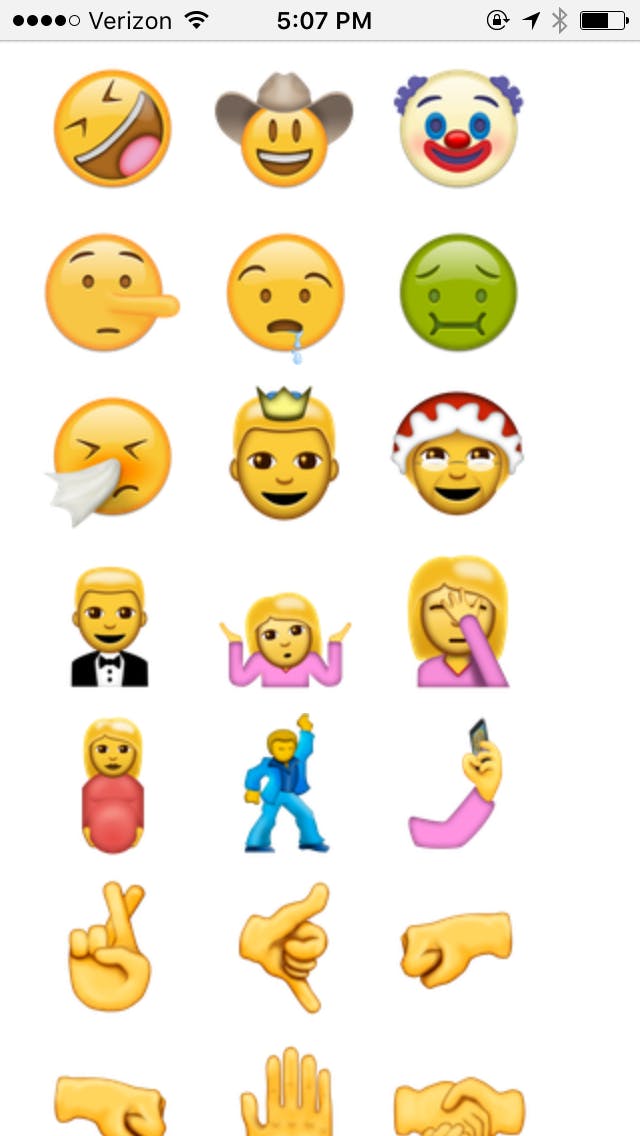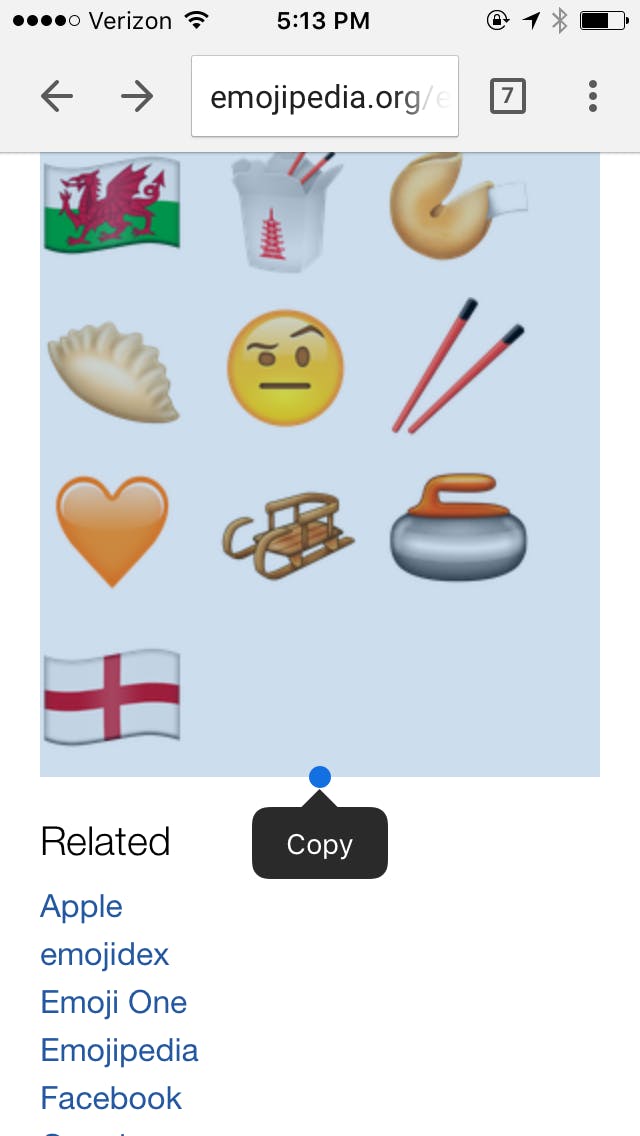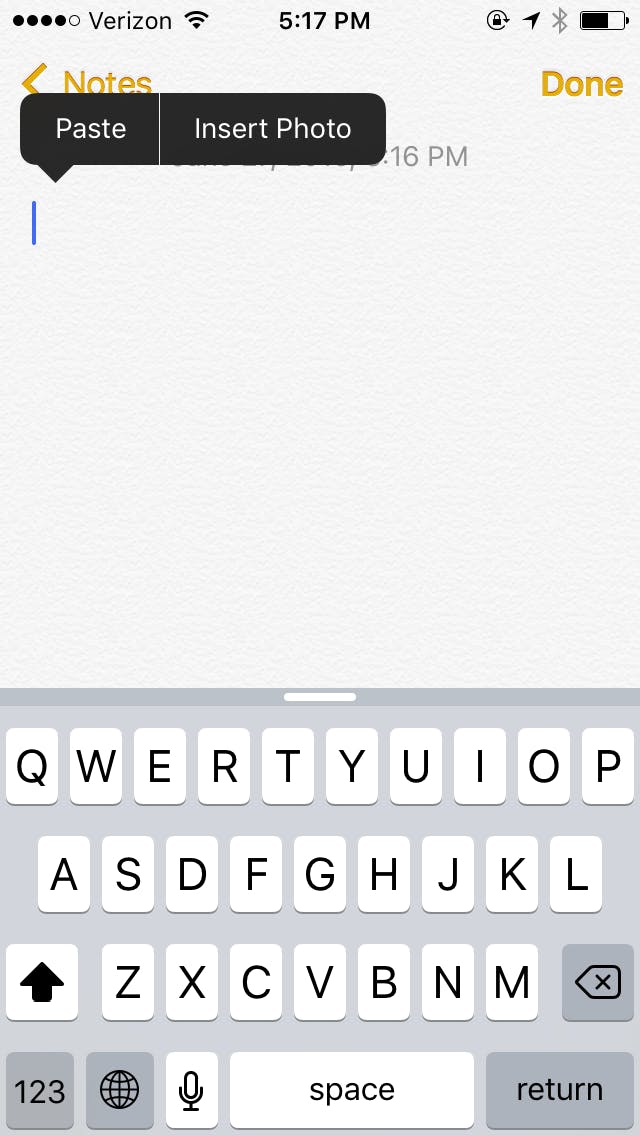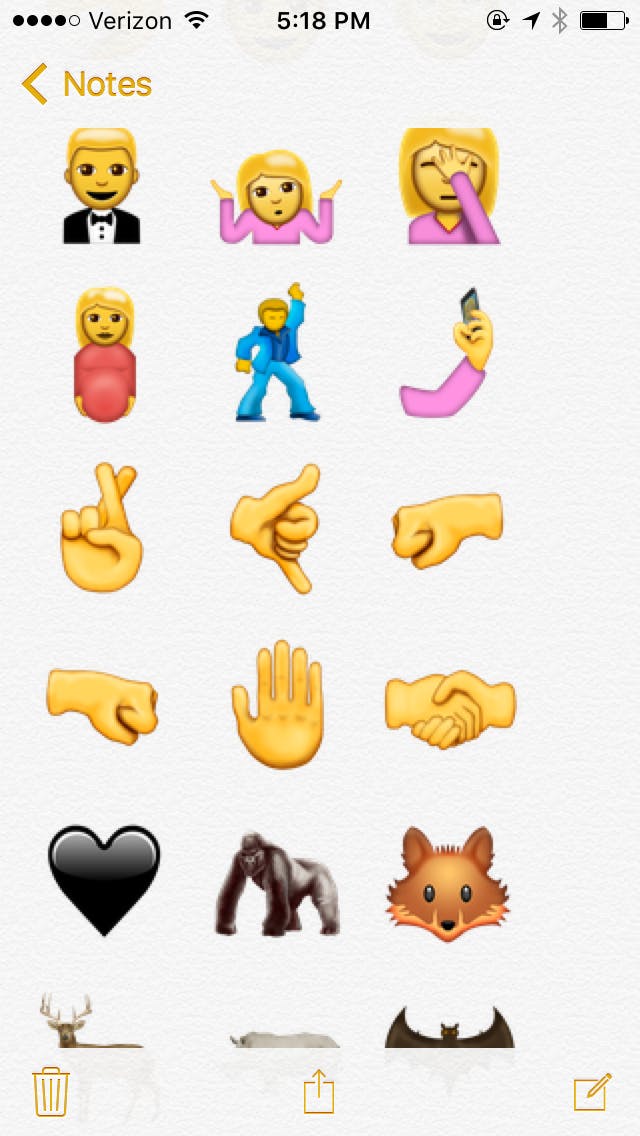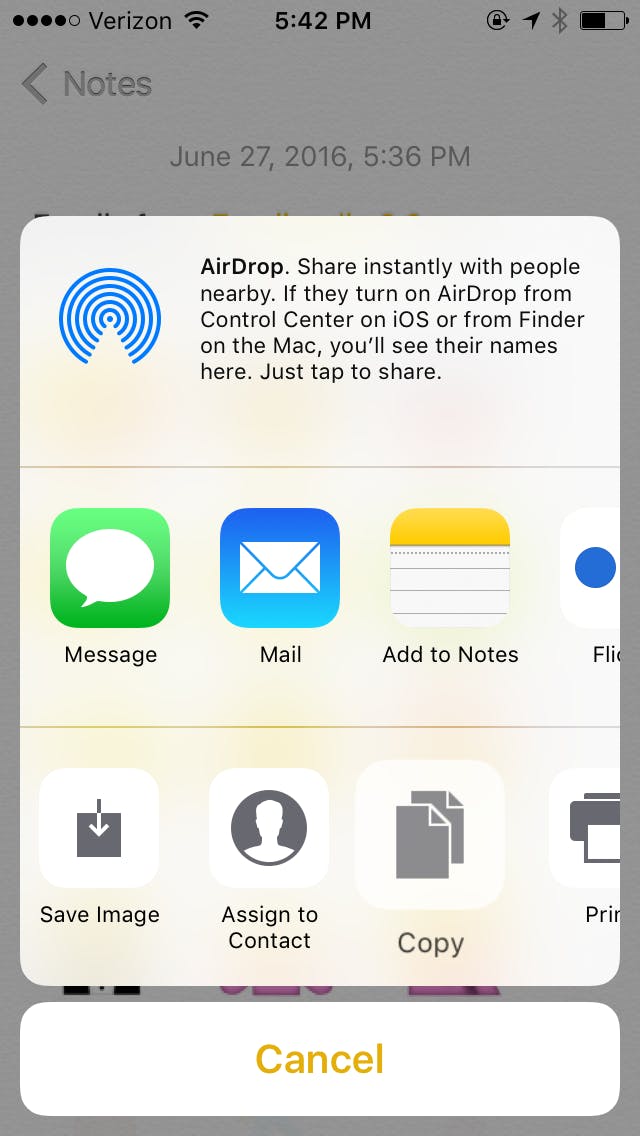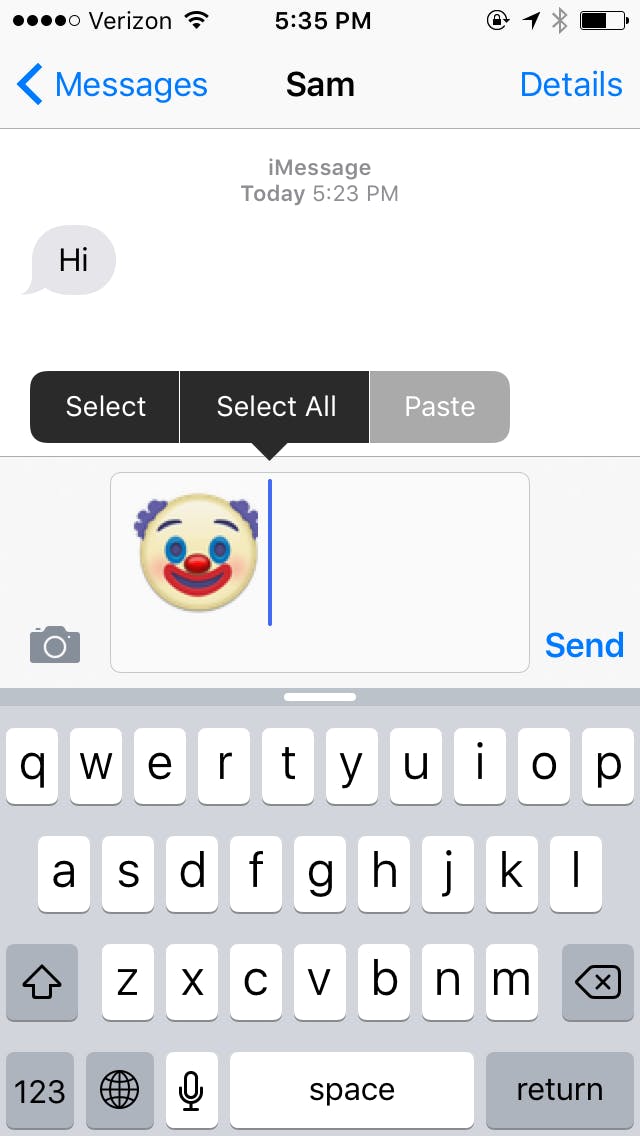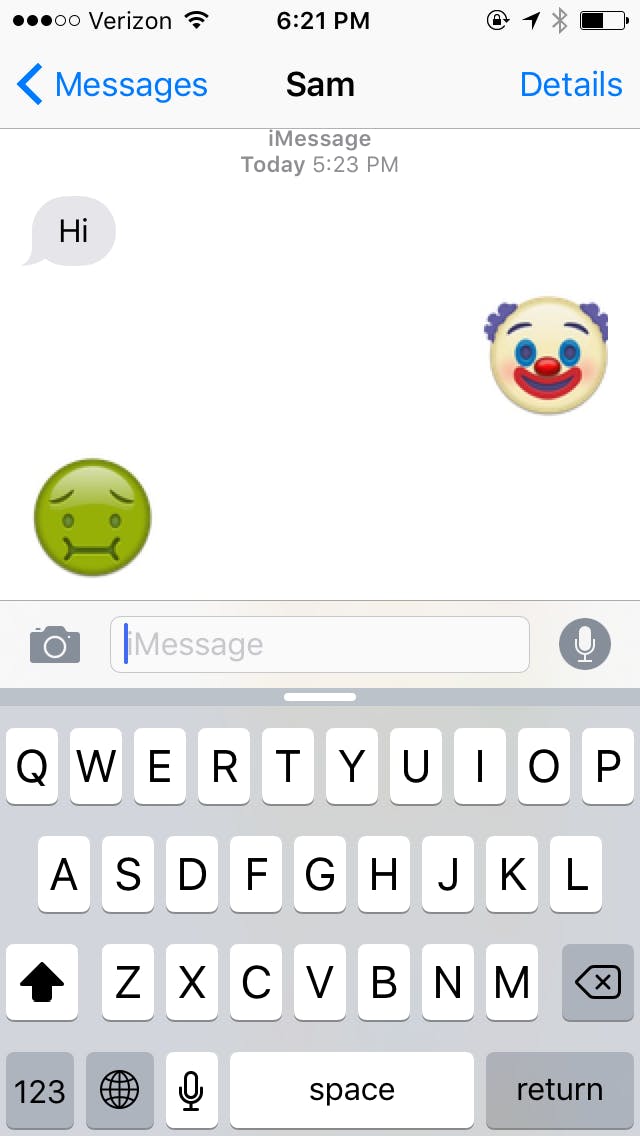Finally, in the year 2016, sending your parents emoji of Mr. Claus and Mrs. Claus to indicate what they should get you for Christmas is very much a possibility. No longer must you copy and paste ¯_(?)_/¯ every single time you want to wordlessly express to your friends how little you care. With these and 70 other new emoji released with Unicode 9.0, the future is here.
Though it appears Google won’t adopt the new emoji until July or August and Apple in September or October, itchy thumbs can start using the new emoji on Apple products with this simple workaround from iDeviceHelp on YouTube, no jailbreak necessary. (Sorry, Android users, you’ll just have to wait this one out.)
1) Find the emoji
Open up your browser on your iPhone/iPad/MacBook and go to http://emojipedia.org/emojipedia/.
2) Copy
If necessary, scroll down until you see the sentence “Emojis from Emojipedia 3.0 are displayed below.” If you’re using an iPhone or iPad, select the sentence by holding down on the word “Emojis.”
Drag the selector down until you reach the end of the list, thereby highlighting all of the emojis. Then tap Copy in the black toolbar. If you’re using a MacBook, you can perform a simple select and copy with your mouse and keyboard shortcuts.
3) Paste into Notes
Open Apple’s Notes application and create a new note. Tap the screen, then select Paste from the black toolbar to paste the emojis. Tap “Done” in the right-hand corner of the note so that you’re no longer editing the note.
Now you have your own library from which to copy your favorite new emoji and share with others.
4) Send to friends
When you want to send an emoji, open up the Notes application and tap on your saved emoji note to access it. Without going into editing mode, scroll through the note and tap and hold down your finger on the emoji you want to send.
Once the options menu pops up, tap Copy. Open your messaging app and tap and hold down on the text entry field, tapping Paste on the black toolbar. Send your message when you’re ready.
Note: If you’re trying to paste the emoji and nothing is pasting, or the emoji turns into code, it’s because you’re copying the emoji while in editing mode. When you go back into Notes, tap Done in the right-hand corner of the note, and start over.
Ta-da, you are now the most impressive emoji slinger in your social circle! That is, at least until September. Take a peek at the video below for a live demo of this how-to.
Looking to spice up your texting game? Check out the best emoji keyboards for your phone.