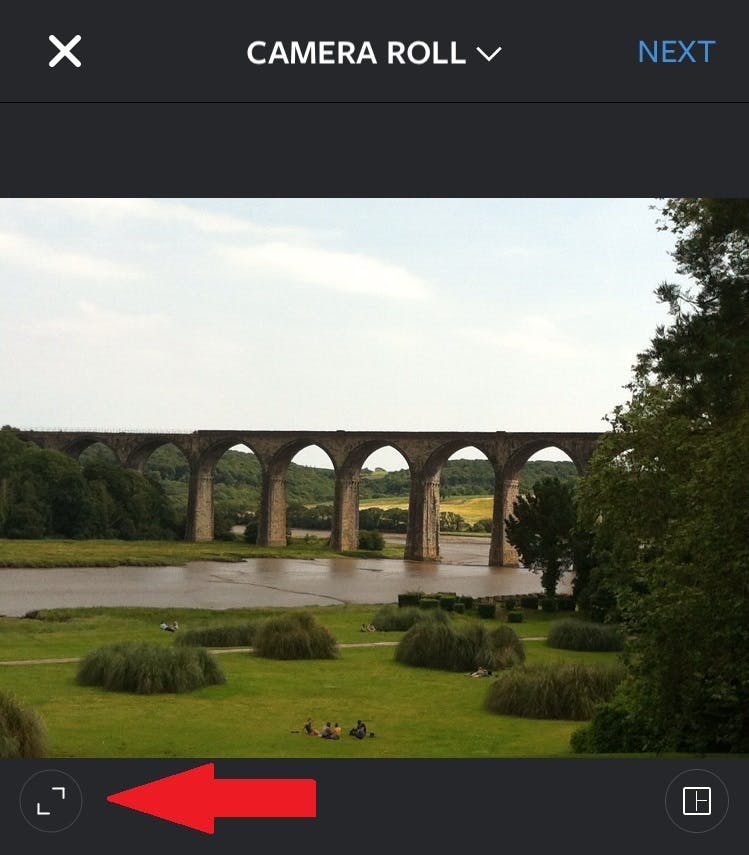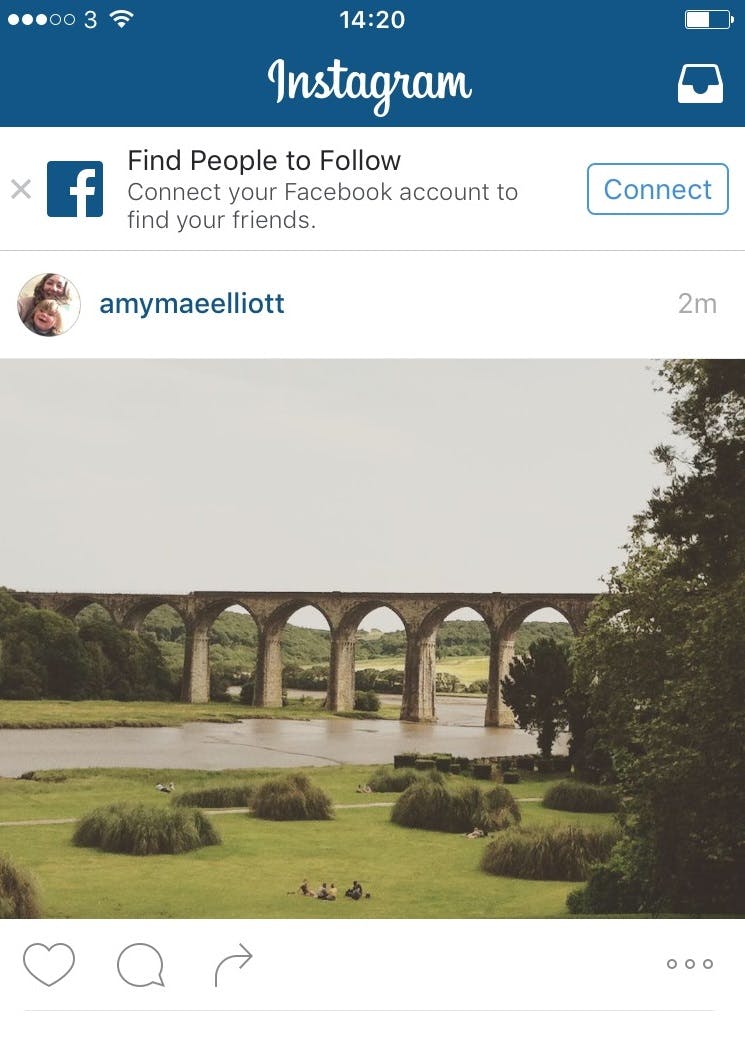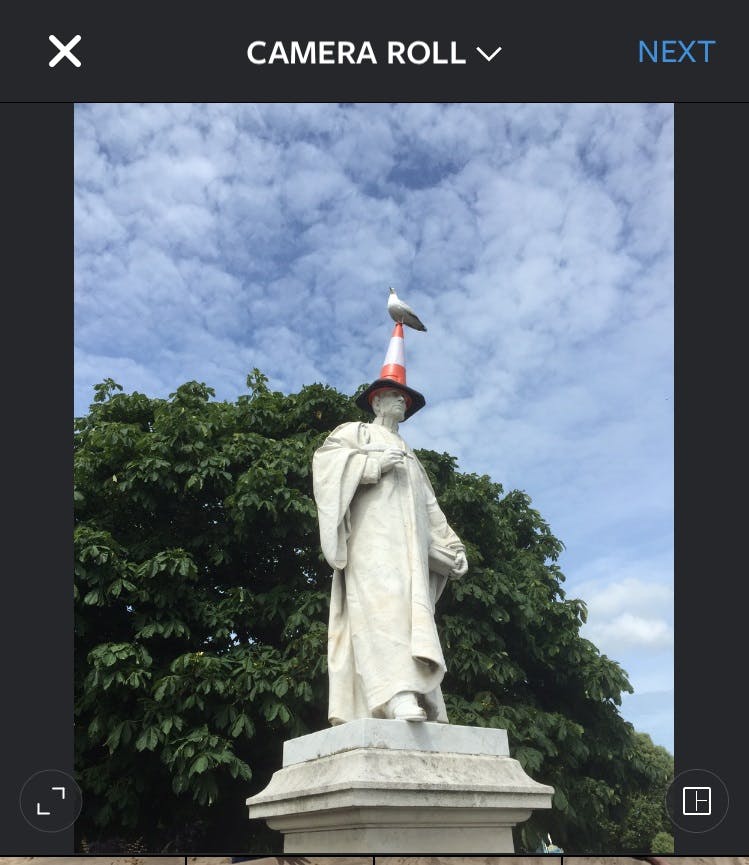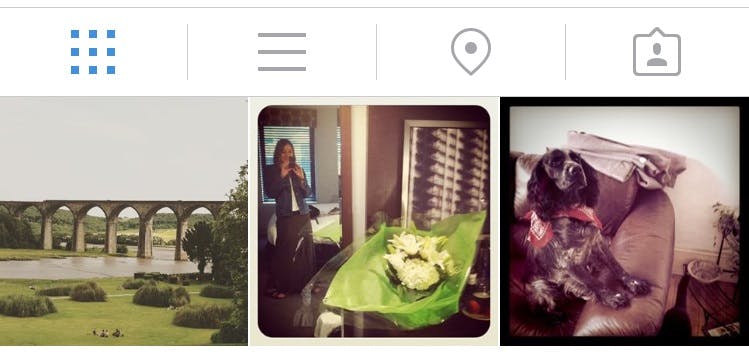Instagram can be credited with re-popularizing the square image format. Once the favorite of medium format and instant photographers, square is now hip.
But there may be times when you want to post a non-square image to Instagram in its original landscape or portrait format. And thanks for a recent Instagram update, it’s easier than you might think.
Ditching the square
Select the image you want to post from your phone by selecting the Library tab at the bottom of your display.
If you look to the bottom left of the image, you’ll see a circular icon with with two arrows in it. If you click this icon, the image will alternate between its original format and the cropped square version.
Click until you see the desired landscape format, then click Next. You can now apply filters, a caption and hashtags, tag people, and add a location.
Once you hit Share, your image will appear as a landscape picture in Instagram’s feed.
Posting a portrait
This also works for images you’d like to keep in the portrait format.
You can post photographs to Instagram with aspect ratios between 1.91:1 and 4:5.
Grid view
Although your images will appear non-square in feed, it’s worth noting that on your profile in the grid view setting, your landscape or portrait images will still show as a center-cropped square.
Photo via Berit Watkin/Flickr (CC BY 2.0) | Remix by Jason Reed