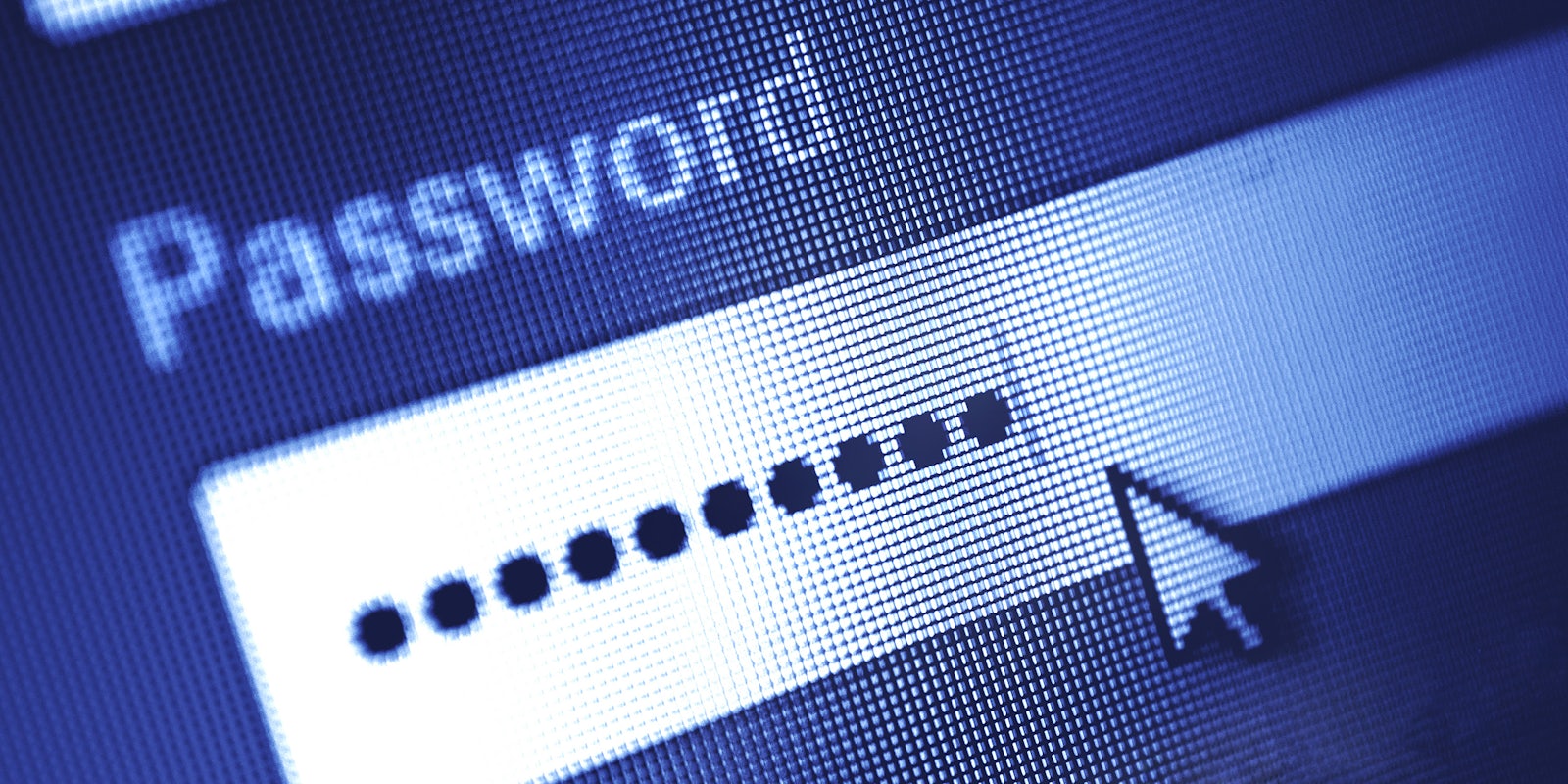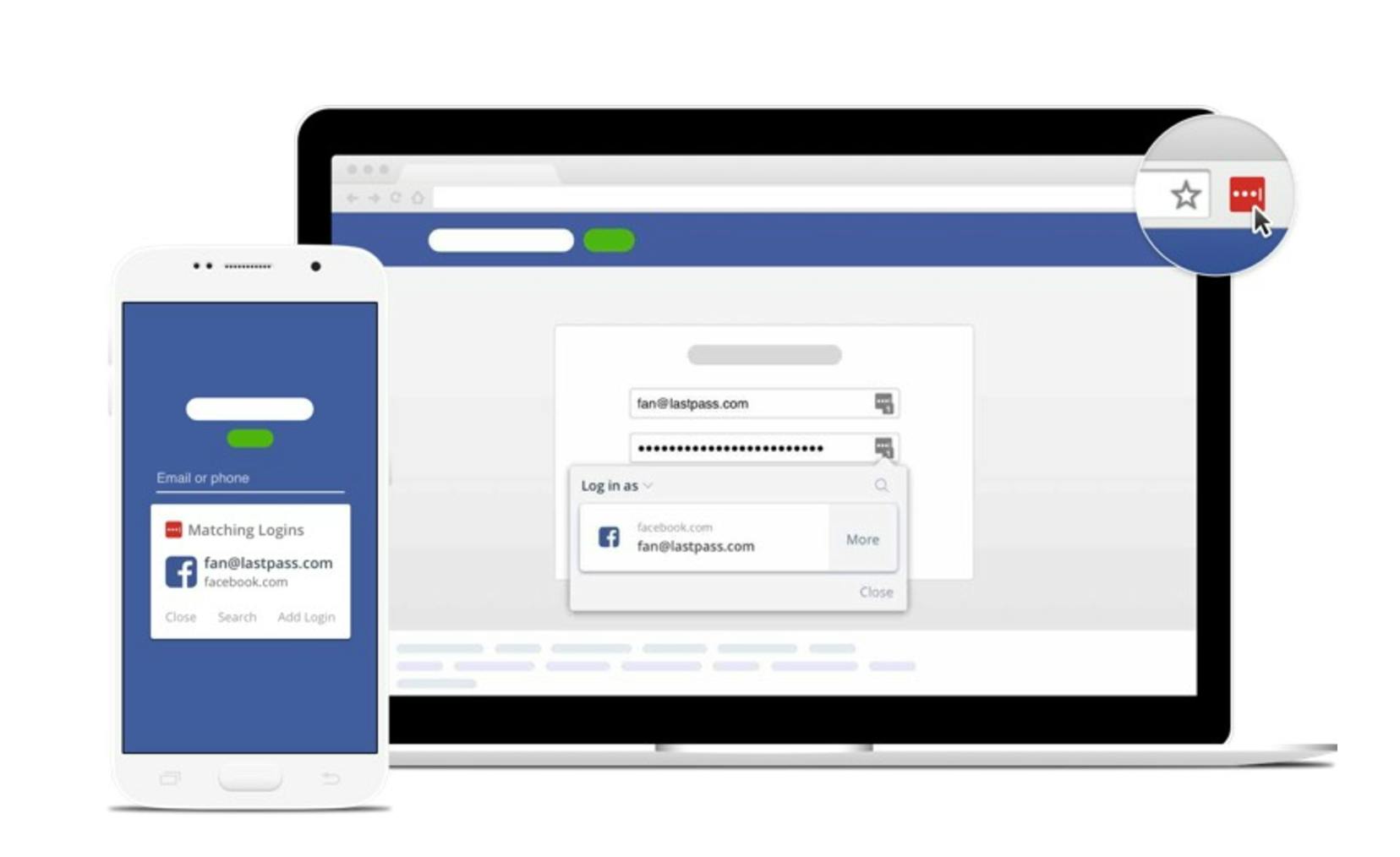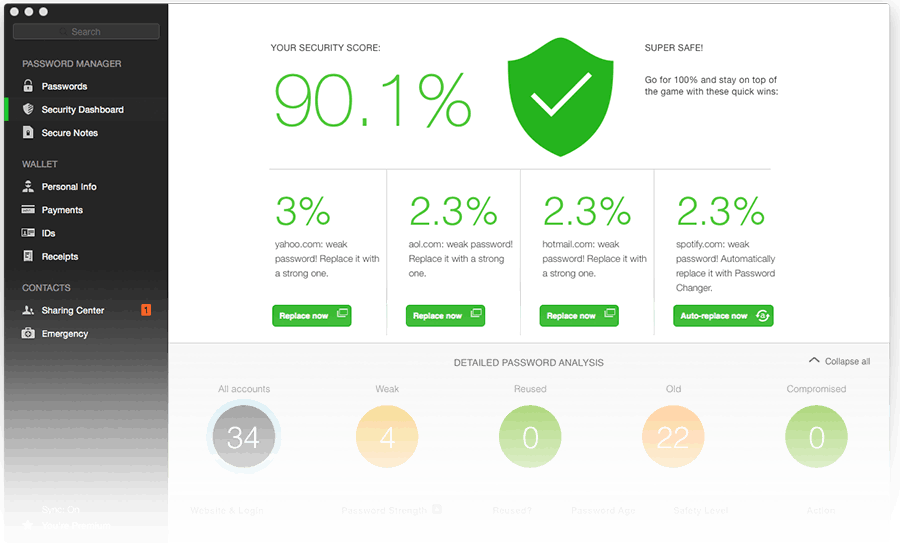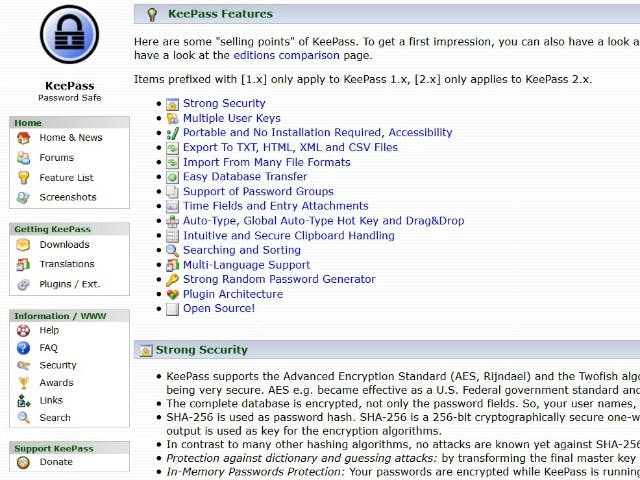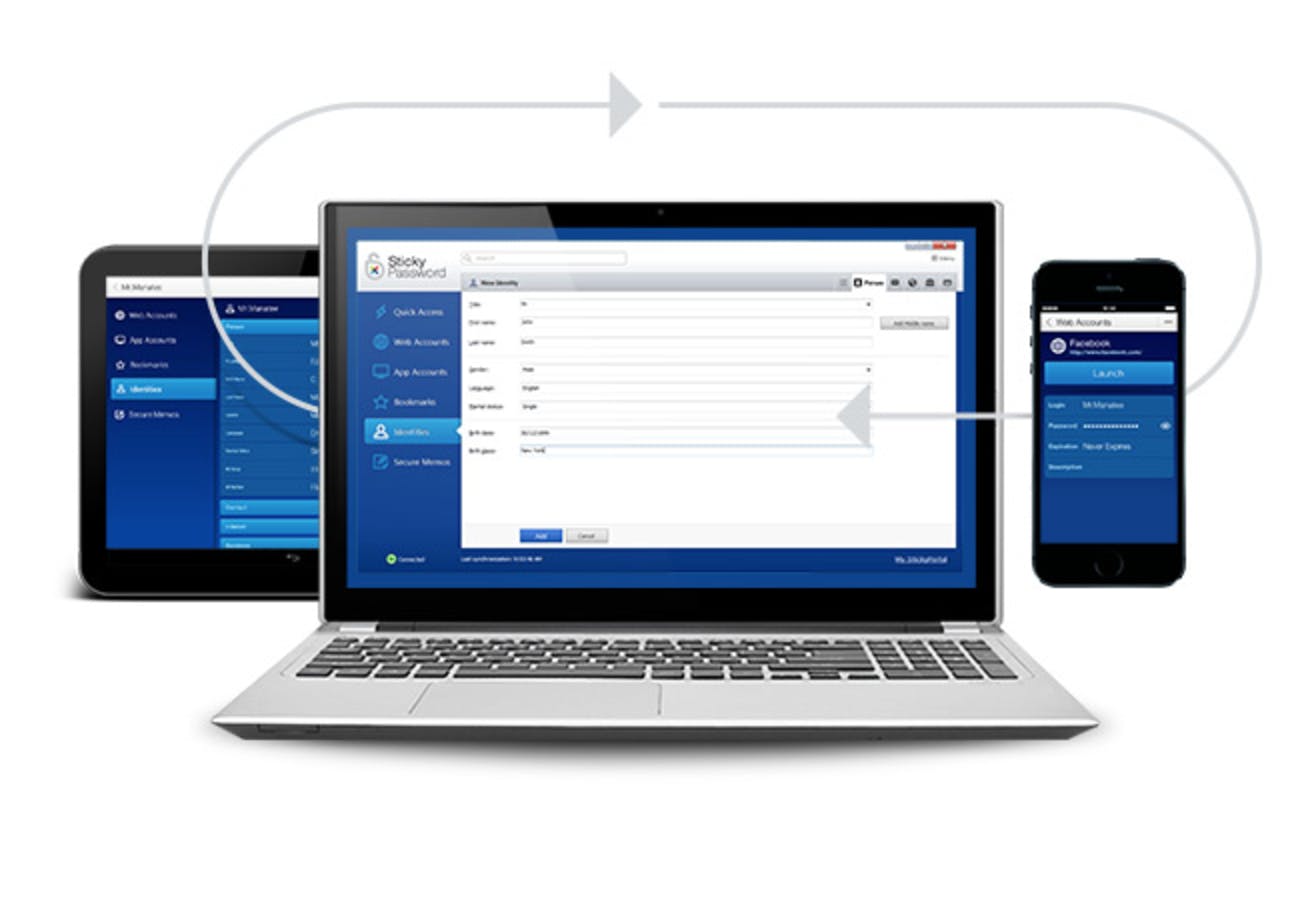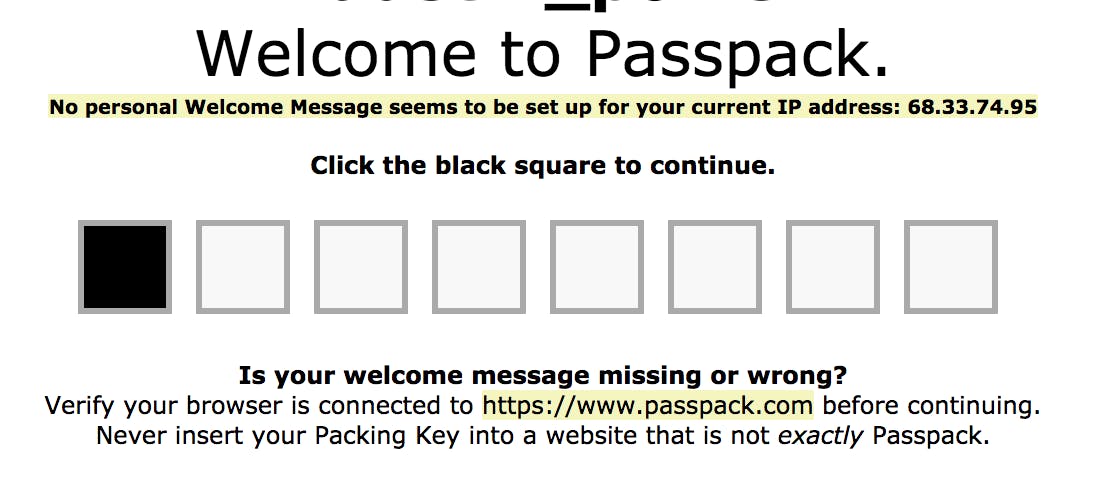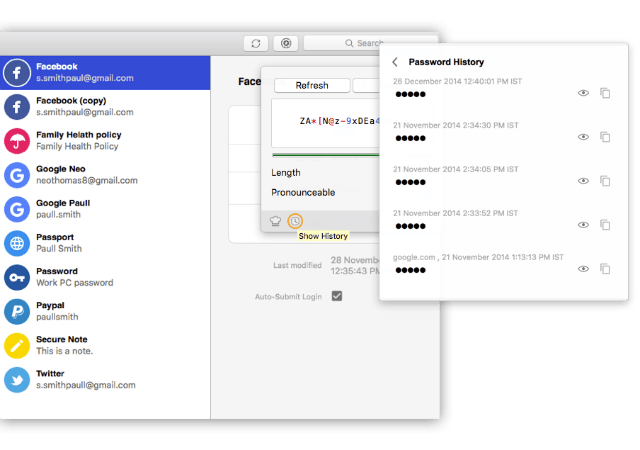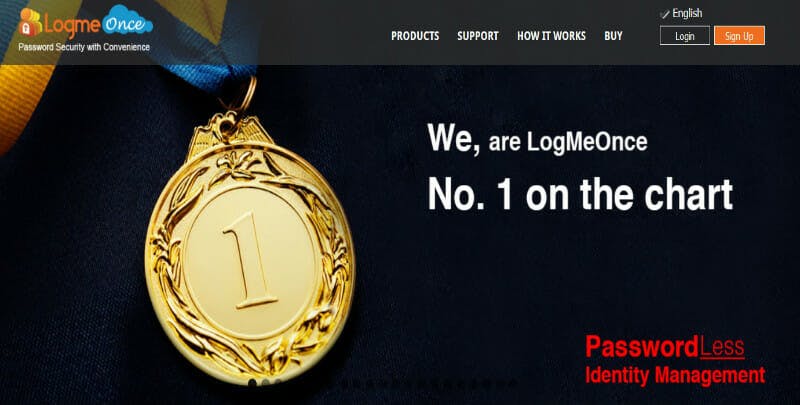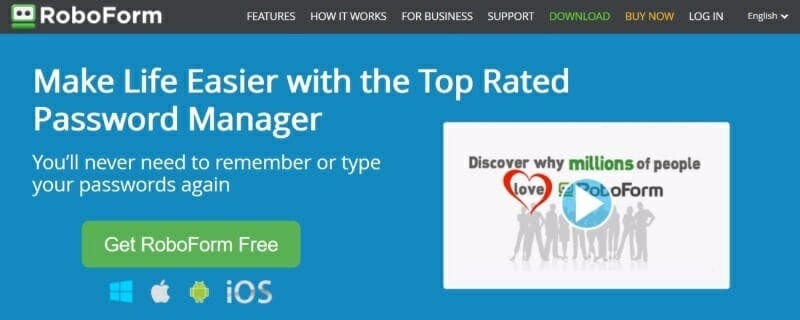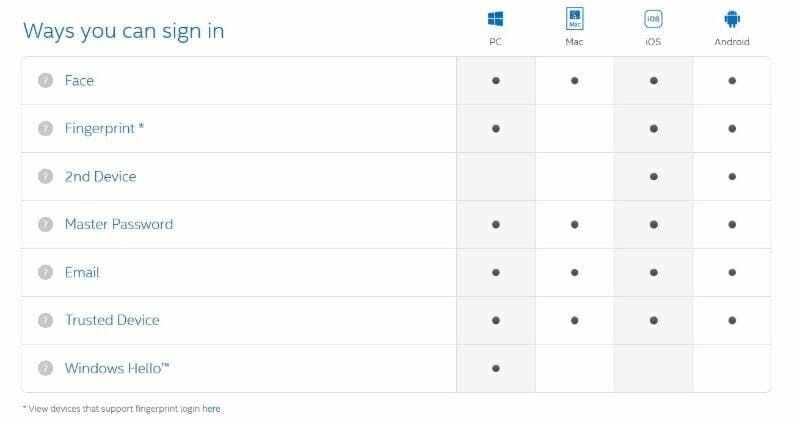As research has shown time and again, people are generally terrible at creating passwords for their online activities. People use the Mel Brooks special (“1-2-3-4-5”) or they’ll cleverly put down “password” as a way to thwart would-be hackers.
Perhaps one reason you might be awful at creating passwords is because they’re such a pain to remember. The average person has over 90 online accounts, each likely utilizing a combination of letters, numbers, and symbols that difficult to memorize—especially if you’re resetting them frequently.
The solution is simple: Procure a password manager so you don’t have to remember so many different, complicated passwords. All you have to do is remember one strong password, and the manager takes care of the rest of your accounts. And you can do it all for at no cost.
The best free password managers
1) LastPass
Perhaps the best-known password manager made news last November by announcing that its app would be free across all platforms. “By offering LastPass for free across all your devices, we’re making it that much easier for everyone to make good password habits the norm, while resetting the expectations of what a great password management experience should be in a multi-device world,” Joe Siegrist, vice president and general manager of LastPass, wrote in a blog post.
Sure, you can upgrade to a premium subscription that costs $1 per month to share the account with up to five people and experience the manager ad-free, but in reality, you’ll be fine with the free account. One piece of bad news, though: LastPass was hacked in June 2015. But nobody’s user account was breached, and LastPass still has its strong reputation intact.
2) Dashlane
It’s the biggest rival of LastPass, and though you need to spend $39.99 for the upgraded version—which allows you to sync and share with all your devices and gives you priority support—the free version is great if you just need the manager on one device. Dashlane provides a dashboard that judges how secure your passwords are—so you can see in real time if your new password is more secure than the old one—and it’ll automatically change your password for you if need be.
You can keep your passwords directly on your device or keep them in the (encrypted) cloud.
3) Keepass
One big reason somebody might choose Keepass instead of Dashlane is that Keepass doesn’t use a cloud to keep track of all of your passwords. Instead, all your information is kept on your own computer. That’s bad news if your computer dies or gets stolen and you haven’t backed it up, but if you’re wary about a cloud-based system, this open-source platform might be the way to go. Keepass is more DIY than Dashlane and LastPass, meaning you’re going to have to do some work setting it up because it doesn’t have a cookie-cutter approach. As Consumer Reports writes, “You can’t call customer support if you run into problems.”
Don’t be put off by the dated look of its website; Keepass is still popular among more technically-minded users.
4) Sticky Password
If safety and security are your biggest concerns, Sticky Password is a good option, especially considering its team came from AVG Technologies, a Czech software security company. Perhaps its biggest attribute is that you can sync your devices using your own Wi-Fi, meaning the passwords wouldn’t ever leave your home network. Not everything is free, however. If you want the ability to add cloud syncing, it’ll cost you $30 a year or $150 for a lifetime (according to Tom’s Guide, if you pay for the premium, Lamantine Software, Sticky Password’s parent company, makes a donation to the Save the Manatee Club).
But if you don’t remember your master password, Sticky Password can’t recover it for you, and Sticky Password doesn’t offer a password strength report unless it determines that your attempt at a password is exceptionally weak.
5) 1U
If you’re tired of entering your master password over and over again, maybe you should give this a shot. To log into the accounts on your phone, 1U uses biometrics, including facial recognition. As PC Mag writes, “With everyone constantly taking selfies, you won’t look out of place when you authenticate by centering your face in 1U’s field. There’s only one you, and only your face can unlock your saved sites.” It should be noted that this password manager is designed mostly for personal use, and you can’t import passwords from some other password managers on the desktop version. But if you like looking at yourself on your phone while making yourself safer in the process, this might be the answer for you.
READ MORE:
- What is Kodi, and is it legal?
- How to encrypt an iPhone in seconds
- What’s the most secure operating system?
- Here are the 13 best deep web search engines
6) Passpack
Like many of the other password managers on this list, Passpack offers a variety of paid plans (a $40 annual subscription is the most expensive) that unlock different features: additional passwords stored, shared users, disposable logins, etc. What makes Passpack unique is that you can use it with YubiKey, a USB device that acts a third-party authenticator. You can also keep your information out of the Passpack cloud and store it instead on your own device. If it’s just you, the free version of Passpack is a solid choice, but you need to share passwords with your co-workers or family members, you’re going to have to buy one of the subscriptions.
7) Enpass
What’s great about Enpass is that it works across most platforms (with the exception of Internet Explorer, and you can access it on mobile (though that particular feature requires a one-time fee of $9.99 for each platform). Enpass also allows you to keep your information on your own device (or to encrypt it in your own cloud). Plus, as the Enpass blog notes, the manager keeps track of the history of all your passwords just in case. In a 2015 review, PC Mag also was impressed with the length of Enpass’s default password length of 18 characters. You can manage plenty for free on Enpass, especially on your desktop.
READ MORE:
- The best free VPN to maintain your privacy online
- What you really need to know about malware
- The best free antivirus tools for Windows and Mac
8) LogMeOnce
The big selling point for this password manager is that you don’t need a password to get access to all of your information. All you need is a selfie. As LogMeOnce explains, it takes your picture with your webcam and then sends it to whatever device you’re using for the manager. Once you verify the photo is you, you can enter the site. Instead of a photo, you also have the option to use a PIN or your fingerprint (or, you know, an actual master password). LogMeOnce also has a feature that allows you to potentially see somebody who’s trying to infiltrate your system. Whenever an incorrect login is made, a photo is taken by the device being used and is sent to the dashboard along with the GPS location where the failed attempt was made.
LogMeOnce also runs as a browser extension, so you can use it on Windows or macOS along with iOS and Android. With the free plan, two-factor authentication is available, along with a password strength tracker and scorecard.
9) RoboForm
The free plan of Roboform is fairly basic among password managers. It offers unlimited logins, a form filler, password audits, and a password generator. If you pay $39.90 per year for the family plan, you get five everywhere users, access on all devices, account data backup, and premium 24/7 support. If you’re still hungering for a free password manager, though, there are plenty of other services that offer with more options.
10) True Key
The good news is that there are plenty of ways to sign into True Key.
Though it doesn’t allow you to automatically fill forms or give you secure password sharing, True Key offers two-factor or three-factor authentication. You could use True Key for free, but it allows you only 15 passwords (for $19.99 per month, you get an unlimited amount). So, if you only need passwords for a few websites, True Key would be an OK, albeit limiting, option.
Editor’s note: This article is regularly updated for relevance.