For iPhone users, iOS 8 marks the first time that you can actually take a peek behind the scenes to see what’s eating up your battery life. Since Apple’s mobile software generally manages battery life pretty well, Apple hasn’t seen fit to let users see what apps are consuming the most power—until now.
Sure, it was all well and good, right up until your battery life took a sudden, inexplicable dive. Now, in iOS 8 (available across devices, not just on the iPhone 6) you can actually figure out which app is the culprit and adjust your settings. Or, better yet, make the offending app do the wiggle dance of death.
The battery usage view (pictured below) lives here: Settings > General > Usage > Battery Usage.
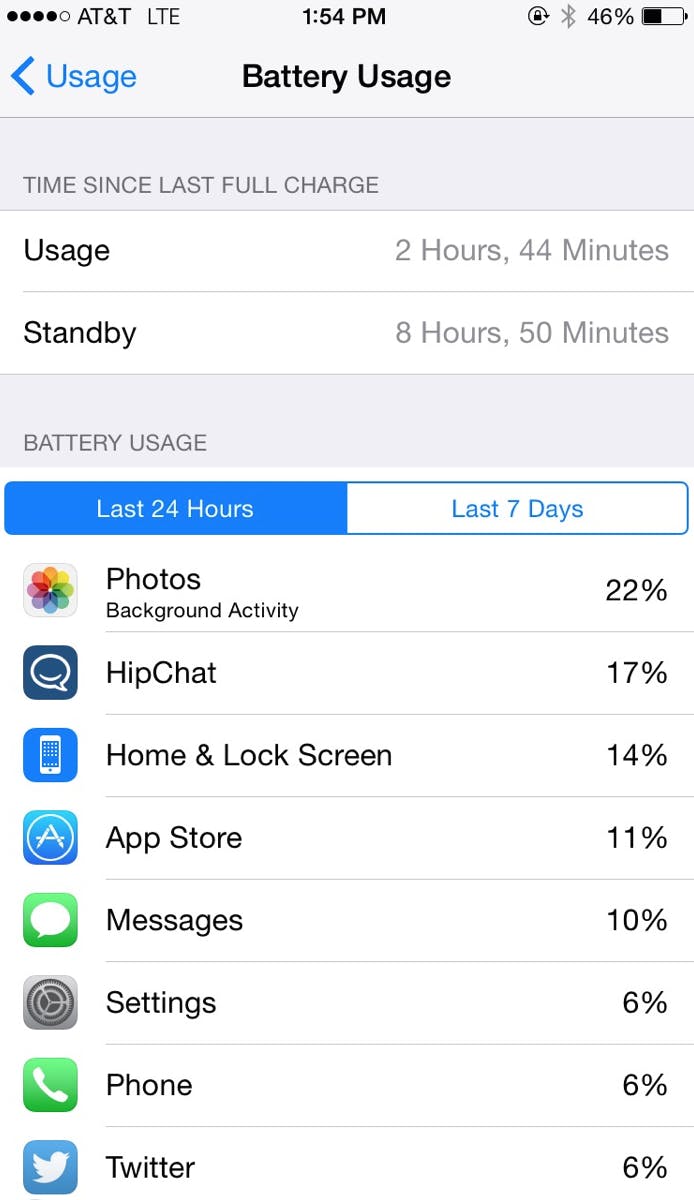
Once you open up Battery Usage, you’ll be able to view a list of apps in order of battery consumption. There’s a 24-hour view and a view for the last seven days, which is handy whether you’re trying to explain a sudden change in battery life or if you’re just taking a look at your habits over time. It’s an overdue addition to iOS, but an extremely useful one, assuming you know it’s there at all.
Photos by Taylor Hatmaker
