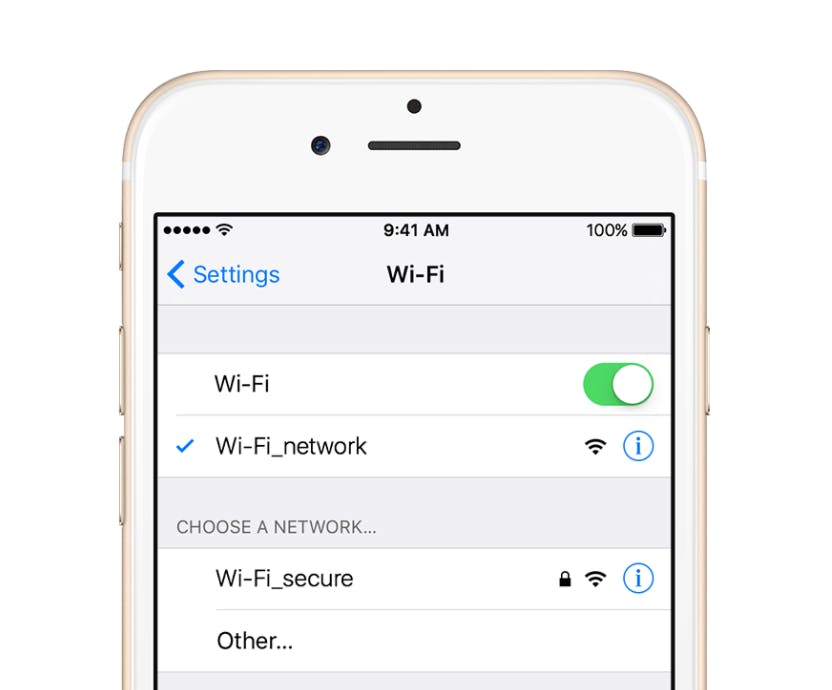You would think Apple would have their stuff together by now, considering the iPhone has reached its seventh generation, but users who just dropped a decent amount of money on their shiny new iPhone 7 are experiencing a handful of glitches and malfunctions.
In October, Apple released a new iOS 10.0.3 update to address the issues thousands of users complained about in hope of fixing the cellular connectivity issues for good. Soon after the update, loyal Apple consumers were probably thinking of switching to Android for a split second since the new update fell short on fixing the many issues on the iPhone 7 and iPhone 7 Plus.
According to rumors on a forum, it turns out the update was a bit biased by answering Verizon customer’s wishes for a perfect smartphone but leaving other services in the dust. No need to sweat it, though, we have some potential solutions to the pesky iPhone 7 issues for all the Apple lovers who were forgotten.
1) Activation issues
When activating a new iPhone 7, connect to a reliable Wi-Fi connection and plug the phone into the computer to carry through the process. Make sure your iTunes is up to date, as it needs to activate through your personal iTunes account.
2) Wi-Fi keeps disconnecting
Loss of Wi-Fi connection is one the greatest issues with iPhone’s in general. The first step is the check the Wi-Fi router to make sure it is running smoothly, and that the phone is in a proper range of the signal. Unplugging the modem is also an option.
READ MORE:
If the phone is still not connecting to Wi-Fi, check the phone’s settings to either forget the Wi-Fi connection of interest or reset network settings.
If that doesn’t work, Apple has its own support page about how to deal with Wi-Fi issues.
3) There is no 3.5-millimeter headphone jack
There isn’t a sure-fire solution to an issue that has people cringing at the thought of change, but Apple does offer a Lightning-to-3.5mm adapter in the retail box to make things simple. If the adapter isn’t a solution of choice, there are some cool wireless headphones out there that will work just fine.
4) iCloud restoration
If the iCloud freezes during an update to the phone’s settings, hold down the power button and volume down button to restart the phone. If the restoration isn’t following through, the best way around it is to create a backup file on your personal computer and upload it to your phone.
5) 3D touch screen unresponsive
If the 3D Touch feature on the phone is not cooperating, try adjusting the feature’s sensitivity other than the default “medium” setting. To do that, go to Settings > General > Accessibility > and scroll down to 3D touch and tap to change it from light to firm.
6) Poor audio quality
This may mean that your sound settings are too low. Go into Settings > Sounds and make sure the volume ringer is all the way up. If that doesn’t fix the audio quality, inspect the phone for any debris in the speaker or that your mute isn’t switched on.
7) Random reboots
Random reboots are always annoying, especially on a phone. The way to fix this issue is to restart the phone by pressing the home button and the volume down button. It’s temporary but will get the job done.
8) Low battery life
Some iPhones need a few days to adjust to their new life with apps running through their battery. If the battery is still weak after a window of time, altering your settings may increase the battery’s endurance.
Go to Settings > Battery, and turn on Low Power Mode on to stretch your battery further, but it comes at a cost. Certain apps will turn off in this setting, but if they are the ones running your battery dry then it may be for the best temporarily.
9) Hissing sound
Users are complaining of a strange hissing sound coming from the back of their iPhone 7, which is partly frightening. The solution to this issue has yet to be discovered, but the sound is coming from the phone’s A10 Fusion processor which sometimes is worked too hard from intense apps.
If the issue persists after deleting any extra, unneeded apps, contact your local Apple store.
10) If it just stops working altogether
Take a trip to the nearest Apple store and see what they are able to do for you. If the trip is unsuccessful, get your money back and find a better phone. We promise there is more to the mobile technology world than a new iPhone 7 that doesn’t work.