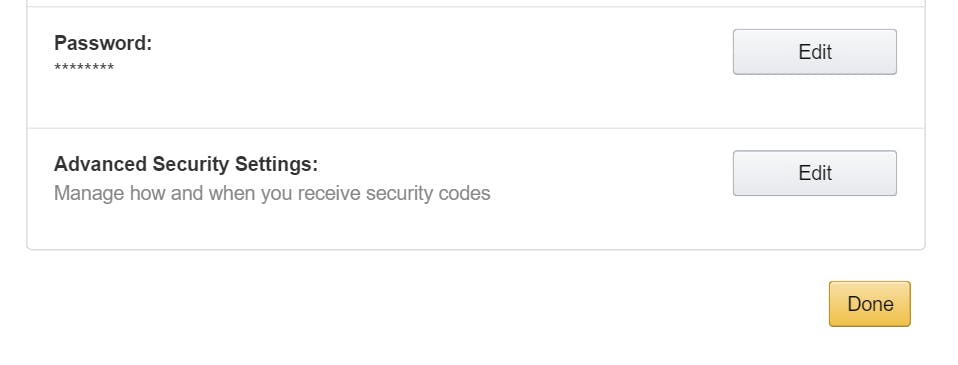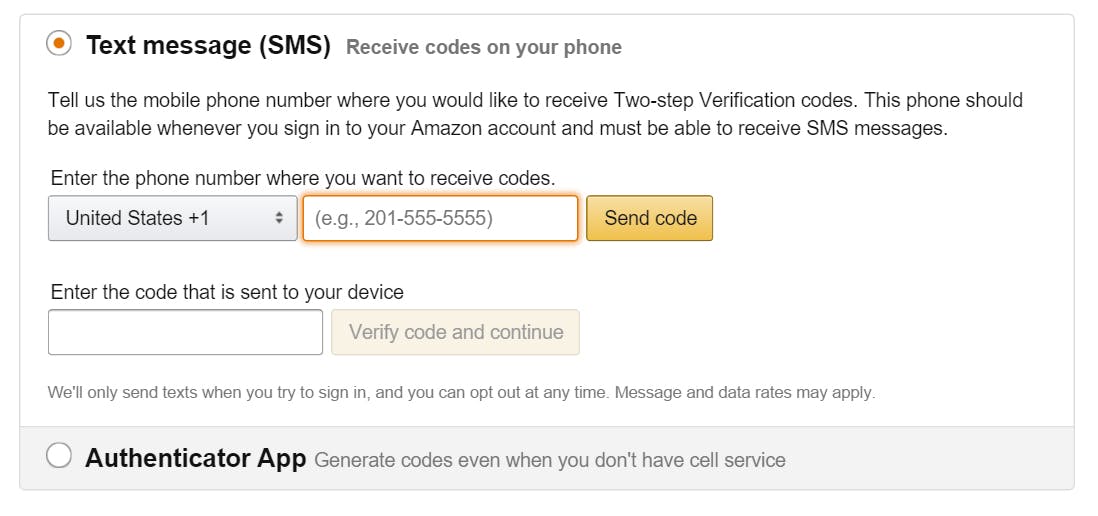The holiday season is upon us, and so is the mad rush to buy everything we want online. Any serious online shopper would’ve heard by now that Amazon has released its Black Friday deals a week early; and if you do most of your shopping on the site, you probably have the one-click ordering function turned on.
If you fall into both categories—or if you’re a stickler for the safety of your personal information—then it’s important for you to know a new security option. Reportedly launched by Amazon only a few weeks ago, after a period of beta testing, two-factor authentication is here.
This update is a big deal, especially if you buy everything on Amazon. It adds a layer of protection on all your saved data, most especially all the credit card info you’ve got filed under your payment options. It adds an extra step of identity confirmation most hackers trip over, one that ensures that it’s really you logging into your account. Cracking your password is no longer enough—they’ll have to have access to your smartphone as well.
Here’s how two-factor authentication works: Every time you log into a service or site that has the option enabled, you will be required to not only type in your password, but also supply an additional access code that can be retrieved on an additional mobile device, either through an authenticator app, phone call, or via text message.
Apart from regularly updating your Amazon account password to a non-generic, hard-to-guess sequence or phrase, here’s how you can maximize online security and set up two-factor authentication on the retail site:
1) Under Your Account, select Change Account Settings.
2) Go into Advanced Security Settings and click Edit.
3) Click Get Started to begin setup.
4) Be sure to either add a phone number that has the ability to receive calls and text messages or download an authenticator app.
If you opt to use a phone number, make sure you also add a backup phone number later on when asked to. The two-factor authentication option won’t turn on if you don’t do so.
5) Hit “Send code.”
6) Type in the code that was sent to your phone or app and click “Verify code and continue.”
If you’ve entered the right code, you would be successfully and securely logged into your Amazon account.
If you’d like to opt out of the added security step on devices that you regularly use, you can check the option that says “Do not require codes on this device” upon sign in. It will remove the requirement to enter an additional access code in the future when you use that particular machine and will only ask for your password.
If two-factor authentication becomes too much of a hassle for you, you also have an option to disable it through Advanced Security Settings (see step 2 above), but we do not recommend that you do this—always opt for better security to avoid identity theft or fraud.
H/T Engadget | Photo via Atomic Taco/Flickr (CC BY SA 2.0)