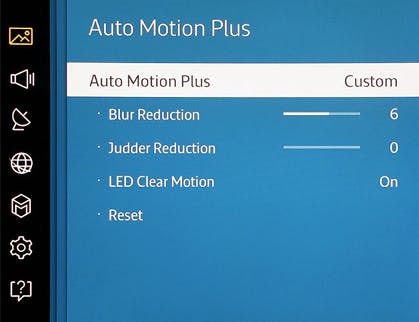We’ve all experienced it: Someone, maybe you, maybe a friend, buys a new TV. You sit down to enjoy a movie or TV show, only…everything looks weird. What was once a high-definition picture now looks like a crappy daytime soap opera. What could possibly have caused your expensive new TV set to turn on you like this? The answer is something called Motion Smoothing, and it’s a scourge on TVs everywhere. Here’s what you need to know about Motion Smoothing and, even more importantly, how to turn it off.
What is Motion Smoothing?
Motion Smoothing, or Motion Interpolation, is the process of artificially enhancing the frame rate of a video by adding fake frames into the content to smooth out the image. In theory, this is great, taking advantage of modern TV’s ability to refresh at 60fps or 120fps. Here’s the problem: Most viewers’ eyes aren’t attuned to watching content at advanced frame rates, particularly when it comes to TV and movies. Most movies are shot at 24 or 30fps, so when you artificially inflate the frames per second it just ends up making the picture look odd. Filmmakers know what 24fps looks like; they shoot with that frame rate in mind. When TVs enhance the frame rate themselves, the results are odd.
Even when content is intentionally shot at a higher frame rate, it can leave a negative impact on viewers. For example, take this trailer shot in 60fps for The Hobbit. Even with the finest minds in special effects and filmmaking working together, 60fps looks weird.
Beyond looking strange, Motion Smoothing adds artifacts to your picture, degrading your image without any noticeable benefit. The one exception is sports, where Motion Smoothing can cut down on the blur of fast-paced games like hockey or soccer. Still, all your movies looking like crap is a steep price to pay.
Thankfully, there is an easy solution to this problem. Let us walk you through the process of setting yourself free.
How to turn off Motion Smoothing on your TV set
While Motion Smoothing is everywhere, it annoyingly hasn’t been standardized across devices. Every manufacturer has their own specific name for Motion Smoothing, making it needlessly complicated to figure out how to turn off. To simplify things, we’ve compiled the different names each company has for its version of Motion Smoothing and where you can go to turn it off.
LG
Of all the TV companies that feature Motion Smoothing, LG has the most obnoxious settings when it comes to turning it off. Its system, known as TruMotion, is connected to the TV’s backlight refresh rate. While they claim you can’t turn TruMotion totally off, you can at least turn off the motion blur that causes your picture to look strange. First, go to your Settings menu and select Picture Menu. Then click on Picture Mode Settings and then Picture Options. Here you’ll see the options for TruMotion. Turn it off, and you’ll be good to go.
Roku
Roku isn’t just a streaming media player. Over the last few years, Roku has begun including its streaming technology in devices from streaming sticks to streaming TVs. The company’s affordable entry-level 4K from TCL is one of the best bargains on the market…at least, it is after you turn off Motion Smoothing.
On Roku TVs, Motion Smoothing is called Action Smoothing, and comes with four levels of Smoothing: high, medium, low, and off. Here’s how you can turn Action Smoothing off on your set: While playing a video, hit the * button on your remote, and when the menu pops up, select “Advanced Picture Settings.” Look for the Action Smoothing option, and turn it off.
You should be aware that Roku has unique and persistent settings for each input. Here’s what Roku support says about it.
“For example, if you have a 4K Blu-ray™ player connected to HDMI 1, you can assign a different Action Smoothing setting for 1080p movies, 4K movies, and 4K HDR movies. Each time you return to HDMI 1 to watch a movie, the Action Smoothing setting automatically returns to the assigned value depending on the type of content being watched.”
Samsung
On Samsung TVs, Motion Smoothing is called Auto Motion Plus. Samsung makes it incredibly easy to turn off this feature, provided you know how to find it. Open the settings menu on your TV and go to the Picture options. At the bottom of the menu, you should see an option for Expert Settings. Scroll down and you’ll find Auto Motion Plus Settings. Set the Auto Motion Plus Settings to Off and you’re free of soap opera-looking video.
Sony
Sony has not standardized how to turn off its form of Motion Smoothing, known as Motionflow. However, for most Sony TVs you can find the setting under the Picture menu. Open Settings, find Picture, then select Motionflow and turn it off. If you don’t immediately see the Motionflow option under Picture, try looking in the Advanced Settings tab. If you can’t find the option anywhere, try turning on the TV’s game mode, which automatically turns of Motionflow.
Vizio
Finally, we have Vizio, the affordable TV solution that brought high-definition and UHD to budget-minded consumers for years. Vizio keeps things simple for users who want to turn off what the company calls the Smooth Motion Effect. To turn it off, you’ll need to open the Settings menu and select the Picture options. Under Picture, scroll down to the Advanced Picture menu and select it. Look for Smooth Motion Effect, and turn it off. Congratulations! Your TV no longer looks weird.