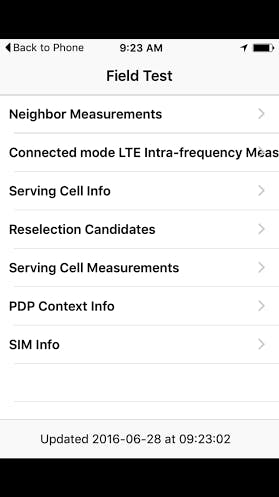Your iPhone has been keeping secrets from you. But now you can learn how to use them yourself.
Every iPhone has a hidden “Field Test Mode” that will reveal helpful details like its signal strength and unique identifiers like its IMEI number. These aren’t normal features that you can find in your device’s Settings menu, which is where the secret codes come into play.
You don’t have to be Alan Turing to use your iPhone’s Field Test Mode. The codes are relatively idiot proof and limited in their functionality. You’re able to pop up your iPhone’s internal hood, but you won’t have much of a chance to mess things up.
This field test mode is by no means unique to Apple. Many mobile devices have a hidden menu for its “backdoors” already built in. Many of the codes have been in place for years and can even work on Android, while some vary by device or network.
Here are your iPhone’s secret codes:
1) Display your iPhone’s signal strength
Is anyone else getting a signal in this forest, or is it just my phone? Seeing your iPhone’s signal strength can be helpful on many occasions.
Simply dial *3001#12345#* on your phone’s keypad, and then punch the green “call” button.
You’ll then see something like this:
Press and hold your iPhone’s power button until it brings up the “Slide to power off” screen. Then, press and hold the Home button. If you look at the left-hand corner of your phone, you’ll notice that you have a number instead of a series of dots. The closer to zero the better, but any number between -40 and -80 means you have a good signal. If the number is around -140, that means you have no signal at all.
2) Find your iPhone’s IMEI number
If you’ve just purchased a jailbroken iPhone, you’ll want to check its IMEI (or International Mobile Station Equipment Identity) number. Every cell phone has a unique 15-digit identifier known as its IMEI number. You can verify if your iPhone is stolen or not by punching in your IMEI number into Apple’s Activation Lock Status page.
To find out your iPhone’s IMEI, simply punch in this series on your keypad: *#06#
That’s it. Your iPhone’s IMEI number should appear on a gray screen right away.
3) Hide caller ID
MAGICIAN: let’s time travel
— Zach (@ZachCabrerahhh) June 23, 2016
ME: pshh ok *phone rings*
MAG: who’s callin u?
ME: idk, no caller id
MAG: Welcome to 1985
ME: OH WOW UR GOOD
This code is useful for any number of shady and legitimate purposes. To keep your phone number from showing up on the device of the person you are calling, dial #31# followed by the phone number.
On some mobile carriers, you can key in *67 before entering a phone number to dial and achieve the same result, but it won’t work for all.
4) Check call forwarding
If you have call forwarding enabled on your iPhone, it’s easy enough to double-check that the feature is on.
Punch in *#21#
You’ll be able to see if call forwarding is on, and to which number the calls are being forwarded to.
5) Find out your iPhone’s SMS number
Your iPhone’s SMS Message Center is the gateway through which you receive all SMS messages. If you think you’re having trouble getting text messages, you’ll want to find out your device’s unique SMS number.
To do this, simply punch in the following series on your keypad: *5005*7672#