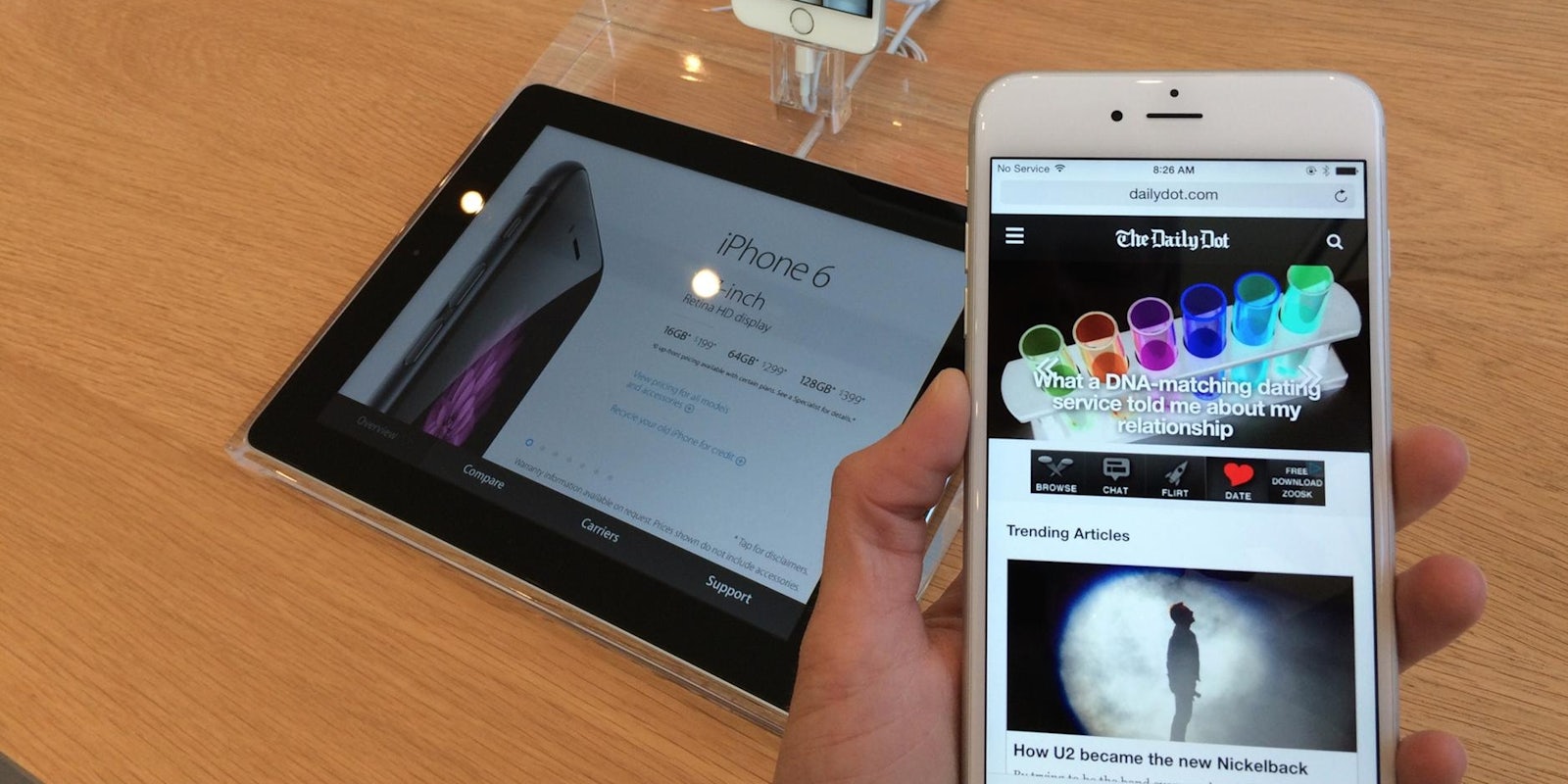Thanks to Apple’s iOS 8.0.1 update, many people who recently purchased the iPhone 6 and iPhone 6 Plus are now disappointed owners of the world’s largest iPods. The update killed cell service for many users, and disabled Touch ID.
An Apple spokesperson told the Daily Dot that it has “received reports of an issue with the iOS 8.0.1 update,” and the company is “actively investigating these reports and will provide information as quickly as we can.” If you don’t want to wait until Apple has solved the issue, you can downgrade your iPhone back to iOS 8, which will solve the issues.
There are two ways to get back to iOS 8.0.
For both options, the first thing you should do is backup your iPhone with iCloud (you can also backup with iTunes. Make sure Find My iPhone is shut off, which you can do in Settings > iCloud > Find My iPhone. Next, you should make sure iTunes on your computer is updated to the latest version.
Download the IPSW
The first way is to download the iOS 8 IPSW firmware directly, which you can find on idownloadblog.com. Click on the dropdown menu under iPhone firmware download and select your device. The download is over 1GB, so it may take some time, depending on your broadband speeds. After the software has been downloaded and you have backed up your iPhone:
- Plug in your iPhone to a computer with iTunes
- Select your iPhone, and click Check for Update, while holding down the Option key (Mac) or Shift key (PC)
- Locate the IPSW file you just downloaded and select it
- iTunes will install the firmware on to your device.
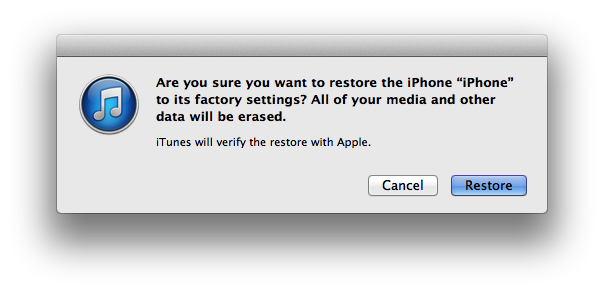
Once your iPhone has been restored, you can walk through the setup, and either restore from iCloud backup, or restore from iTunes backup, depending on which you used. After completing these steps, your iPhone should be back to normal.
Recovery Mode
The other way involves putting your iPhone in recovery mode.
- To put your iPhone in recovery mode, turn off your device.
- Hold down the home button as you plug your iPhone into your computer using the lightning cable.
- Keep holding down the home button until you see the Connect with iTunes screen on your iPhone, then let go.
- ITunes on your computer will display a message saying, “iTunes has detected an iPhone in recovery mode.”
- Use iTunes to restore your device (this will erase your iPhone)
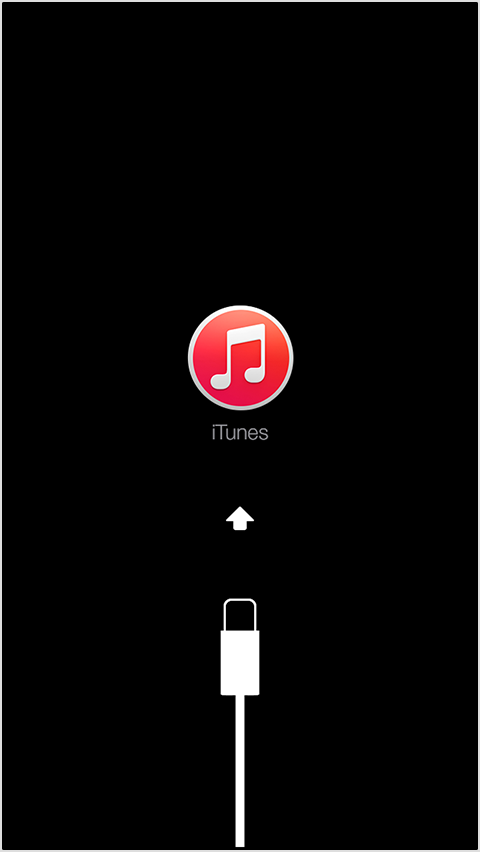
ITunes will download iOS 8.0, the latest version available (iOS 8.0.1 has been pulled), and update your iPhone. When the update completes, you can go through the setup to restore your iPhone through iCloud or iTunes.
Whichever way you choose to do it, the “phone” in iPhone will be working properly once again, along with Touch ID. Let’s just hope we don’t have to go through this again.
Update 12:15am CT, Sept. 25: Apple’s support site now says that iOS 8.0.2 will be released “as soon as it’s ready in the next few days.”
Photos by Taylor Hatmaker | Photos via Apple