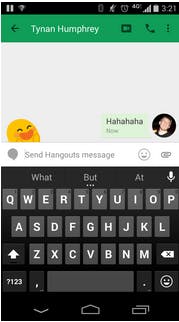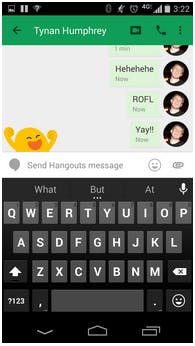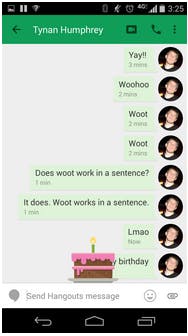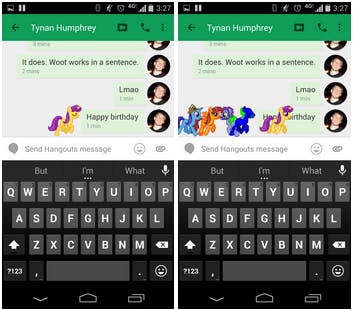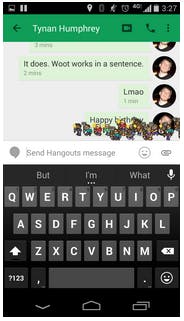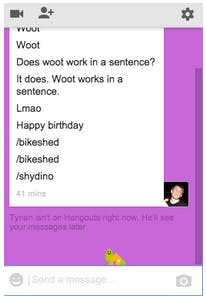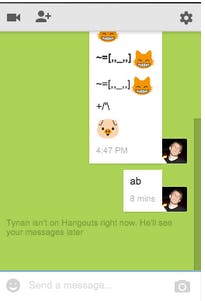Google recently updated its popular Hangouts app to version 2.5. Ever since, the Internet has been catching the occasional glimpse of an animated, laughing emoticon who looks like a happier, kinder Bart Simpson. “I’m getting this weird face that pops up in Hangouts seemingly at random… anyone know what it is?” redditor ActionCatcus asked.
The answer, in case you’ve thought a similar question after stumbling upon the happy little fella in your chat, is a hidden emoji. The Google Hangouts team teased the inclusion of some “surprises” in a Google+ post prior to release, but that was posted to Google+, so how were you supposed to see it?
The inclusion of the animation is just one of a handful of unlisted emojis added to Hangouts with the latest update. It’s been an ongoing gag with Google to throw in bonus animations.
If you want to surprise your friends with a couple unexpected animations, here’s how to trigger the secrets in Google Hangouts.
Laughing Emoji
The laughing emoji has been the one that has caught everyone’s attention because, well, we all like to convey in text how funny things are.
To get the jolly emoji, just type “LMAO,” “ROFL,” “Hahahaha,” or “Hehehehe.” There’s no case sensitivity to any of these and you can use them in addition to other text. All versions will produce a hearty laughing character either on the corner or center of your screen.
Excited Emoji
The other animated emoji character included in Hangouts 2.5 comes up when you’re excited about something. Drop a “Woot,” “Woohoo,” or “Yay!!” with at least two exclamation marks and you’ll be rewarded with a fist-pumping animation to share in your excitement.
Happy Birthday
If you’re sending your fellow Hangouts aficionado some birthday wishes via the app, you’ll both get a little surprise celebration.
Typing “Happy Birthday” either triggers a birthday-hat donning emoji that pops out of a gift box with an explosion of confetti or displays a delicious birthday cake. It appears to be a chocolate cake but who knows? It could be marble, it could be carrot. It’s whatever the birthday-haver wants. What’s important is that it is delicious cake.
Ponies
In a previous version of Google Hangouts, the Google team snuck in a little nod to an apparent interest of theirs: Ponies. It could be a My Little Pony thing, or maybe Google loves Bob’s Burgers and it’s a nod to the Equestranauts. Either way, you can let the ponies out of the stable to run loose in your chat box.
On desktop or mobile, type “/ponies” to make a single pony pop up in chat. The text won’t pop up—it acts as a command trigger—but a tiny, colorful horse will.
If one isn’t enough, try “/ponystream” to make a continuous string of ponies run back and forth in the chat. It will just keep going until you use the command again, so depending on how much you like the stampede, you can keep it running for the duration of the chat. This is seen on your screen only, so you can’t just trample your friend’s chat box.
Pitchforks
If you aren’t a fan of the ponies and your friend keeps calling upon a tiny equestrian, you can send a message of your own in response with the “/pitchforks” command. Type it in, hit enter, and watch a tiny mob run across the screen, armed with pitchforks and torches. It is the appropriate response to all of your friends’ objectionable opinions like “Kobe Bryant is better than Michael Jordan.” (No. He’s not.)
Shy Dinosaur
Dinosaurs are not usually depicted as being bashful, but I mean, there had to be at least a couple introverted ones who would rather just stay in the cave and read a murder mystery on the weekends instead of going out to one of those famous Triceratops ragers.
Google’s placed that particular dinosaur in Hangouts—but only on the desktop version—and you can call upon it with the command “/shydino.” Just try not to startle the poor little thing.
Change Background Colors
The color scheme on Google Hangouts is a consistent white background with the green header, but that can get boring. On the desktop version of the chat, you can add some new life to the chat with the command “/bikeshed.”
This will change the background color to a random shade. You can continue to repeat the command to try out other colors and see which one you like best. Close the chat and reopen to clear it and go back to the plain white screen.
Photo via The All-Nite Images/Flickr (CC BY SA 2.0)