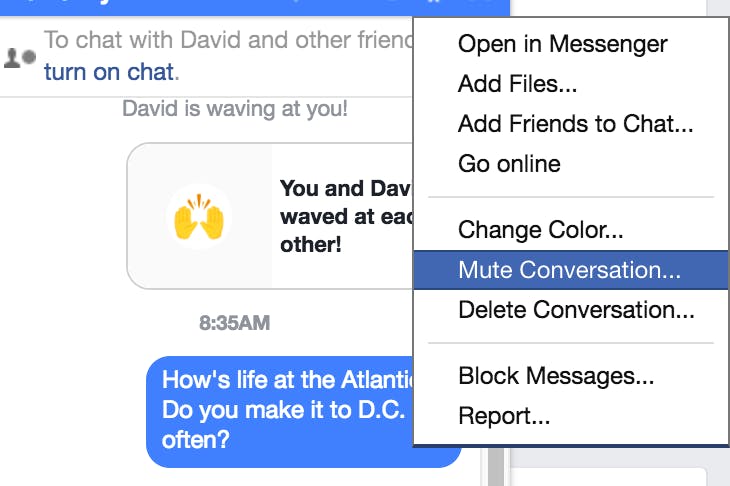Facebook Messenger is one of today’s most popular chat apps. With so many different options for messaging apps, we’re not just flocking to Messenger for the conversations, though. Messenger has a ton of handy and entertaining features that bump it above the competition.
In fact, it’s got some built-in tools and shortcuts that you may not even realize you’ve been missing. For example, did you know that you can send money through Messenger? Or that you can make a group voice call with the press of a button? Here’s everything else you could be doing with Facebook Messenger.
10 Facebook Messenger hidden features
1. Mute notifications
OK, you’ve got an important chat thread going on, but you’ll be in a work meeting for the next few hours. No sweat, just mute the thread so you don’t get bothersome notifications. To do this, open the conversation in Messenger, and tap the names at the top of the message. In the drop-down screen that comes up, select Notifications, and then choose the amount of time you want to mute the thread for. You can mute notifications for 15 minutes, an hour, 8 hours, one day, or indefinitely (until you decide to switch notifications back on).
2. Send a meeting spot location
If you’re meeting up with friends at a concert, festival, or park, you can share your location with them to avoid back-and-forth “Where are you?” messages. To do this, tap the More button (the three dot icon) or the location icon at the bottom of the screen. Then, you can share your current location for either an hour, continuously, or as a static pinpoint on a map. If you just want to share a restaurant location, for example, you can also just search for the business and send a map pointing out where it is.
3. Send money to friends or groups
No need to switch to Venmo or Square Cash for divvying up bills. If everyone at dinner is already on Messenger, you can send and receive money between a group of people without leaving the app. To do this, tap the $ symbol at the bottom of the conversation screen (or in the More menu, depending on your phone model). Type in how much cash you want to send, then add your debit card information. For a friend to receive the payment, they just have to add their own debit card info in the app. Like on Venmo, you can add a memo describing what the payment is for. Alternatively, you can swipe left to color the payment with a theme, such as cupcakes or wine bottles, to make it more fun.
4. Make a group voice or video call
Sometimes, you just need to get everyone on the phone to make a decision. (Or maybe, you’re just bored and want to chat.) Either way, you can do that from within a Messenger conversation. Just tap on the phone or video icon in the upper right of the screen. Messenger will then make a voice or video call to your friends—up to 50 of them. Those that miss the initial call notification can still hop on as long as it’s in progress.
5. Mention a friend in a group message
This one’s a simple trick common to most messaging and social media apps. If you need a response from one particular person in a group message, type the “@” sign and select their name. They’ll then receive a notification to check out that message.
6. Send a voice clip
Sometimes text just doesn’t do justice to what you’re trying to say—but it’s also not like you need to make a phone call. When that’s the case, send a voice clip. In a conversation, tap the microphone icon at the bottom of the screen, then tap the Record button. Tap and hold it again to begin recording your message, and lift your finger when you’re done. Your voice message will automatically send to the friend(s) in that conversation thread. If you start recording and have a change of heart, drag your finger off the Record button, rather than lifting it.
7. Request an Uber or Lyft
Messenger is like the Google of messaging apps. You can do just about anything in there—including ordering a ride. You can order a Lyft or Uber without even downloading the Lyft or Uber app (or leaving the conversation, if you do already have those downloaded).
8. Use Facebook Messenger without a Facebook account
If you want to draw someone into a Messenger chat, but they don’t have a Facebook account, that’s OK. Anyone 13 and up can sign up for Messenger, as long as they have a phone number. All they have to do is download the app and tap the “Not on Facebook?” option. They can then sign up with their name, phone number, and a photo.
READ MORE:
- How to disconnect Facebook from Instagram
- How to get faster Wi-Fi
- The best Snapchat hacks, tips, tricks, and secret functions
9. Customize how conversations look in Messenger
To make things more interesting, you can personalize the look and feel of message threads in Messenger. You can customize conversations with different color themes, by adding emoji, and by adding nicknames for your friends and family. To do this on iOS, tap the names at the top of the message thread. On Android, tap the info button in the upper right. One note: When you change the colors, nicknames, or emoji designation in a conversation, all parties will be able to see the changes you made—so use your best judgment when setting group names and nicknames.
10. Play games in Messenger
Messenger also has some secret built-in games you can play if you’re bored. For example, if you send a basketball emoji to a friend or group in Messenger, then tap it, you can play a virtual game of basketball. The goal of the game is to swipe the ball towards the hoop to try to make as many consecutive baskets as possible. If you get nine back-to-back, the backboard will start moving to make the game harder. If sports aren’t your thing, you can also play a game of chess. Just type @fbchess in a conversation thread, a virtual board will appear. If you’re not a chess pro, the app can guide you on how to move the pieces. If you need help, you can also ping @fbchess for tips or advice.