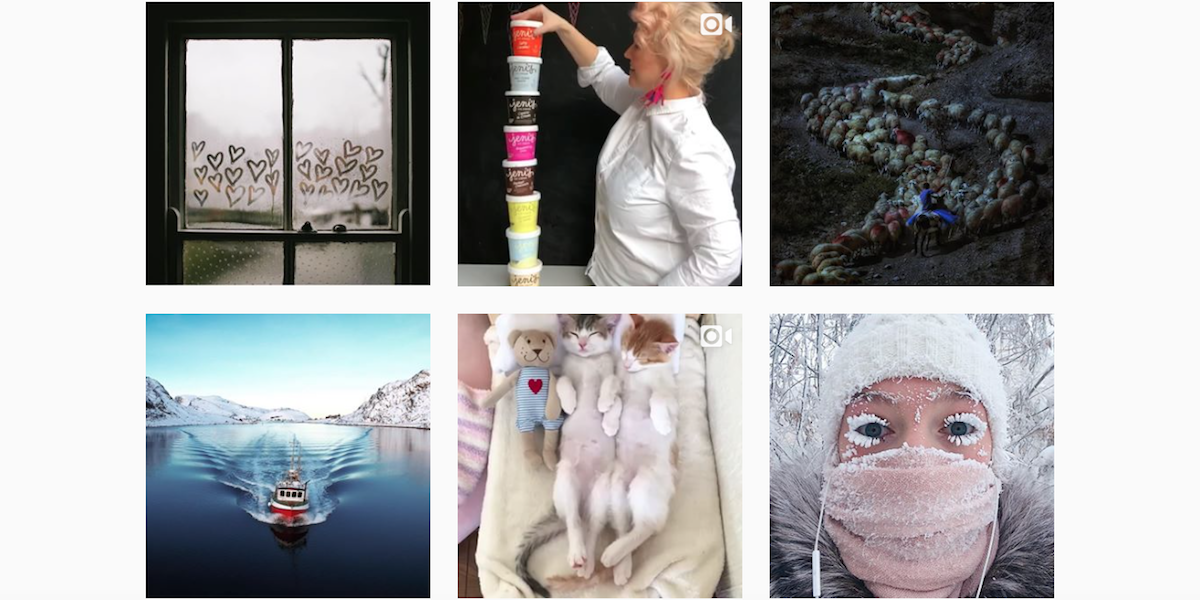Your friend shared something hilarious on Instagram, and you want to download it. If it’s a photo, you can screengrab it easily enough, but if it’s a video, things get trickier. The app doesn’t actually give you an option to save Instagram videos posted by those you follow. You can only copy the link to the post, or bookmark it in the app as part of a private collection.
As it turns out, there are some third-party apps that let you download and save Instagram videos to your camera roll, though. And if you want to save your own video or Instagram Story, you can do that too.
Here’s what you need to know to master the art of downloading any Instagram video of your choosing.
How to save own Instagram Videos
Recording a video straight from the Instagram app? There are several ways you can save those videos, whether you end up sharing them as a post or an Instagram Story.
1) Posts
To ensure all the videos you post to Instagram get saved to your phone, head into your Instagram settings (the three dot icon in the upper right of your profile). Scroll down to the Settings section. Towards the bottom, there are toggles for several different things: save original photos, save posted photos, and save videos after posting. As long as that third option is switched on, videos that you share as posts will automatically be saved to your camera roll, too.
2) Instagram Stories
To save your own Instagram Story that you recorded directly in the Instagram app, just tap the “Save” icon in the bottom left right after you’ve recorded and edited your video. This saves the Story to your camera roll.
Alternatively, once posted to your Stories, you can open the Story, tap the three dot icon at the bottom of the video, and then tap Save/Photo Video. If your Story contains multiple photos and videos, you can choose Save Story to save the whole thing as a video.
READ MORE:
- How to repost on Instagram
- The secret trick to downloading full-resolution Instagram photos
- Who has the most followers on Instagram?
- How to post longer videos to Instagram
How to save Instagram Videos
Downloading videos posted by others you follow is slightly more challenging.
1) Video Downloader for Instagram Repost
With Video Downloader (free on Android), you can download both photos and videos to save on your device or repost. Using it is simple: Just copy the share URL for the video (you can get this by tapping the three-dot menu icon in the upper right of a post), and then pasting that URL in the app. Then, you can tap the download icon to either repost it or download it to your phone. The app also keeps a history of all your copy-and-pasted URLs, which is handy for keeping track of the source of a video.
2) PostGraber
PostGraber is a website you can use to download photos or videos in an Instagram post. (It also works when people share multiple videos in a single post.) To use it, just head to the website, paste the share URL, and tap the Go button. From there, you’ll be able to download the video(s) to your computer.
3) Repostly
While Repostly (free on iOS) doesn’t let you download videos to your camera roll (although according to reviews, it used to do that), it does let you repost them. To do so, grab the share URL for the video, paste it into the app, and then tap the Repost to Instagram button.
4) Instant Save
Instant Save is another website you can use to download Instagram videos. Just copy the URL, paste it into the entry field on the site, and then tap the download button. It’s not particularly fancy or elegant, but it gets the job done.
5) Collections
What is your actual end game with this photo? Do you plan to share it with friends or on another social network—or do you just want to remember it for the future? If it’s the latter case, you may be better served by simply bookmarking the video to a Collection within Instagram itself. To do this, tap the bookmark-looking icon in the lower right of an Instagram post (just below the photo itself, but above the comments). This bookmarks the post. Then, head to your profile and tap that same icon on the far right. Here you’ll see all the photos and videos you’ve bookmarked. You can also organize them into themed Collections for easier perusal later on. In this case, you could make one collection specifically for videos, so your favorite Instagram videos are always there a few taps away.
Editor’s note: This article is regularly updated for relevance.