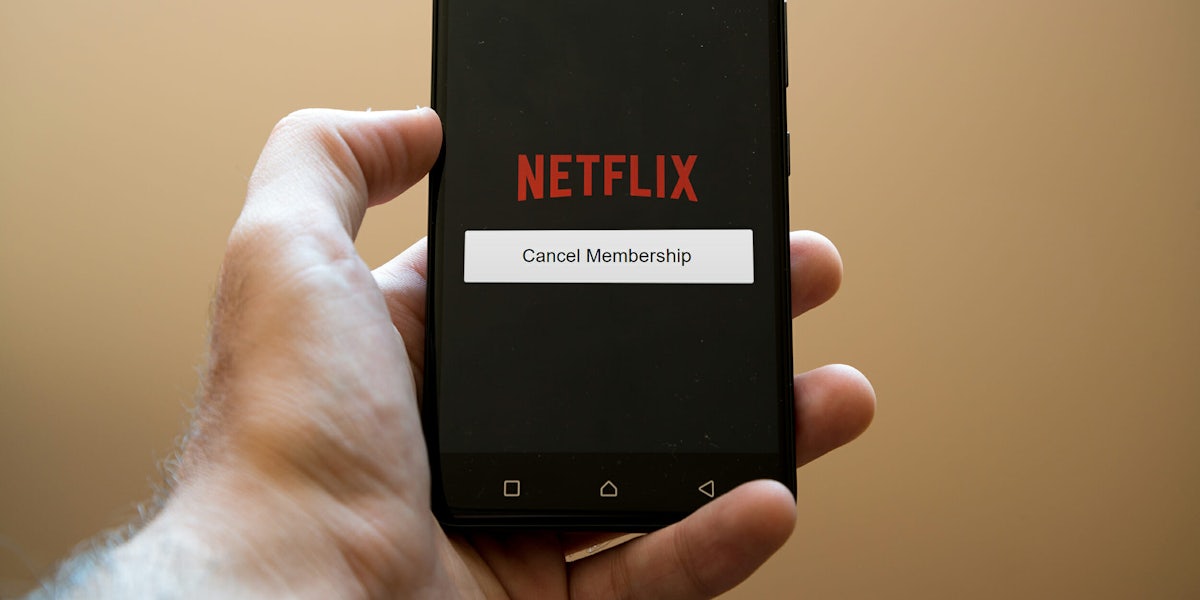There are countless reasons why you might need to know how to cancel your Netflix account. Both Amazon Prime and Hulu have stepped up in recent years to offer original premium content. The former made waves with Transparent and followed up with exclusive U.S. rights to the cult comedy Catastrophe, while critics are currently raving about Hulu’s The Handmaid’s Tale. Perhaps you just want to watch movies on YouTube or you’re splurging to watch American Gods on Starz or Atlanta on iTunes. Maybe you’re just broke and need to save an extra $9.99 a month (depending on your Netflix plan).
Regardless, it’s easy to break up from Netflix when you’re ready. Here are a few simple ways to cancel your Netflix monthly subscription.
How to cancel Netflix from your computer
Step 1: When you sign into your Netflix account from the homepage, the browse section will appear. If you have multiple profiles for friends and family, choose the profile that holds the Admin status. The Admin account should be the first profile created when signing up for Netflix.
Step 2: Once you are signed in, you will arrive in the browse section where users usually choose what show or movie to watch. In the top-right corner, hover your mouse over the profile name and a menu will drop down. Select “Your Account” to go to the profile settings.
Step 3: Once you are in your account, the rest is easy. Just click the “Cancel Membership” button and you are one step closer to subtracting Netflix from your life.
Step 4: Before finalizing your cancellation, take a moment to think if this is really what you want. If the answer is yes, then click “Finish Cancellation” and you are officially done with Netflix.
If you cancel your membership before the end of your next billing period, Netflix will let you watch all the episodes of your favorite show until the current cycle you last paid for is over. Netflix will keep your viewing history and DVD queue for 10 months after you cancel, so if you want to return you can resume watching the whatever episode you left off on.
READ MORE:
- The 101 best movies on Netflix
- The 30 best standup specials on Netflix when you really need a laugh
- 20 movies on Netflix guaranteed to make you cry
- What’s new on Netflix
How to cancel Netflix from your phone or tablet
If you created your Netflix account from your phone or tablet, you are most likely being billed via Apple Music or Google Play, depending on your device of choice. To cancel your account from these devices, go to the respective app store on your phone and follow these steps below.
Google Play
Step 1: Uninstalling the app from your phone will not cancel your membership. Open the Google Play Store app on your Android device, and tap the menu button in the top-left corner of the search bar.
Step 2: Once the menu section appears, tap “Account” and select the “Subscriptions” option.
Step 3: A list of your subscriptions through Google Play will pop-up, and select Netflix. Once you selected the streaming service, click “Cancel.”
iTunes
Step 1: On your device’s home screen, tap the “Settings” app. Scroll down and select “iTunes & App Store”, then tap your Apple ID.
Step 2: Once you view your Apple ID, select your subscription and a list of the memberships paid under Apple Music will appear. Select your Netflix subscription.
Step 3: Tap “Cancel Subscription” and confirm your decision.
If you are canceling through your computer, go to your account on the Google Play Store in your web browser or iTunes app and follow the same steps.
READ MORE:
- The secret to canceling your Comcast service
- The best movies on Amazon Prime
- How does Hulu work—and how much does it cost?
Pro tip: If you decide to cancel your Netflix membership, make sure to cancel more than 24-hours in advance to avoid the possibility of forgetting or being charged for the next billing period. We’ve all been there, and calling tech support is probably the last thing you want on a to-do list.