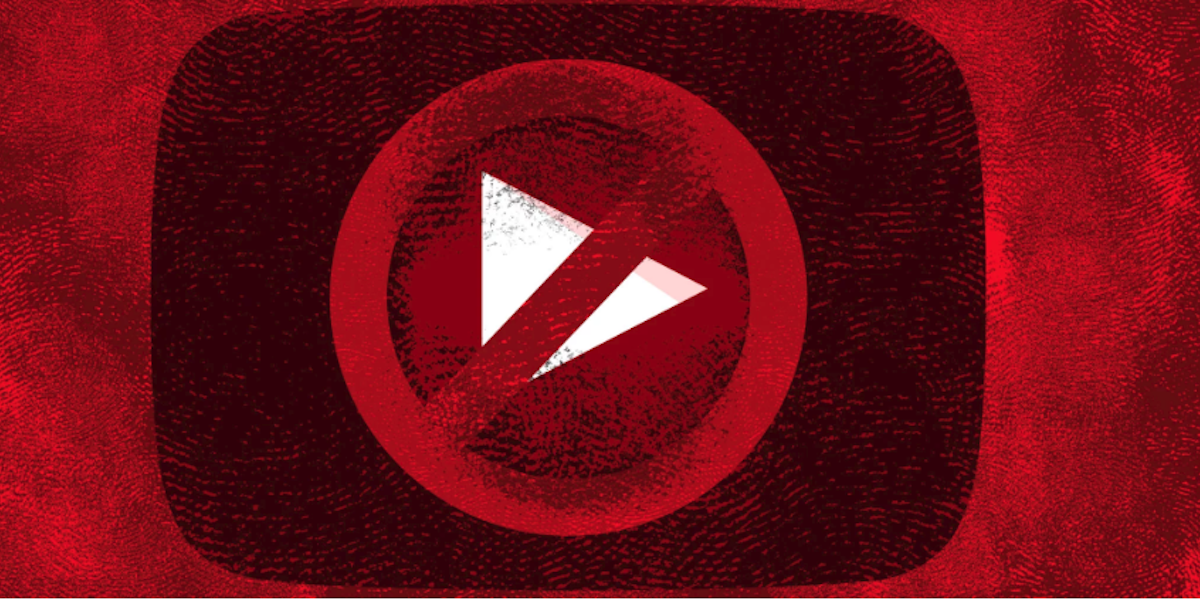YouTube doesn’t allow users to block specific YouTube channels, but there are easy ways to help screen certain videos and content from interrupting your viewing experience.
The problem is that once you watch a video from a channel you later decide you don’t want to see again, YouTube doesn’t know you didn’t enjoy. Whether you are trying to shield NSFW content from little eyes or you are tired of seeing PewDiePie‘s videos on your homepage, here are a few ways to block some content on YouTube.
How to block YouTube channels and videos
1) Download an extension
The most efficient extension for the Google Chrome browser is Video Blocker. The extension can videos on YouTube based on specific words used in a channel name or titles that you don’t want to see.
The extension has three ways to add channels or videos to your blocked list via “channel,” “wildcard,” or “keyword.” You can type in the channel that you would like to hide from appearing on YouTube from the extension’s control panel, which opens once you click the icon in the top-right corner of your browser. Note that using the channel option is very specific and case sensitive.
To block a YouTube channel, click the “add” option and type in the channel.
Video Blocker also has two other ways: Wildcard isn’t case sensitive and will block anything you type, and keywords will only block by identifying targeted words in a YouTube channel or video title.
Channels can also be added to the block list by right-clicking a video’s thumbnail and selecting “Block videos from this channel.” However, the extension admits that it doesn’t always work.
2) Deny YouTube video recommendations
Even though this option won’t remove an entire channel, it will improve your chances of not seeing specific videos in the recommendation bar or your homepage.
You may still see other videos from that particular channel in your recommendations (unless you blocked it using one of these other steps), but that specific video from that channel will not appear again.
3) Block a YouTube user
If a YouTube user is always hanging out in your comments section, you can block them to stop the madness. This won’t block their channel, but it will stop them from harassing you. (The problem, of course, is that it’s easier for someone to create a second or third account, which can make it more of a game of Whack-A-Mole.)
Head over to their “About” section on their channel’s profile, and the option to block that user will show up after you click the flag icon shown below.
A confirmation box will then pop up, asking you to submit your request to block the user from commenting on your videos. The user you decide to block will still be able to see your videos and channel, and you’ll be able to do the same, but they won’t be able to comment.
To unblock a channel, just visit your community settings and remove them.
READ MORE:
- The best free movies on YouTube
- The most-viewed YouTube videos of all time
- The 20 most-subscribed-to YouTube channels
4) Use restricted mode
When restricted mode is turned on, it will hide videos that are flagged inappropriate by users and help you avoid certain content. YouTube uses different signals like video title, description, Community Guidelines, and others to identify content kids probably shouldn’t watch. The mode also works in others languages as well.
To turn on restricted mode, scroll down to the bottom on your YouTube page and click the “Restricted Mode: Off” button. If you use multiple browsers or accounts, you’ll need to do it for each one.
5) Download the YouTube Kids app
Another way to sensor the vast amount of videos on YouTube from kids is to download the YouTube Kids app on the Apple Store or Google Play. The app is specifically designed for young kids. It’s free but only available in a few countries like the United States, United Kingdom, Canada, and a few others.
6) Sign out of your Google account
If you are at work or a public place, or you’re letting a kid watch YouTube on your device, signing out of your Google account will prevent anyone from seeing NSFW material.
YouTube allows shocking and triggering content on its platform, but the company has implemented a set of age restrictions that prevents people from under the age of 18 to watch related content. It’s simple. If a user is signed out of their account, YouTube will automatically block all content that requires age verification.