Passwords to emails, bank accounts, dating sites—Heartbleed, one of the biggest security disasters in the history of the Internet, has put your sensitive data at risk.
Check your accounts out first
You may even have been urged to rush to change your password to keep it from a hackers’ hands. That may actually backfire: As we previously explain in our guide to protecting yourself from the Heartbleed bug, you first have to figure out if a website, like your bank or email provider, has fixed their security problems. You can check here.
If everything is up to date, it’s time for a new password. But how do you create a password that will resist hackers and keep you safe?
Use a password manager
Your passwords suck. Most do.
The top three passwords of 2013 were “123456,” “password,” and “12345678” according to password management firm SplashData. That’s pretty dismal.
And even if you go the extra mile of using a mix of character types and non-dictionary words to make that password tougher to guess, you can only remember so much. Many people who do this will use the same password across multiple sites. That’s bad practice as well.
That’s why you should use a password manager like KeePass.
KeePass is a free-to-use program that helps you easily create, store, and organize great passwords across multiple sites. It’s all protected behind a single master password which is the only password you’ll have to remember. Best of all, KeePass can help you make the master a great, secure password as well.
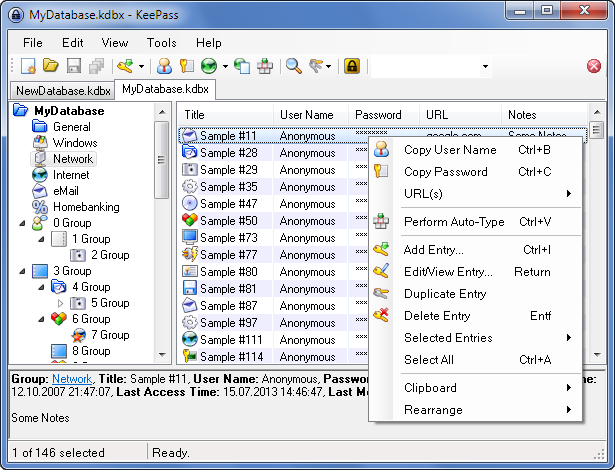
Using folders and search bars, KeePass is as easy to navigate as your desktop. And the database is securely encrypted, making it very safe.
KeePass even protects against key loggers, a hacker’s tool that records every keystroke you press. It can be used to easily glean out usernames and passwords to gain access to sensitive accounts. KeePass includes the AutoType feature so that you never even have to manually enter passwords yourself.
Password managers can seem overwhelming at first. After all, it’s easier to use “123456” as a password, right? But it’s also incredibly insecure.
In actuality, KeePass and its peers are extremely simple. Their entire job is to make password creation and organization much easier.
Give KeyPass (or another password manager, like LastPass or my1login), a try. You’ll have a whole lot less to worry about tomorrow if you do.
Photo via Yuri Yu. Samoilov/Flickr (CC BY 2.0)
