With more than 136 million visitors each month, Tumblr has quickly become one of the most popular blogging networks in the world.
And it’s done so by focusing on community engagement and accessibility instead of highly customizable content management systems.
“Tumblr is not just a website,” Tumblr Editor-in-Chief Chris Mohney told the Daily Dot.
“The main attraction is the community aspect. The dashboard experience is unique. A lot of people come to Tumblr just to make a website. But what a lot of people don’t understand is once you get to the community side of things, you almost never see what’s on the actual website.”
Tumblr collects about 100,000 new blogs every day. With that in mind, the Daily Dot decided to create a simple beginner’s guide to help get you started.
1) Pick a Tumblr username
With millions of blogs and usernames already out there, finding a unique Tumblr name could be a challenge. But don’t panic. Your username, which also doubles as part of the URL for your blog, can be changed later under “blog settings” on your Dashboard.
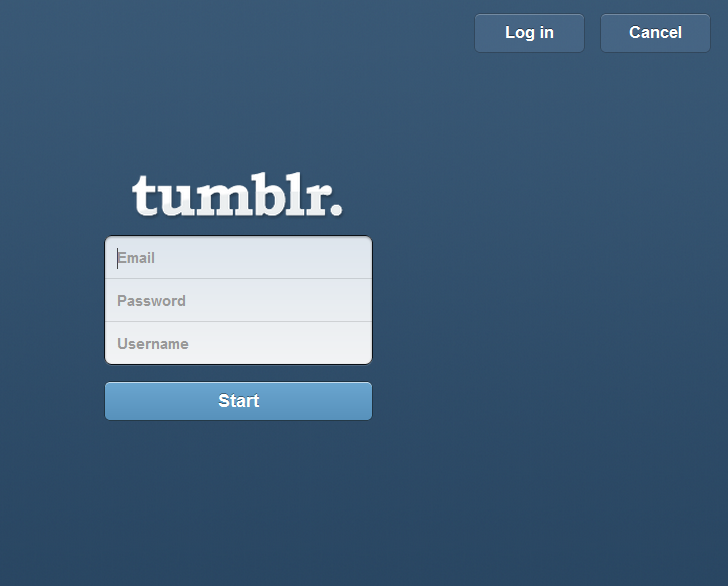
2) Share your interests
Tumblr is all about community. By selecting your favorite interests, Tumblr will generate a list of suggested blogs for you to follow. For example, if you’re a political junkie, the site may recommend for you to follow SoupSoup, a blog run by Reuters’ Anthony De Rosa.
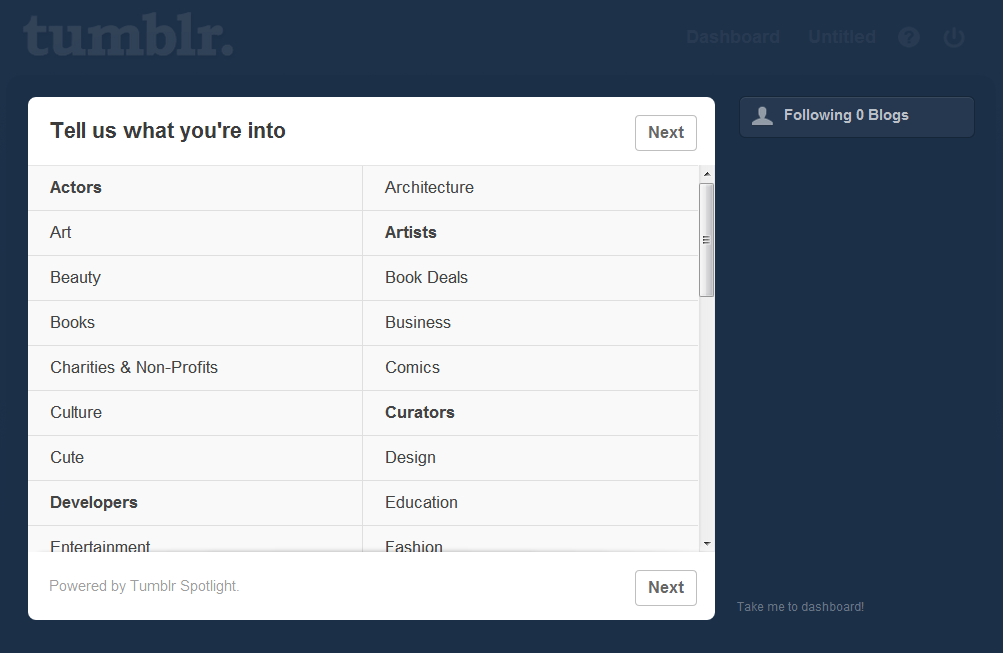
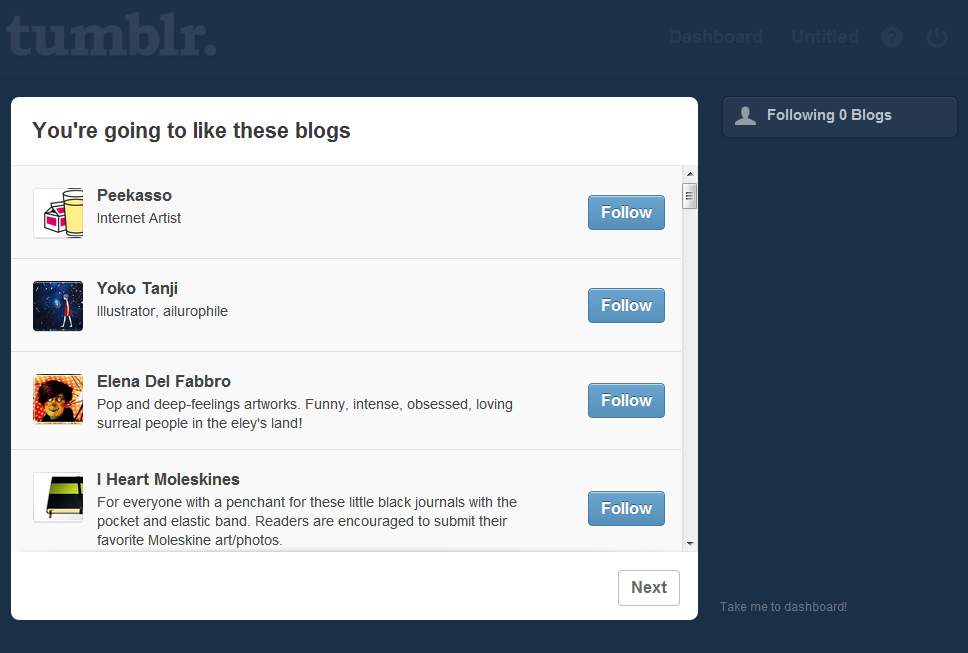
3) Embrace the Dashboard
Your entire Tumblr experience is run through the Dashboard—a simple homepage where you can make posts, reblog content from other blogs you follow, customize your blog, and discover new content through the Tumblr Radar.
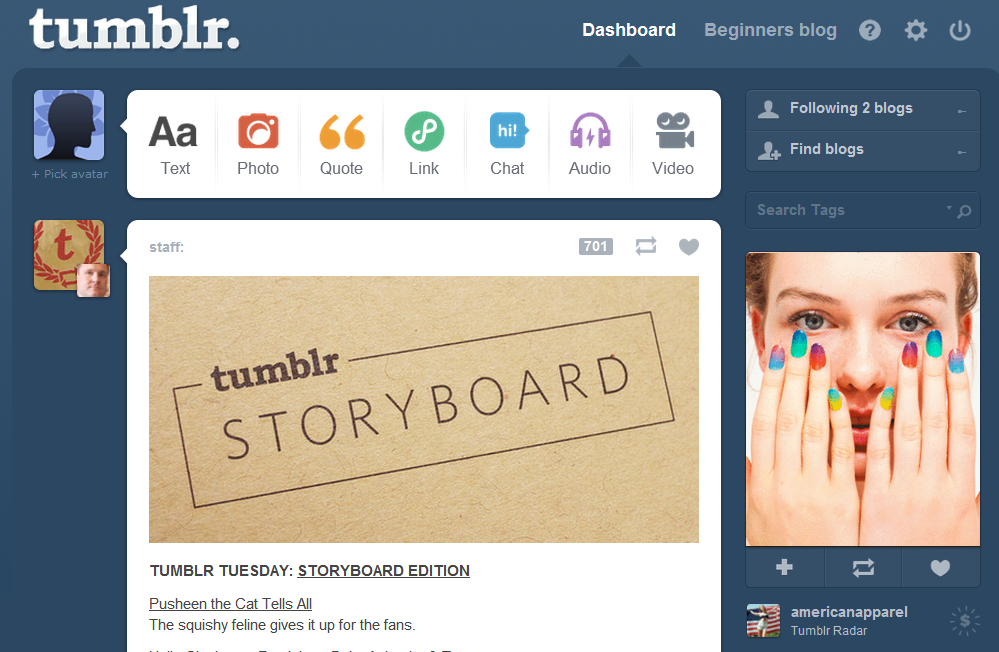
Make a post
Along the top of the dashboard are buttons for creating a text, photo, quote, link, chat, audio, and video blog post. While each button serves a different purpose depending on the sort of content you want to blog, each one allows you the option of scheduling a post or adding tags to identify the sort of content featured in the post. (Much more on tags later.)

Understand the rundown
In the middle of your Dashboard you see white boxes featuring blog posts from people you follow. To the left of each white box is that persons profile image. On the top left hand corner of the white box will be the name of their blog. Across from the blog name will be icons identifying the number of notes that post has received. There also buttons allowing you to Reply, Reblog (represented by a rectangle made of two arrows), or Like (represented by a heart) the post.
Reblogging is an easy way for you to feature other people’s content on your blog. For example, let’s say you want to repost something from The Frogman on your rundown. By clicking the reblog button, you can feature that post on your own blog and add a comment to it. For every comment, reblog, or like a post receives, its note count will increase by one. A “like” doesn’t really do anything other than increase a post’s note count. But depending on the blog theme, a “like” will allow that post to appear on your site.
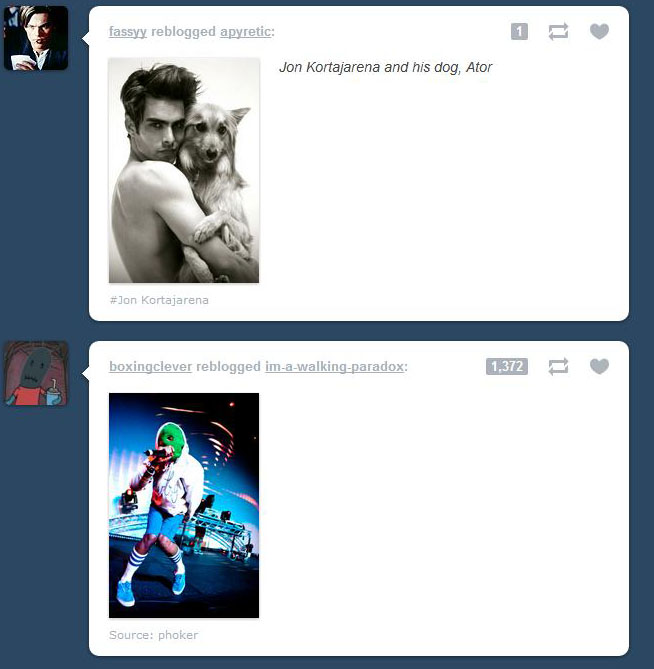
Scope Tumblr Radar
The Radar is curated by the Tumblr editorial staff. It is a tool used to highlight and introduce original and interesting content to all its users.
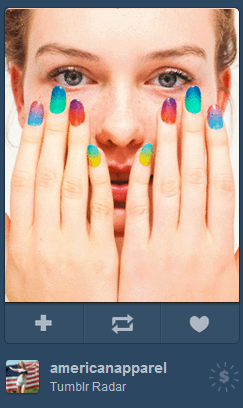
Maintain your blog
Next to the word “Dashboard” near the top of the page is the name of your blog. By clicking on that, you will see a rundown of your blog posts and all the notes they have received. You will also see how many followers your blog has, the number of private messages you’ve received, and the total number of posts you’ve made to date.
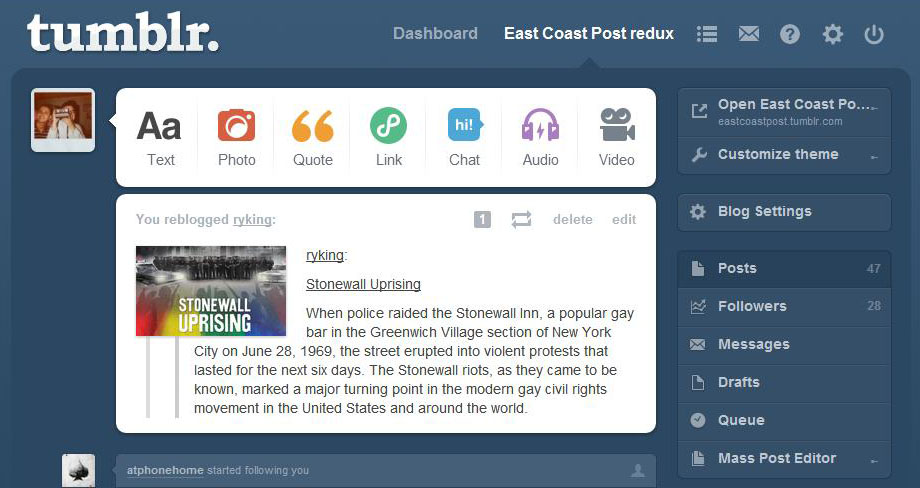
4) Master the wide world of Tags
In every Tumblr blog post you make—whether it be of a video or just plain text—users have the option of adding tags. For example, if you posted a GIF animation of a fat cat jumping into a small box, some of the tags you may add would be “LOL,” “dog,” and “cute.” The “LOL” tag, in particular, is one of the most popular on the network and called a “curated tag.”
These tags are moderated by an army of Tumblr volunteers who help determine what content shows up on the front of each tag page. You can discover the list of curated tags by clicking “Explore” on the right side of your Dashboard.
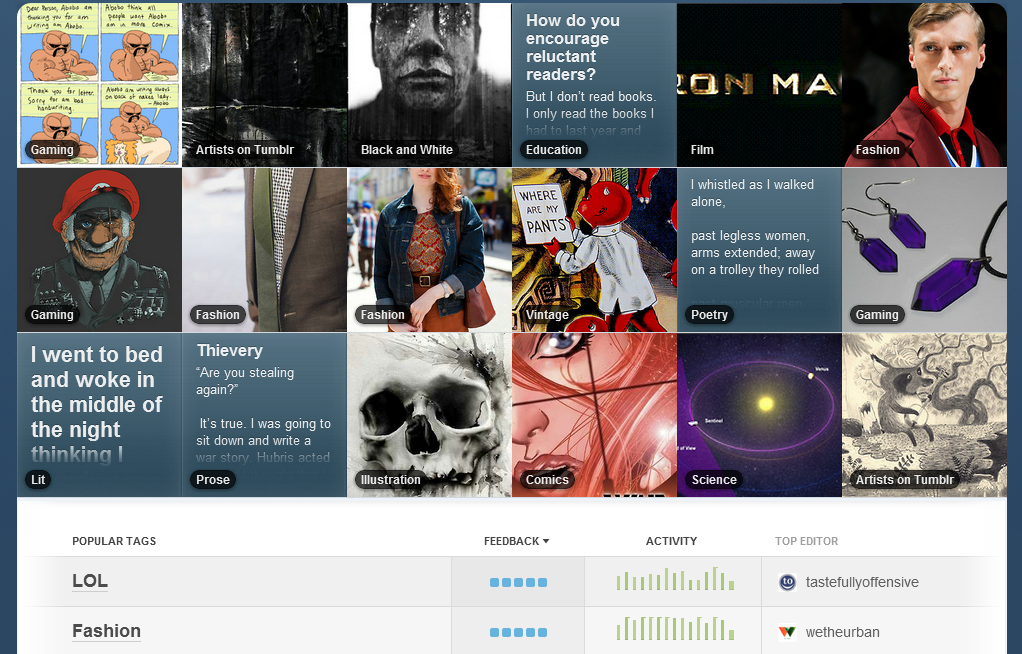
5) Customize your blog
By clicking on your blog name on the Dashboard, you can find the “Customize theme” option. There you can select from a bunch of free themes, choose a name for your blog, add pages to your site, or add your own custom cascading style sheets (better known as CSS). You can also tweak the color scheme for your site and how many blog posts are shown on your page.
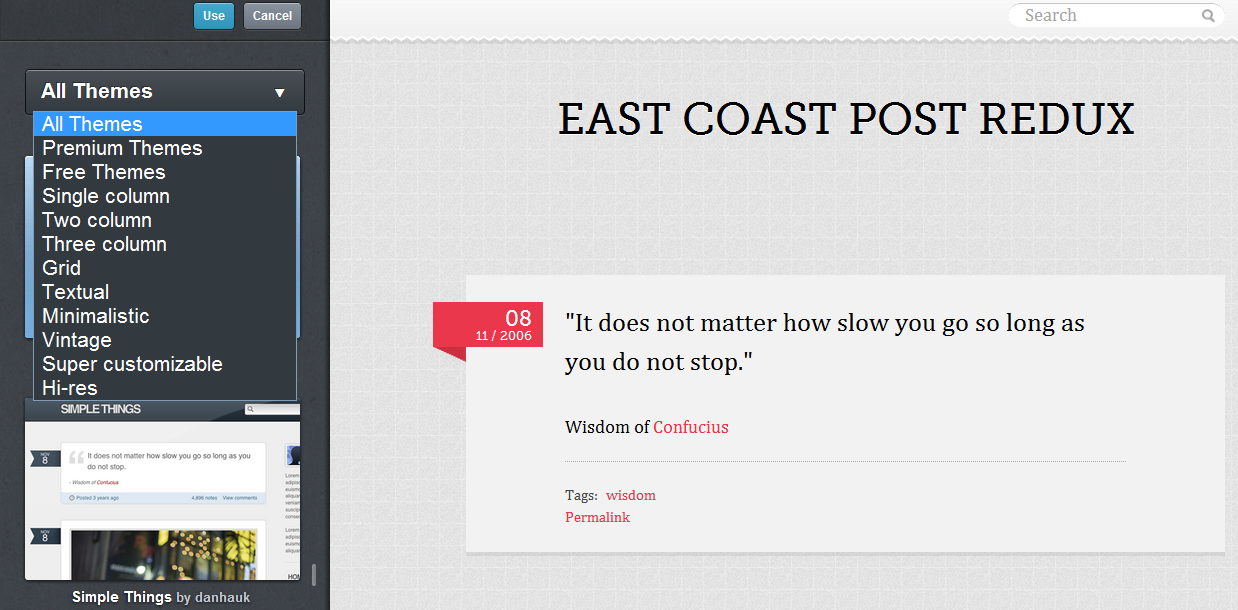
Now it’s time to Tumblr.
Photo by Fernando Alfonso III
