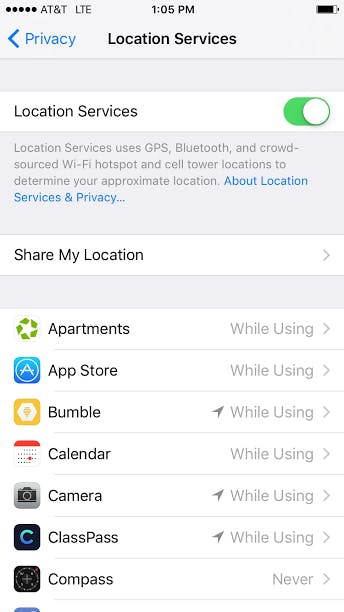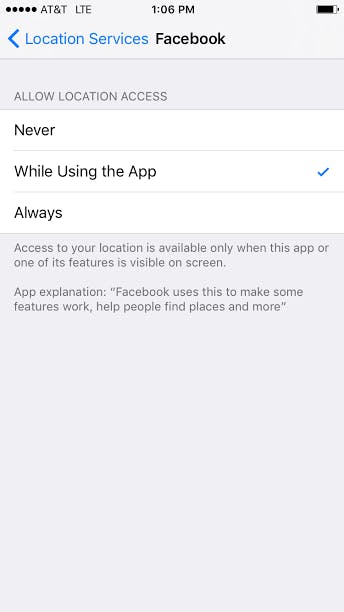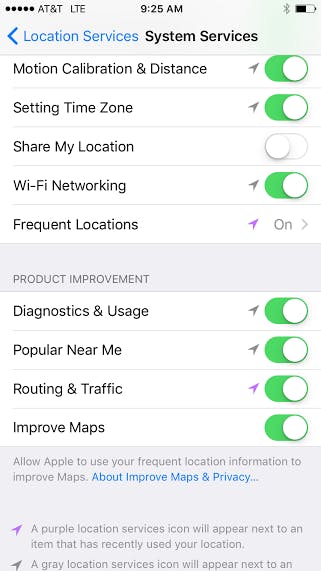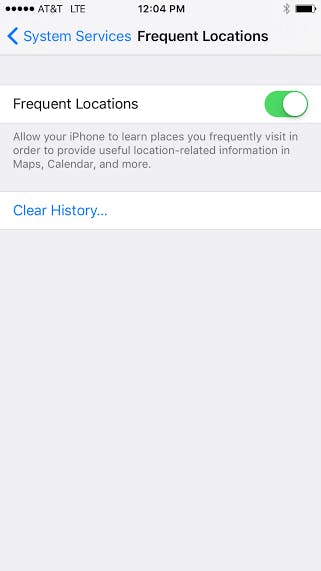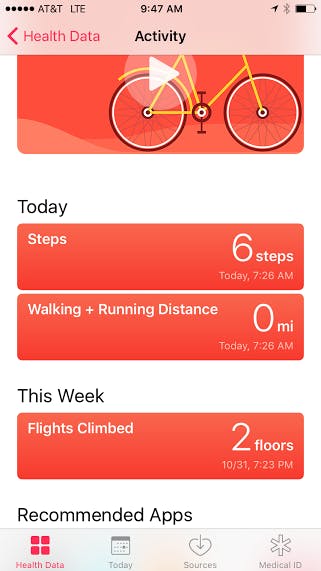A quick peek at your iPhone’s location services settings is a (slightly creepy) reminder of how much of our privacy we entrust in Apple.
Allowing our smartphones access to our locations is one of the unavoidable parts of life in 2016. Does your iPhone need to know your physical location on this planet all the time? For most people and lifestyles, probably not.
From hailing an Uber to getting weather alerts to driving somewhere new using Google Maps, a great deal of third-party apps need to track our location at least some of the time in order to function. Allowing Twitter, Facebook, or Instagram access to your location data so you can let everyone know you’re at the World Series or some exotic locale may sound unnecessary, but many people do it anyway.
Some particularly social people don’t mind if apps like Facebook Messenger or Four Square have access to their location at all times, informing them of nearby friends or interesting spots. Others genuinely don’t care if Siri knows their location in order to send them reminders from their to-do list (i.e. Siri, remind me to text my wife before I leave work today). Runners who use fitness tracking apps may need to have location services turned on (as well as for safety reasons).
Bottom line? Societal notions of privacy may be evolving, but at the end of the day it’s up to you to decide what you’re comfortable with sharing and what completely freaks you out.
There are three main ways you can allow your iPhone to track your location; through “Location Services”, another feature known as “Frequent Locations”, and through third-party apps. In addition to the third-party location-based apps, Apple’s native apps (such as the Weather app, Apple Maps, Compass, and even the App Store requests your location data. Both Apple’s Health Kit and third-party fitness apps use your location data to determine the number of steps you’ve walked or miles you’ve ran.
How do you keep track (no pun intended) of the billions of ways your iPhone may be tracking you? And how can you keep location services at a bare minimum? Here’s our guide to location services in iOS 10:
What’s “Location Services”? And should I turn it off?
“Location Services” is a catch-all term for the entire universe of your iPhone’s tracking capabilities. Your iPhone determines your location using a combination of GPS, Bluetooth, crowd-sourced Wi-Fi hotspot, and cellular towers. How very Big Brother.
In order to access your iPhone’s location settings, go to Settings > Privacy > Location Services. You’ll then see a list of which apps are using your location data and choose what level of access you give them (“Never, “While Using”, and “Always”).
Uncertain why a particular app needs your location data? Just tap on it to get an explanation. Third-party applications are the most likely to abuse and your location and use it for commercial purposes. Give the least amount of access to these apps as possible. It’s unlikely any third-party apps need access to your location data at all times.
Does Apple also use my location data to serve its own goals?
Well, duh. Apple also uses location data for a variety of other proprietary reasons. If you’re driving, your iPhone will send GPS locations and travel speed information to a crowd-sourced road traffic database. It also sends information to a crowd-sourced database of cellphone towers.
In both cases, Apple says it encrypts the data and keeps it anonymous. The App Store also uses location services to keep track of what apps people in your city are purchasing or using. You can read a full list of all the ways Apple is using your location data here.
If you’re not a fan of Apple using your location data to improve its own products, you can turn off these permissions manually too.
Simply go to Settings > Privacy > Location Services > System Services. Scroll down to the section labeled “Product Improvement”, and slide each toggle to the left.
Should you turn off location services altogether?
Unless you never, ever need to use your smartphone for driving directions, to check the weather, or any of the third-party location tracking apps, it’s not recommended. You’ll lose the ability to track your phone if you ever lose it through your iPhone’s “Find my Phone” feature. Your iPhone also needs location services in order to send you wireless emergency alerts from the government, which includes flash flood warnings and AMBER alerts.
Even if you do have your location data turned off, your location can be shared with emergency services if you ever call 911.
What’s “Frequent Locations?” And how do I turn it off?
Since the rollout of iOS 7, Apple has been keeping track of all of your frequent locations in a map buried within your iPhone’s location settings. A quick look under the “Frequent Locations” settings for iOS 9 would turn up a time-stamped map of all your most frequently visited locations (your apartment, your workplace, your significant other’s place, the grocery store, etc.) along with complete addresses and timestamps of your visits. Creepy, huh?
For iOS 10, the option to for users to view Apple’s “Frequent Locations” map seems to have disappeared–perhaps to no longer scare privacy-minded users. Though it still exists, somewhere. Apple says it uses the “Frequent Locations” feature in order to improve predictive traffic routing and other “personalized services.” Turning it off is pretty inconsequential.
To turn off “Frequent Locations”, go to Settings > Privacy > Location Services > System Services. You can also clear any recent location history your iPhone has already stored.
How do I keep my iPhone from tracking my every movement?
Your iPhone’s motion sensor kicks into place whenever you move to suit a variety of fitness apps. If you’re an avid runner or fitness junkie, you’ll probably need to have this turned on. If you don’t use your iPhone to track your fitness, however, it’s fine to switch this feature off.
You can turn off your iPhone’s motion sensor by going to Settings > Privacy > Location Services > System Services> Motion Calibration and Distance.
With all these location tracking features quieted, you’ll be a bit less “on the grid,” but should have a bit more peace of mind as well.