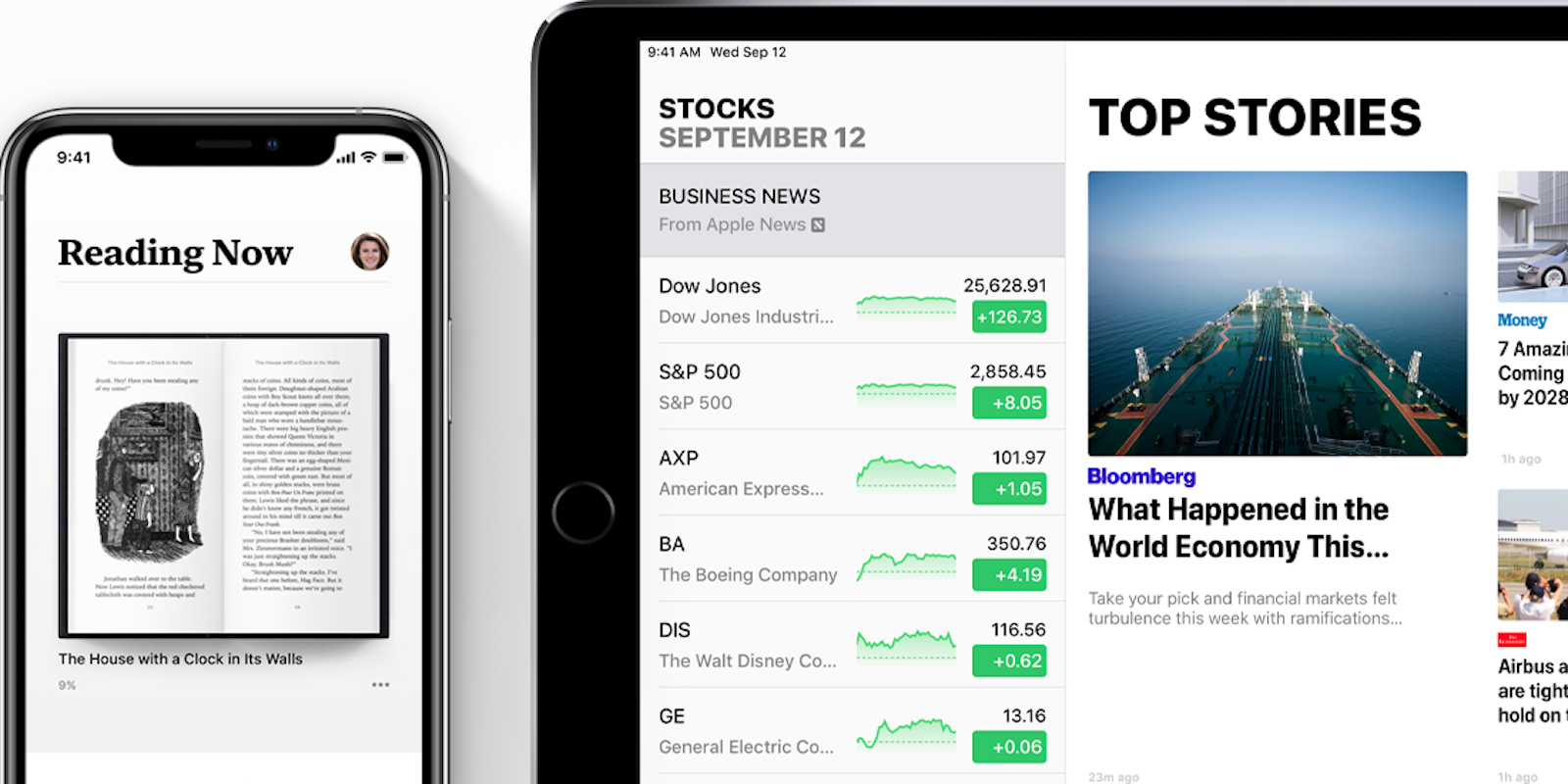Apple debuted iOS 12 on Monday. The update doesn’t change much of the iPhone’s Control Center interface beyond adding a new QR code scanning shortcut. iPad users, however, will need to get used to some new swipe gestures to access Control Center in iOS 12.
In iOS 12 on iPad, Apple has switched up how users access the home screen, app switcher, and Control Center to bring it more in line with the iPhone X and XS. (This is the biggest hint yet that future iPads will lack a home button.)
If you want to access Control Center in iOS 12, here’s what to do—whether you’ve got a home button or not.
How to access Control Center in iOS 12 on iPad
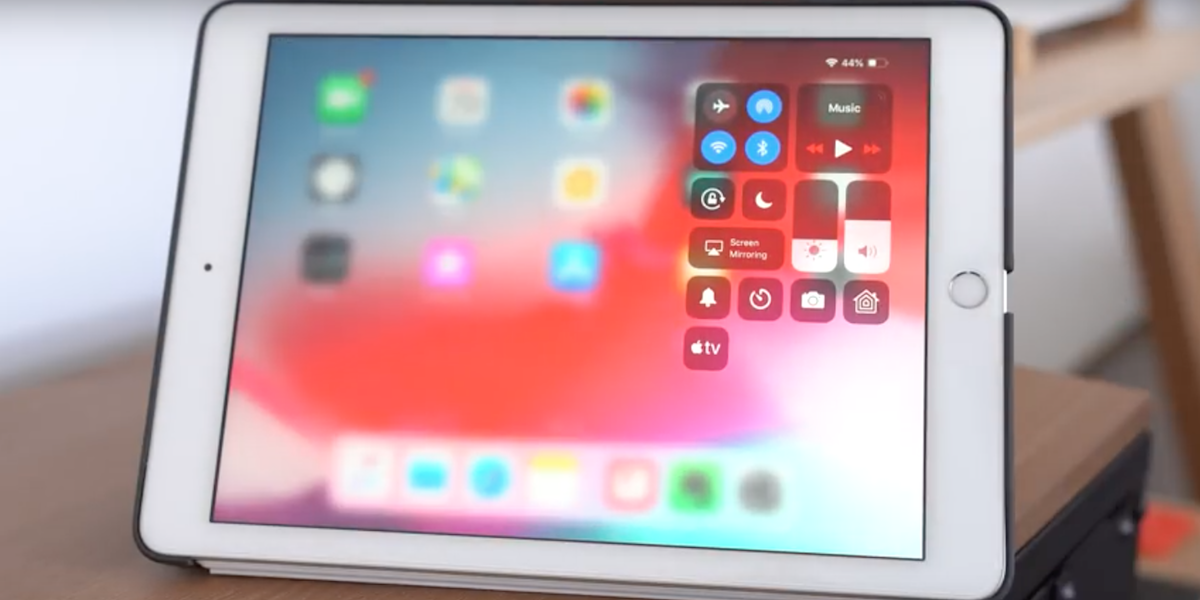
To access Control Center in iOS 12 on an iPad, you’ll swipe downward over the right side of the status bar, or the section at the top of your iPad’s display. This is slightly redesigned from iOS 11. You’ll now see the Wi-Fi or cellular connection and your device’s battery life on the right side. The lefthand side shows the date and time. Swiping downward over the battery life and Wi-Fi symbol area will summon Control Center.
In iOS 11, you accessed Control Center on the iPad by swiping upward on the app dock at the bottom of the screen. App switching functionality was also lumped into this screen. This new gesture brings up Control Center alone.
Like before, you can customize Control Center with the shortcuts that are most meaningful to you. To do this, head to the device’s Settings, then tap Control Center, and then select Customize Controls. You can select or deselect various shortcuts to include in your iPad’s Control Center, plus choose what order they’re positioned.
READ MORE:
- Meet Apple’s iPhone XS, XS Max, and iPhone XR
- 19 iPhone apps no one should live without
- Can police unlock your iPhone X using Face ID?
- How to access iCloud on iPhone, Mac, and Windows
How to add Scan QR Code shortcut in Control Center
There is one major change Apple made to Control Center across all devices: a shortcut for scanning QR codes. You can add this shortcut by heading to Settings, then Control Center, then Customize Controls. The icon for the shortcut Scan QR Code looks like a small barcode with a gray background.
When you tap the Scan QR Code icon from Control Center, it will open up the camera and identify any QR codes in the camera’s view with yellow bars around the symbol.
Other than these two updates, Control Center is largely unchanged from iOS 11.