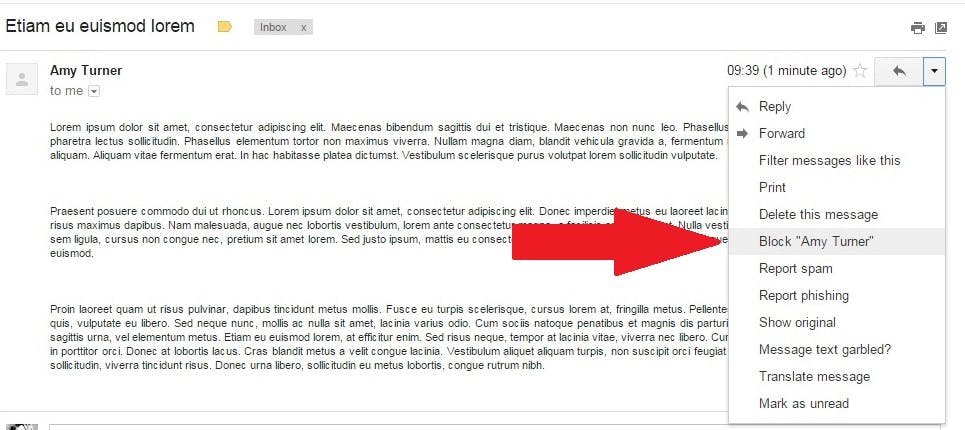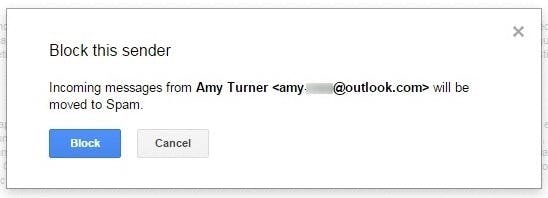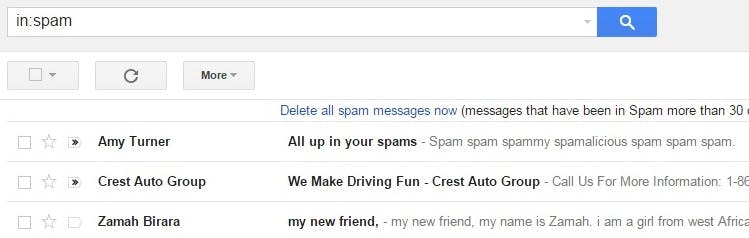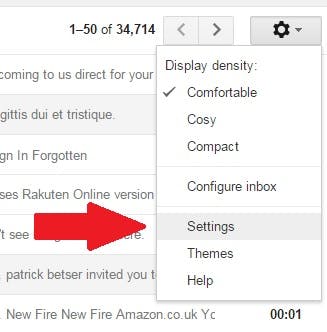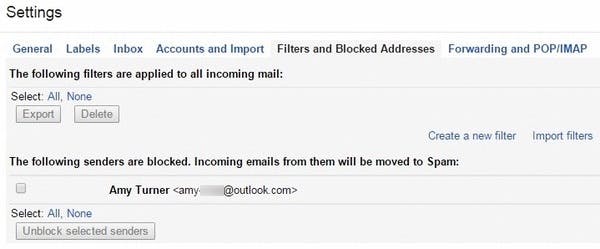Gmail is pretty good at filtering actual spam messages. But you may still receive unwanted mail in your inbox that you still don’t want to see.
Filters are one option to siphon off content from undesirable accounts, but thanks to a new Google update, you can go one step further and actually block senders. Here’s how to do it.
Blocking senders
Open an email from the sender you want to block and click on the dropdown arrow at the right of your message window.
In the menu that appears, look down to see the option to Block ‘User Name.’ Click that.
You’ll now see a notification pop-up telling you that future messages from that email account will bypass your inbox and go straight into your spam folder. Click the Block option to complete the action.
Spam
From now on, emails from accounts you’ve blocked can be found in your spam folder. After 30 days, Gmail will automatically delete them.
The sender will have no idea that you have taken this action.
Settings
You can review and manage email addresses you’ve blocked in your Gmail settings. Click on the gear icon to the top right of your screen and select Settings.
In the Settings menu, click the tab that’s named Filters and Blocked Addresses. Here you’ll see a list of all email addresses you’ve chosen to send straight to spam.
You can unblock an email address by checking the little grey box and selecting Unblock selected senders.
Those are small steps, but they should help you deal with some of the clutter in your inbox.
Photo via Mark Seton/Flickr (CC BY-NC-ND 2.0)